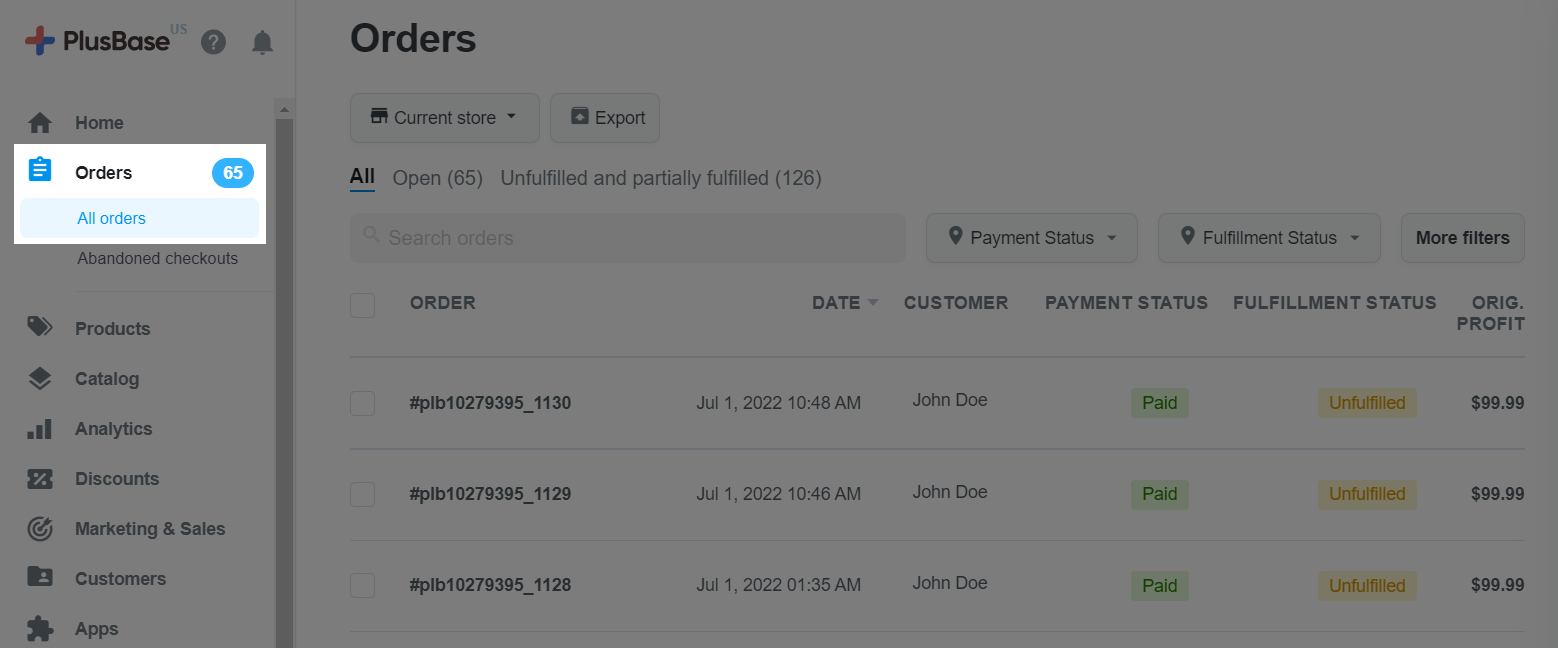You can place a test order on PlusBase to test and simulate the customer experience of the order checkout process. This article will walk you through the process of creating a test order on your PlusBase store.
In this article
A. Enable test mode
To place test orders on PlusBase stores, you need to enable test mode on your PlusBase store. When this mode is enabled, all orders are in the form of trial orders (if you use the experimental payment method as instructed in section B during the order payment process). If a customer uses their payment method to pay for the order when the store has enabled this mode, the system will report an error. Therefore, make sure to only enable this mode to check the ordering process, and disable it when you put the store into operation and when visitors enter the store.
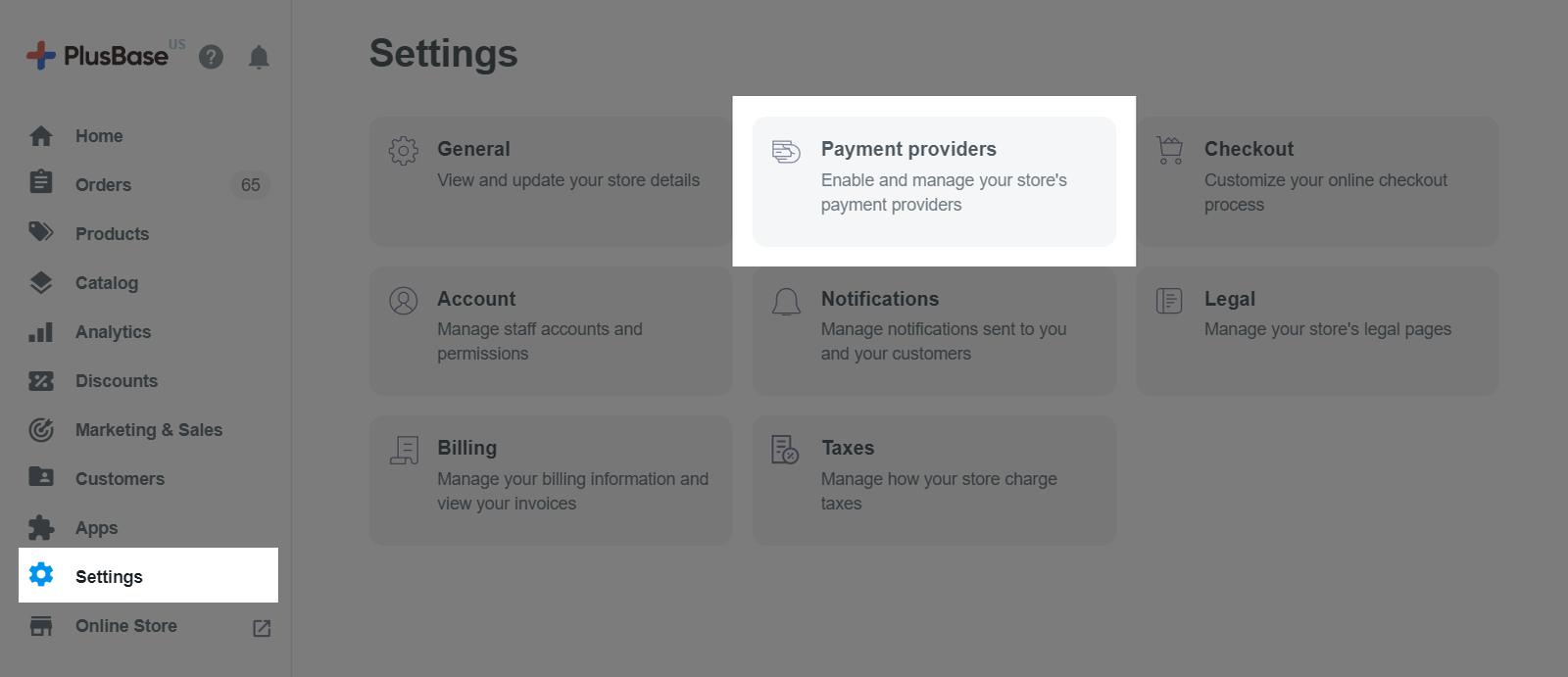
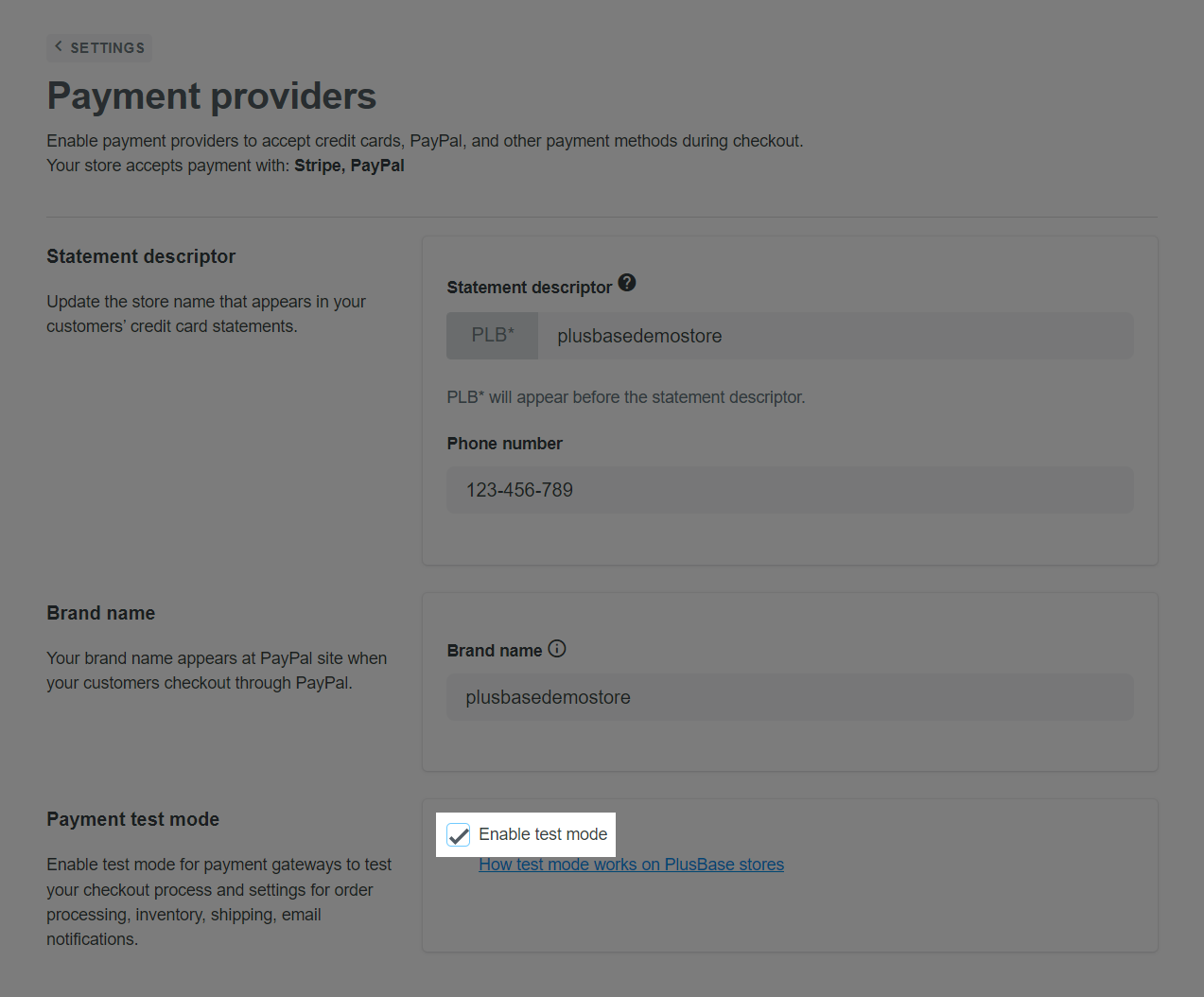
B. Place a test order
Go to your online store and place the order as a customer. At the checkout page, there are two payment methods, including credit cards and PayPal.
Credit cards
You can test using one of the card numbers below (please try both if one doesn’t work):
The cardholder’s name, expiration date, and CVV code can be filled in with any information (note that the expiration date must be a future date). If an OTP is required, please enter any 4 digits (e.g., 1234).
PayPal
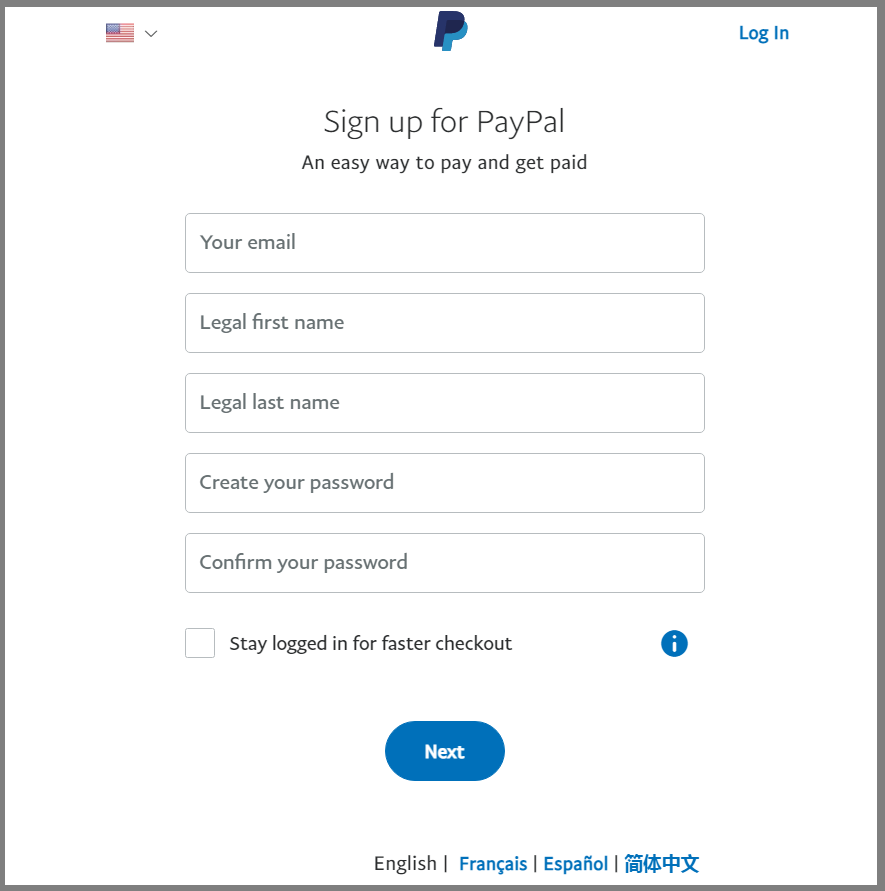
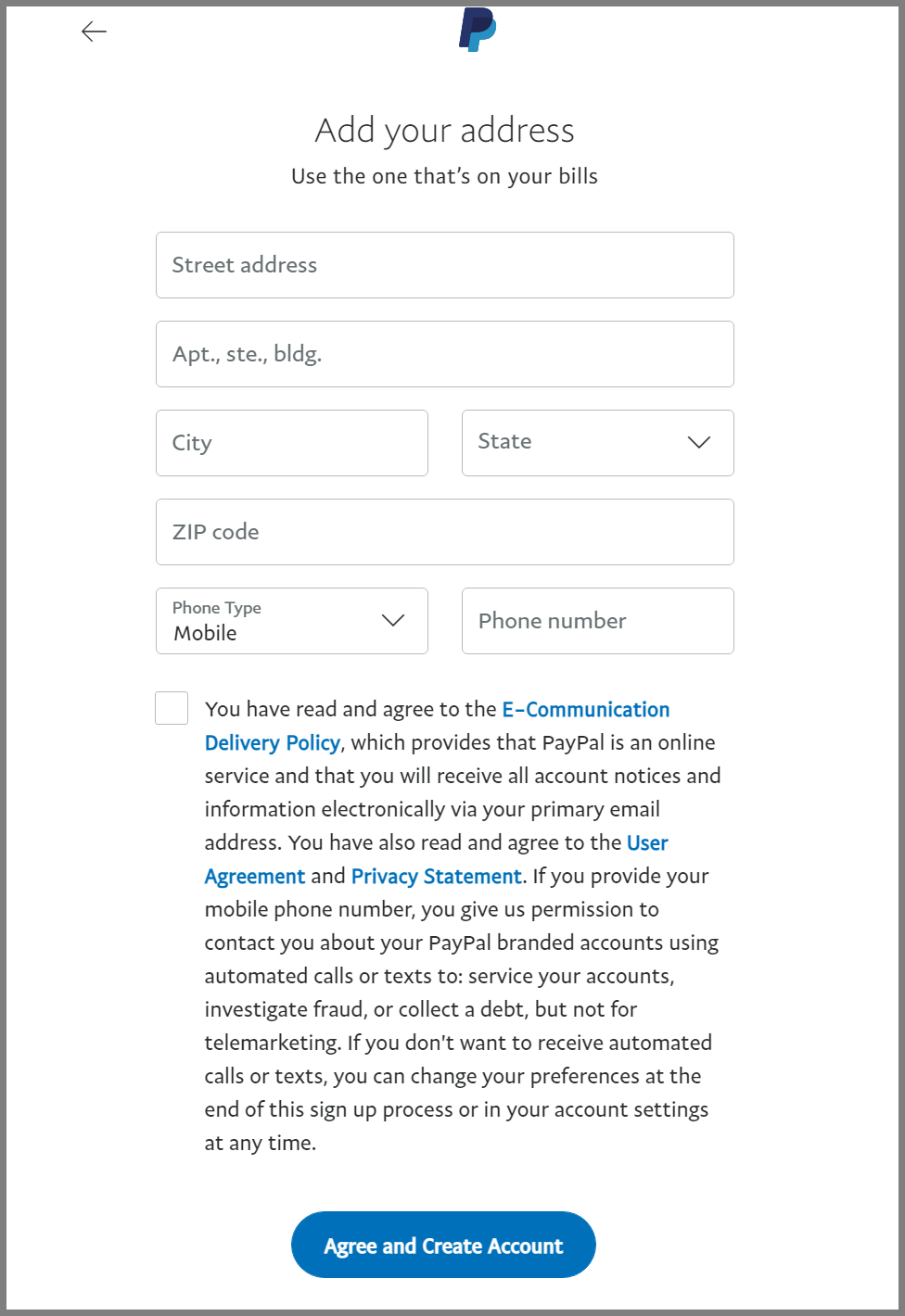
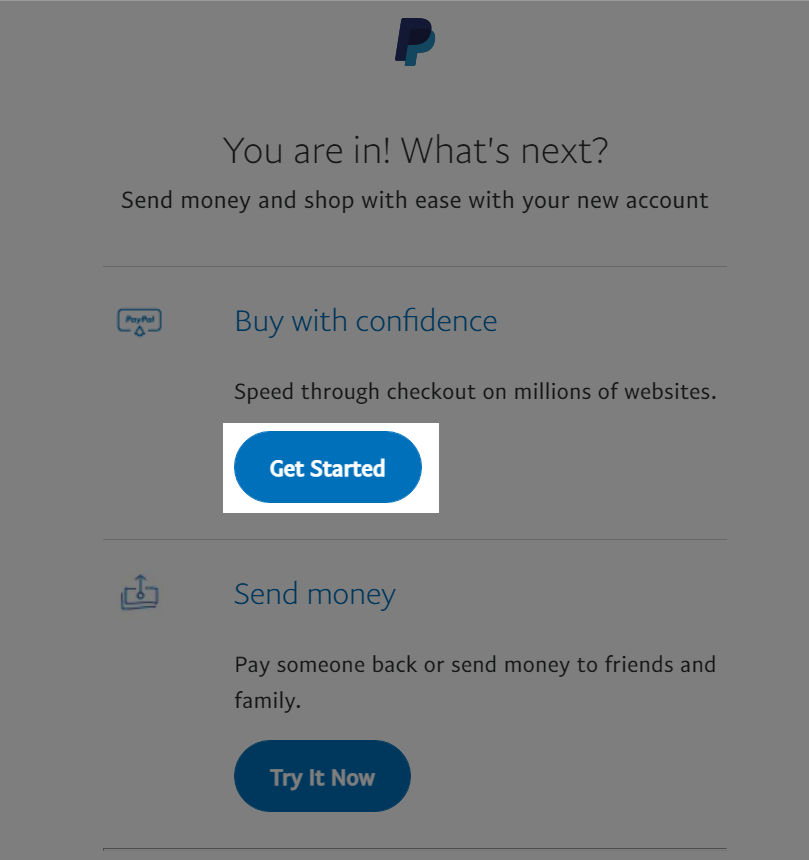
Your Sandbox trial account has been created and can be used to place a test order.
If you do not want to use the above test mode and instead want to place test orders using a real credit card or PayPal account, please add a note to your order, add the keyword
testinto your email/customer name/product name, or notify our Customer Support team to ensure that the order is not listed on ShopBase's suspected fraudulent list.
C. View a test order