With Klarna and Afterpay payment methods, you can provide Buy Now Pay Later (BNPL) offerings for your customers so that they will be able to spread their payments over longer periods, giving them a more flexible way to pay for their online purchases. On ShopBase, you can configure this settings after successfully connecting Stripe and activating the corresponding BNPL to your store. By doing so, you are providing your customers with an additional payment method to choose from, increasing your store's conversion rates while still receiving full order profits from Stripe.
In this article
B. Activate Klarna and Afterpay
C. Deactivate Buy Now Pay Later payment methods
A. Connect Stripe account
Before activating Klarna and/or Afterpay for your customers, make sure your store is connected to Stripe payment gateway. Kindly follow this guide to setup your Stripe account on ShopBase admin site.
B. Activate Klarna and Afterpay
Make sure Klarna and/or Afterpay payment methods are activated for your Stripe account.
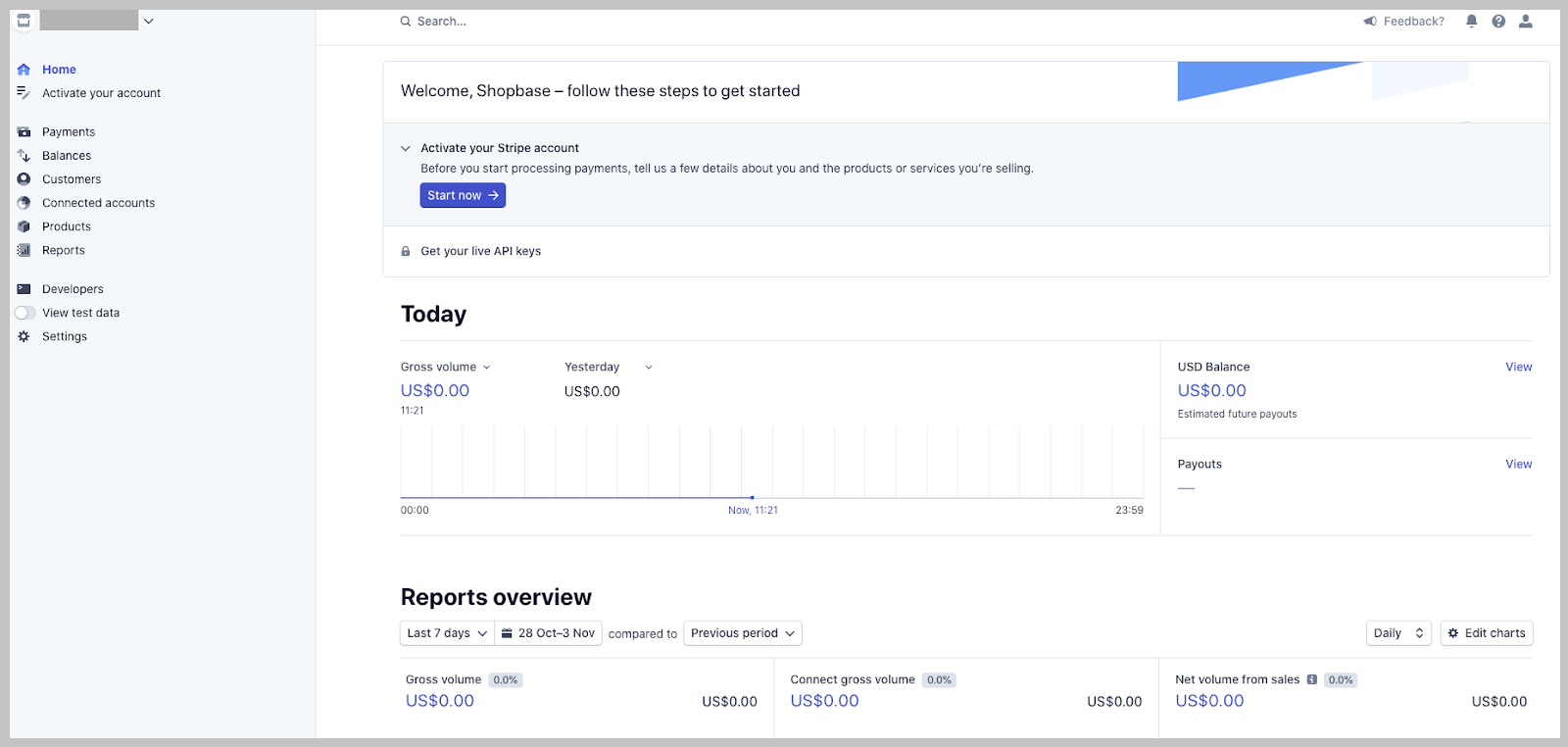
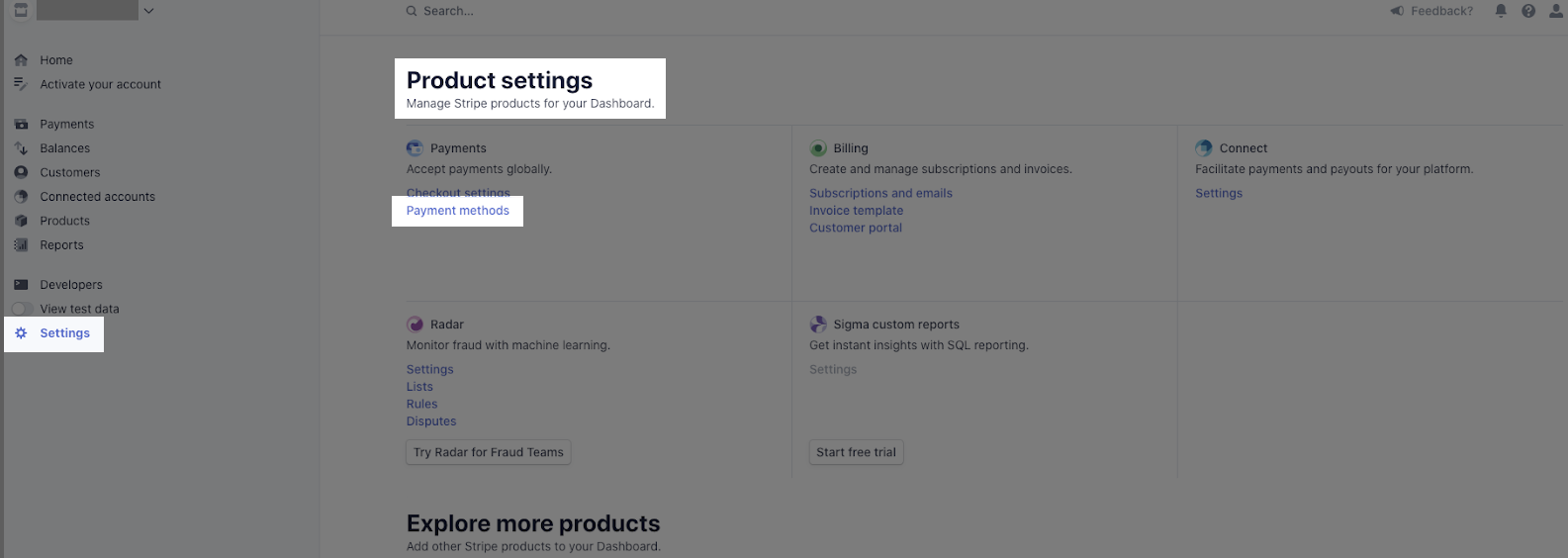
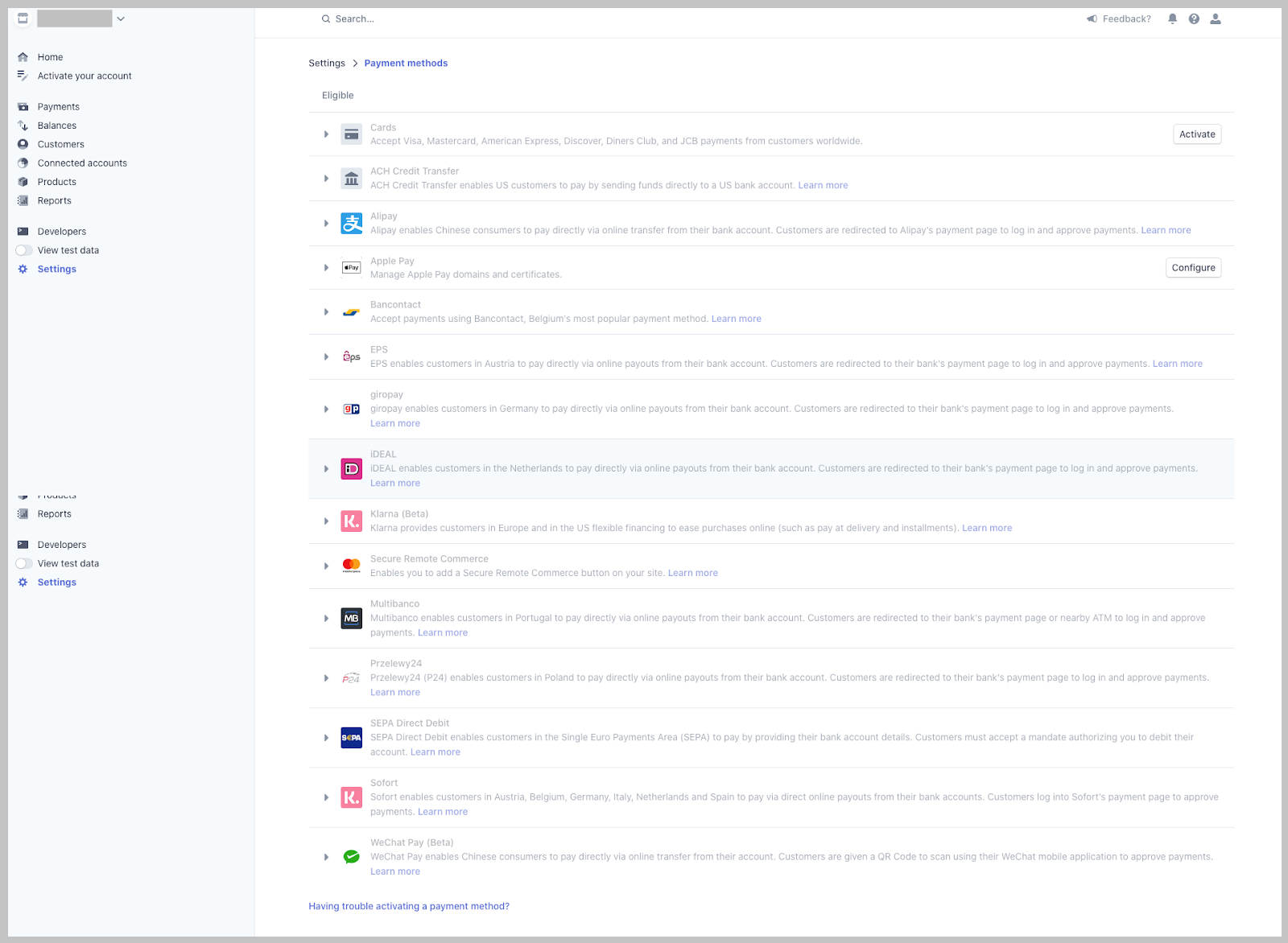
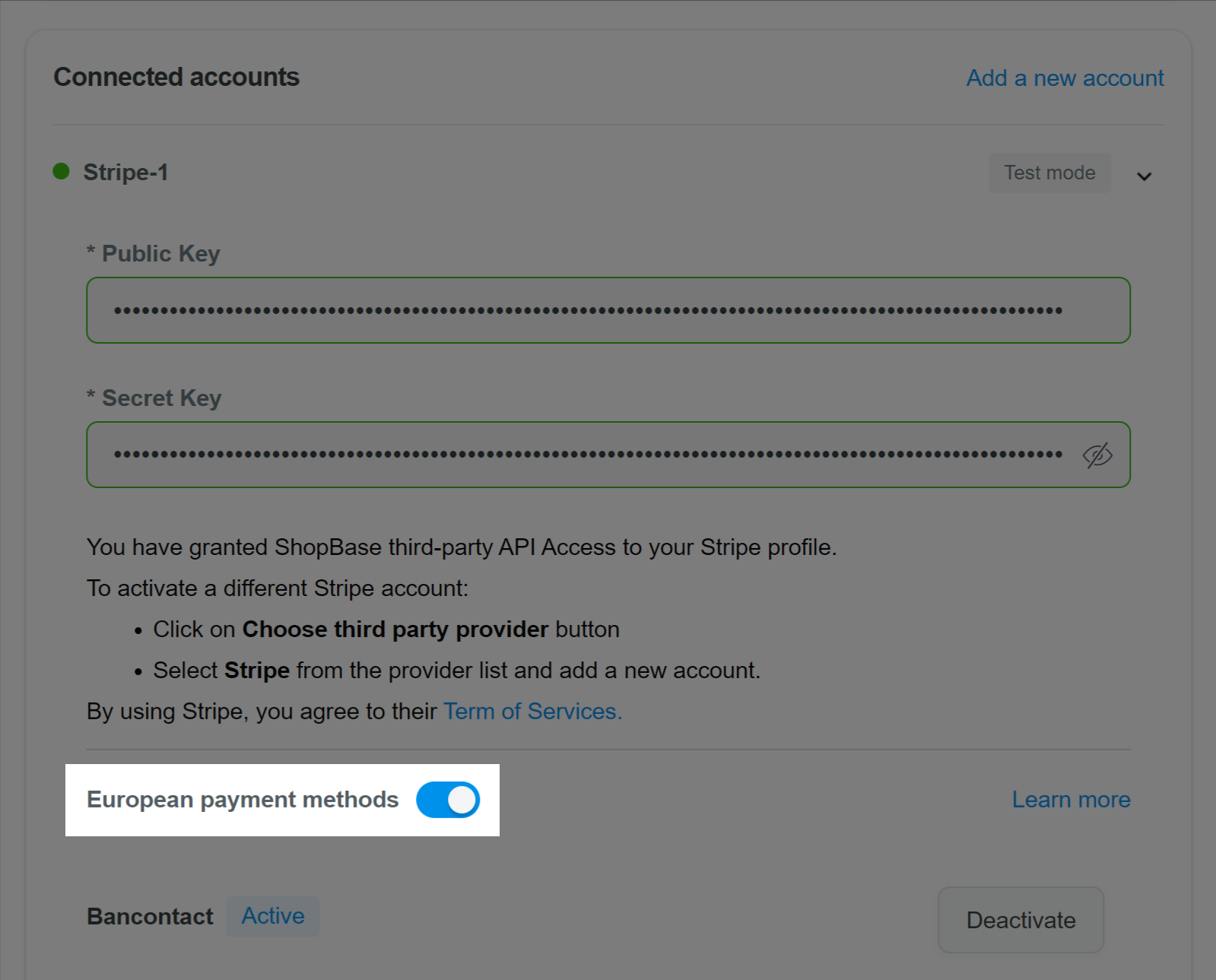
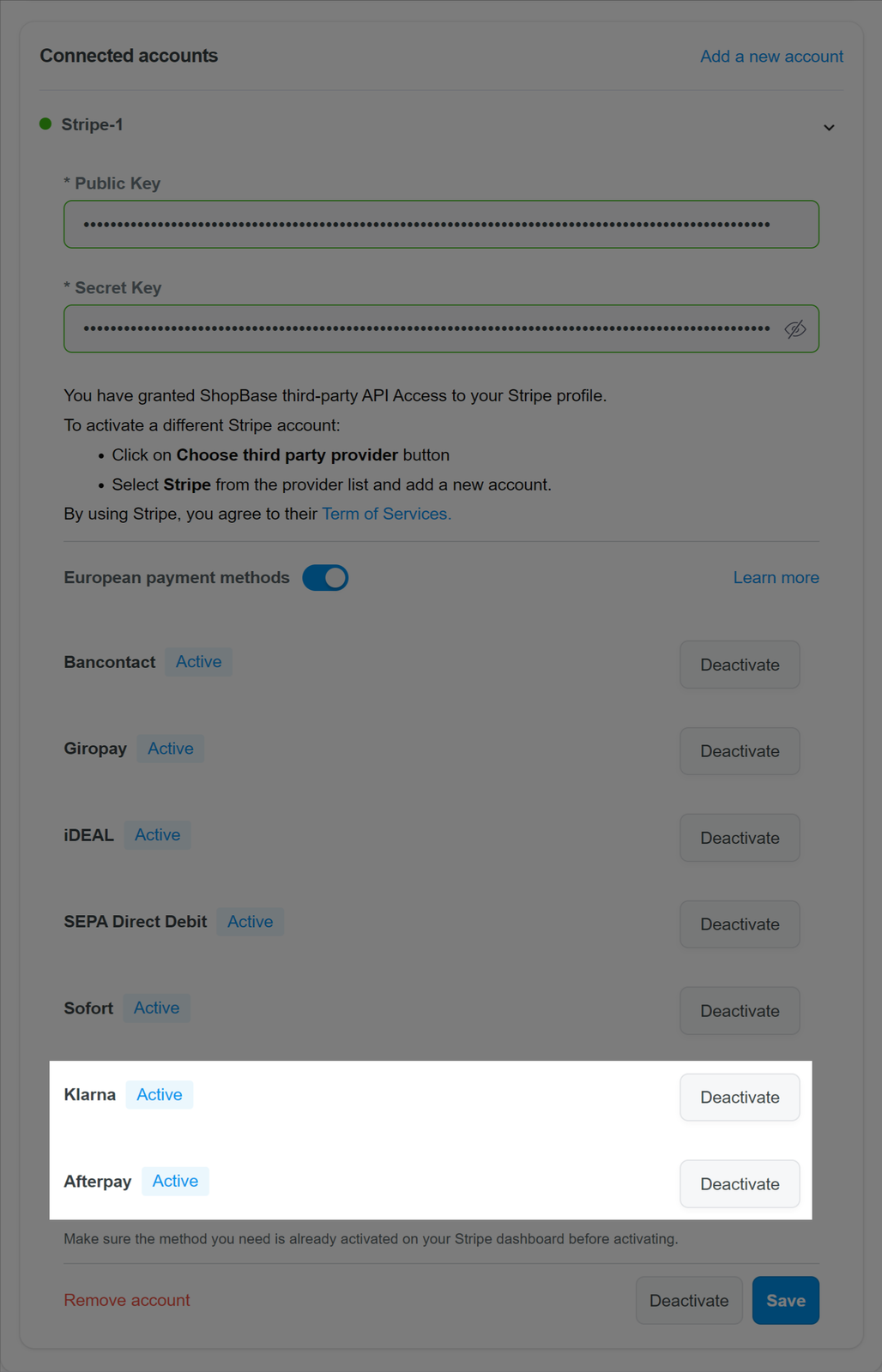
Payment method that was successfully activated will have an
activestatus next to its name.
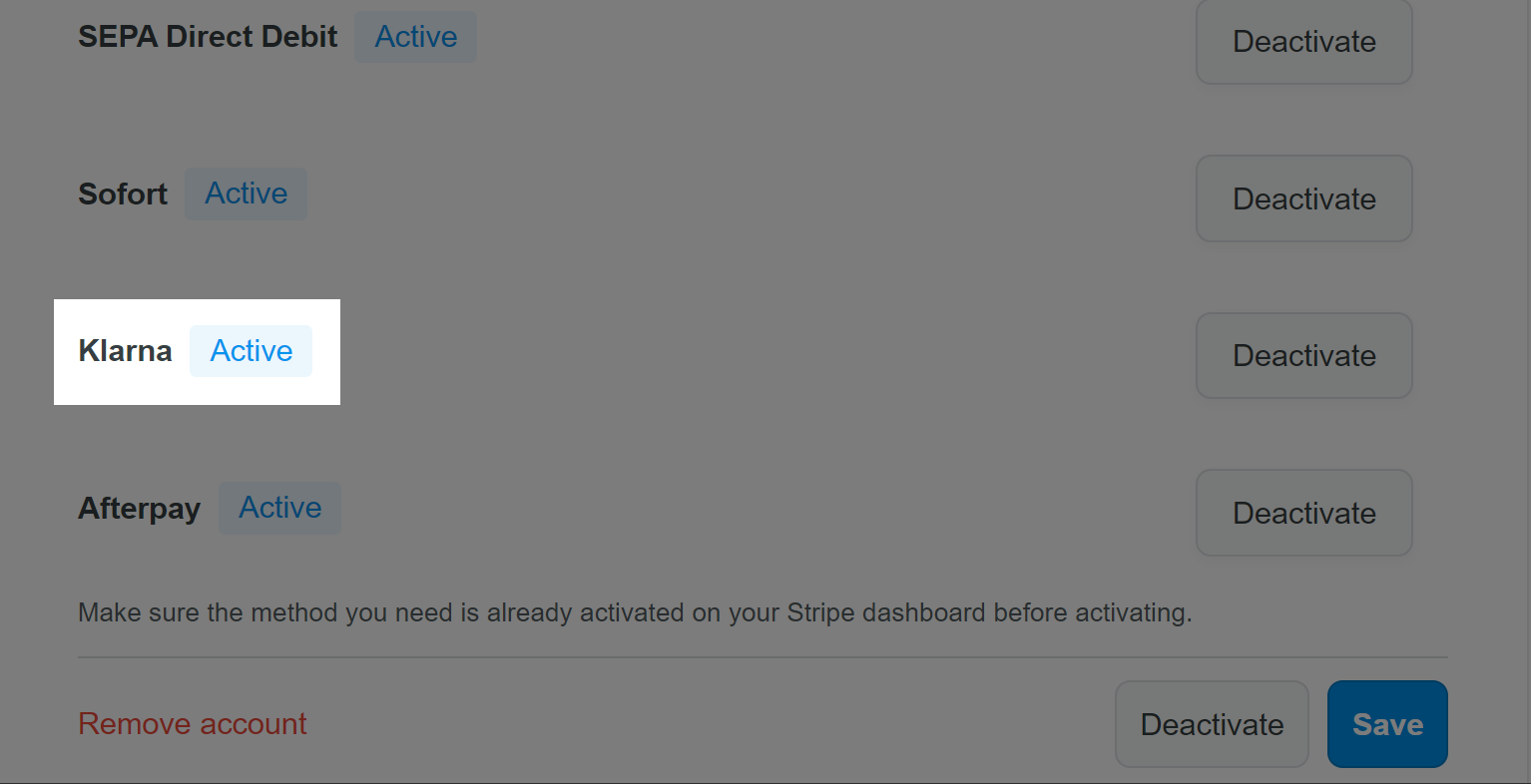
Make sure the method you need is already activated on your Stripe dashboard before activating.
The payment method for each country will be accordingly displayed to the customers when their location is entered and the corresponding currency is selected in the checkout page.
It is recommended that you set up ShopBase Global in order for your customers to conveniently make payments in different currencies and from different locations.
C. Deactivate Buy Now Pay Later payment methods
You can easily deactivate your Klarna and/or Afterpay payment methods by clicking the Deactivate button at that method. Then, click Save once finished.
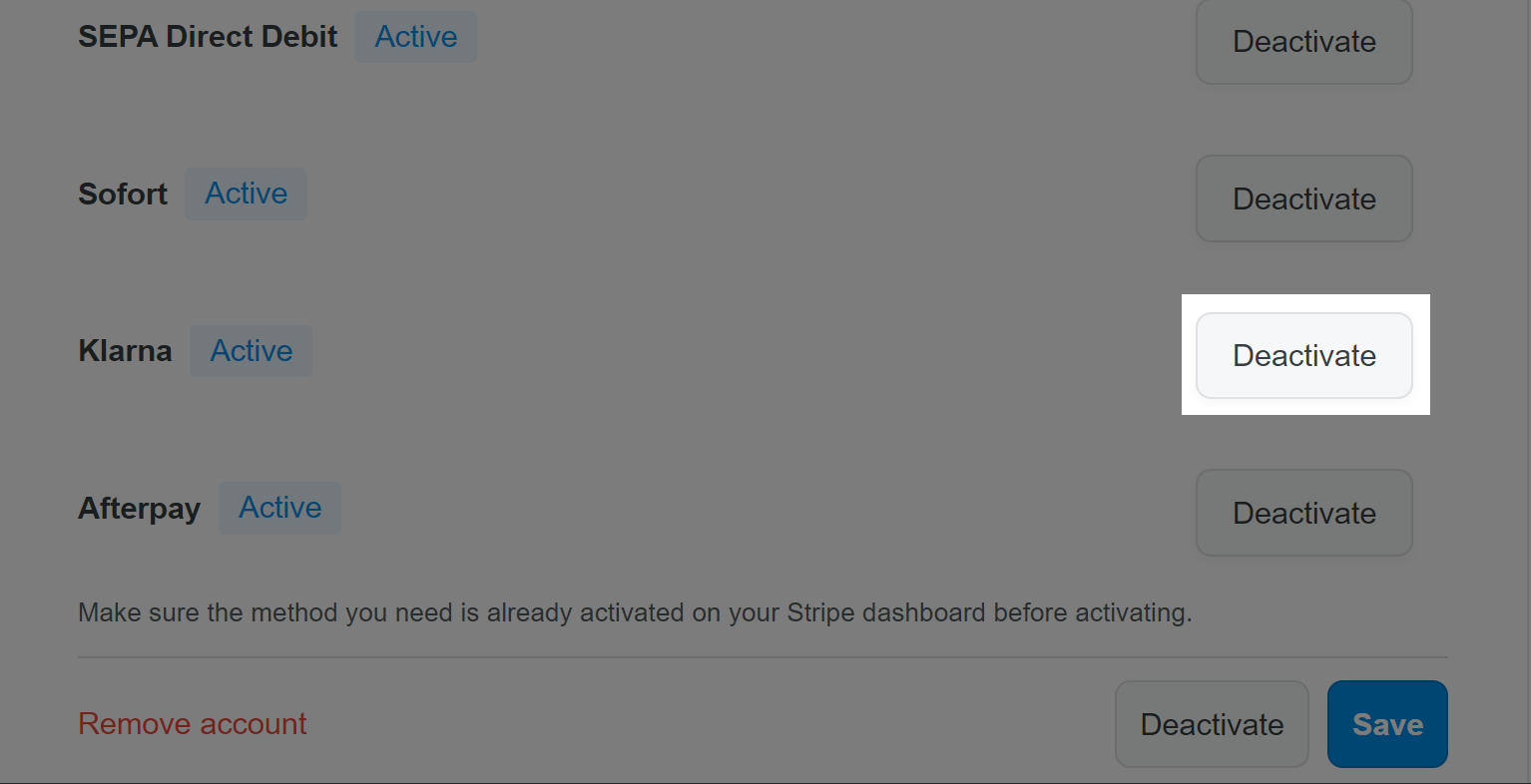
D. Additional notes
The following practices are highly recommended when setting up Klarna and/or Afterpay Buy Now, Pay Later on your store:
For Klarna payment methods:
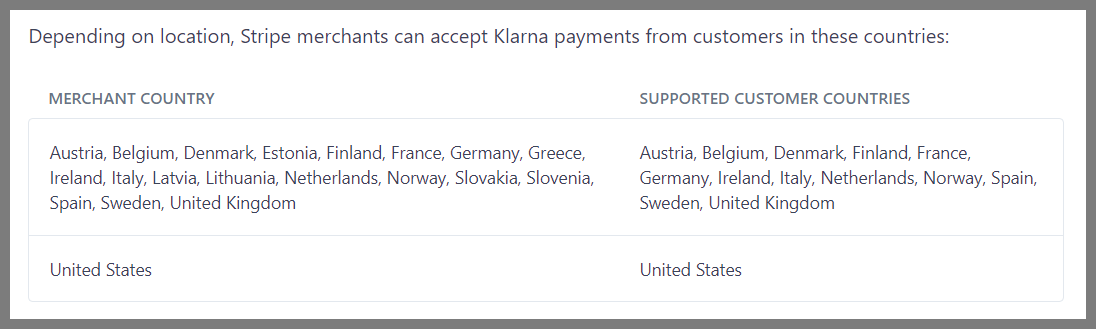
Klarna payment method is shown only in euros (EUR) at checkout to customers in the following countries or regions:
If your customers are in Denmark, Norway, Sweden, United Kingdom, or United States, they can't check out in EUR. Customers in these countries need to use their local currencies.
Read more: Klarna payments.
For Afterpay payment method
The Afterpay payment method will be displayed on the checkout page if the following conditions are met:
For example, if your Afterpay account country is the United Kingdom, you can only accept Afterpay payments from customers in United Kingdom who pay in GBP. However, if your customer is in Spain who checks out using EUR currency, the Afterpay payment method will not be displayed on the checkout page.
Read more: Afterpay and Clearpay payments.