Payoneer is an American payment gateway that allows e-commerce sites to receive payments on their sales website. This article is a guide on connecting Payoneer as a payment gateway for your online store.
In this section
A. Set up your Payoneer account
B. Connect Payoneer to your store
A. Set up your Payoneer account
To activate Payoneer as payment provider in ShopBase, ensure you have registered for a Payoneer account. If you haven't had an account yet, please refer to this article to learn more.
B. Connect Payoneer to your store
Go to your ShopBase store admin > Settings > Payment providers.
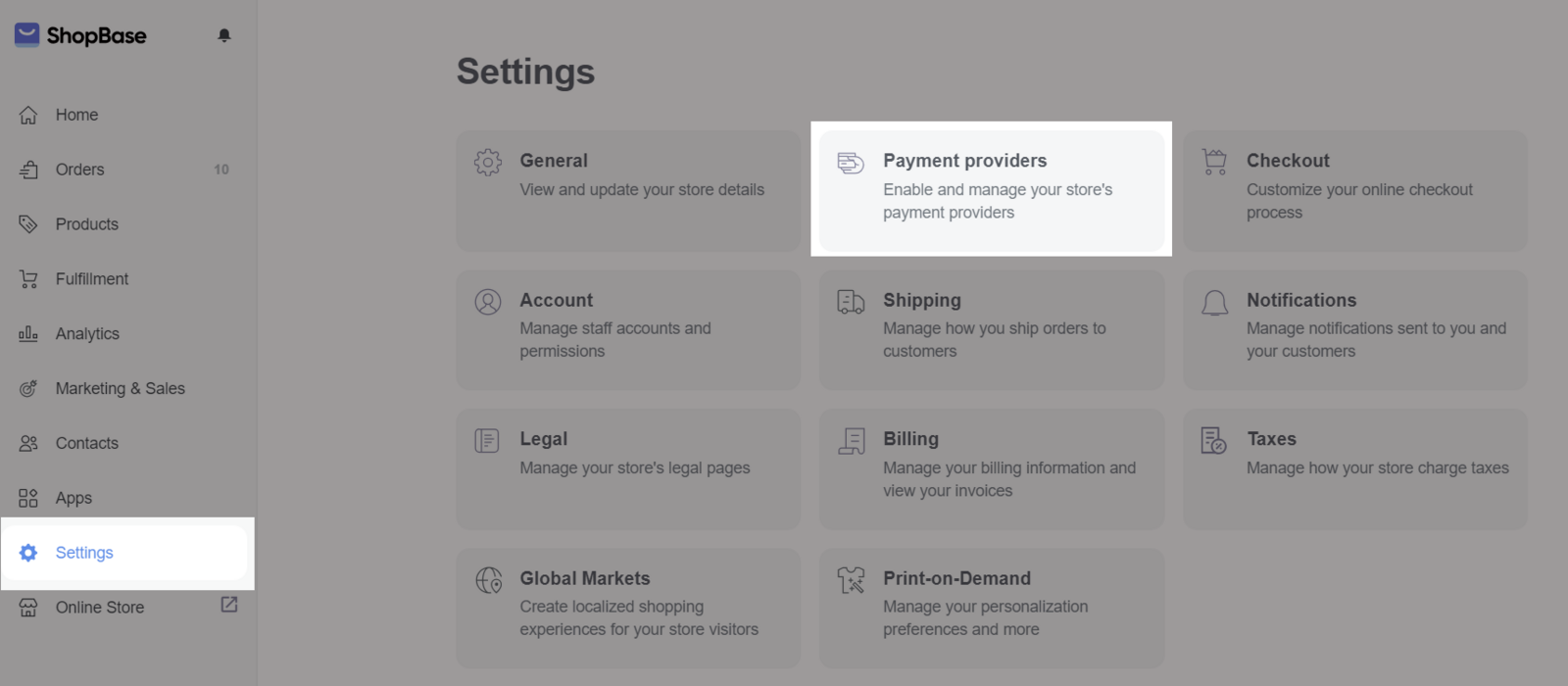
In the Third-party providers, click on Add account .
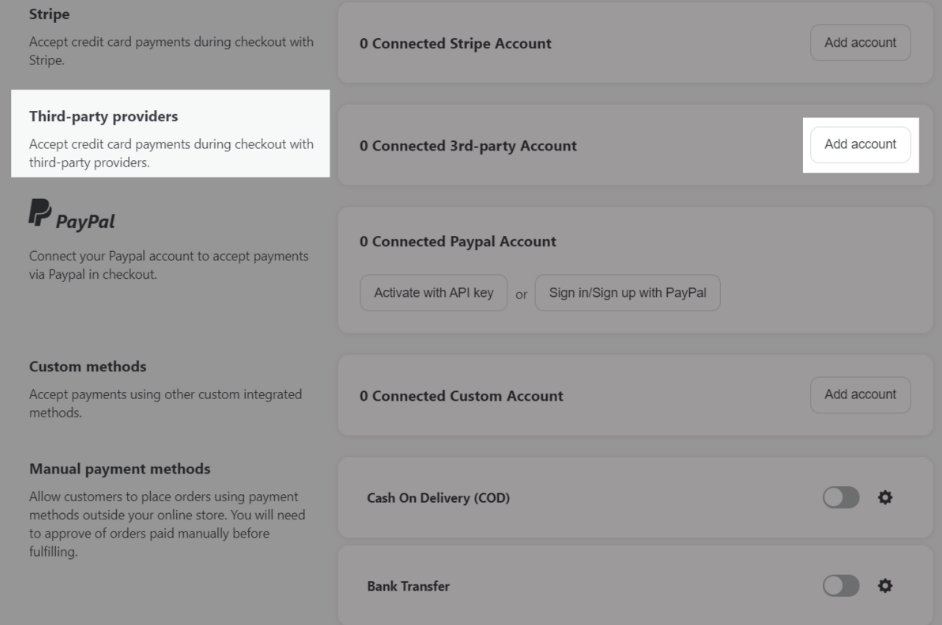
In the Third-party payment providers page, choose Payoneer.
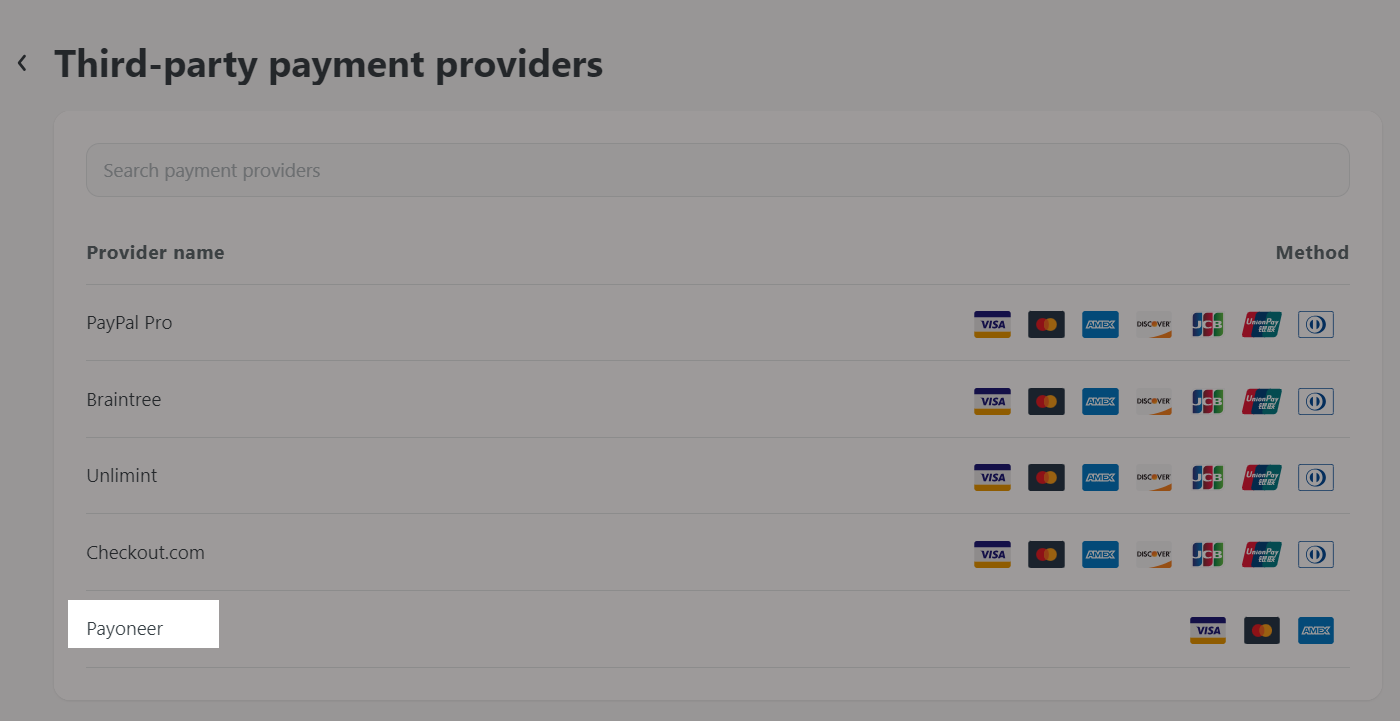
After selecting Payoneer, enter Account name, API User Name, API Token, and Store Code. To see how to generate them, please refer to this article Generate your authentication data.
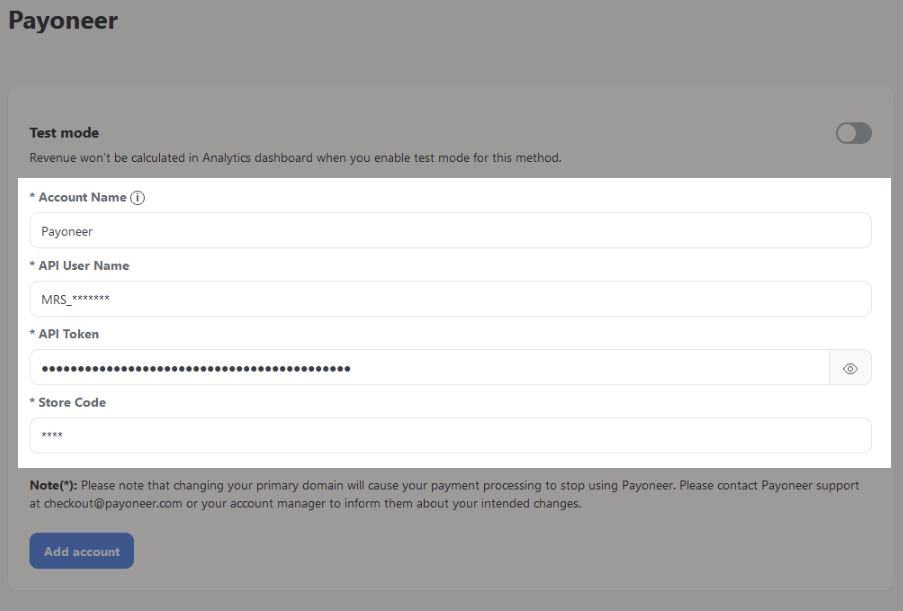
Click Save.