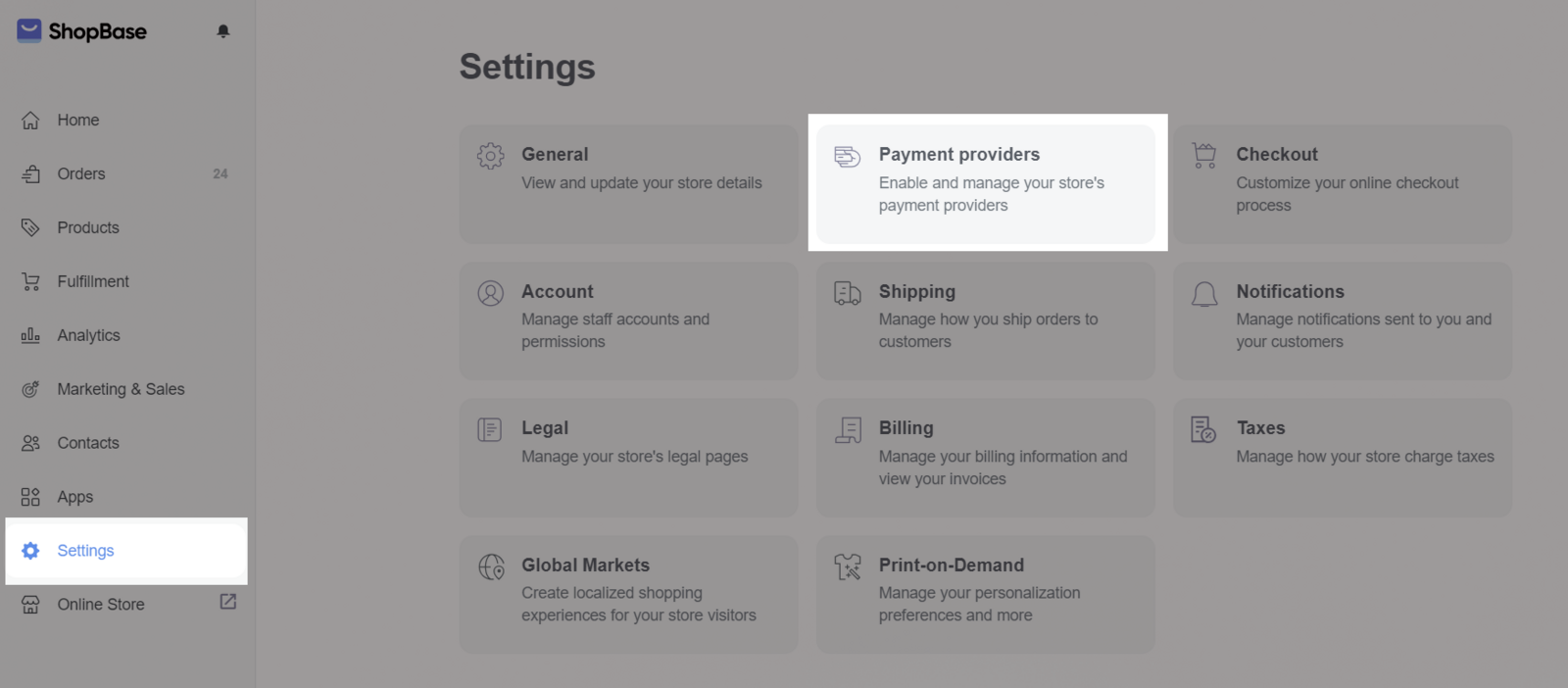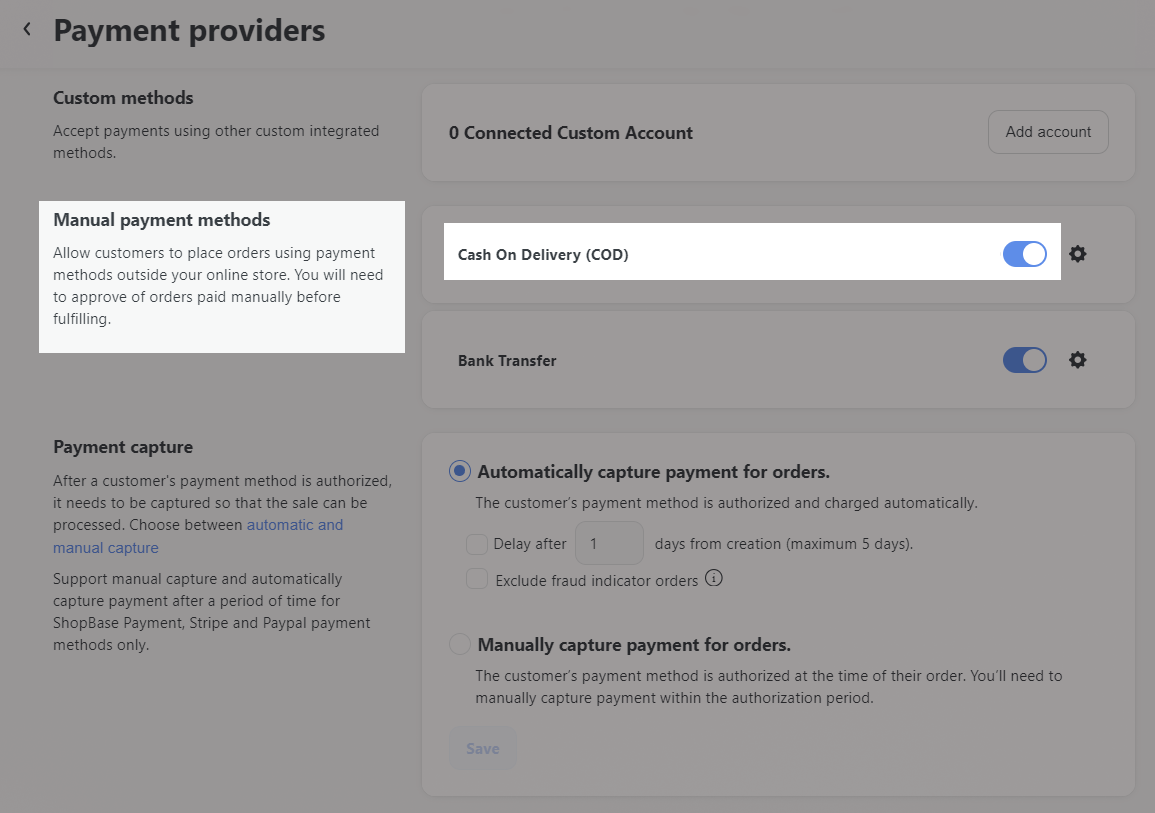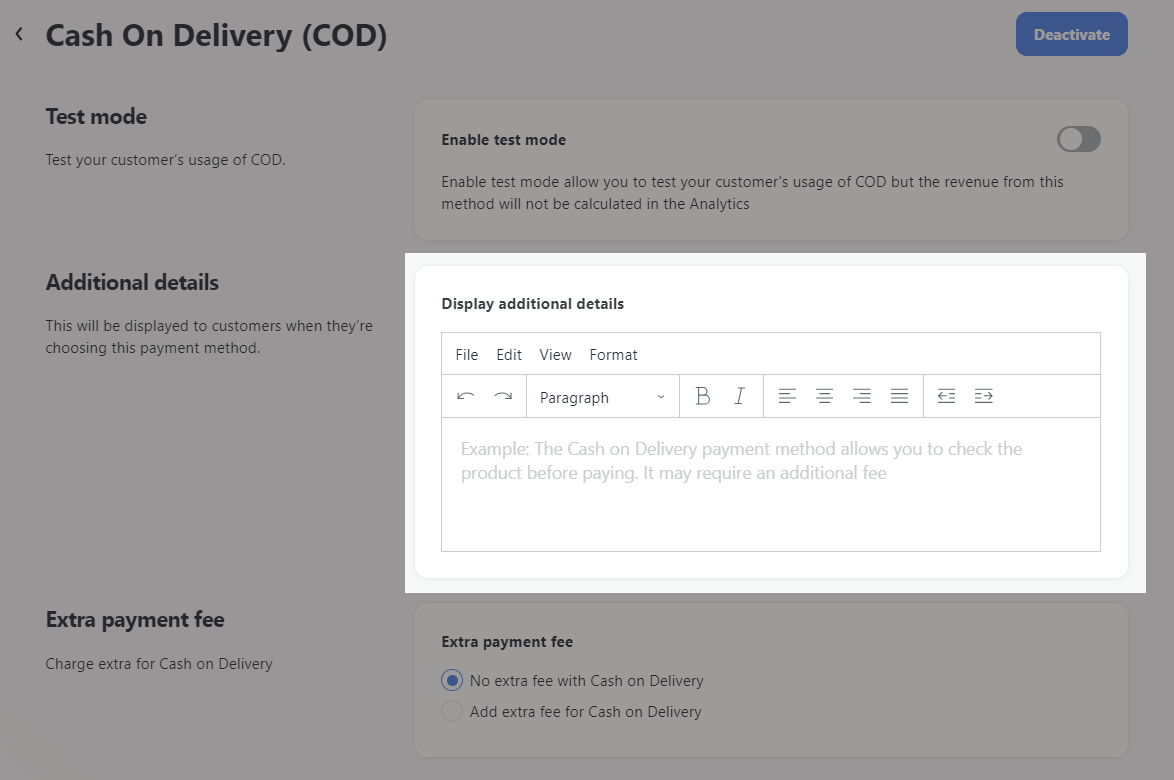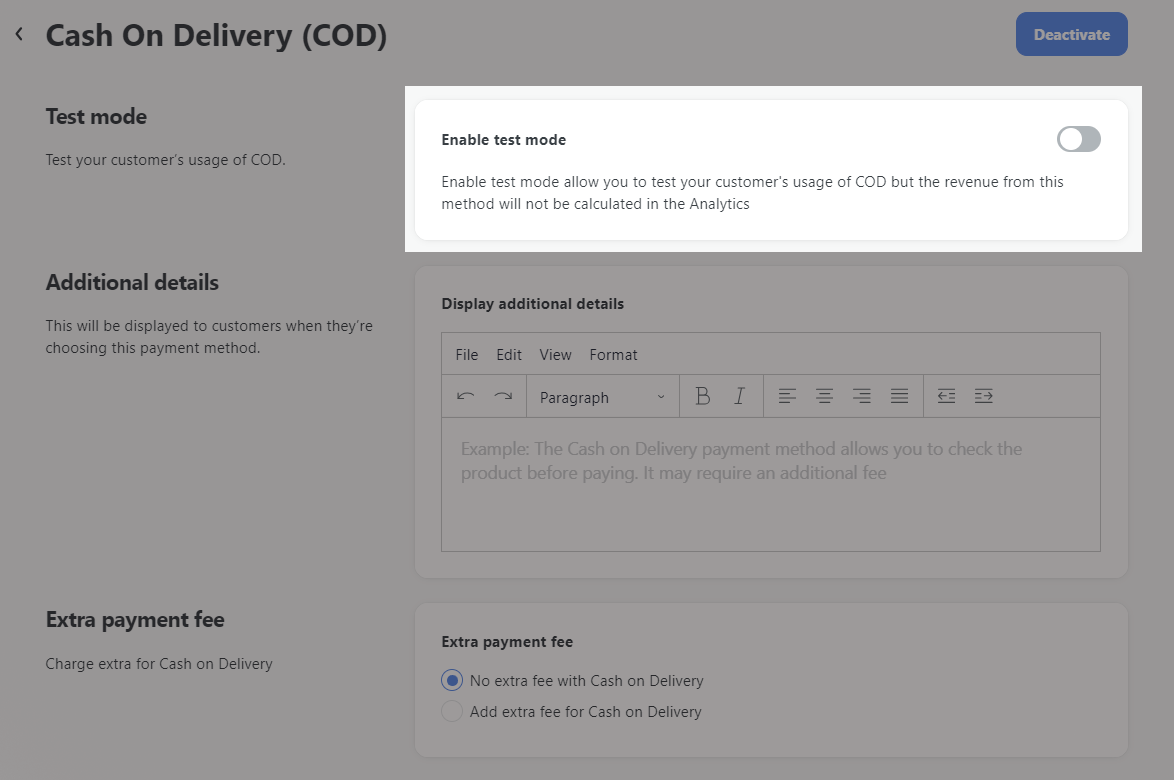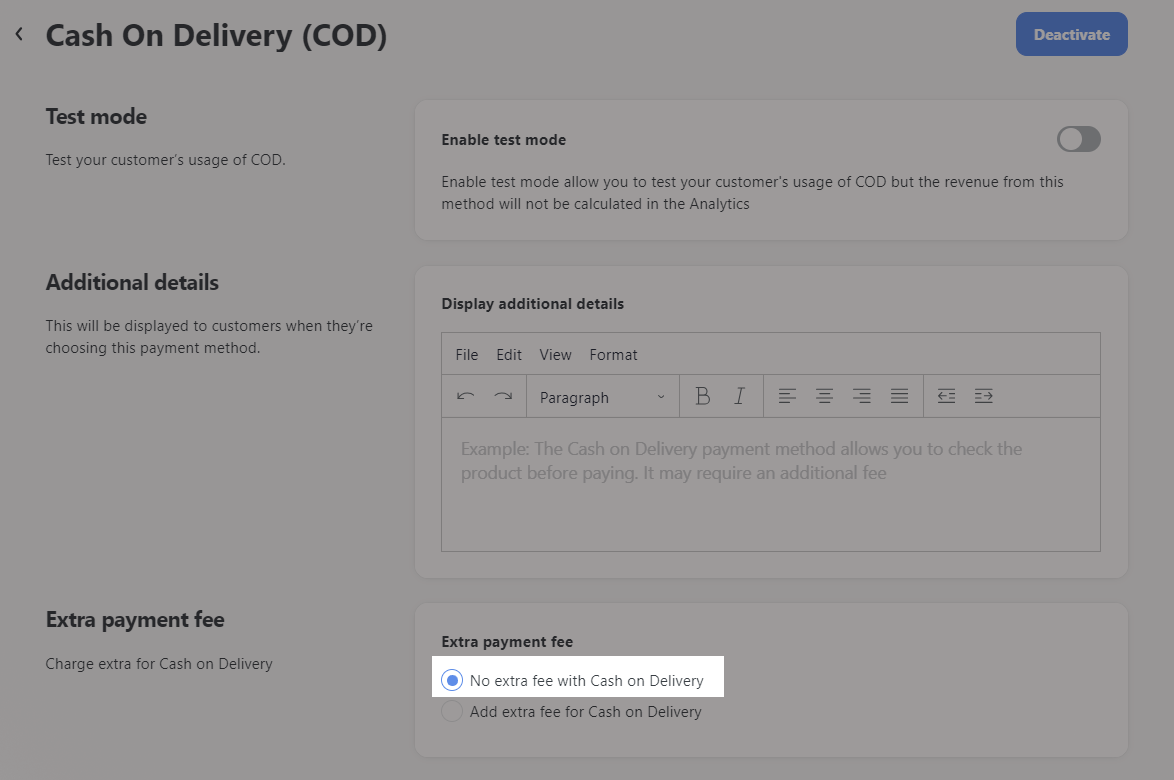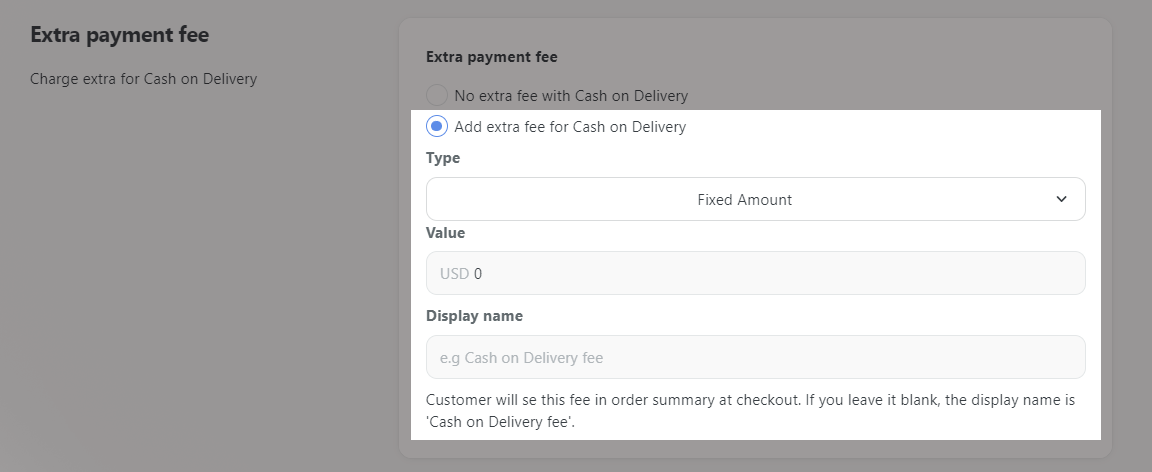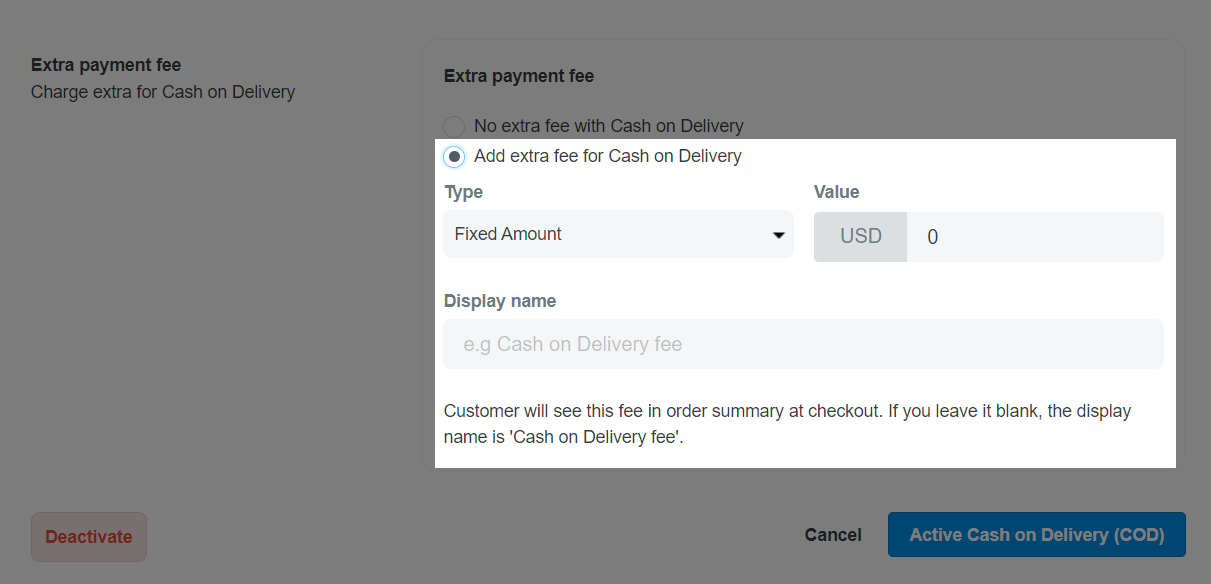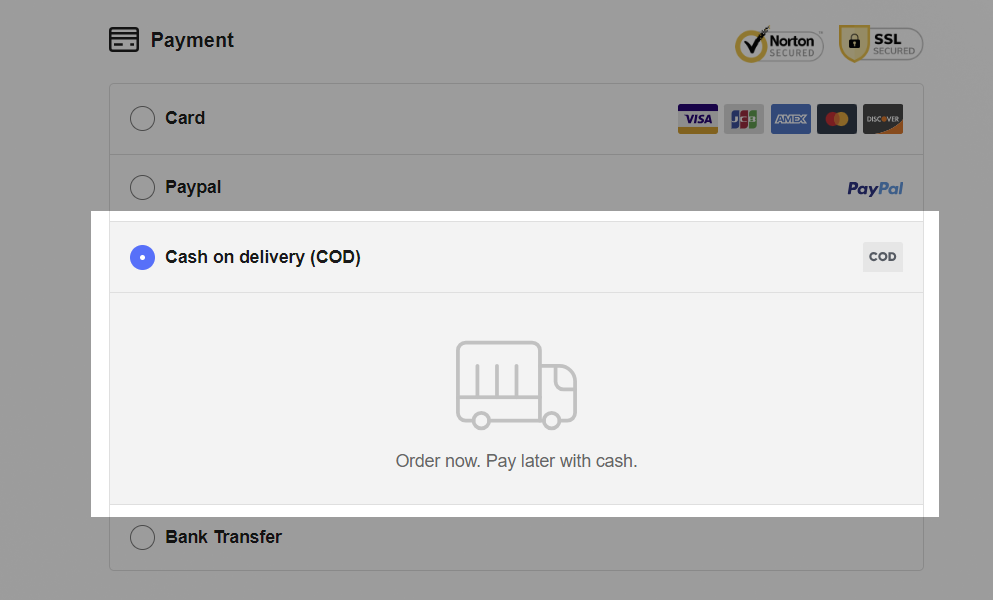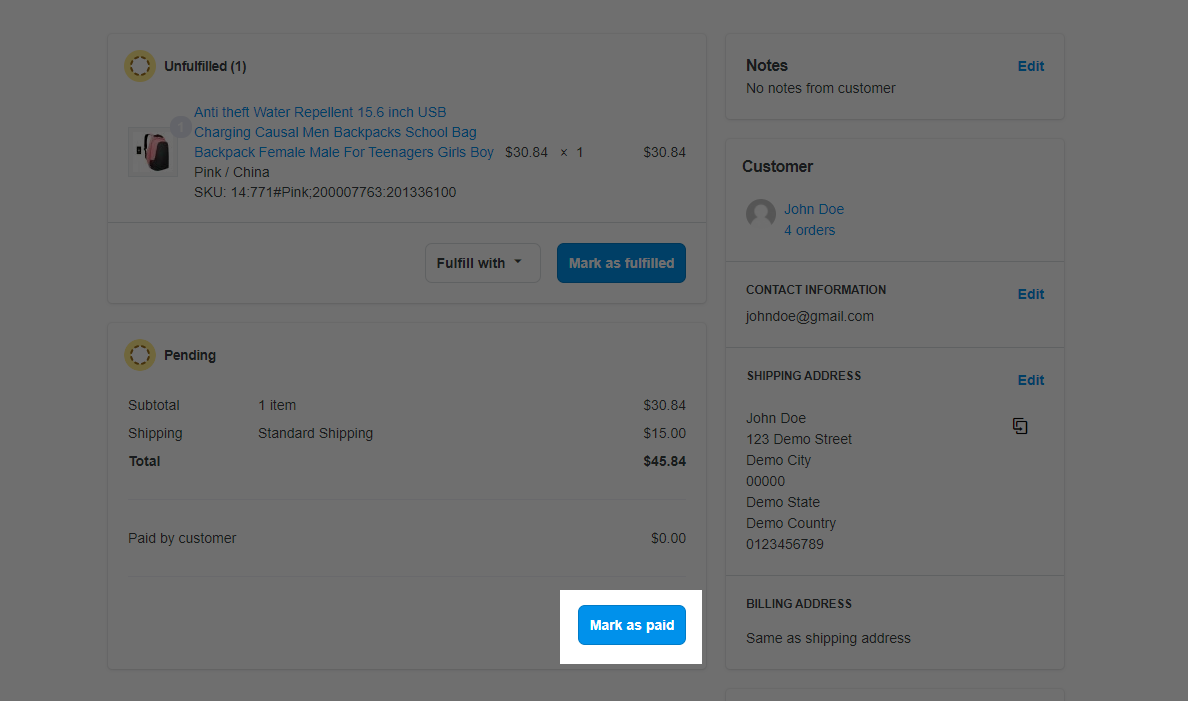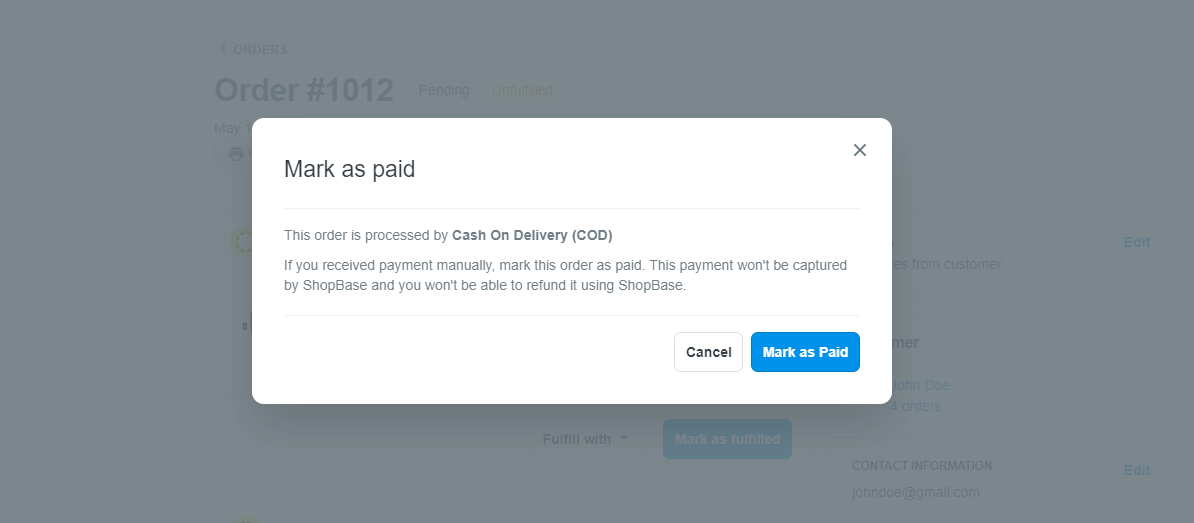In addition to credit/debit card and PayPal, ShopBase now accepts Cash on Delivery (COD) as a payment method.
Some customers are hesitant to use online payment methods due to fraud risks, insecurity, and so on. Cash on Delivery (COD) method allows customers to place orders on your website without having to pay immediately. When customer receives the product, payment for the order will be made upon delivery. This will improve your store's sales by providing customers with a simple, secure payment method. This article will guide you on how to activate Cash on Delivery (COD) on your store.
In this article
A. Activate Cash on Delivery on your store
B. Process Cash on Delivery orders
A. Activate Cash on Delivery on your store
From your ShopBase admin site, go to Settings > Payment providers.
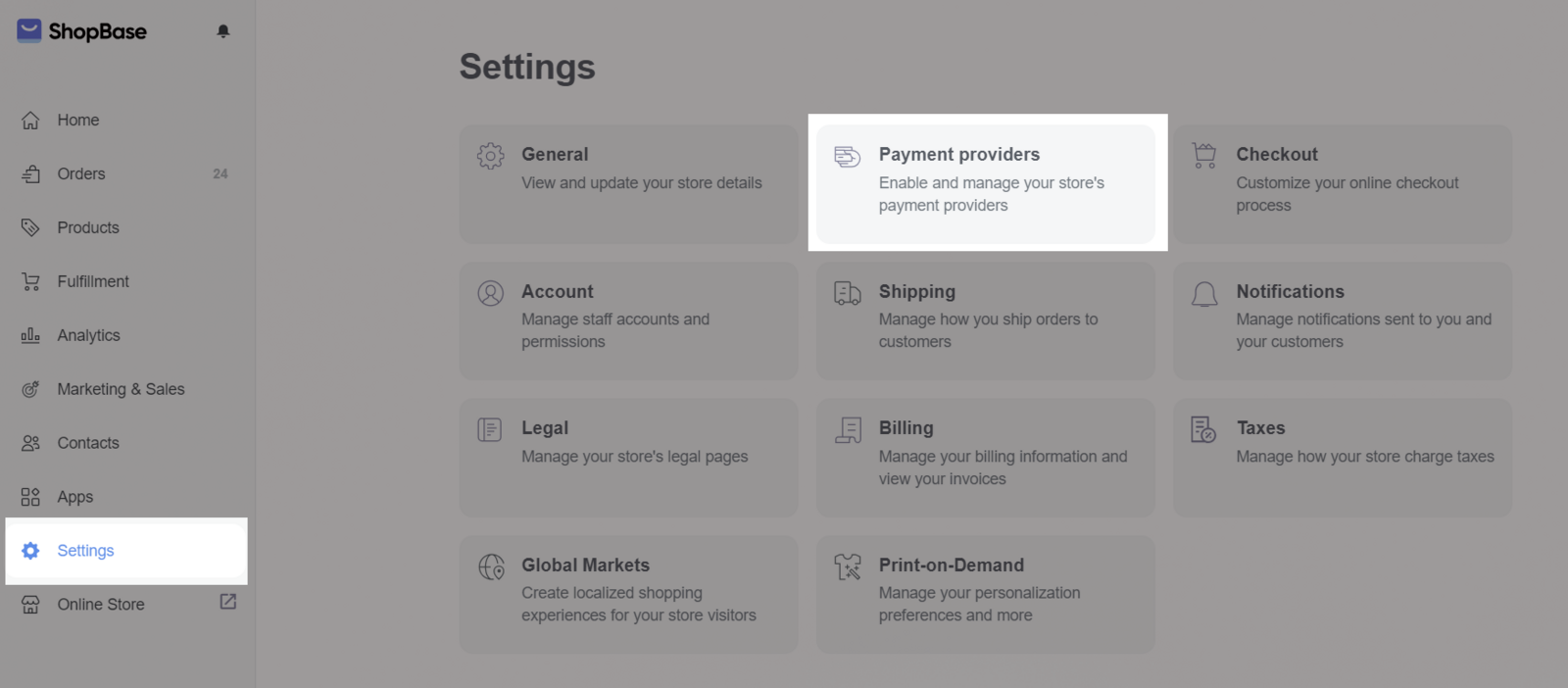
In the Manual payment methods section, toggle Cash on Delivery (COD) to activate this method.
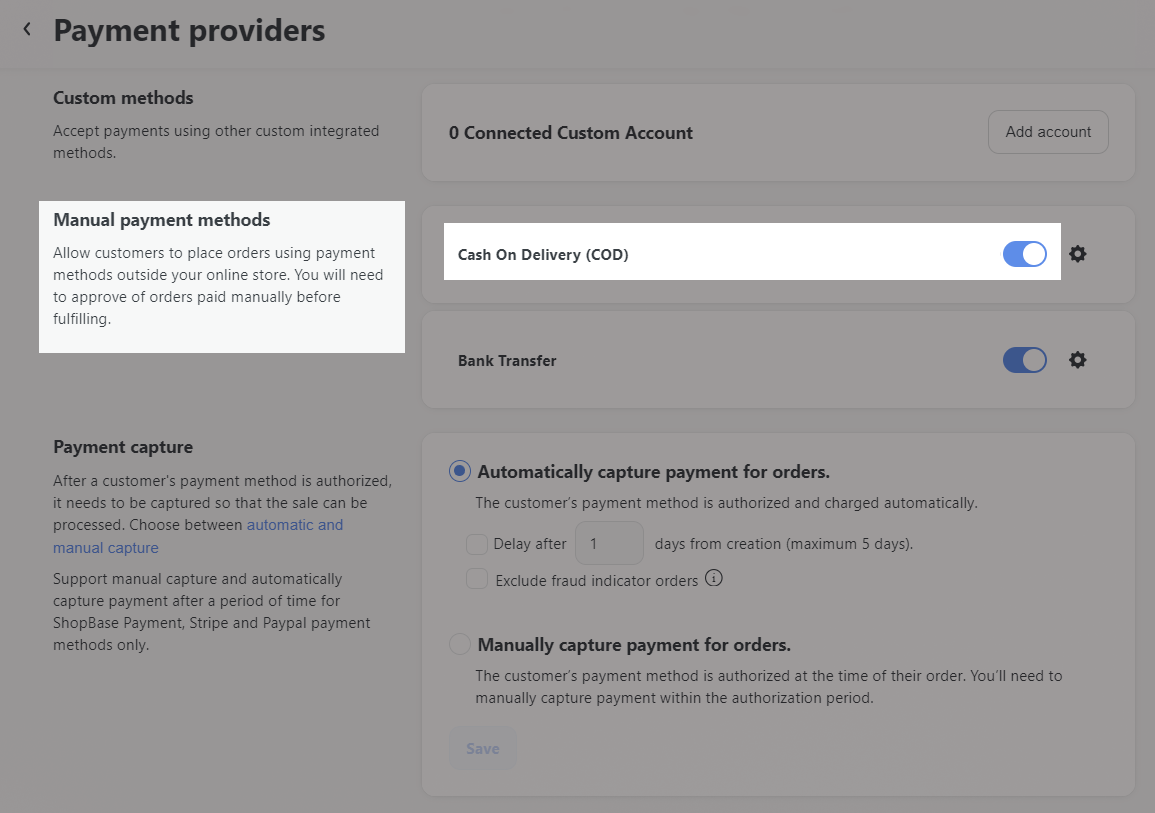
In Activate Cash On Delivery (COD) page, fill out the Additional details section. This can be an instruction for customer about this payment method, which will be displayed on the Checkout page when they select this payment method.
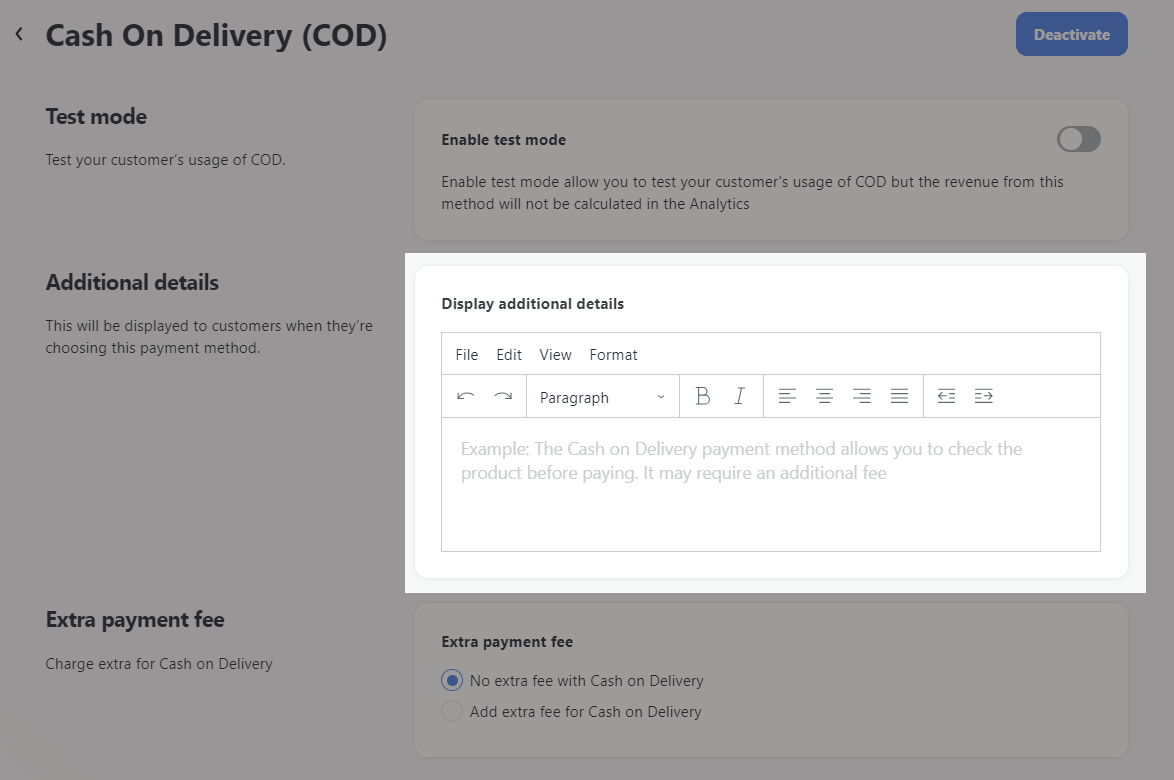
You can enable or disable Test mode for Cash on Delivery (COD) payment method. When test mode is enabled, order profits will not be included in your Analytics.
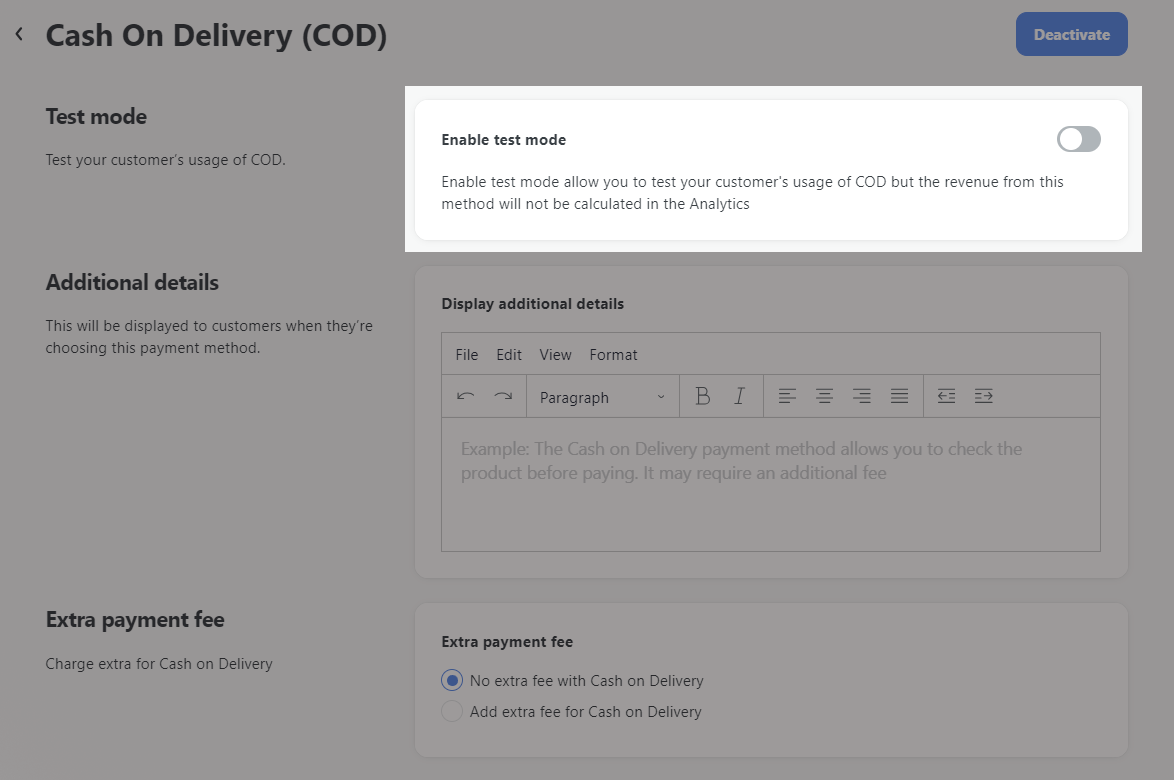
In Extra payment fee, you can select No extra fee with Cash on Delivery so that no extra fee will be applied to the customers when they choose the COD payment method.
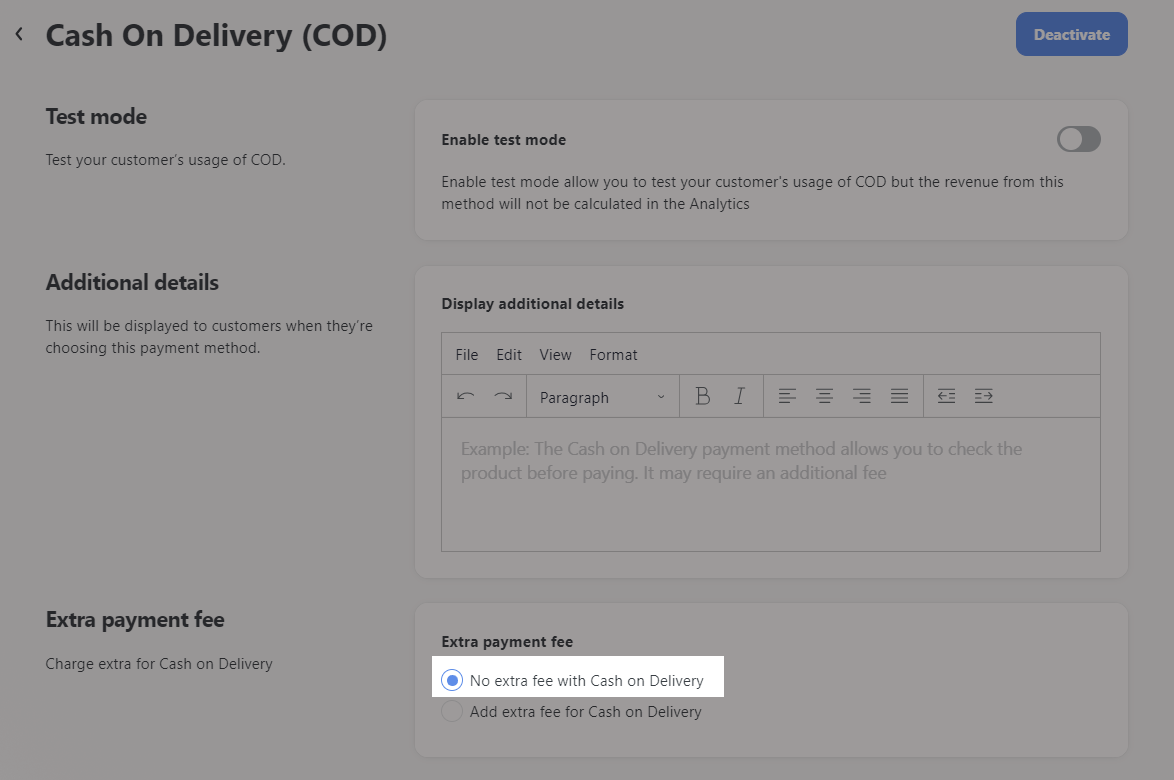
You can select Add extra fee for Cash on Delivery so that an extra fee that you set up will be applied to the customers when they choose this payment method.
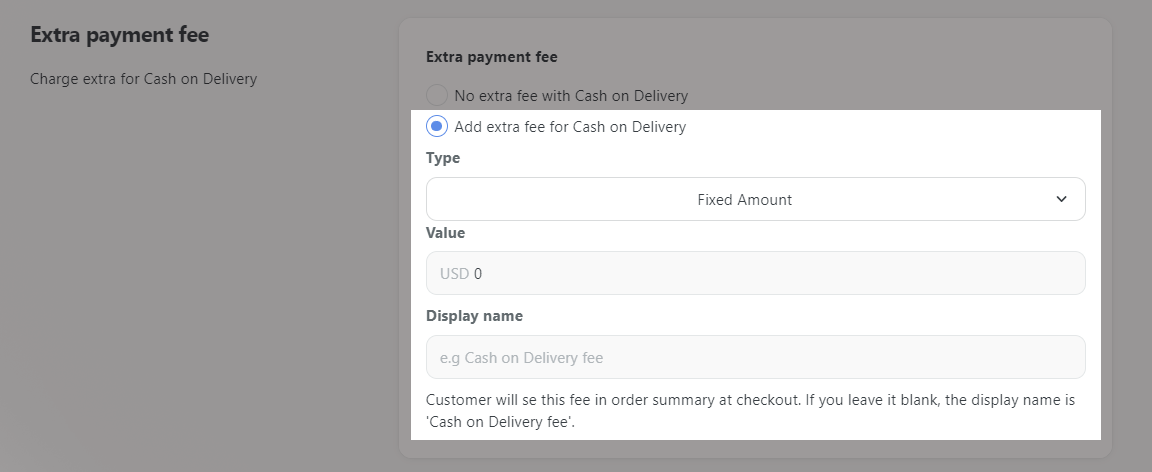
If Add extra fee for Cash on Delivery is selected:
In Type, select Fixed Amount and enter the desired value as the fixed extra fee, or select Percentage and enter the desired value so that a percentage of the customer's order value is added to the order as an extra payment fee.
In Display name, enter the name of the extra payment fee, which is visible to the customers on the checkout page. If you leave it blank, the display name will be "Cash on Delivery fee" by default.
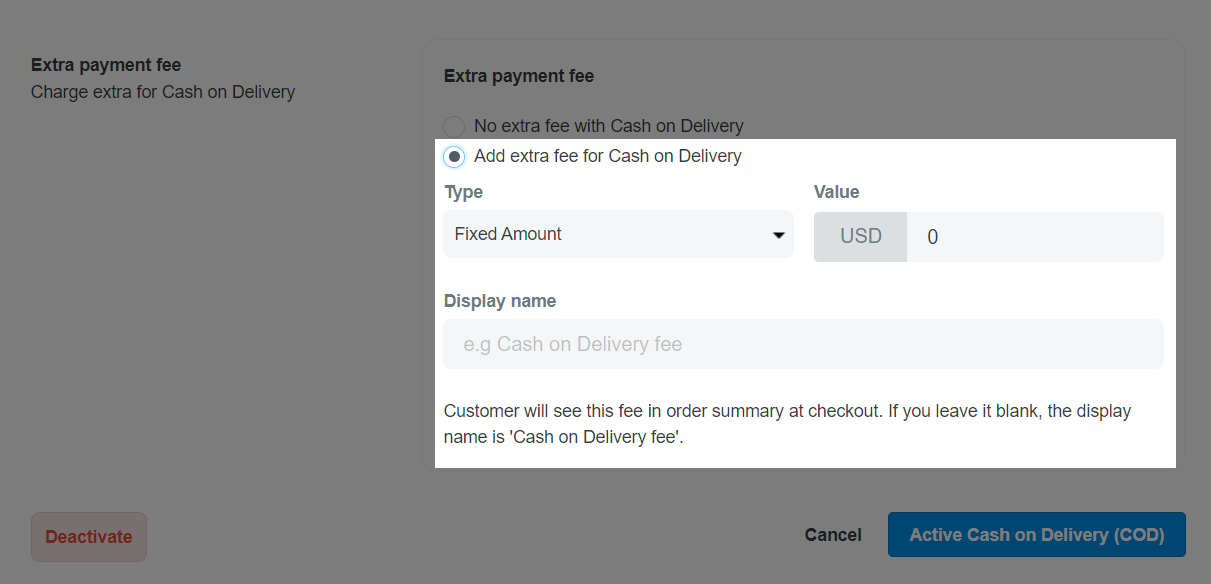
Once finished, click Save.
Successfully activated Cash on Delivery (COD) payment method will be displayed in your store's checkout page.
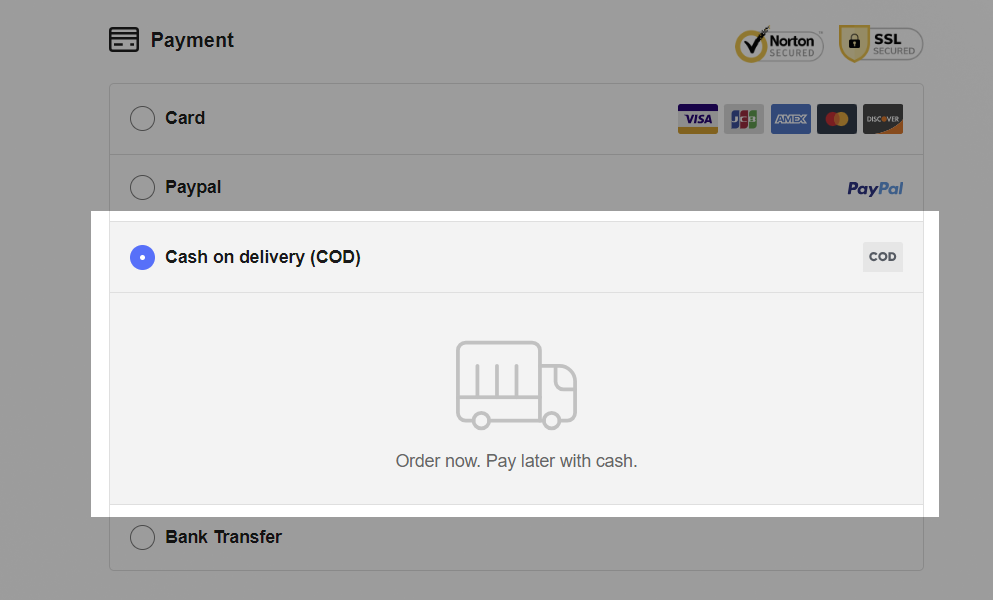
B. Process Cash on Delivery (COD) orders
Orders placed by the Cash on Delivery (COD) method will have Pending status. If the payment for this order was made outside of ShopBase, you need to manually mark this order as Paid.
From your ShopBase admin site, go to Orders, click on the order you want.
In the order detail page, click Mark as paid.
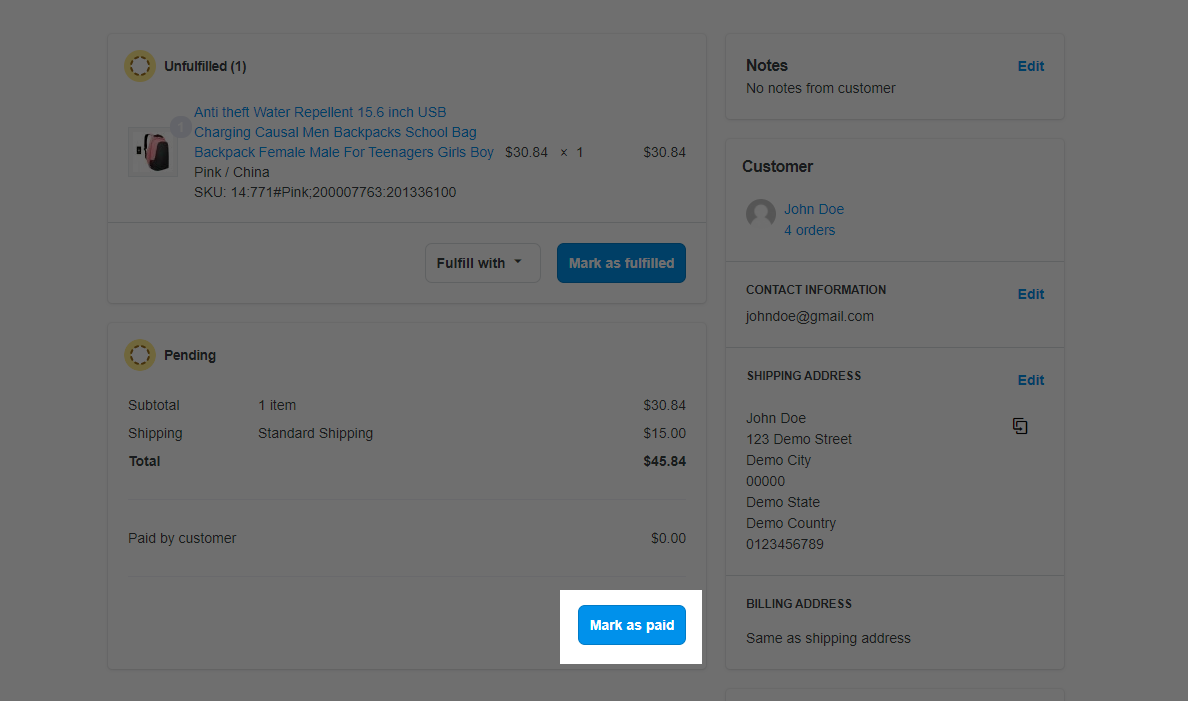
Continue to click Mark as paid.
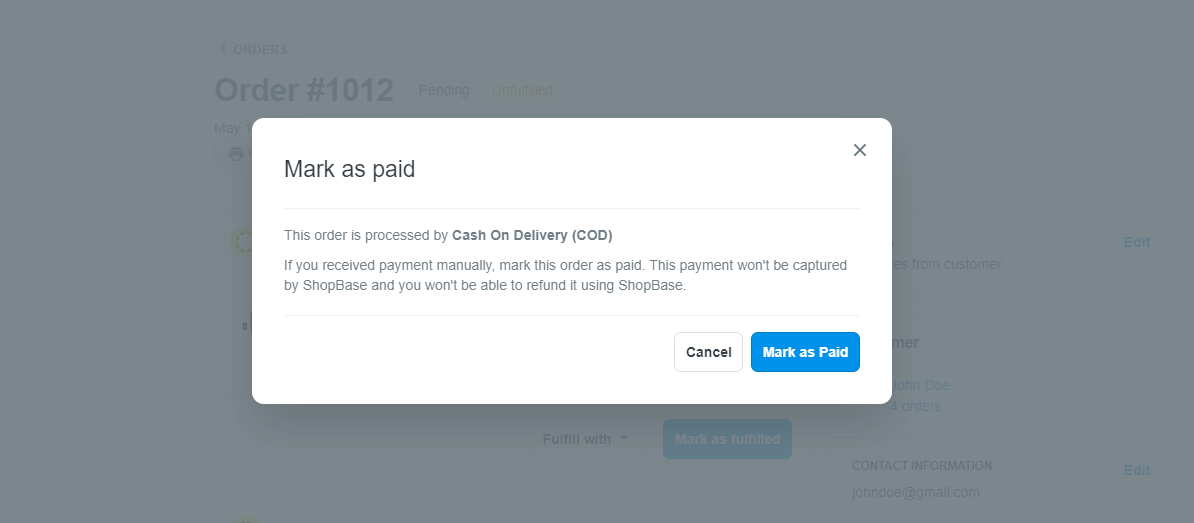
After the order is marked as paid, its status will be changed to Paid and the profit will be updated in your Analytics.

Related articles