PayPal Smart Button is designed by PayPal to improve payment experience and conversions rate on the site. You can activate the PayPal Smart Button so your customers can pay with their cards and can finish the orders without having to open another tab. This article will guide you to activate PayPal Smart Button for your online store.
Step by Step Tutorial
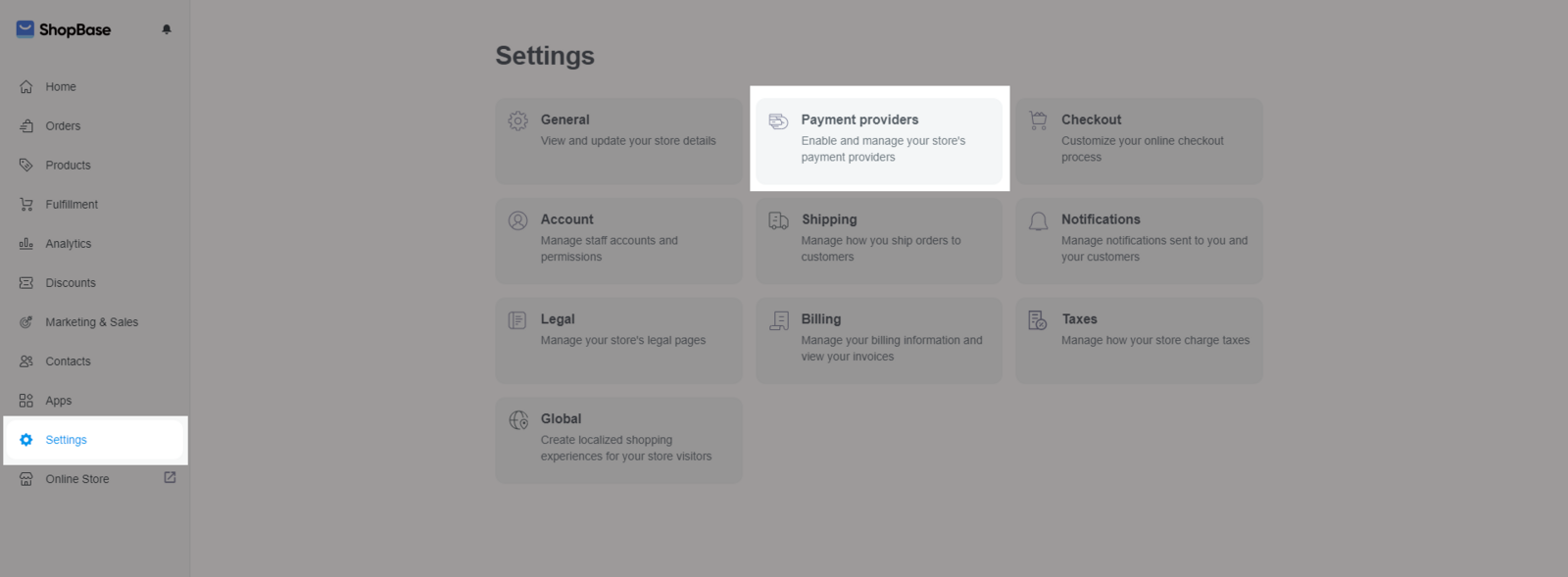
If you cannot find the switching modes button, please delete cache memories to log in and retry.
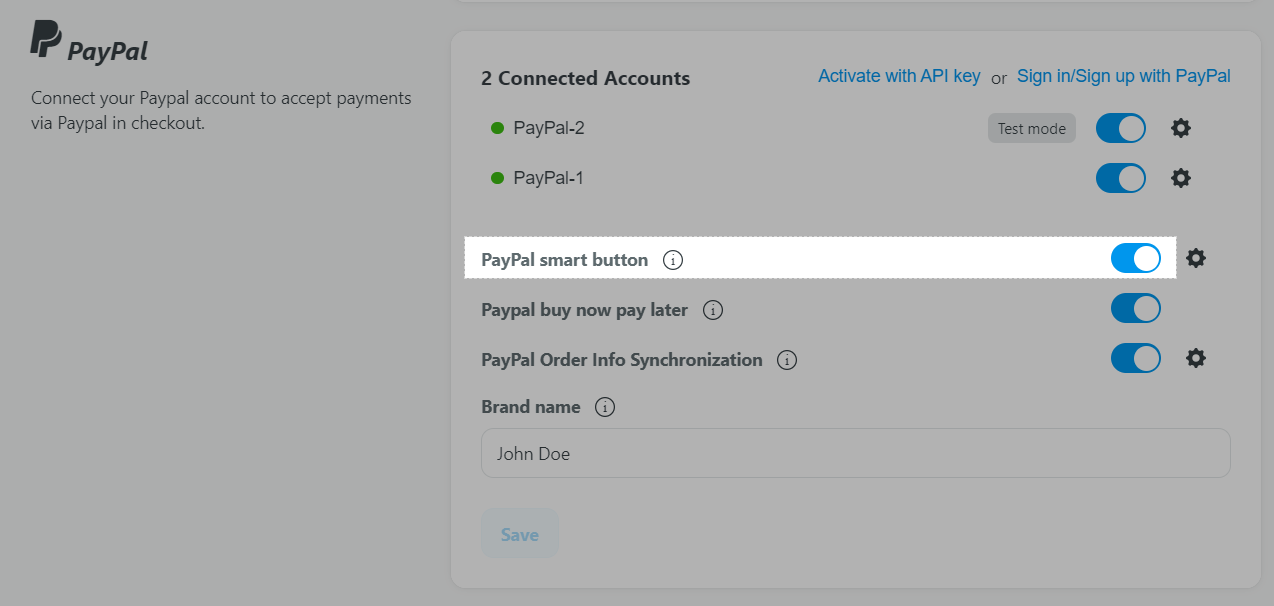
After being activated, PayPal Smart Payment and Debit/Credit Cart Checkout buttons will appear on the checkout page as below:
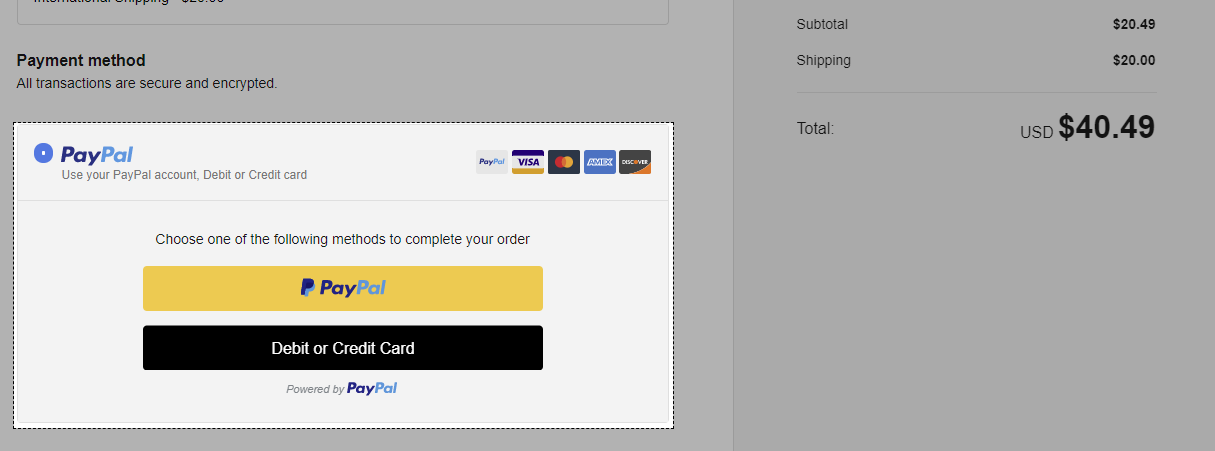
Once customers click on the Debit or Credit Cart button, they can fill their card information right on that page instead of being redirected to PayPal.
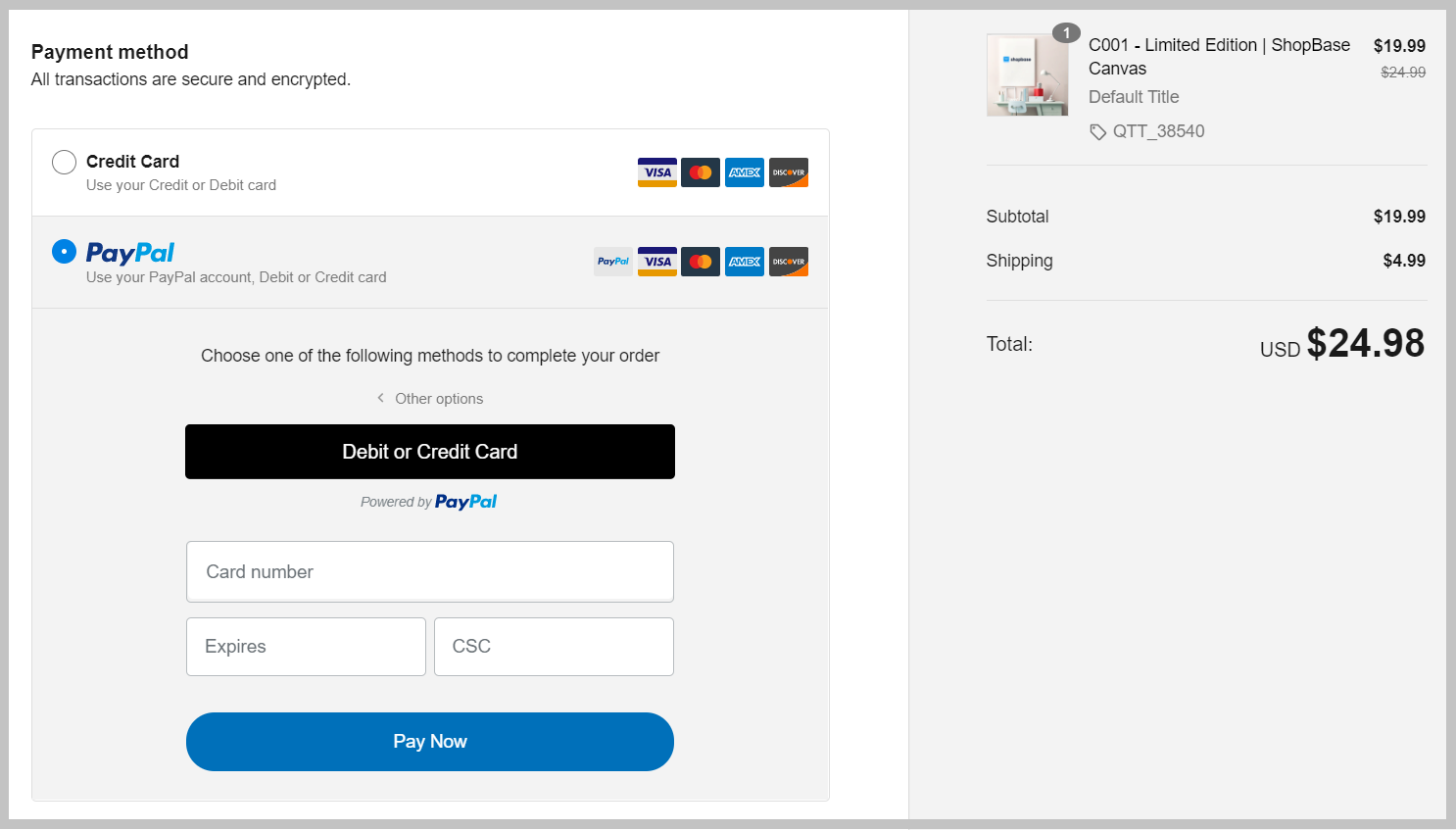
On some devices. instead of the Debit or Credit Card buttons, the second option may show as card icon as below. How it appears depends on PayPal, which ShopBase cannot change.

If you have not activated PayPal as your payment gateway yet, please follow this solution to set up before activating the Smart button.