When a customer makes a success payment to an order, the payments need to be settled once it is authorized. This process is called payment capture. You can capture payments manually or automatically on ShopBase. In this article, we will guide you on how to capture payments for your ShopBase orders.
In this article
A. Set up automatic payment capture
B. Set up manual payment capture
C. Capture payments for your ShopBase orders
D. Different authorization periods for each payment gateway
A. Set up automatic payment capture
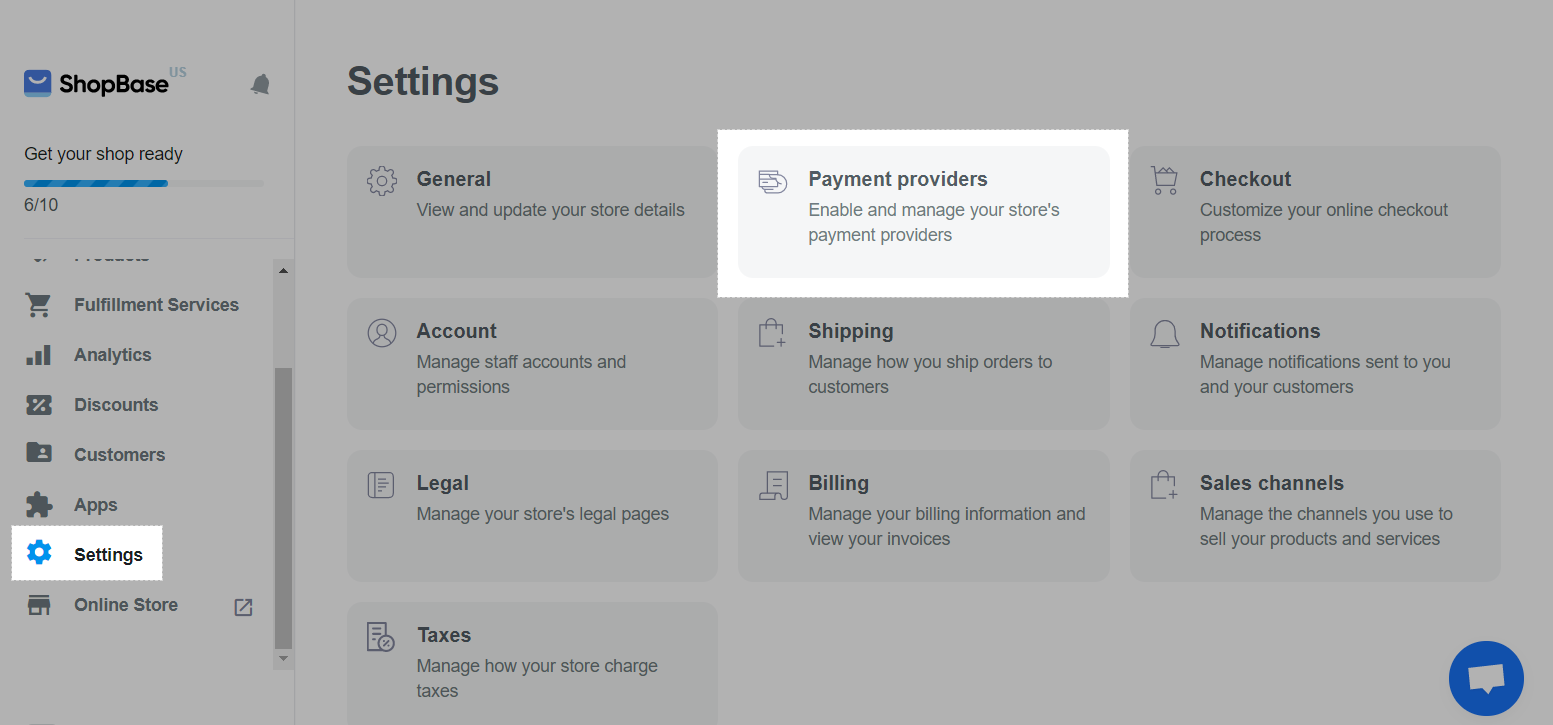
Authorized to Paid accordingly.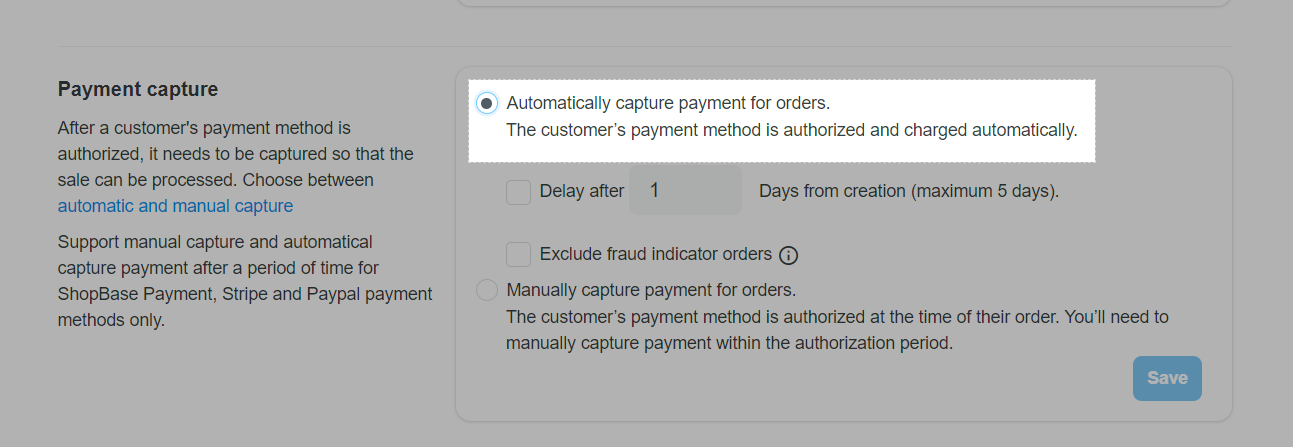
The maximum of days can be delayed is 5 days.
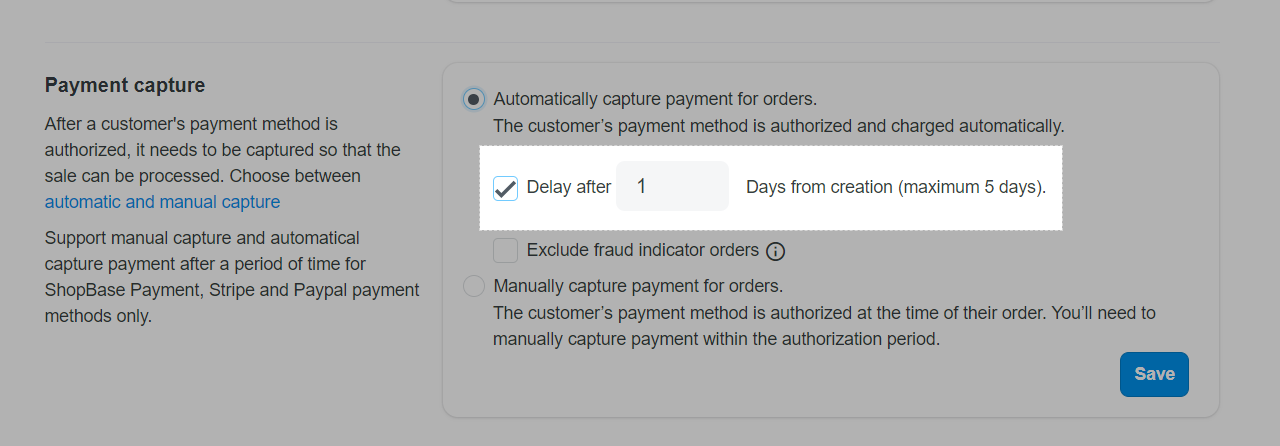
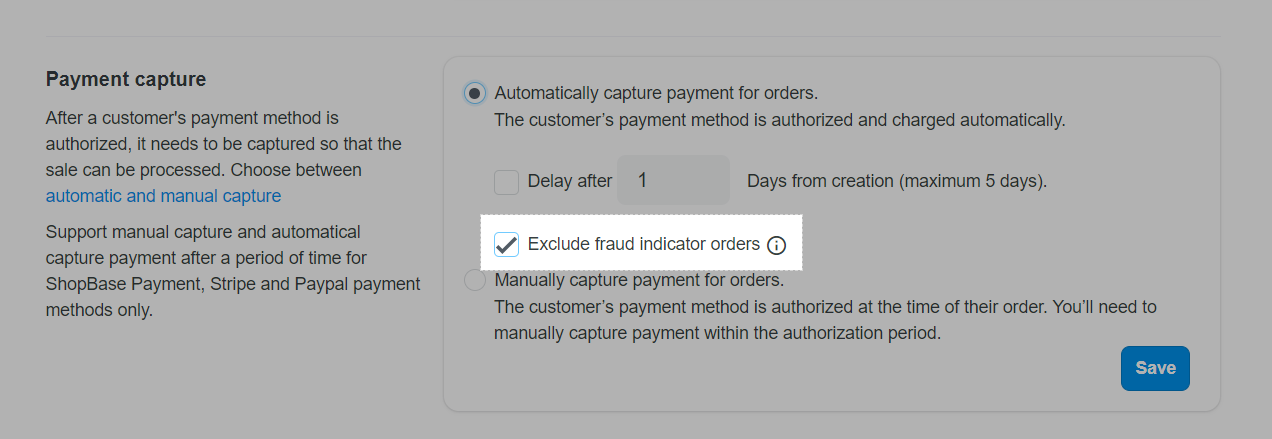
For fraud indicator orders that need to be manually captured, reminder emails will be automatically sent to your email address: After 02 days since the order's creation date but no payment has been captured; 02 days before the authorization period expires; and 01 day before the authorization period expires.
B. Set up manual payment capture
Authorized before capturing. You can carefully review each order before capturing the payment. Please refer to section C on how to manually capture payments.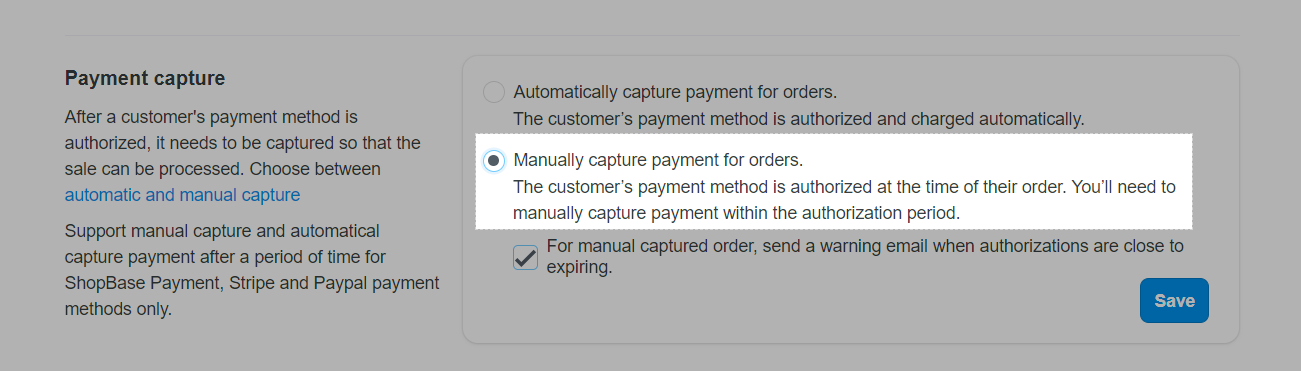
If manual payment capture is enabled, you will have to capture the payment for each order in order detail before the authorization period expires.
The option For manual captured order, send a warning email when authorizations are close to expiring will be automatically selected so that reminder emails will be automatically sent to your email address: After 02 days since the order's creation date but no payment has been captured; 02 days before the authorization period expires; and 01 day before the authorization period expires.
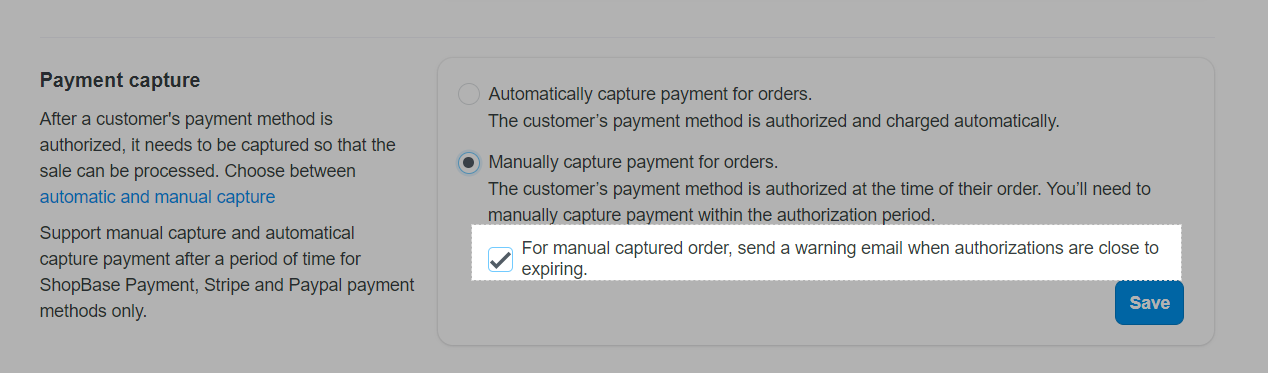
C. Capture payments for your ShopBase orders
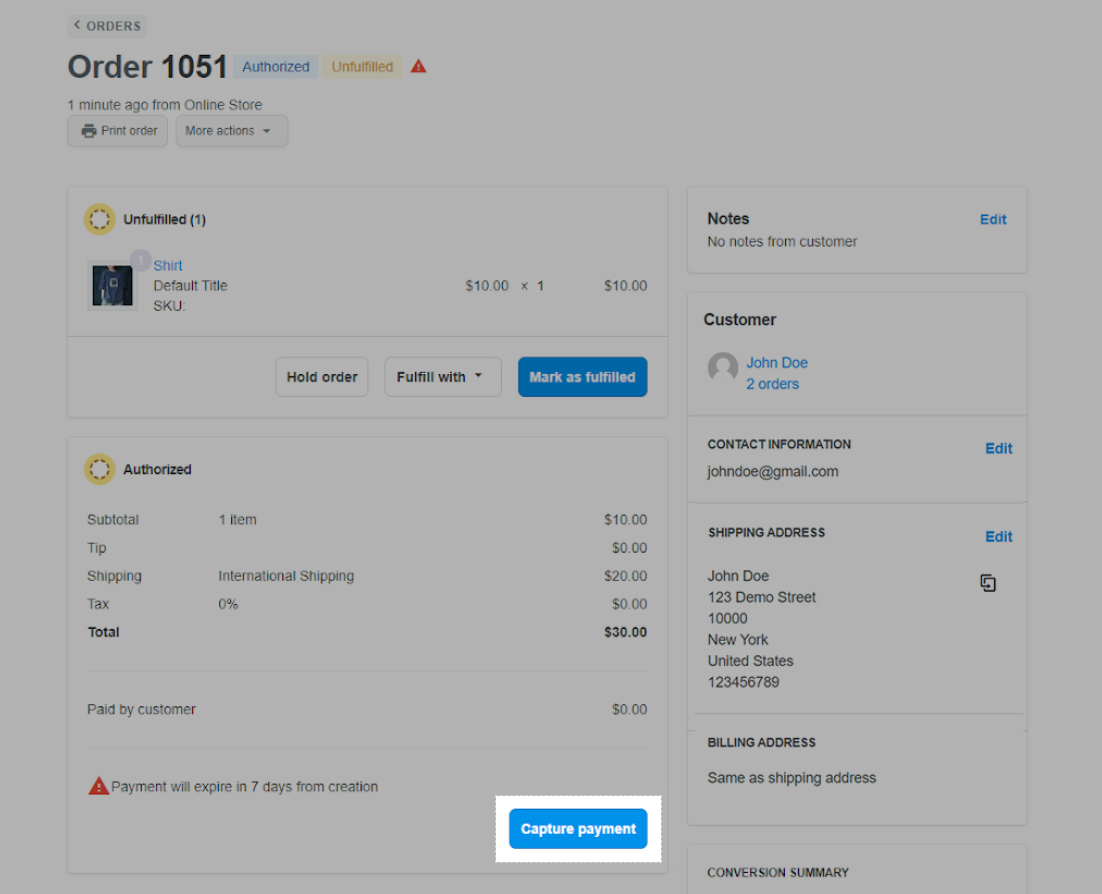
You can capture payments for multiple orders at the same time by selecting orders in the order list > Action > Capture order payment.
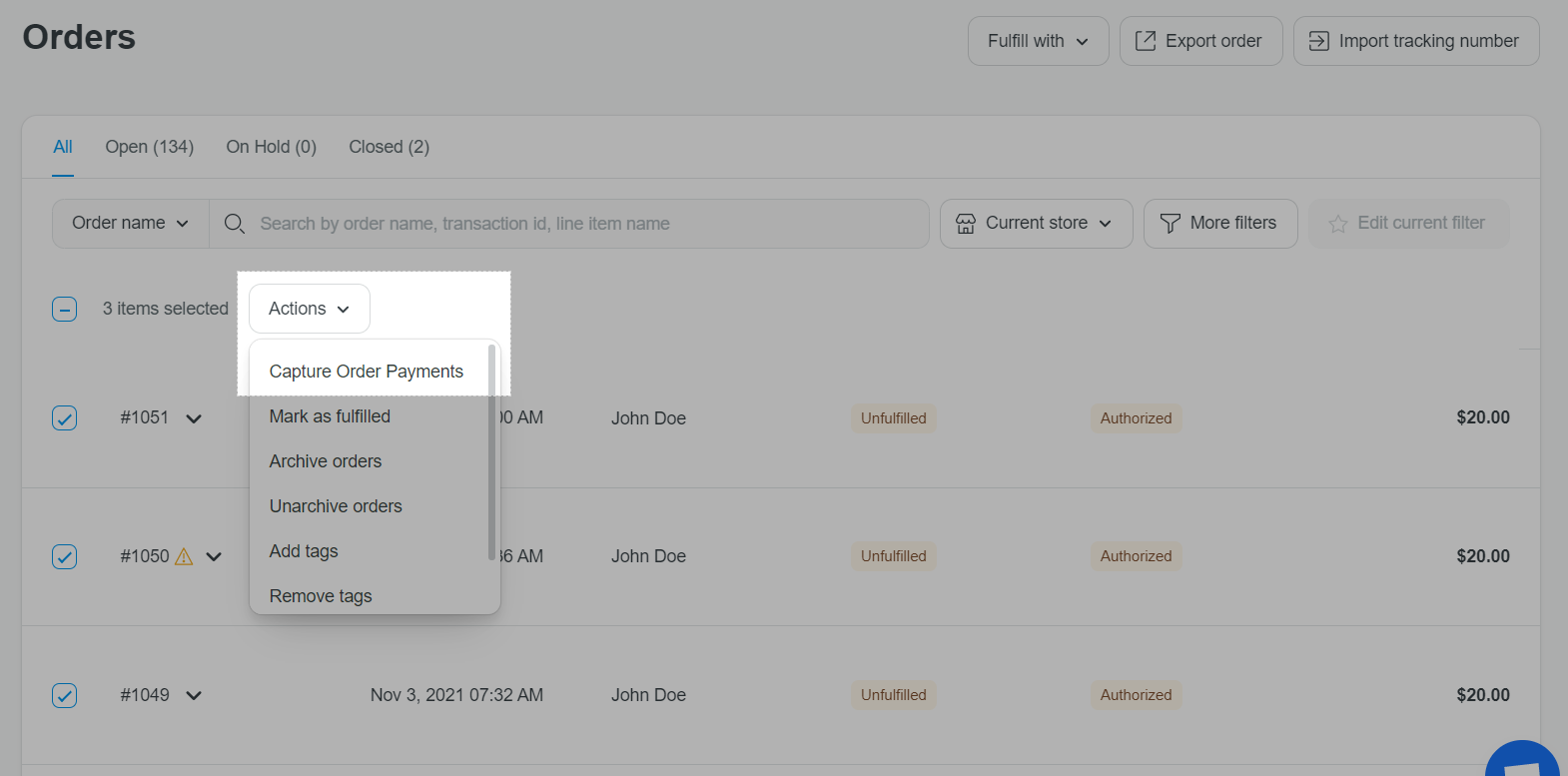
D. Different authorization periods for each payment gateway
Authorization periods can vary depend on your payment gateway. Please refer to the list below:
After the authorization period ends, you can no longer capture payments for your orders.