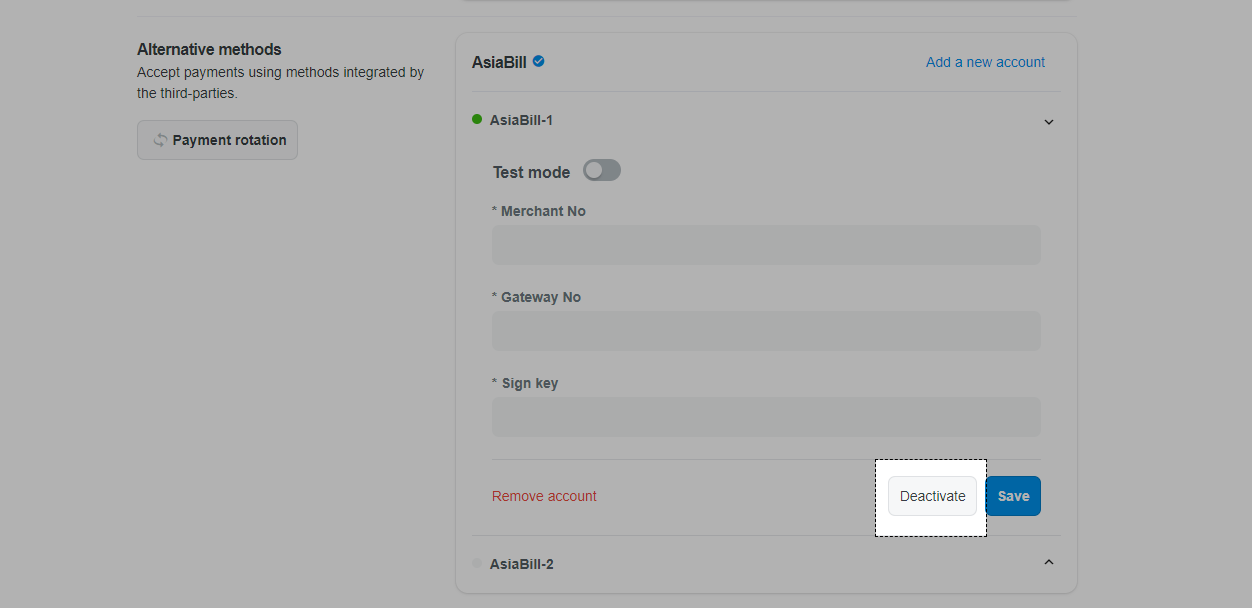You can now activate AsiaBill, in addition to OceanPayment and other alternative payment providers, if you want to allow this payment method during checkout. This article will guide you to connect your AsiaBill account to your ShopBase store.
In this article
A. Activate AsiaBill as your payment method
B. Deactivate your AsiaBill account
A. Activate AsiaBill as your payment method
From your ShopBase admin site, go to Settings > Payment providers.
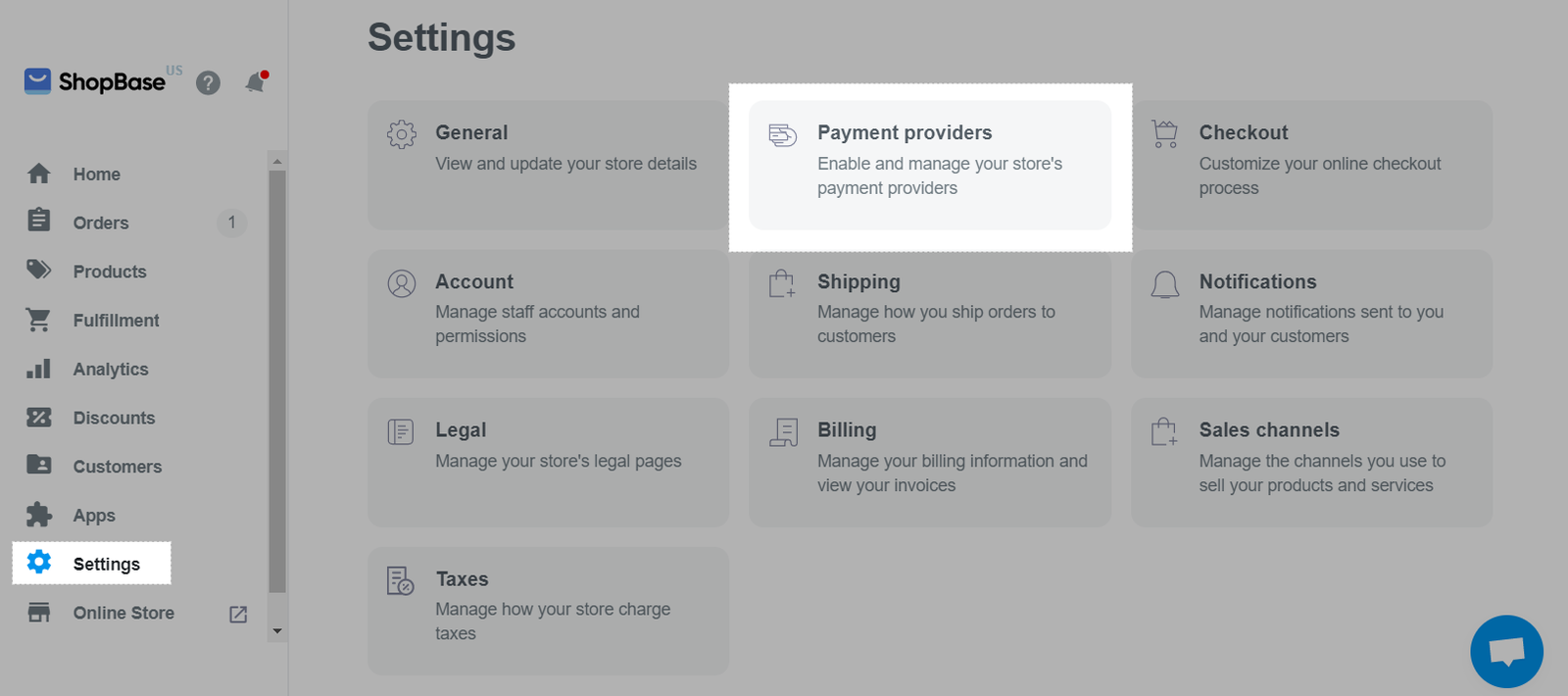
Click Choose alternative provider in Alternative methods.
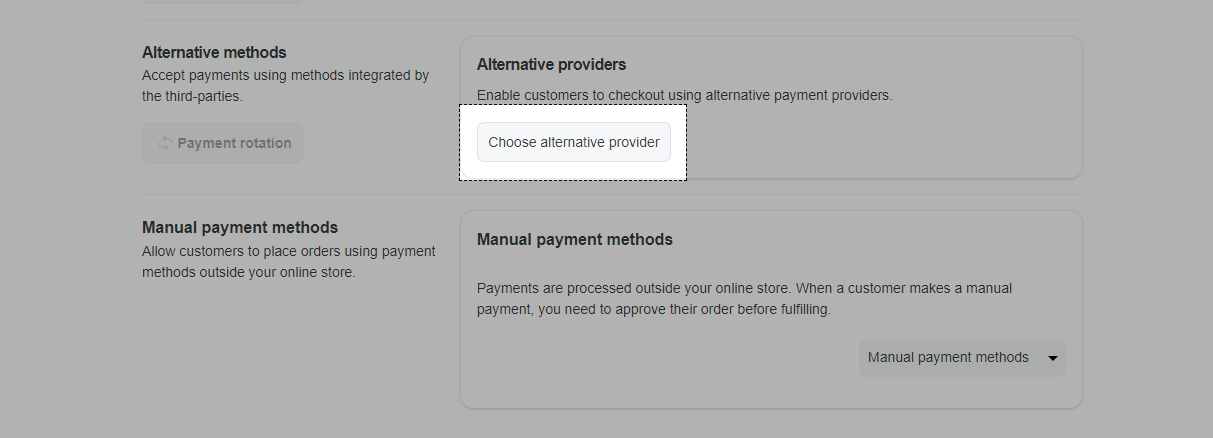
In the Alternative providers page, choose AsiaBill.
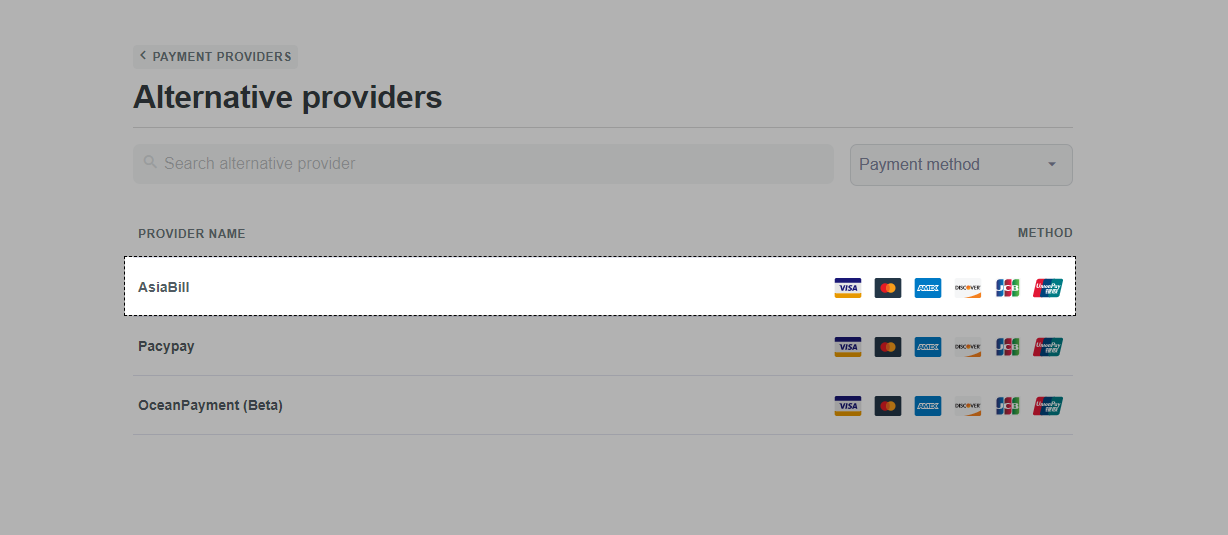
Fill in the required information, including Merchant No, Gateway No, and Sign key, which are provided by AsiaBill. Click Add account.
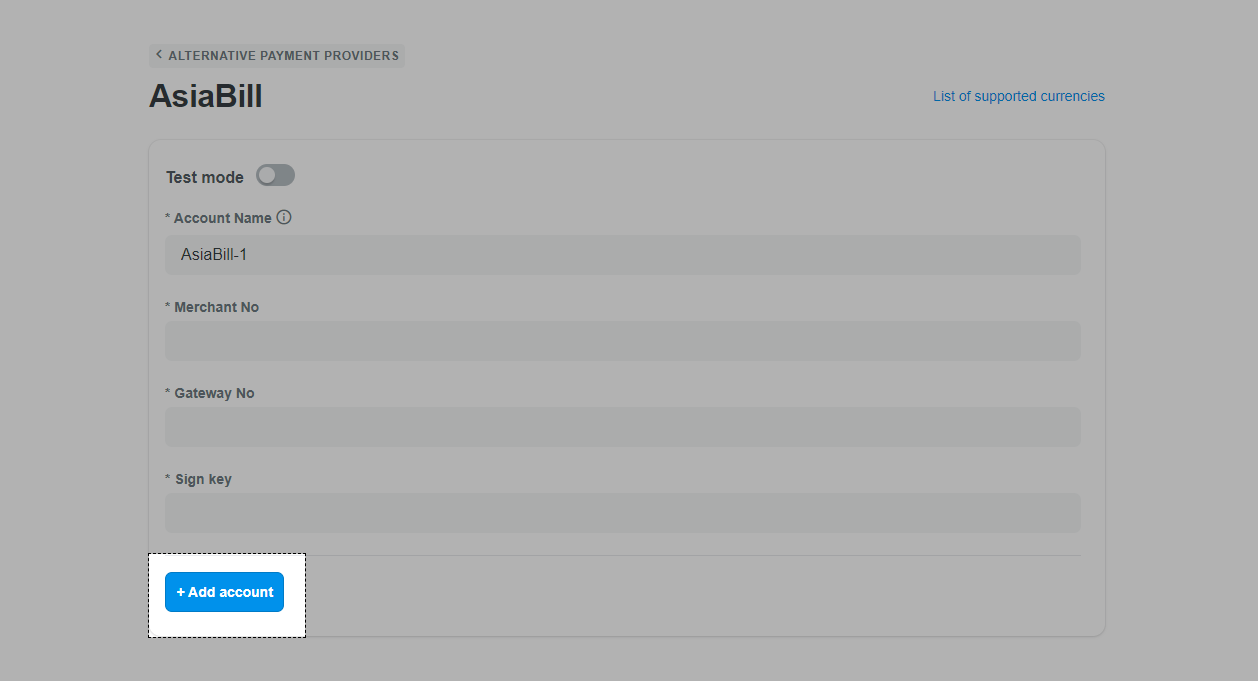
Successfully activated AsiaBill account will be displayed as follow:
In your ShopBase admin site:
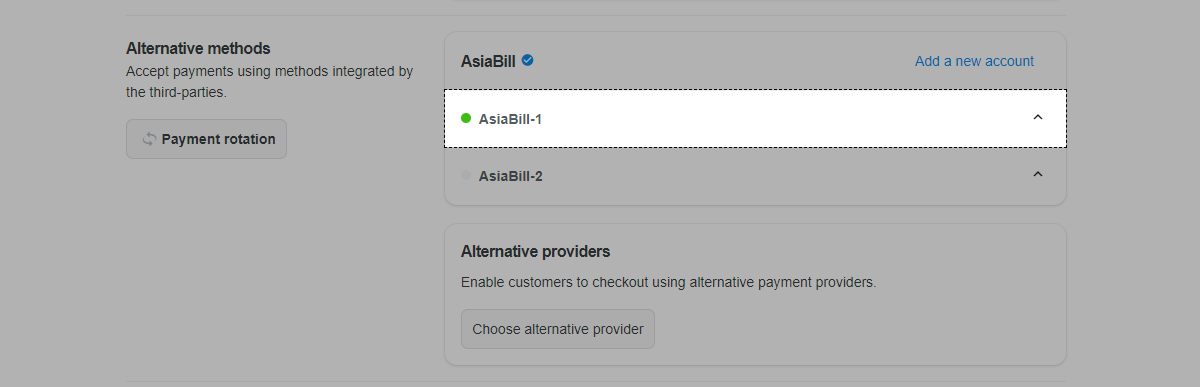
In your store's checkout page:
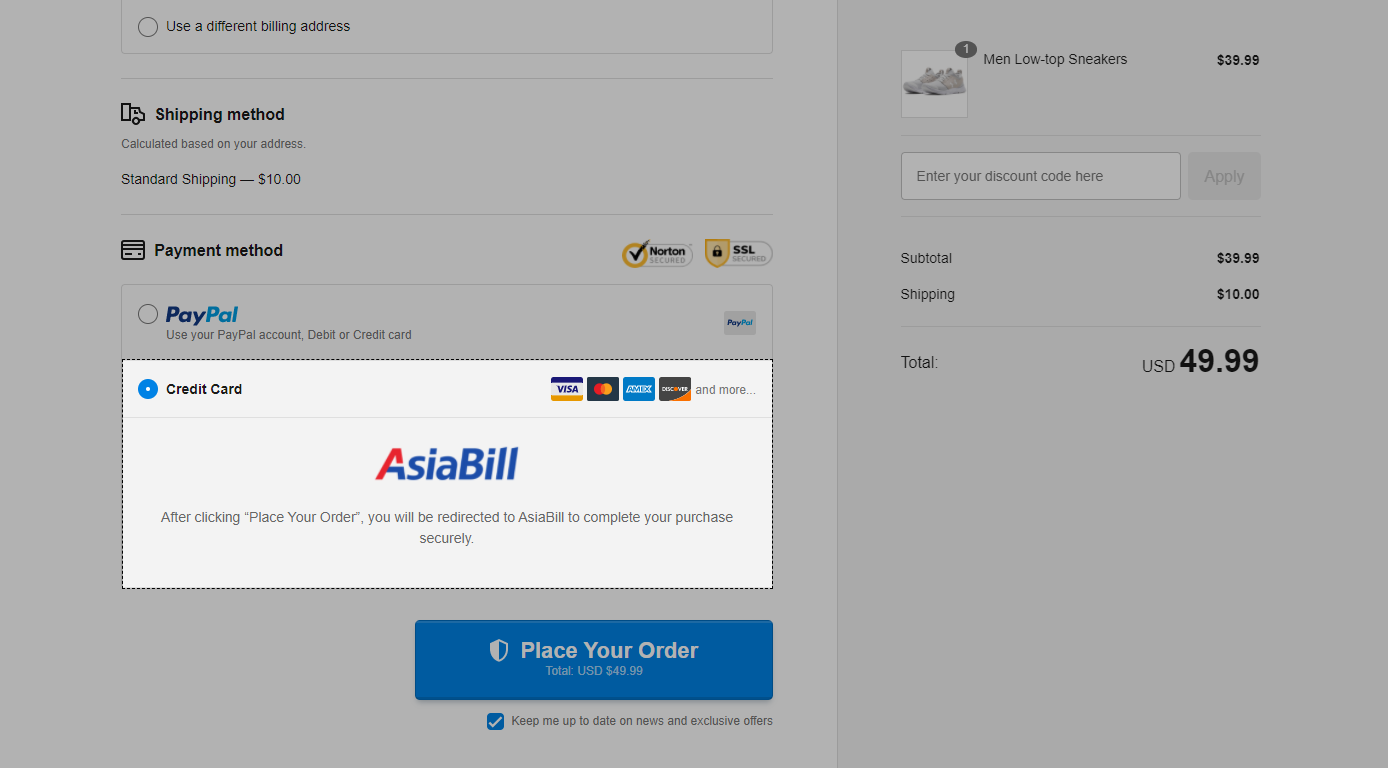
If you only want to test the gateway, enable Test mode in step 4, then use the credentials from Test account.
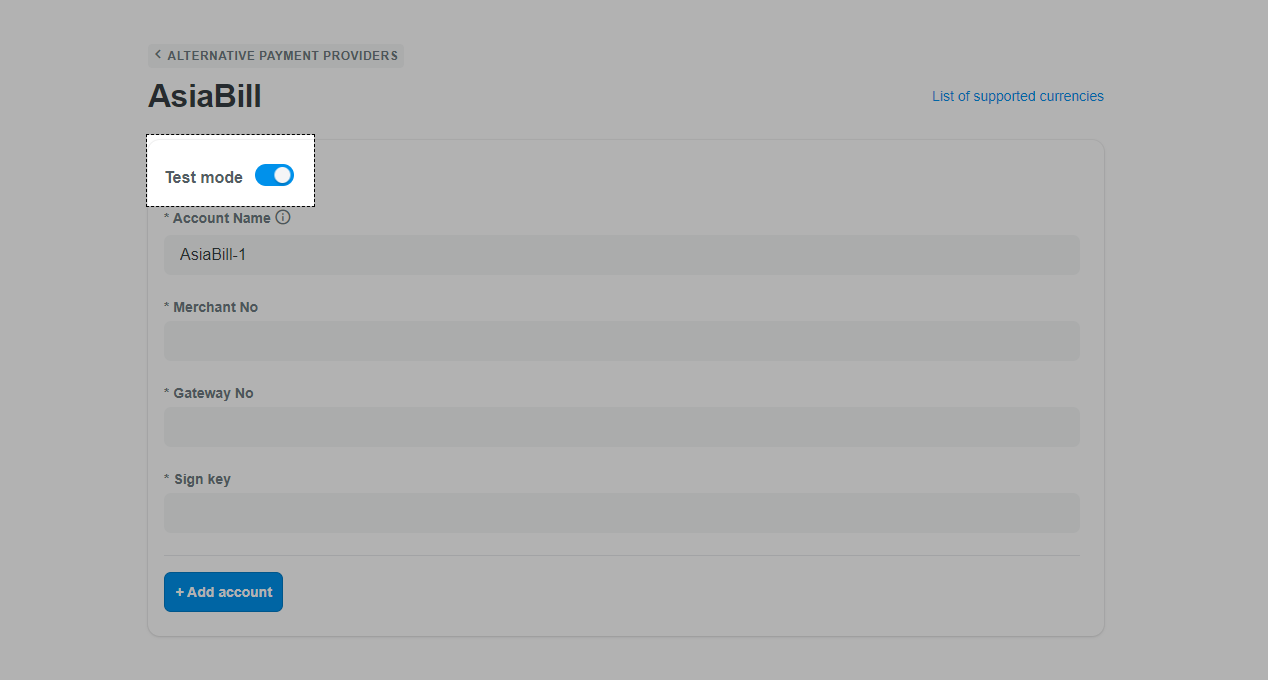
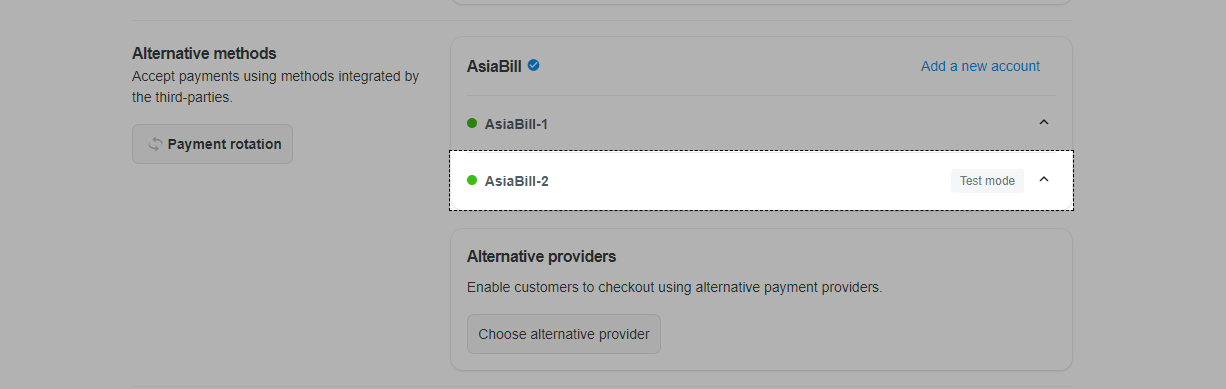
B. Deactivate your AsiaBill account
After connecting your AsiaBill account to the store, you can deactivate it anytime and still be able to re-activate it later with the same or different credentials.