A one-product store is an ecommerce site that features a single product and creates quick checkout experiences for buyers. It is ideal for:
Merchants who wish to sell just one product, featuring a straightforward layout accessible directly from the domain.
Customers can add items to their cart directly from the homepage, eliminating the need for redirection to a product page.
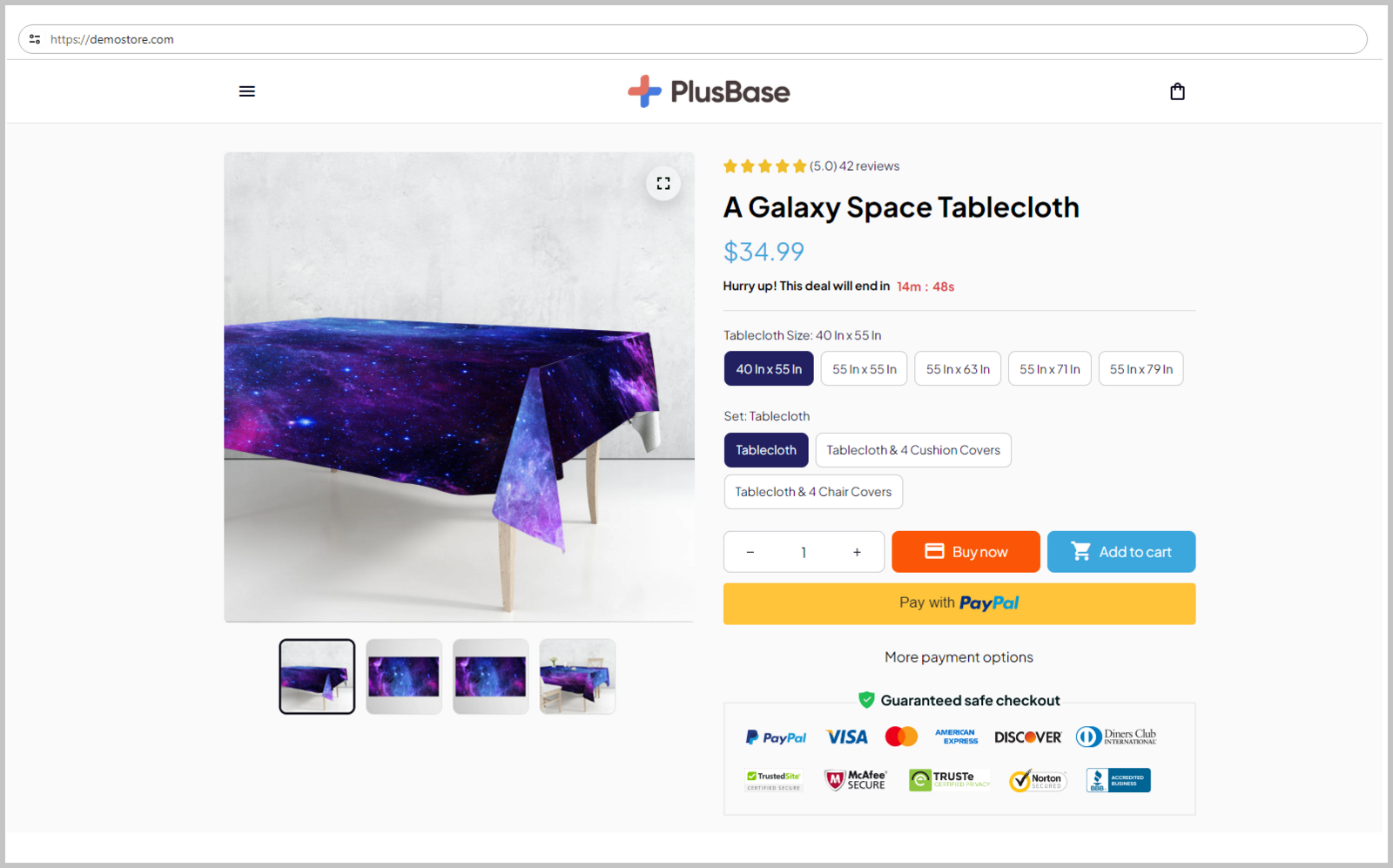
In this article
A. Applying a one-product template
B. Assigning a product to a domain
A. Applying a one-product template
Access your store admin and navigate to Online Store > Design > Browse templates.
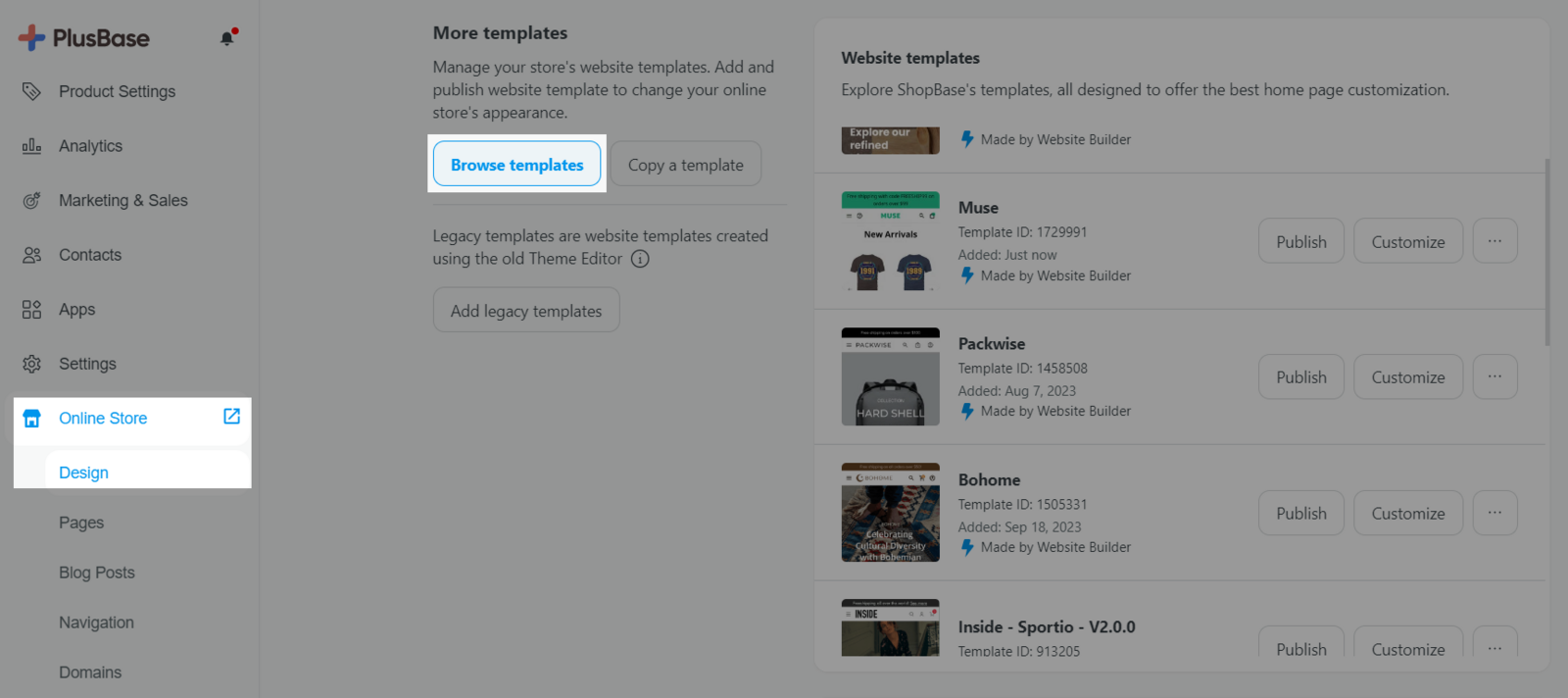
Choose the Basic One Product Shop template and click Apply.
The template provides a simplified layout, emphasizing quick checkout experiences.
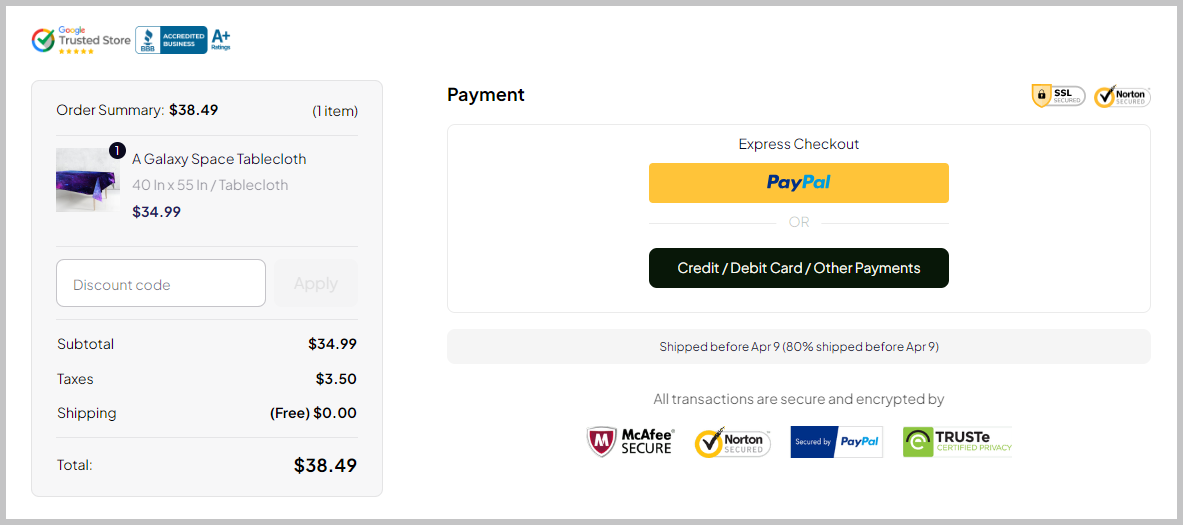
B. Assigning a product to a domain
From admin dashboard, go to Products and select the product you wish to feature on your one-product page.
Navigate to Set as Homepage, click Select domain.
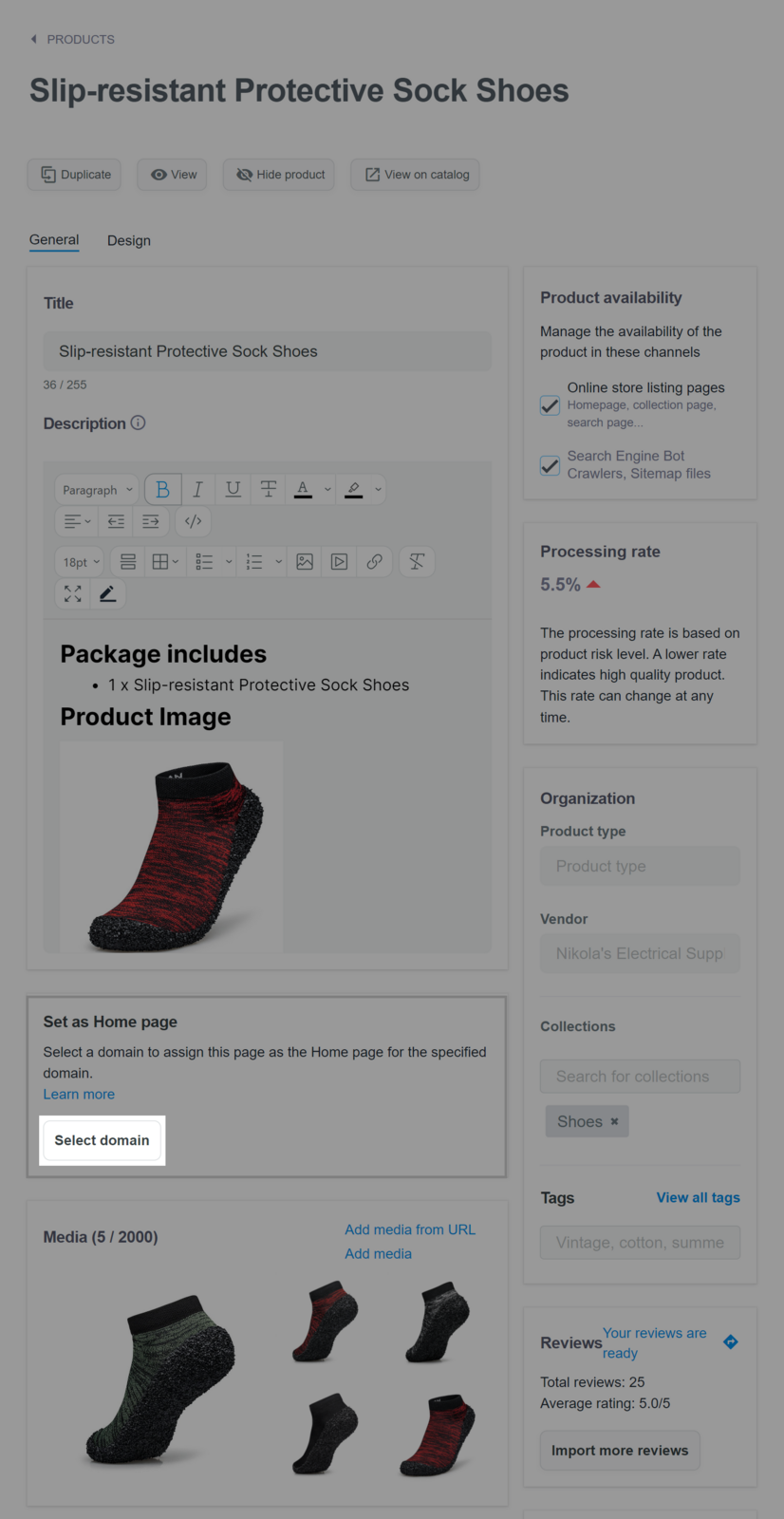
Choose a connected domain you want to associate with the product from the list, then hit the Select button.
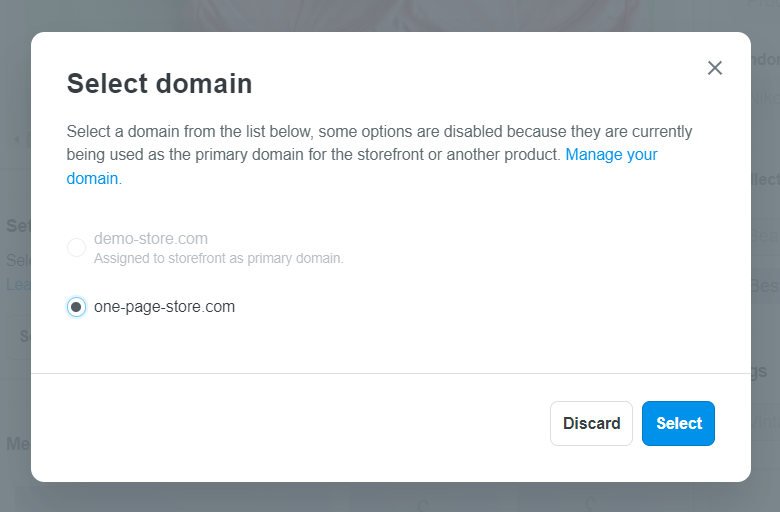
Each product can only be assigned to one domain, excluding the primary domain. If you haven't connected a domain to your store yet, please refer to the following articles for assistance: