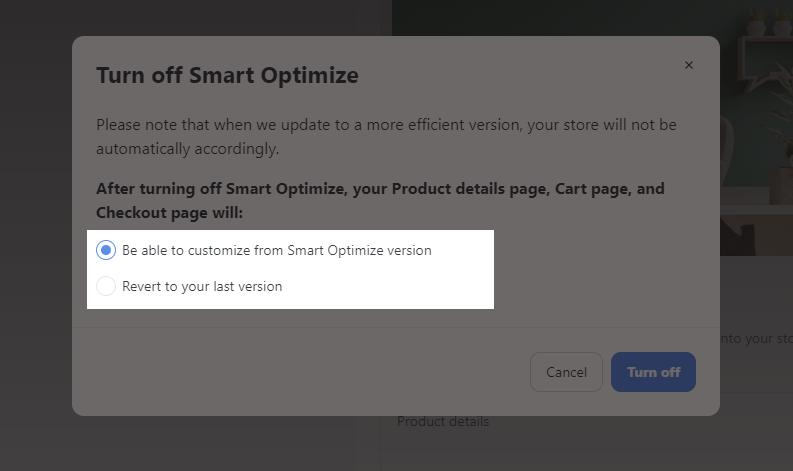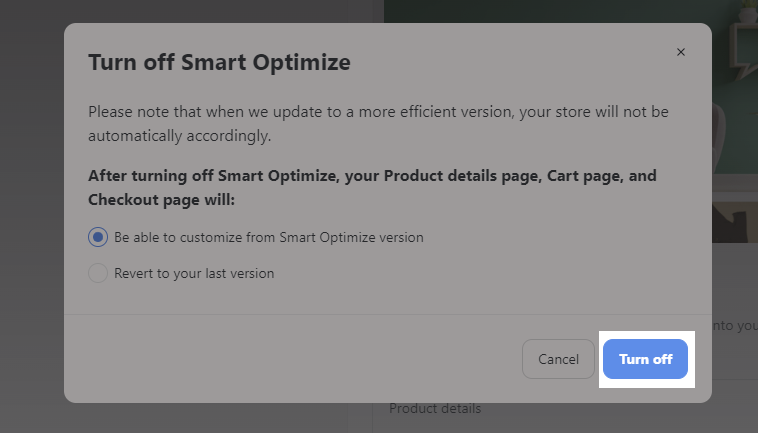The Smart Optimize feature in the store admin dashboard is designed to keep your store up-to-date with our latest feature. Whenever the system updates any new features, your store will be automatically updated.
Previously, you will have to manually enable a new feature. For example, you cannot enable the new feature Express Checkout if you are currently turning off its required button Express Payments. Therefore, we now present the Smart Optimize feature, so that all new feature are automatically enabled without requiring you to manually take any action. This feature will help you optimize your store better.
Once Smart Optimize is enabled, you cannot edit its selected page that uses this feature. More information will be given in this article.
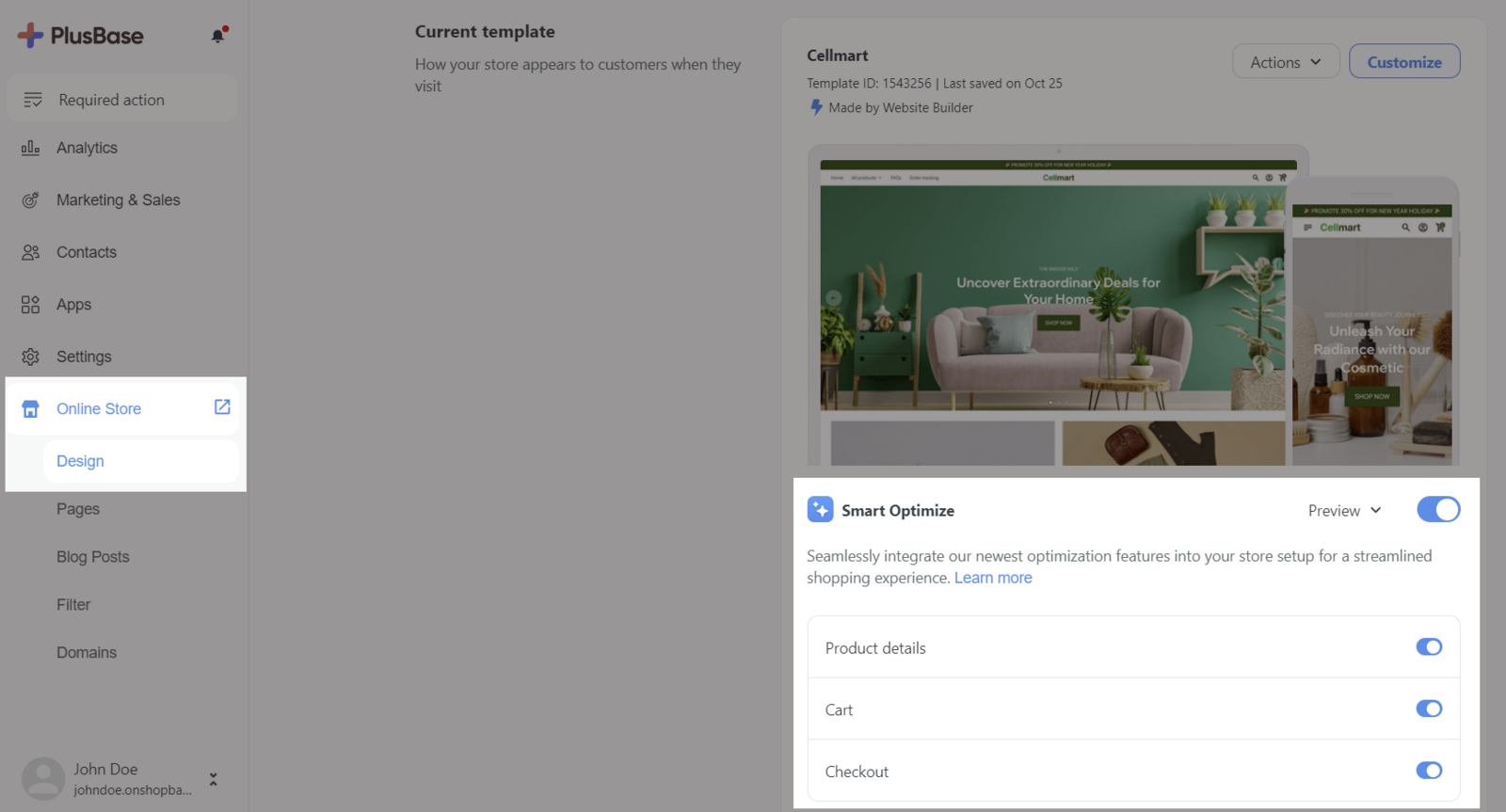
In this article
A. How to enable Smart Optimize
B. How to disable Smart Optimize
A. How to enable Smart Optimize
Smart Optimize is only available if you are publishing Template made by Website Builder. Please refer to this article for more information about Website Builder.
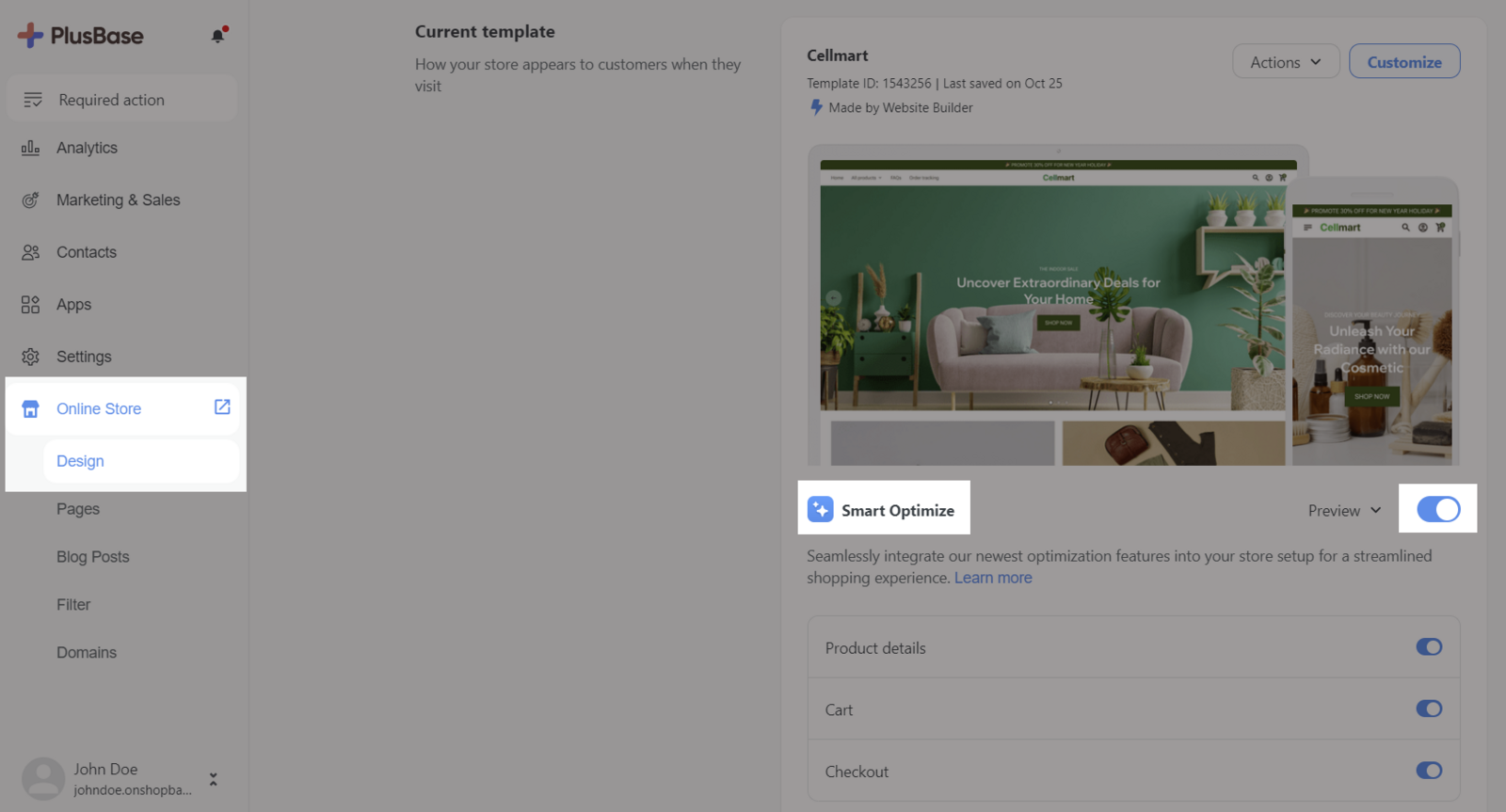
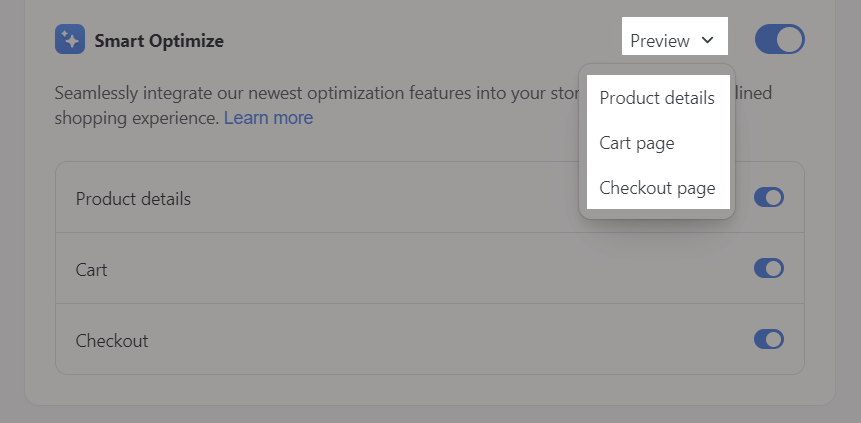
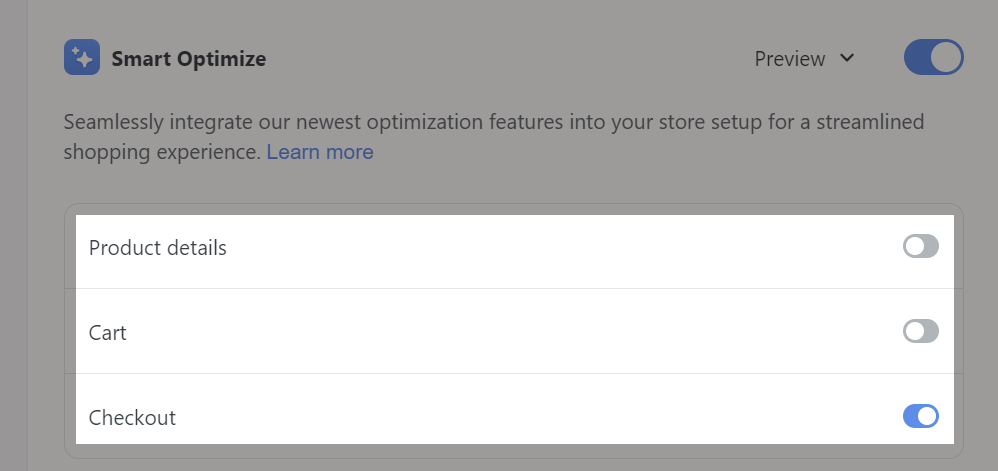
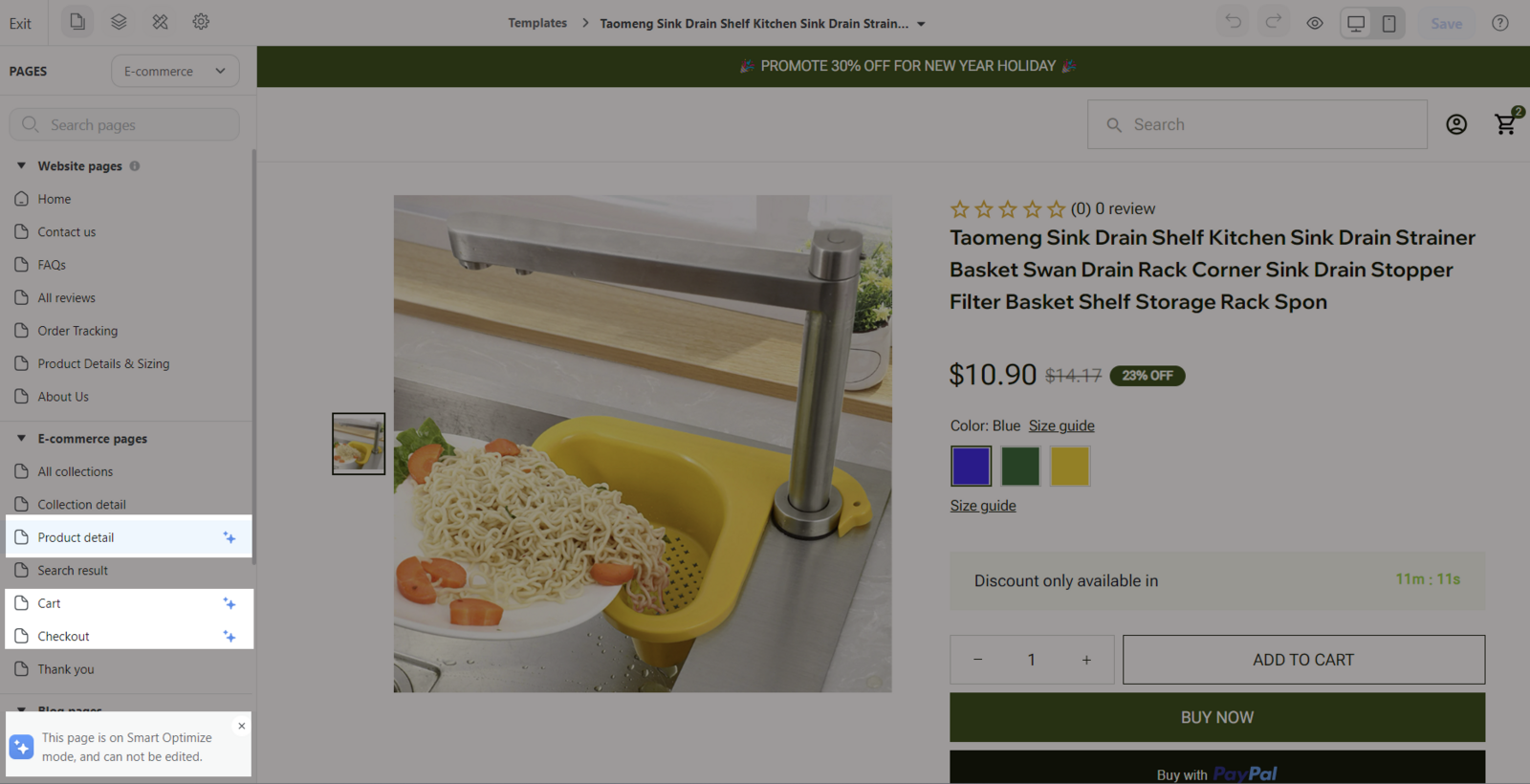
If the page is on Smart Optimize mode, it cannot be edited.
B. How to disable Smart Optimize