Normally after a customer clicks the Add To Cart button, they will be directed to the cart page. When customers click the Checkout button on the cart page, they will be directed to the checkout page to make the payment. This section will guide you to change the Add To Cart button to the Buy Now button on the product page. This will help increase your conversion rates by directing visitors straight to the checkout page, skipping the cart page.
Step by Step Tutorial
From ShopBase admin, go to Online store > Themes and click Customize next to the theme you want to edit.
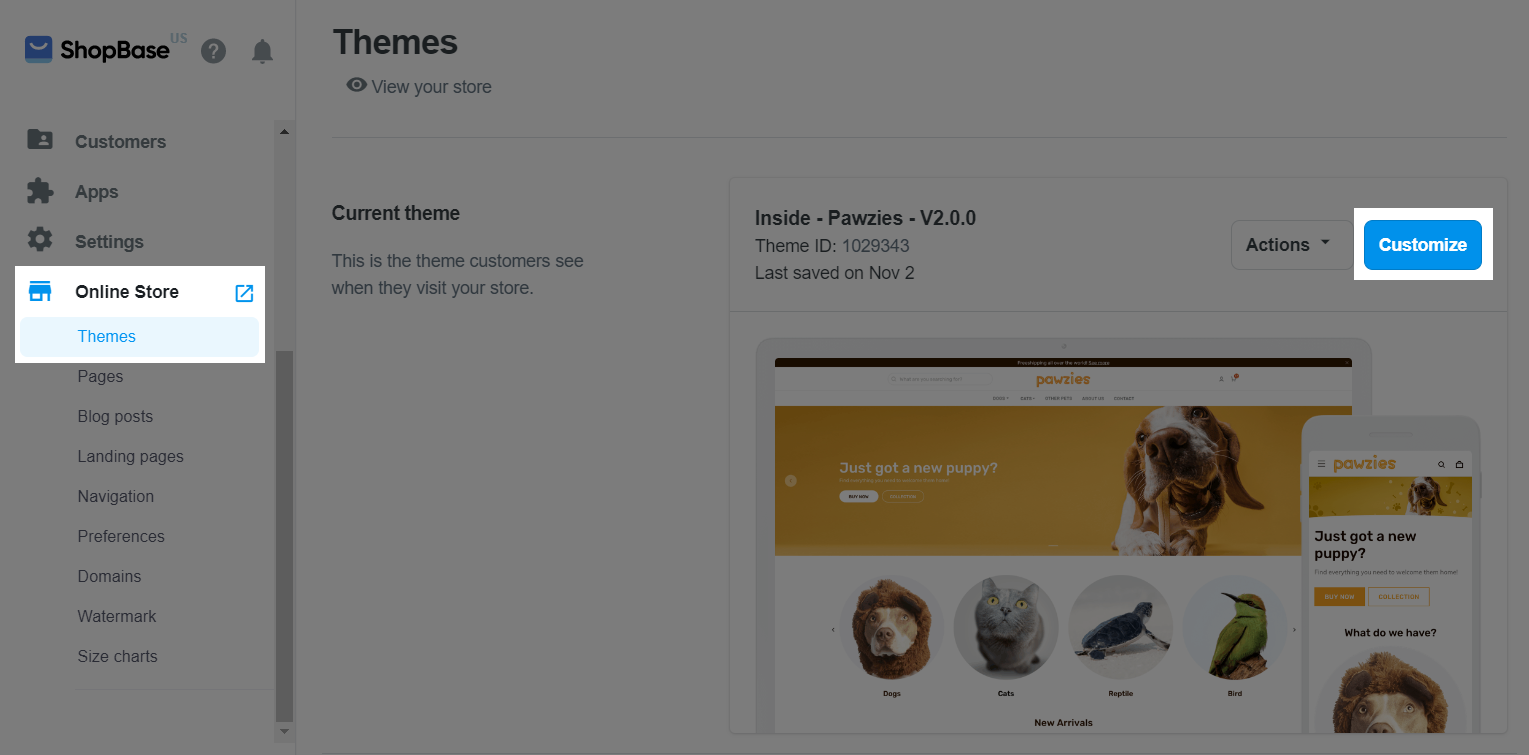
Select Checkout page from the dropdown menu.
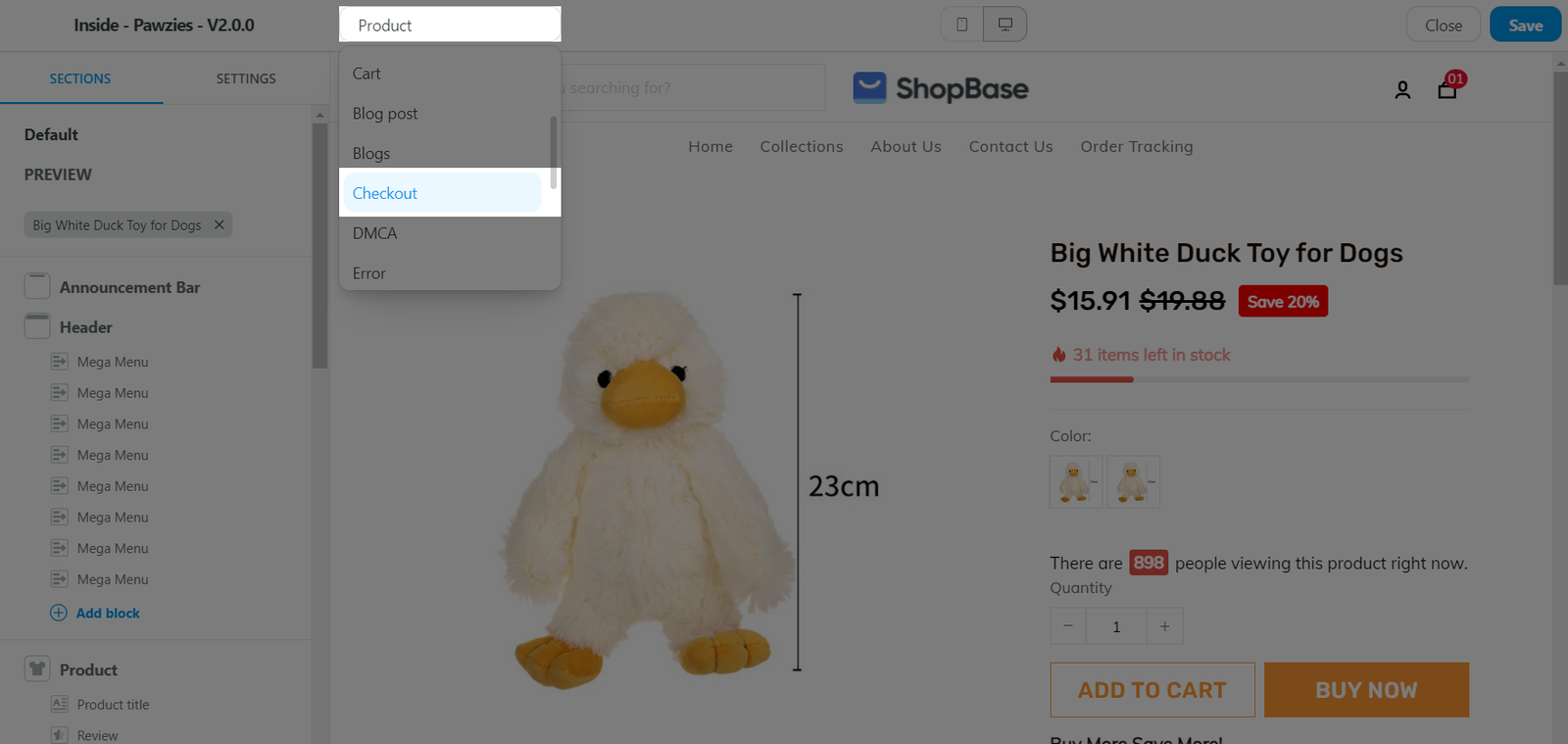
Click Layout & User Interface.
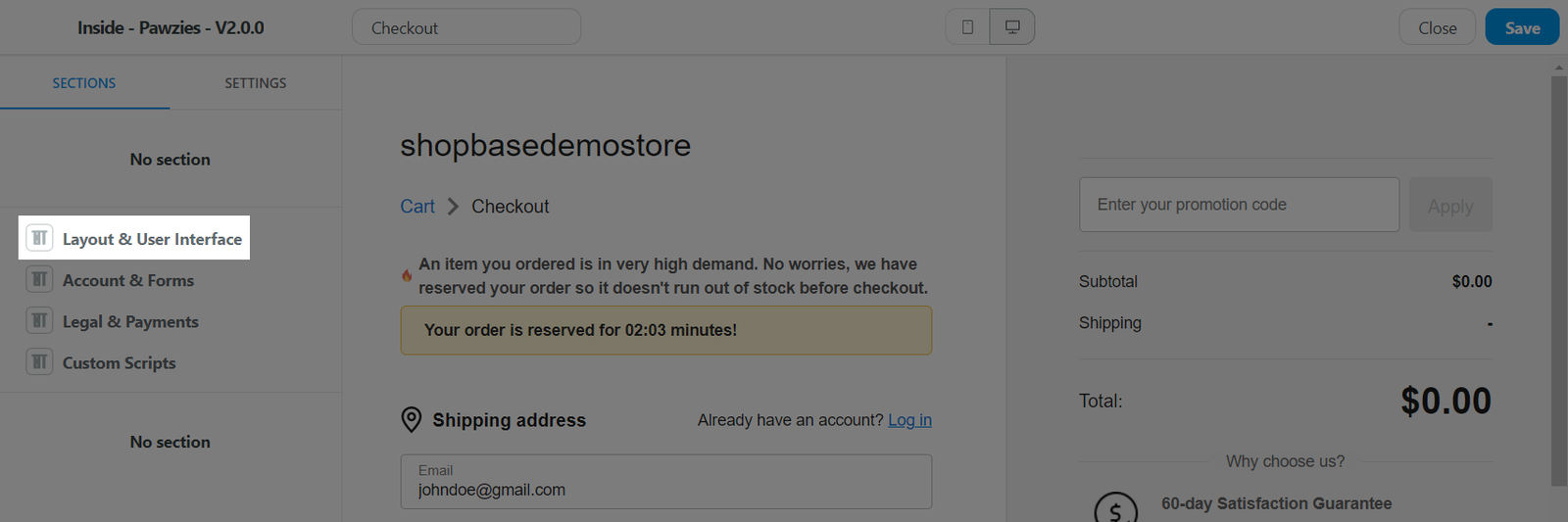
In Layout section, choose option One-page Check out, click Save.
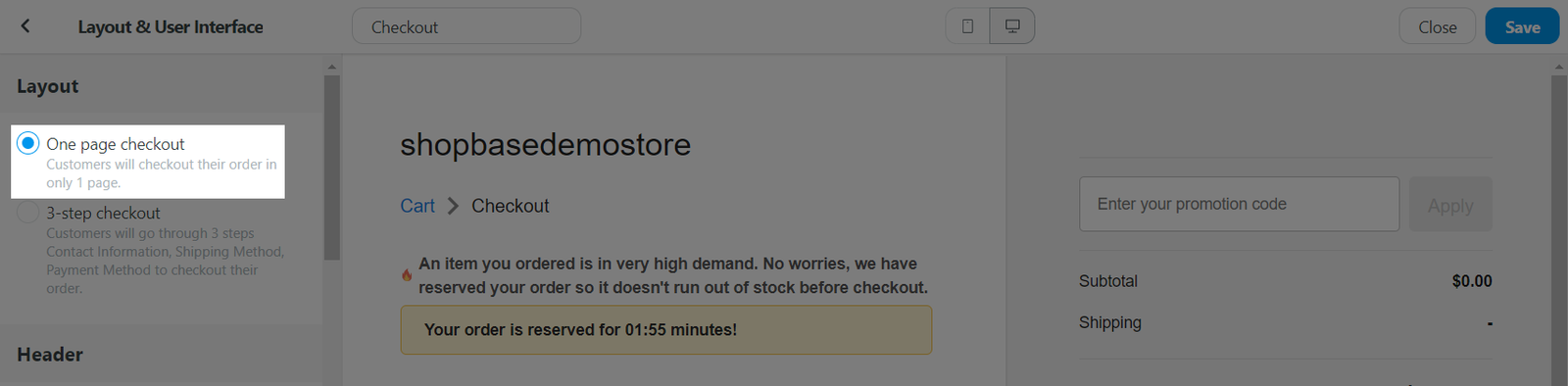
Then, navigate to the Settings tab in your Theme editor, select Cart.
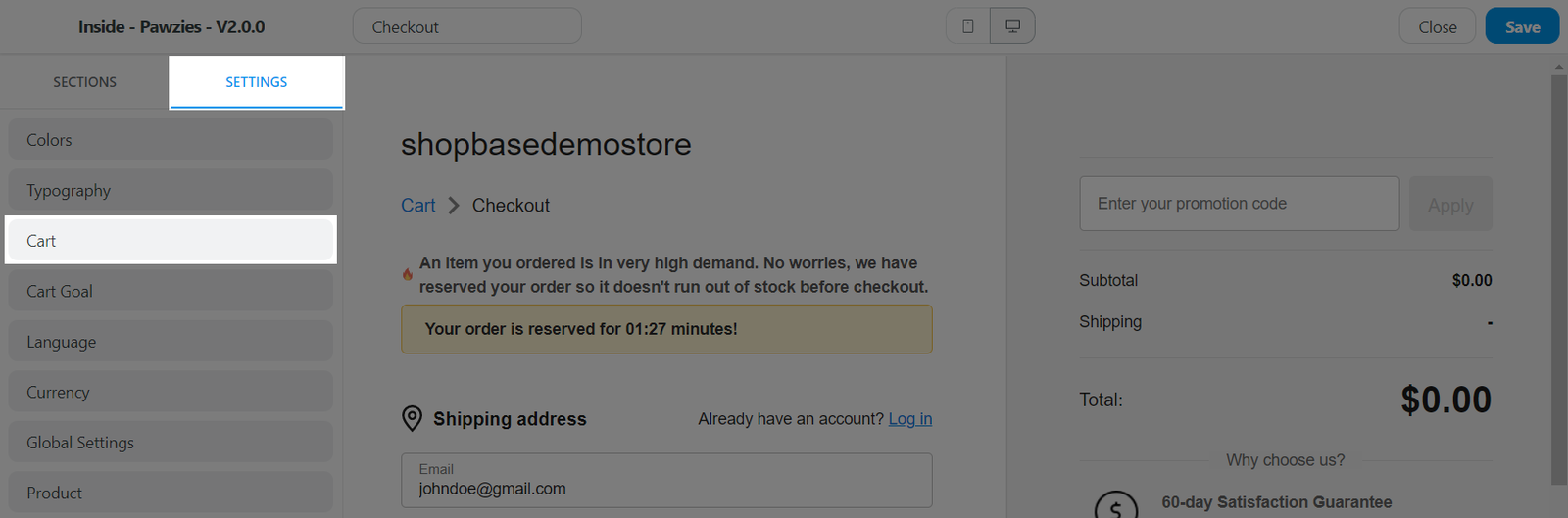
In Settings > Cart type, select Go to Checkout page in the dropdown menu.
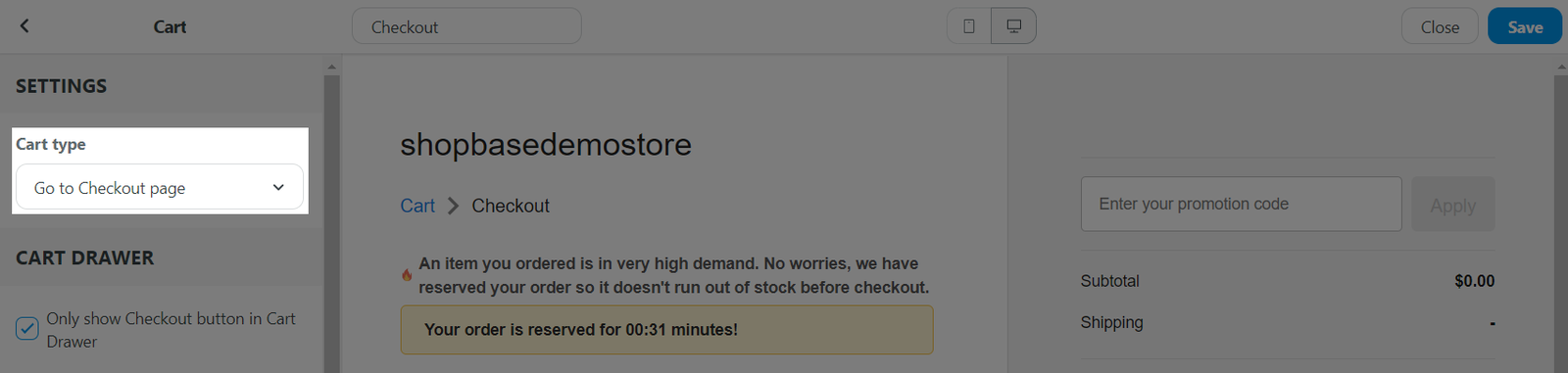
Click Save.