With Roller and Inside themes, you can set up so that customers can select a variant by clicking on a variant image.
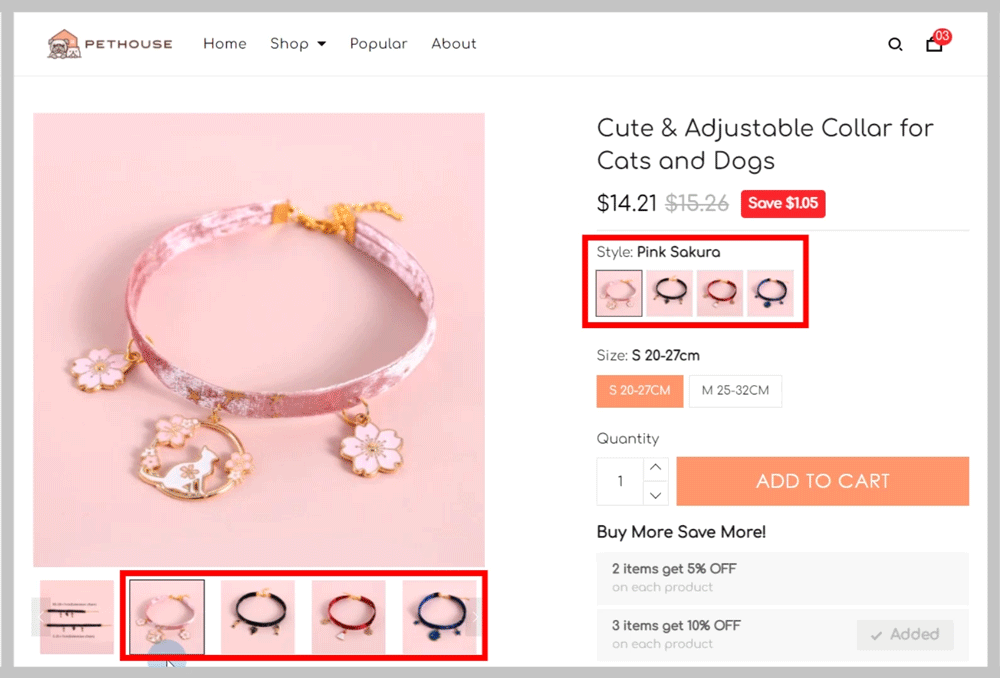
Step by Step Tutorial
From your ShopBase admin site, go to Online store > Themes. Select the theme you want to edit and click Customize.
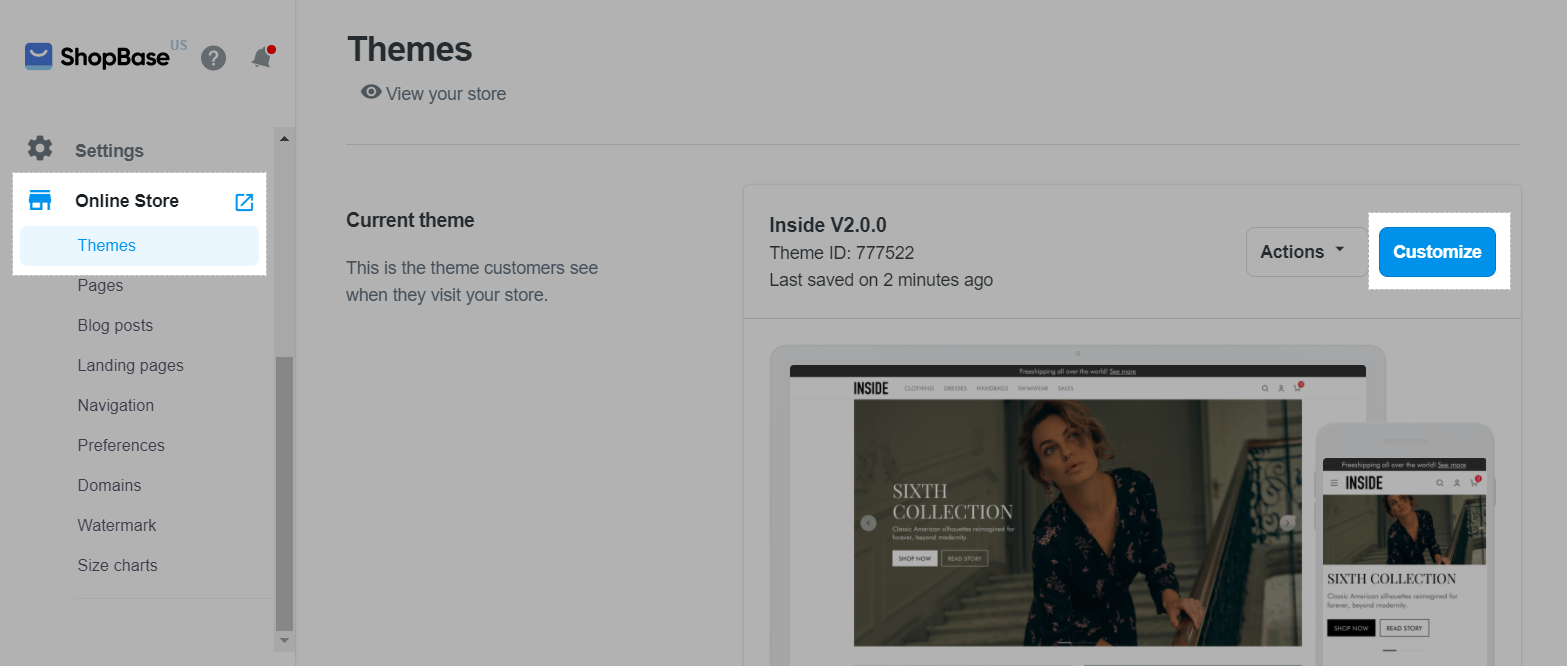
In Settings tab, select Product.
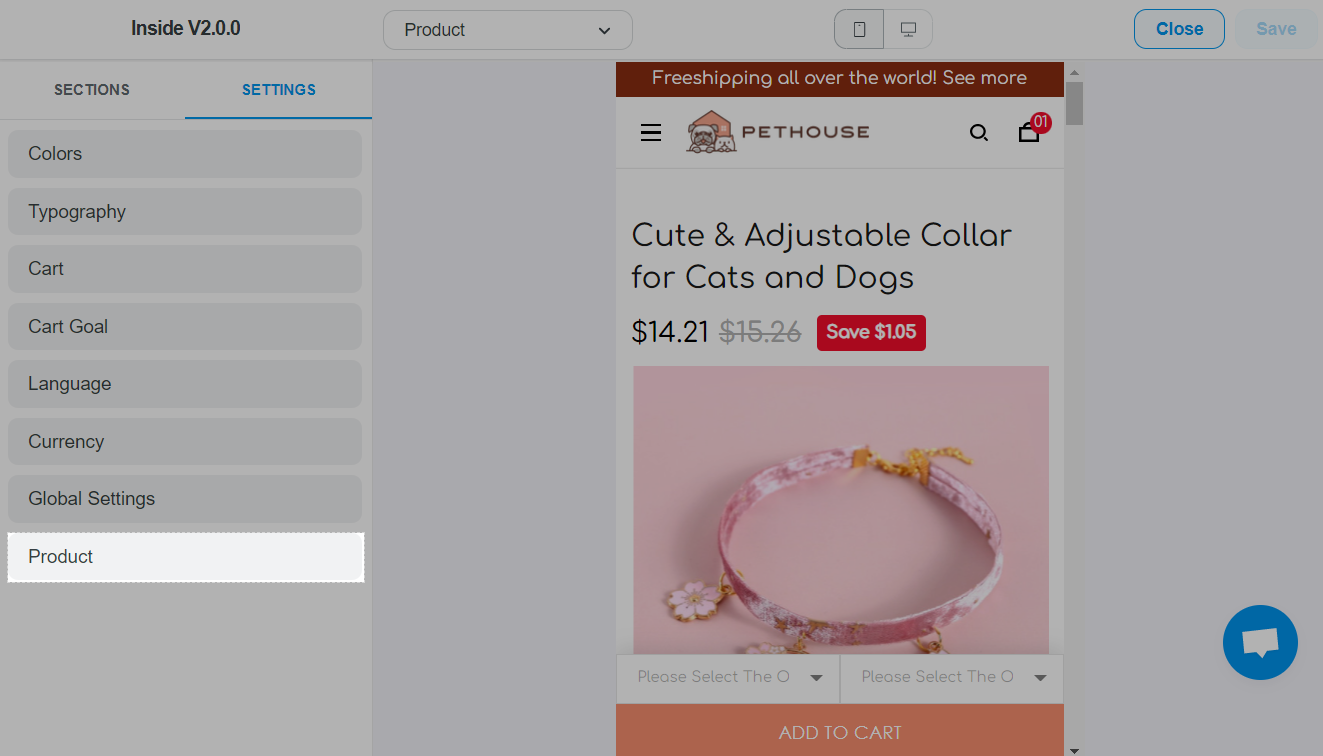
For Roller theme, below Product form > Link product options, enable Select variants by clicking their images.

For Inside theme, in Option settings, enable Select variants by clicking their images.
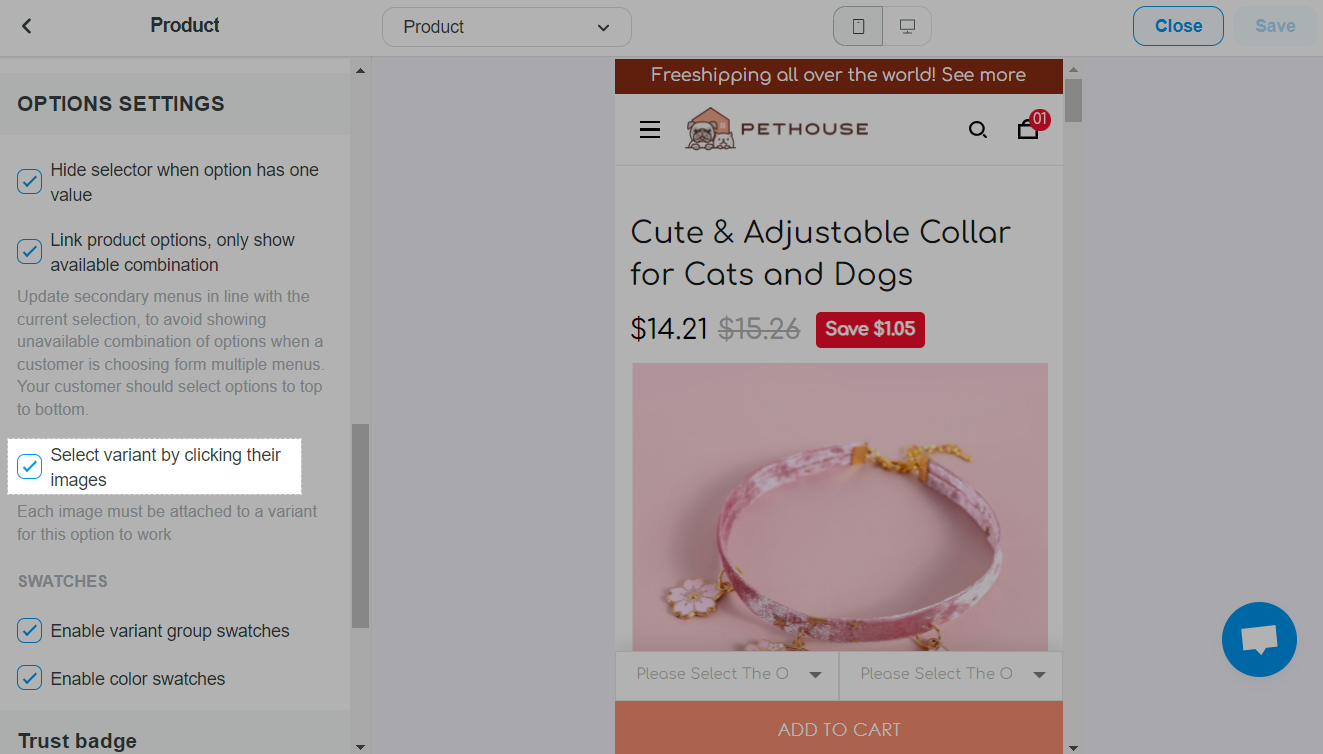
Click Save.
Each variant image must be unique.