With ShopBase, you can group different product variants into groups based on common characteristics (such as color and sizes). Each group swatch will be presented by an image (or color for color swatches). In this article, we will show you how to create and enable variant group swatches for your products.
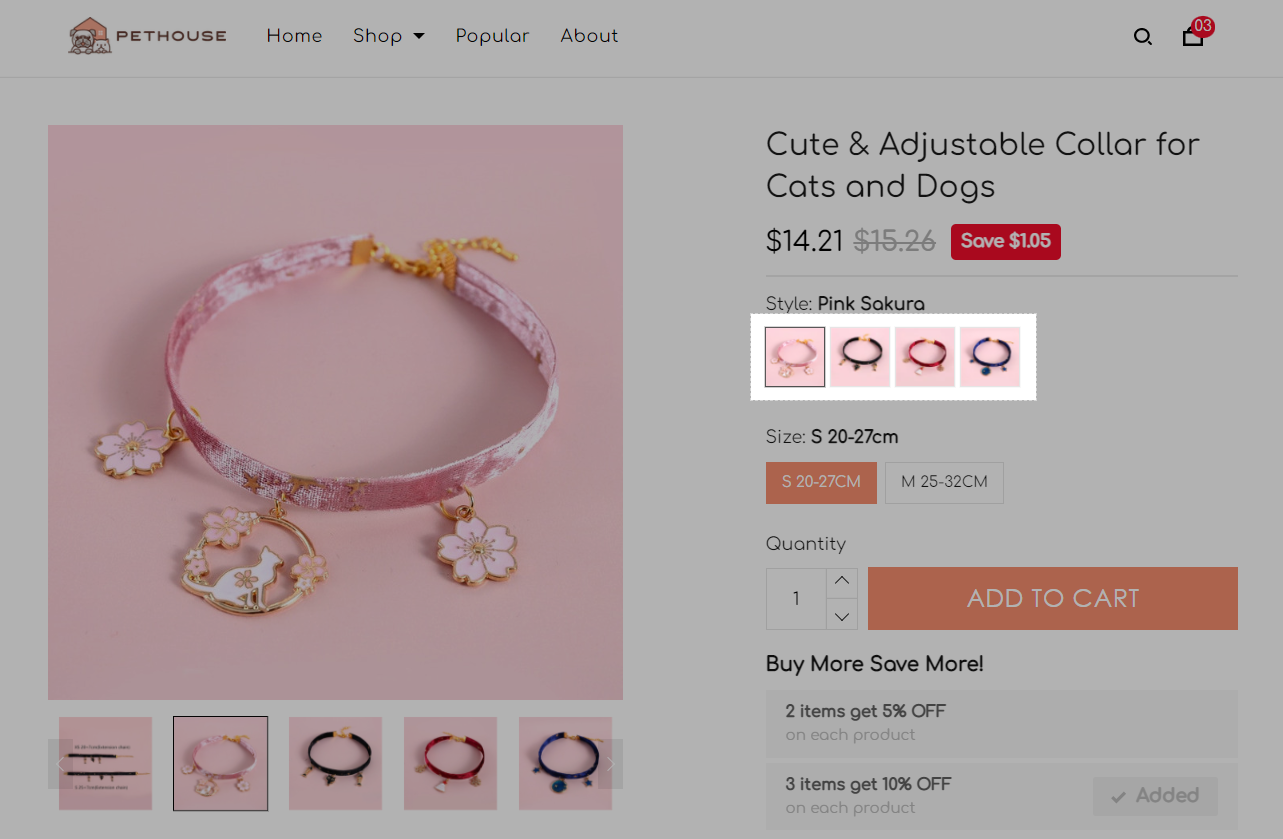
In this article
A. Create variant group swatches
B. Enable variant group swatches
A. Create variant group swatches


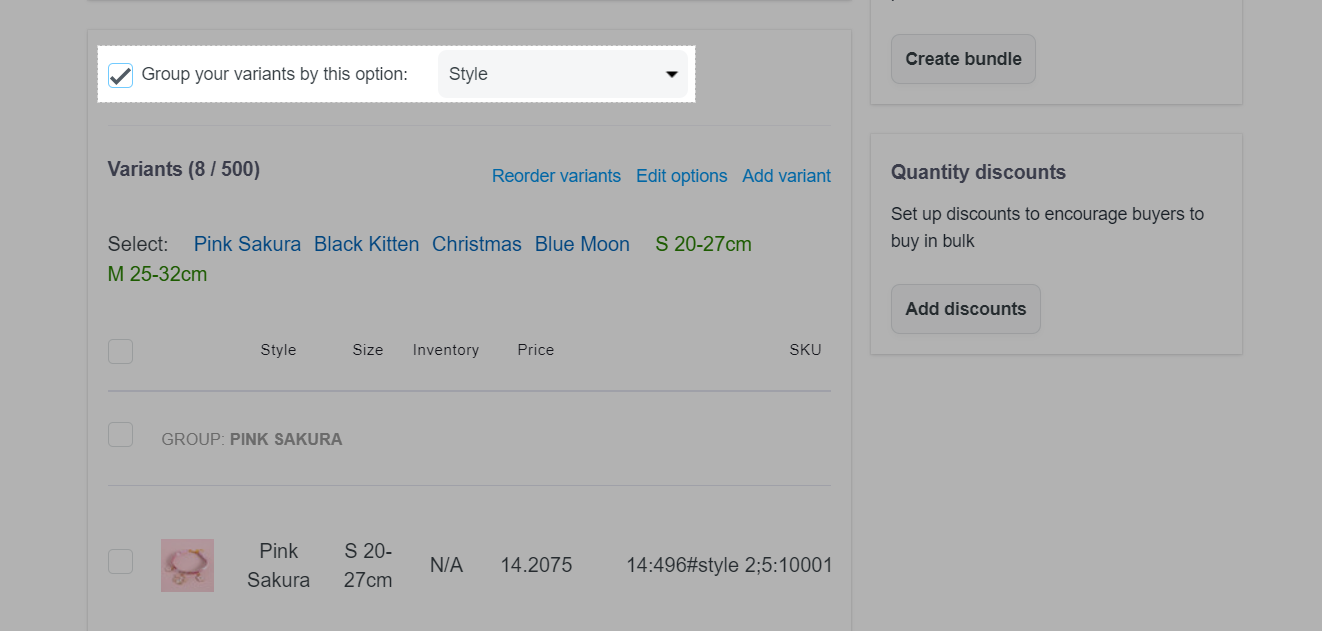
B. Enable variant group swatches


In Options settings > Swatches, select Enable variant group swatches.


Each variant must have at least one unique image. If there's no unique image for one product variant, no swatch will be displayed for this group.
Swatches (including variant group swatches and color swatches) can be displayed for any variant option in your option list if they are correctly set up.
If color is set as first option, product images will be shown instead of color swatches.
By default, the product will be grouped by first option (when importing and adding products).