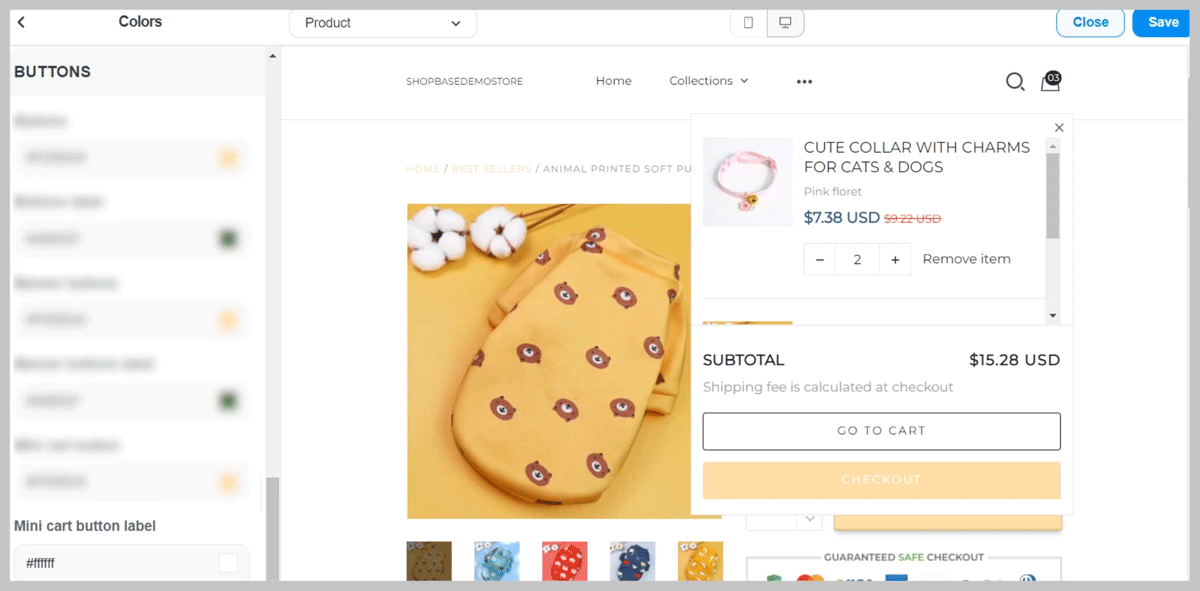Roller is a free theme on ShopBase. This theme is incredibly flexible and sophisticated that will make your shop as stunning as it is fast. You can change the typography on your storefront directly in your ShopBase Theme settings. In this article, we will show you how to change colors using Roller theme.
In this article
B. How color is displayed for each sub-element
A. How to change a color
From your ShopBase admin site, go to Online Store > Themes. Select the Roller theme you want to edit and choose Customize.
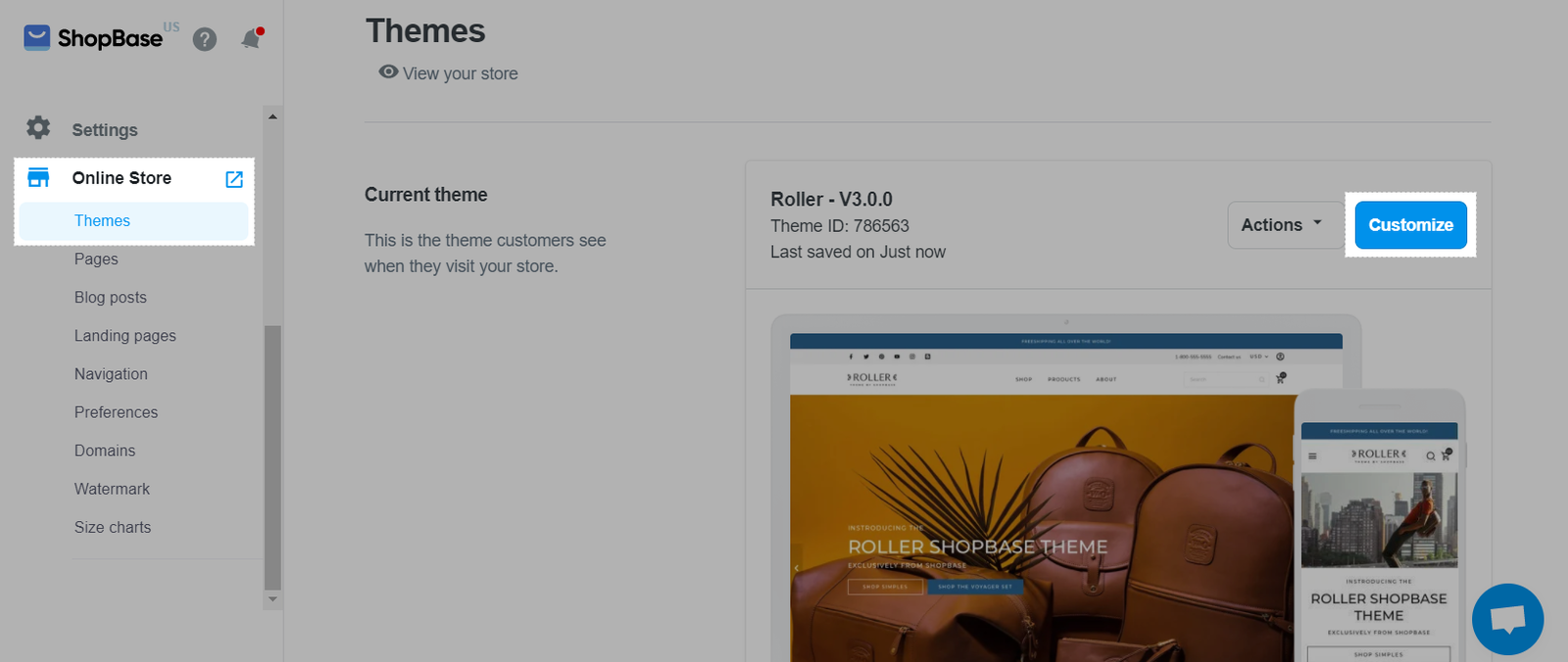
In Settings tab, select Colors.
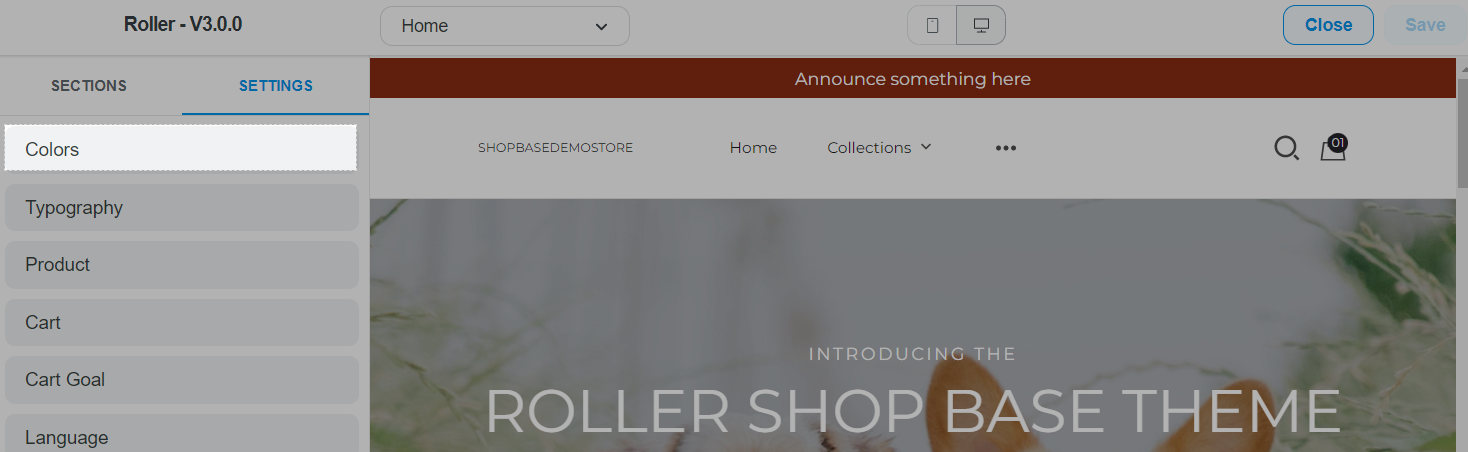
For each content type, click the color swatch to open the color picker. You could find your color with the Color bar, or enter the Color code. To set the color to transparent, click to drag the opacity to 0.
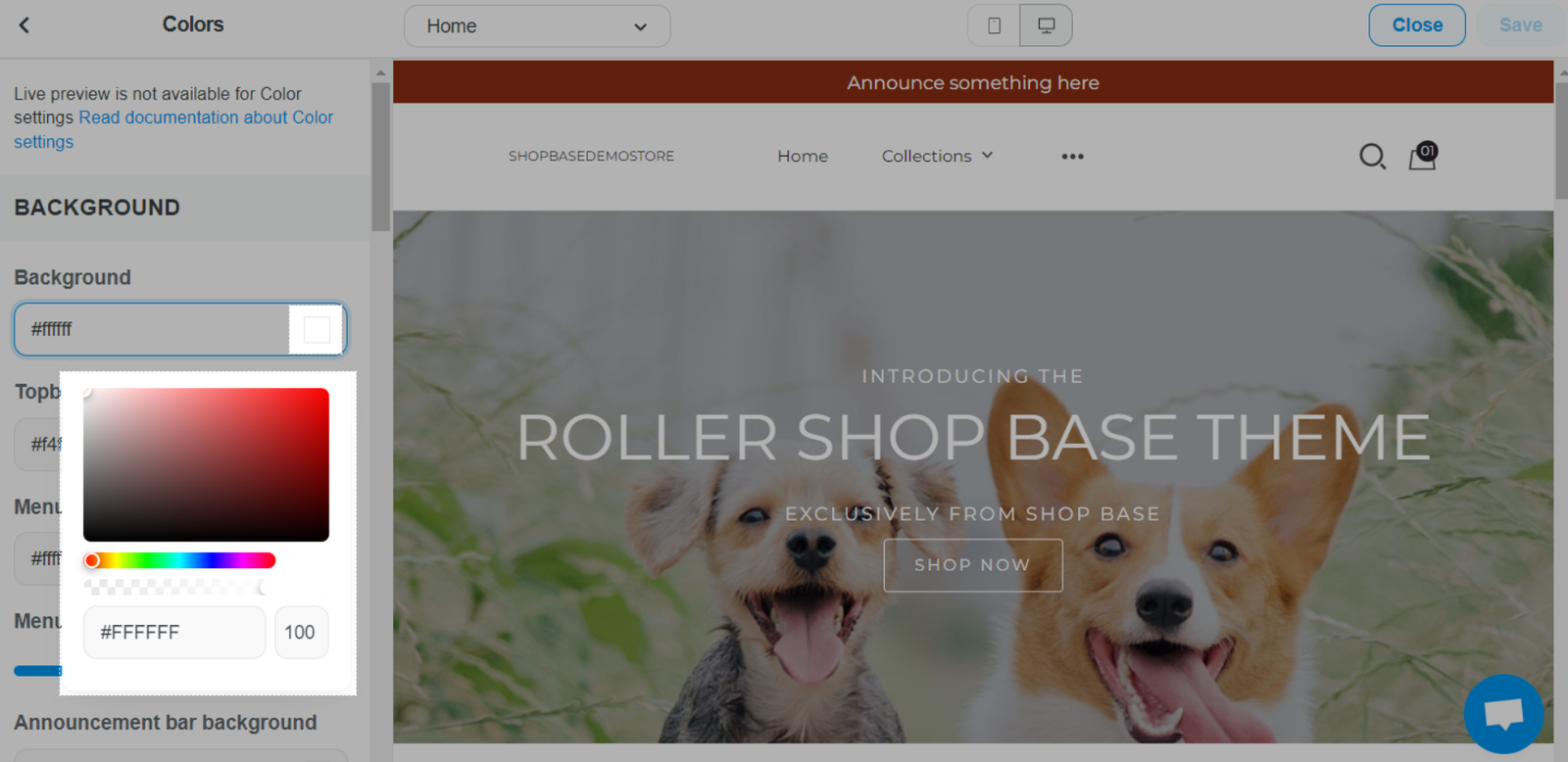
Once finished, click Save.
B. How color is displayed for each sub-element
1. Background:
Background
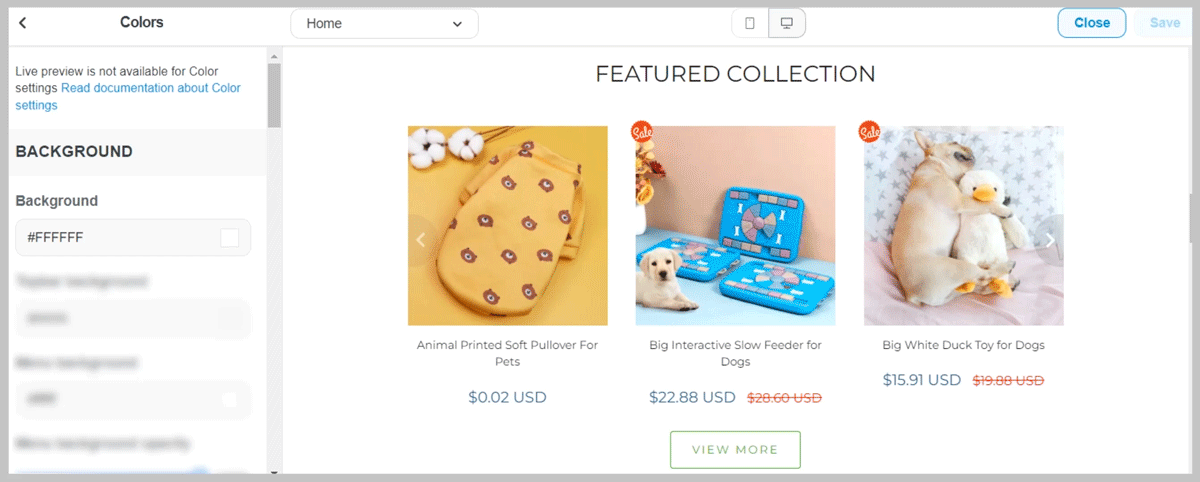
Top bar background
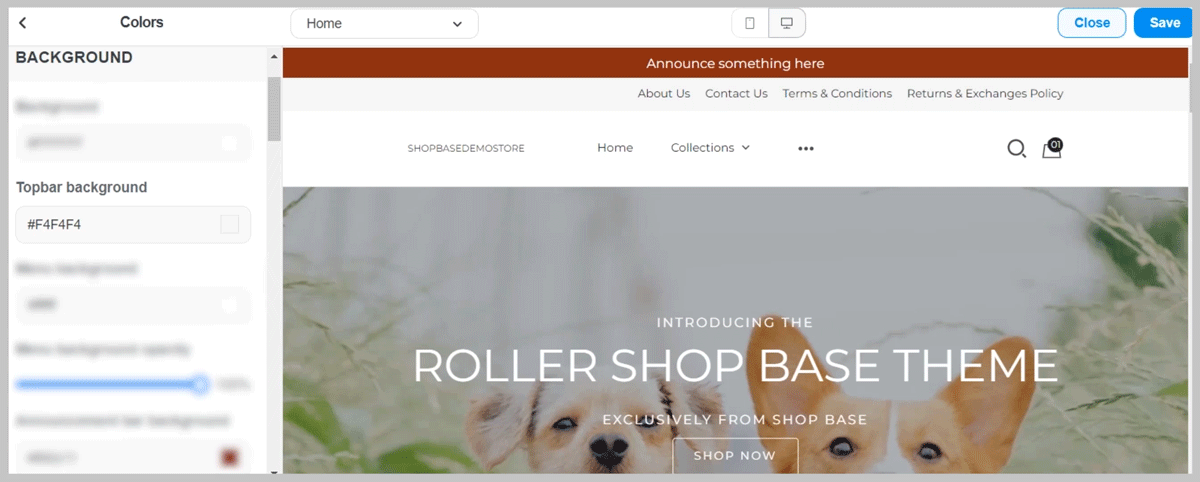
Menu background
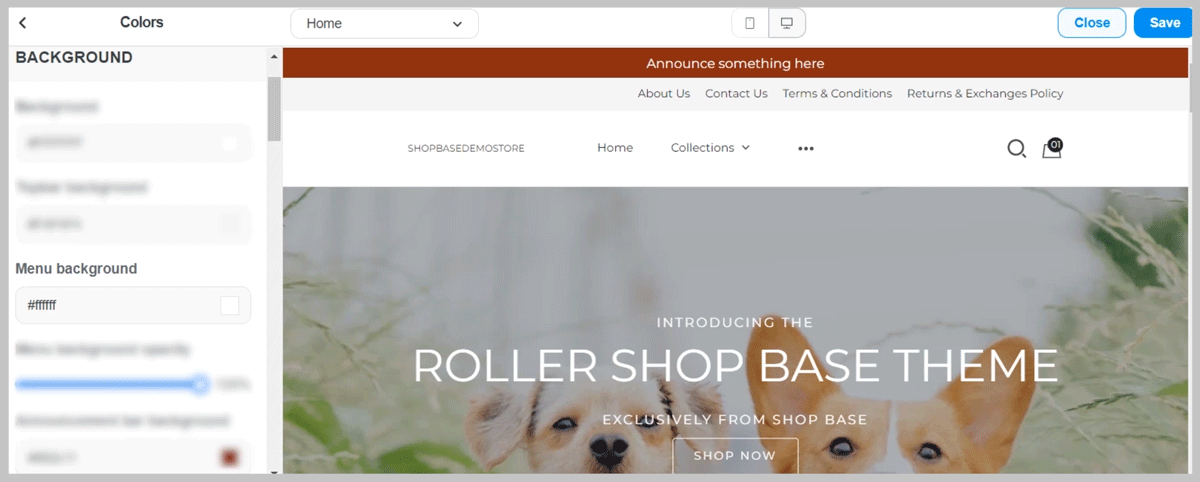
Menu background opacity
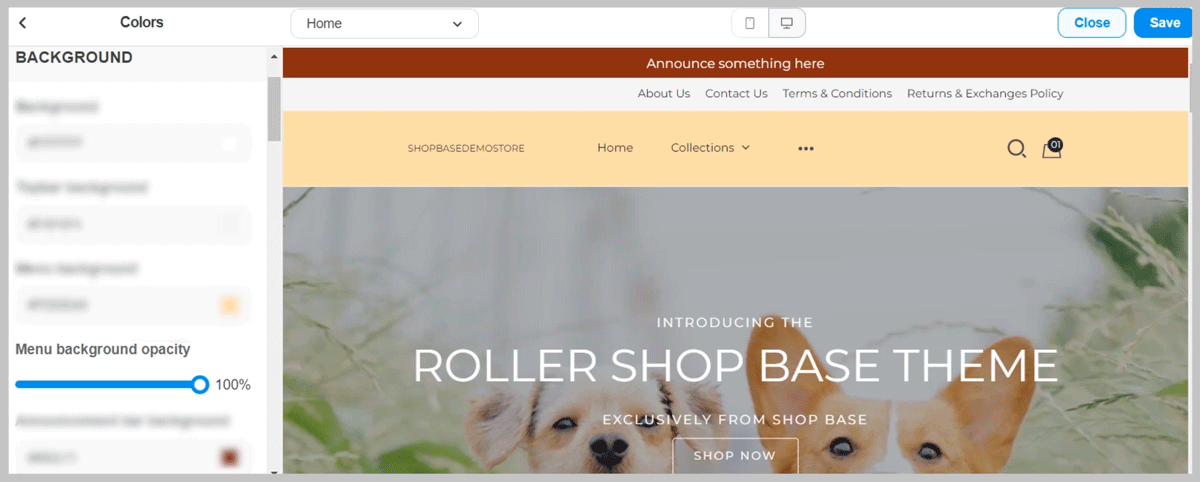
Announcement bar background
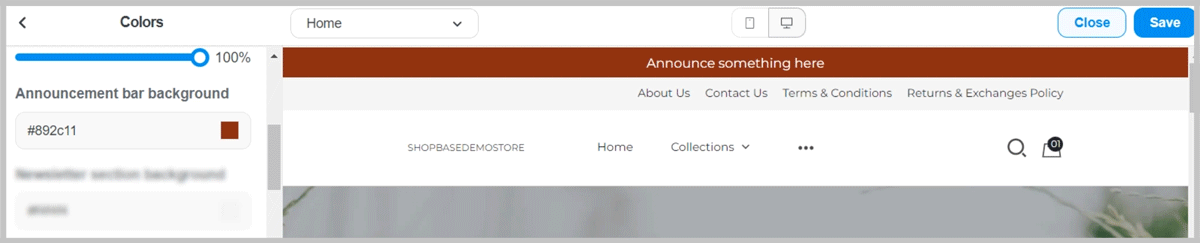
Newsletter section background
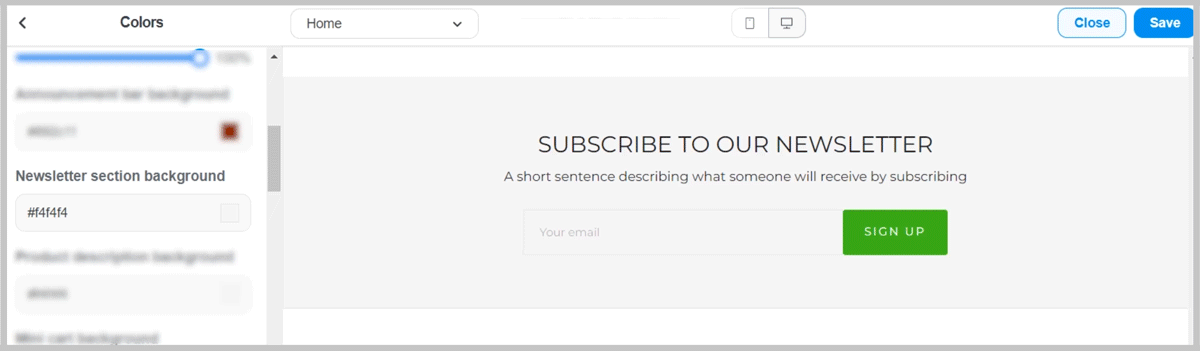
Product description background
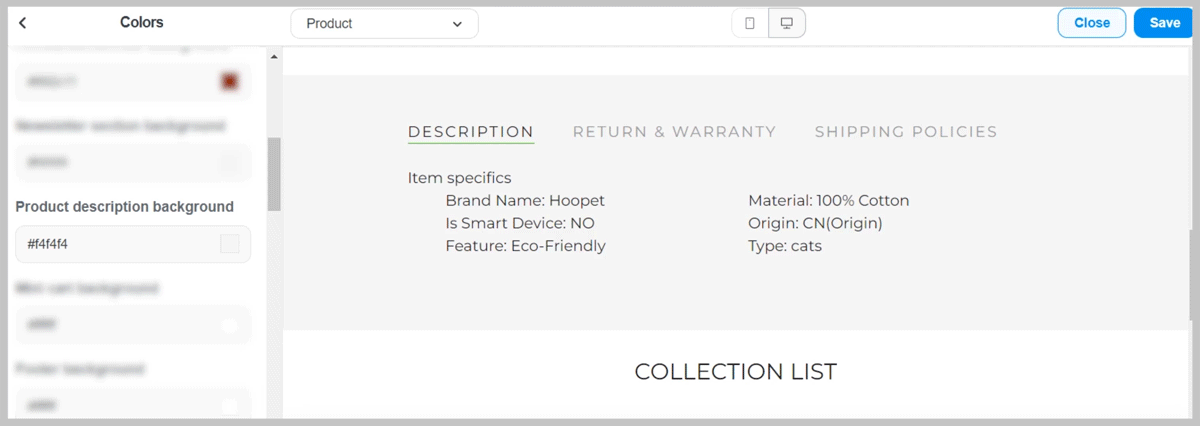
Mini cart background
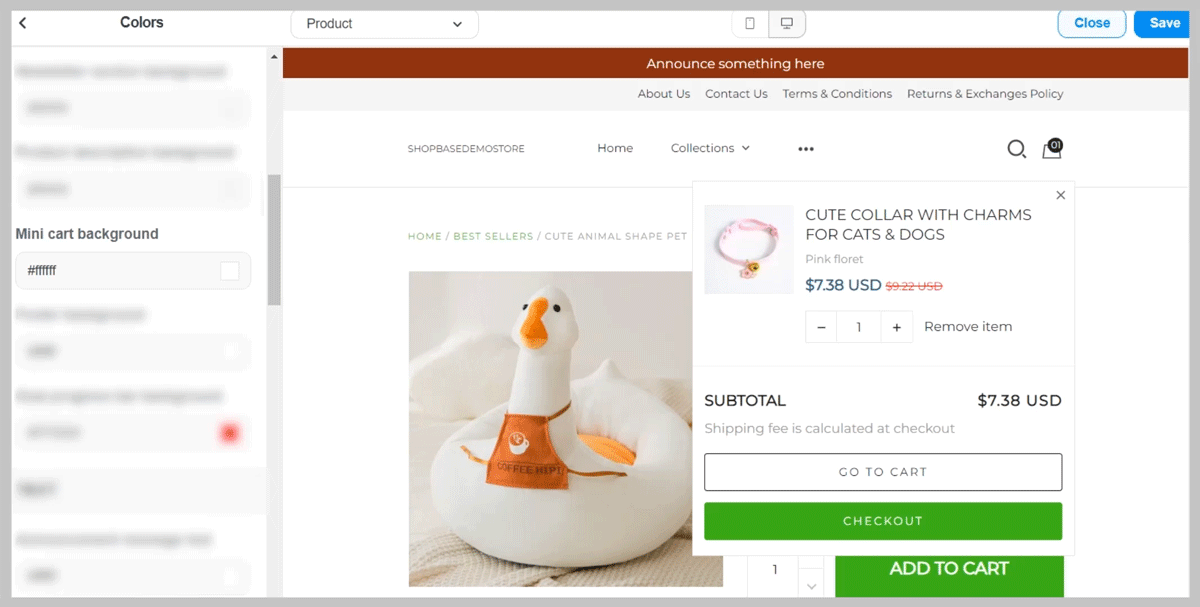
Footer background
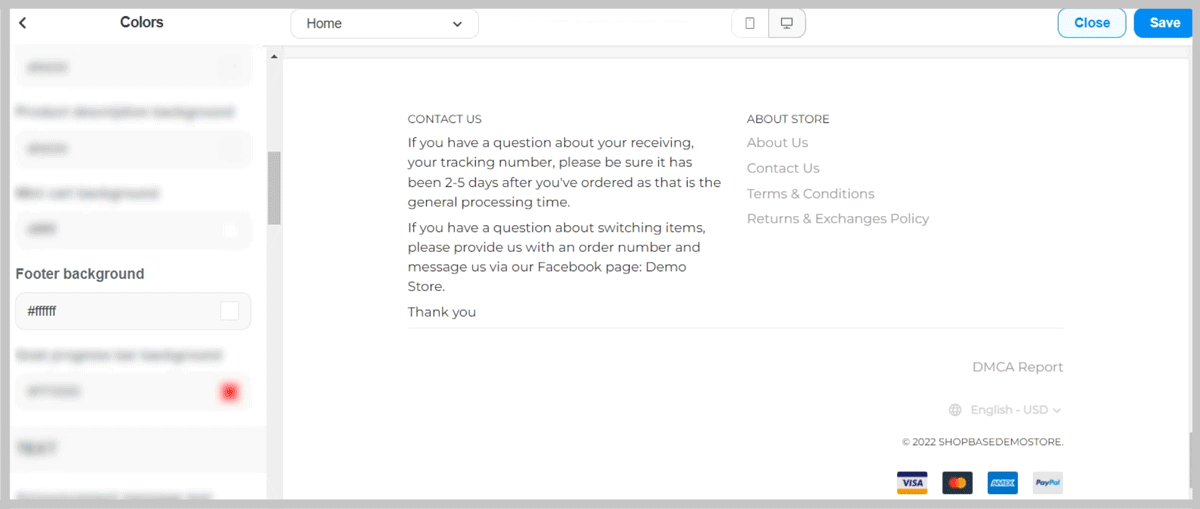
Goal progress bar background
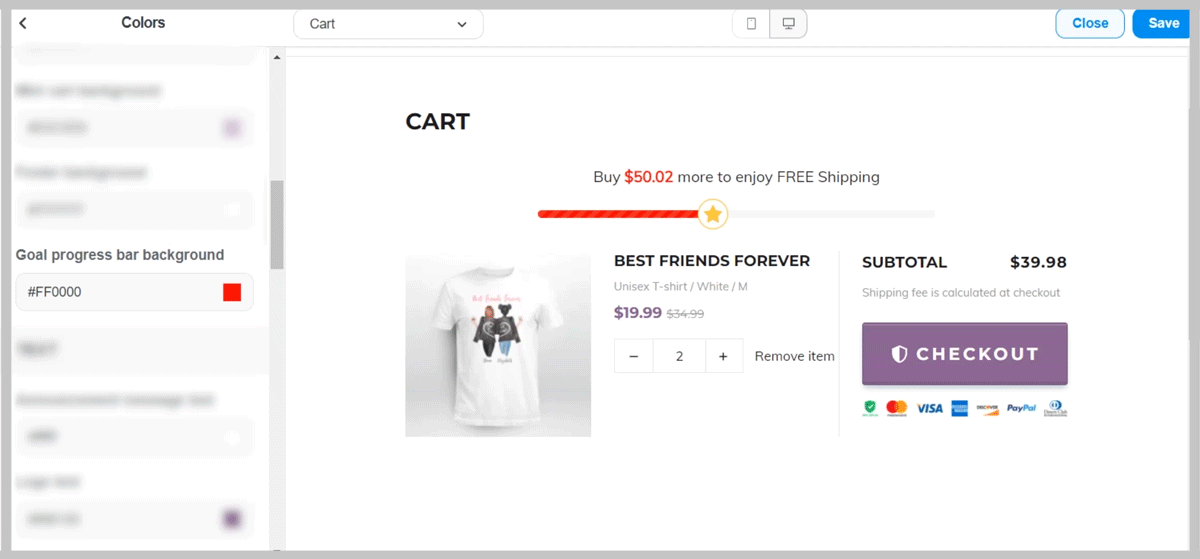
2. Text:
Announcement message text

Logo text
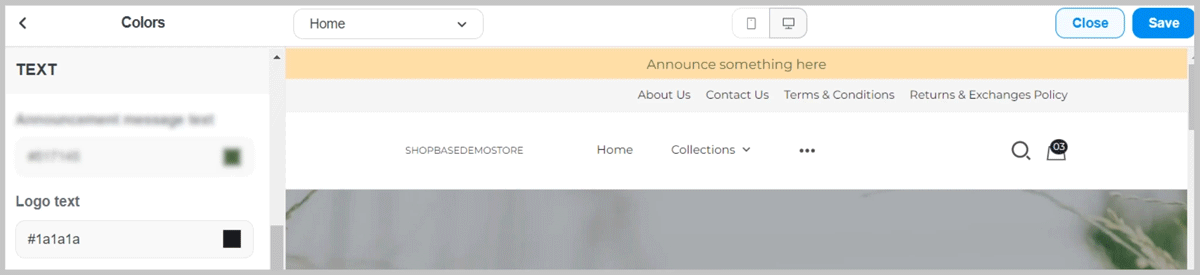
Page headings
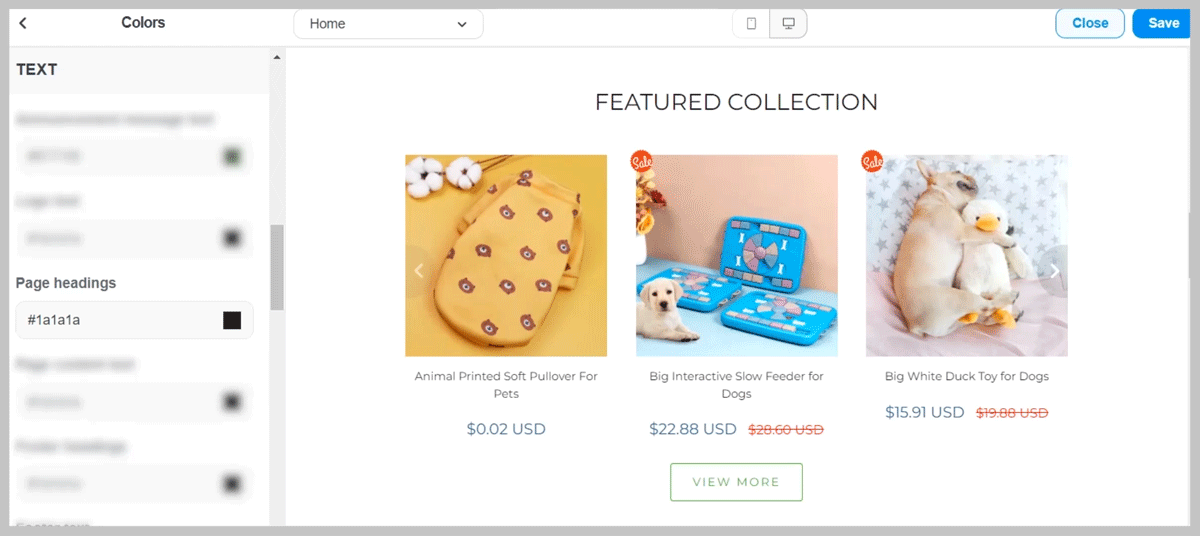
Page content text
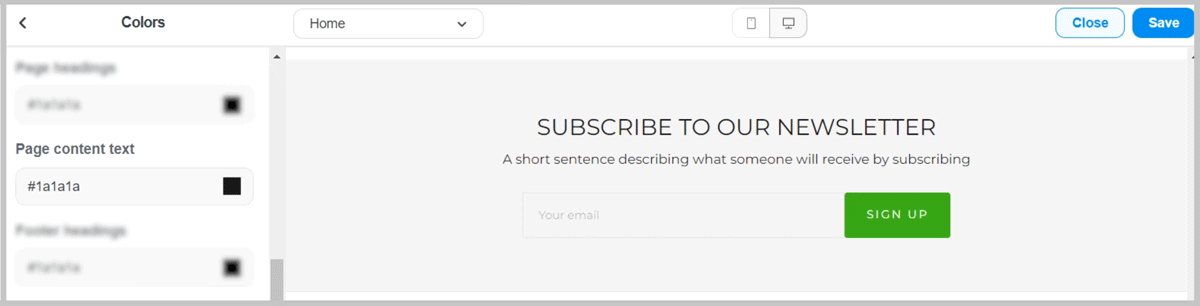
Footer headings
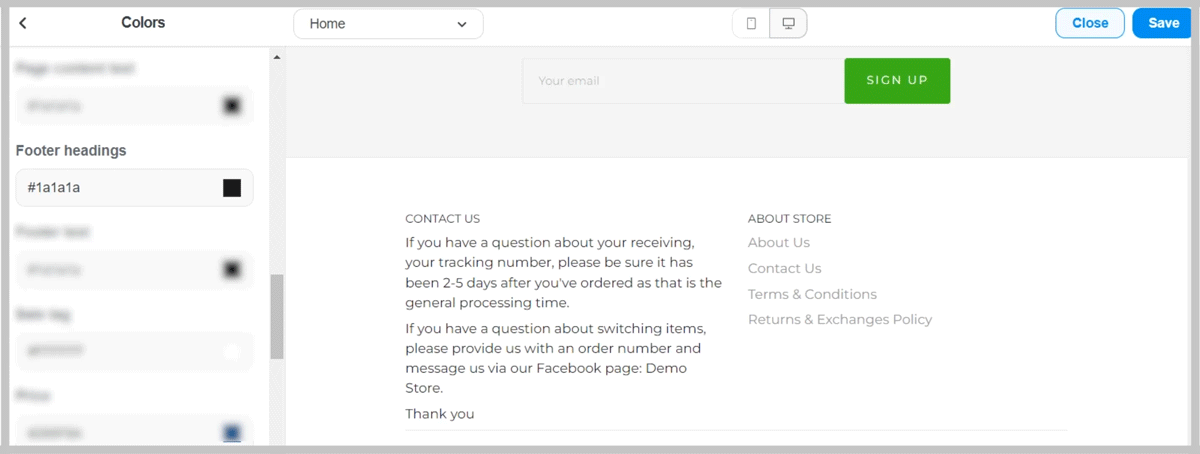
Footer text

Price
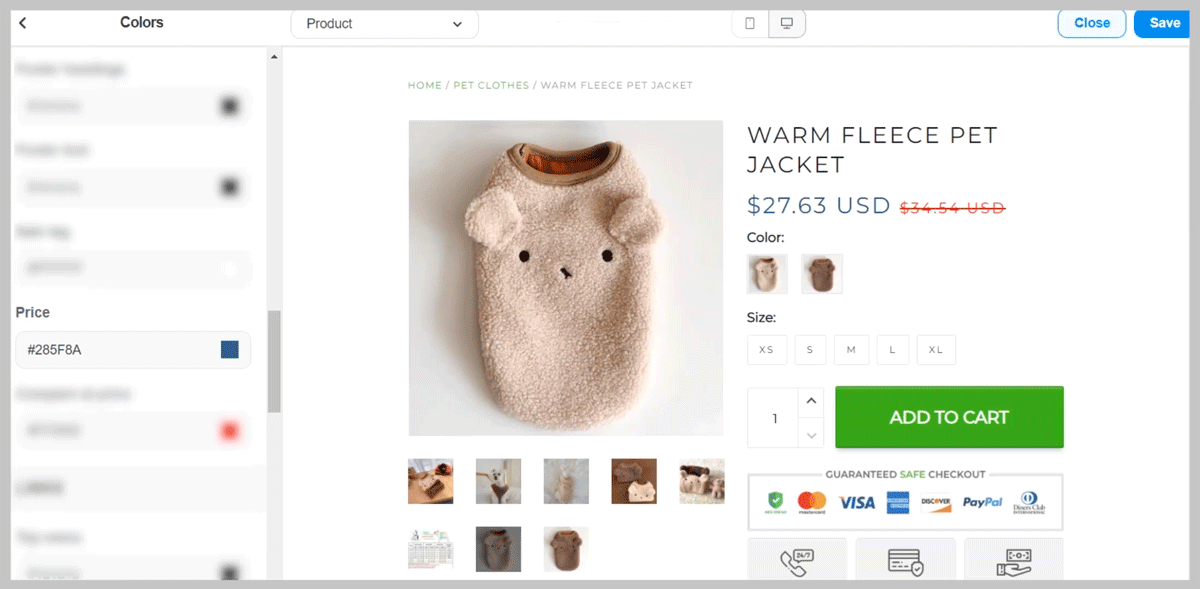
Compare at price
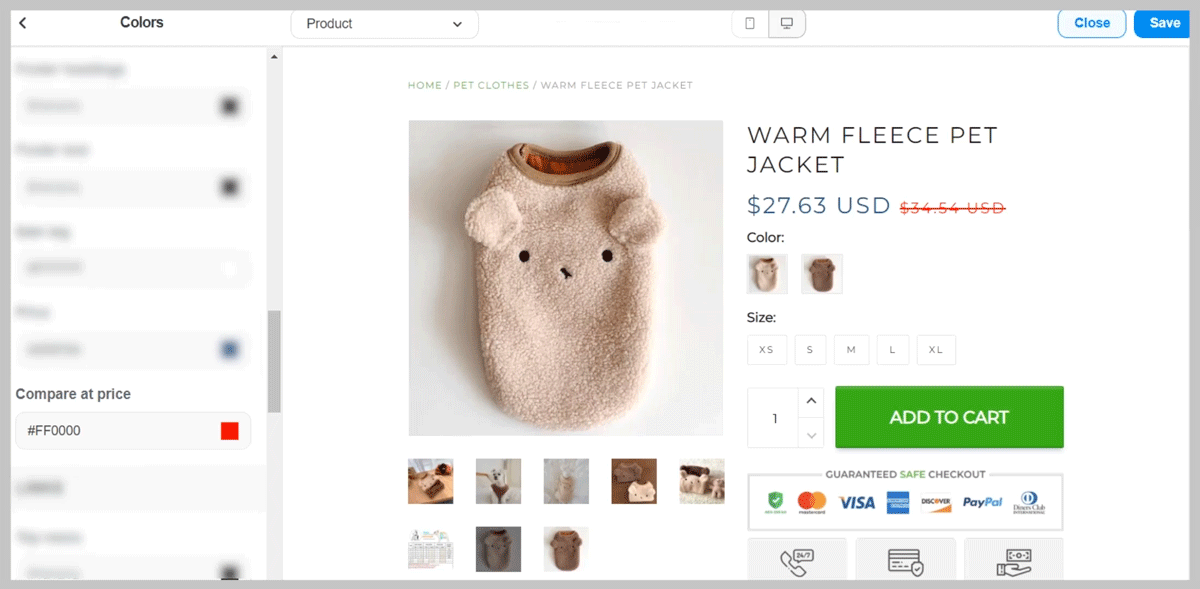
3. Links:
Top menu

Main menu

Links
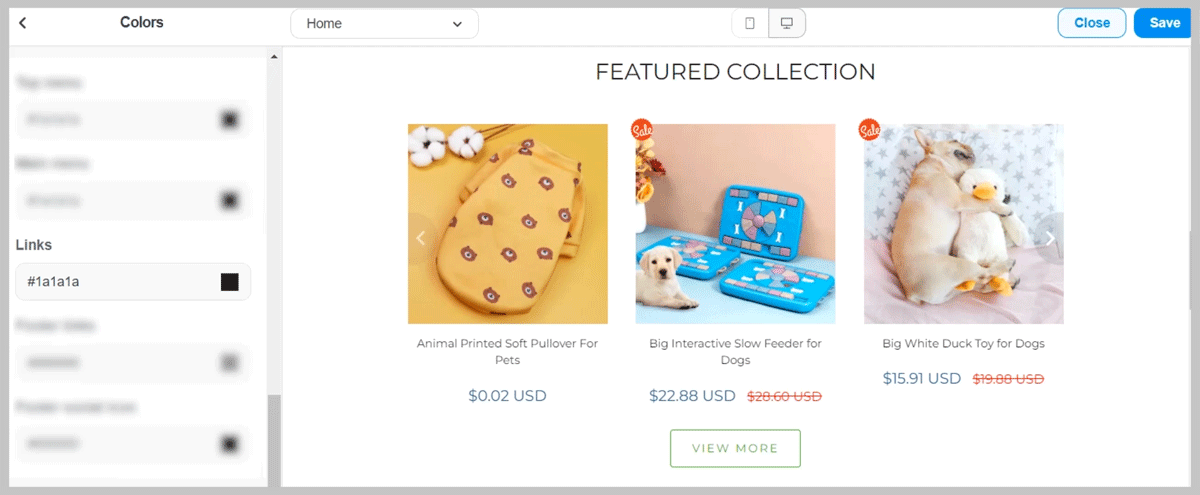
Footer link
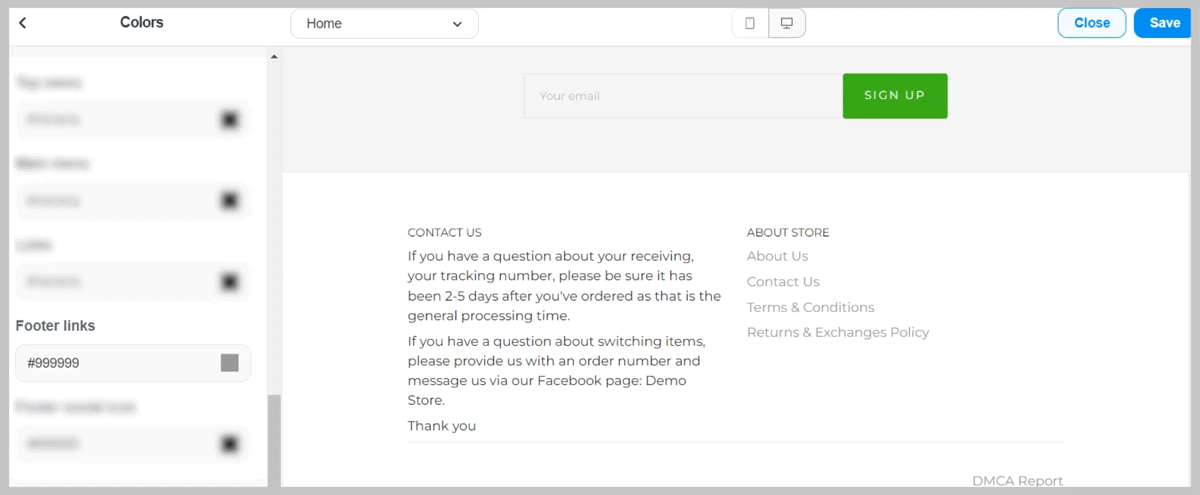
4. Buttons:
Buttons
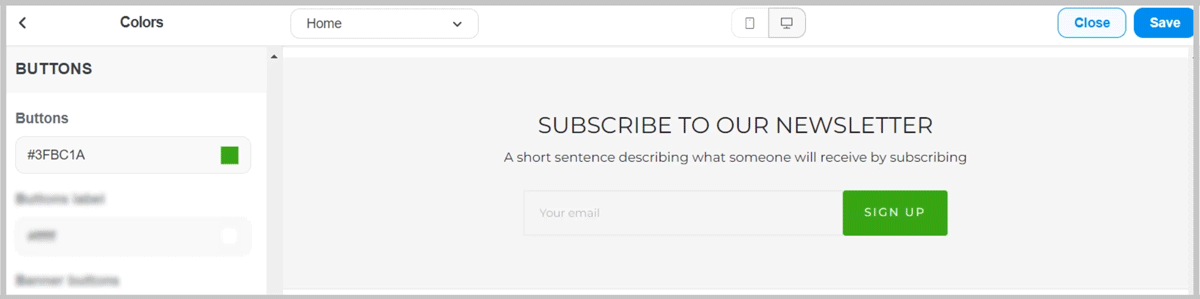
Buttons label
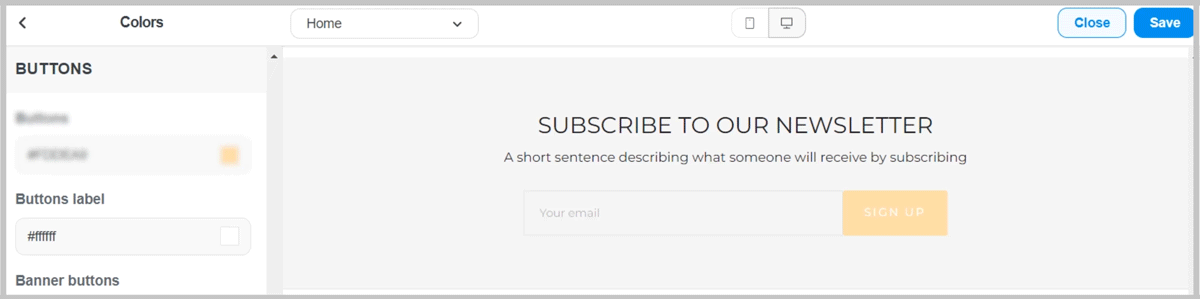
Banner buttons
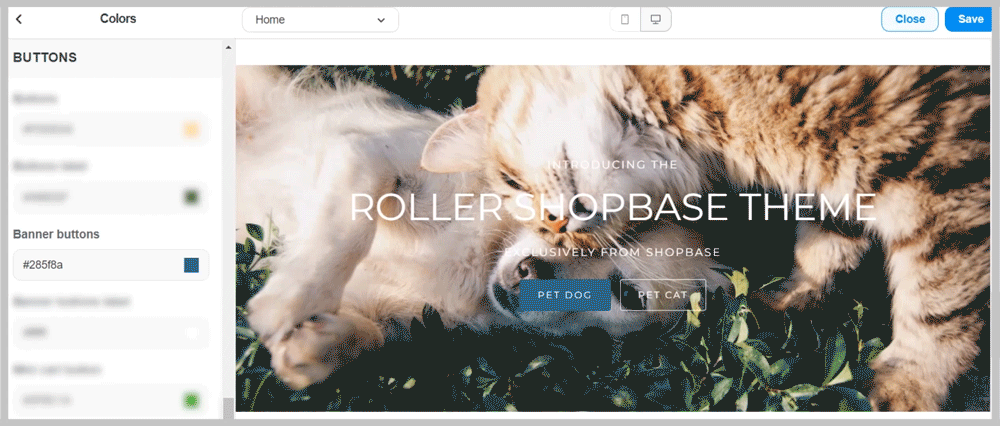
Banner buttons label
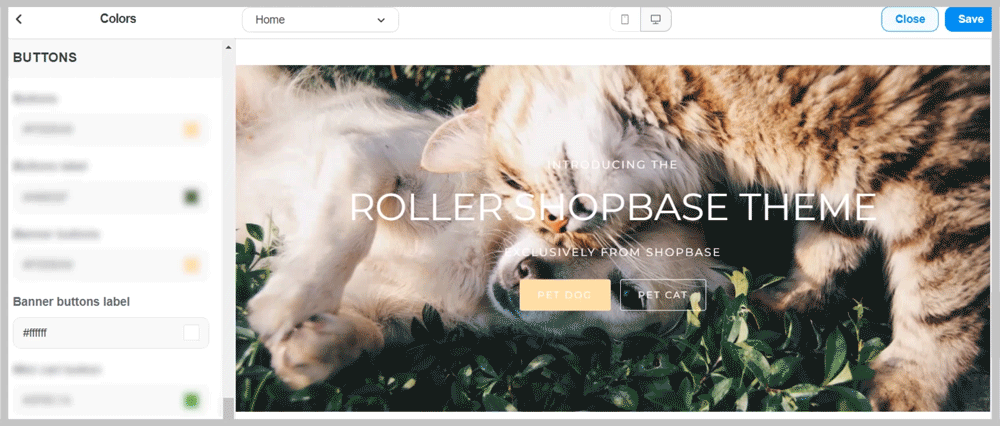
Mini cart button
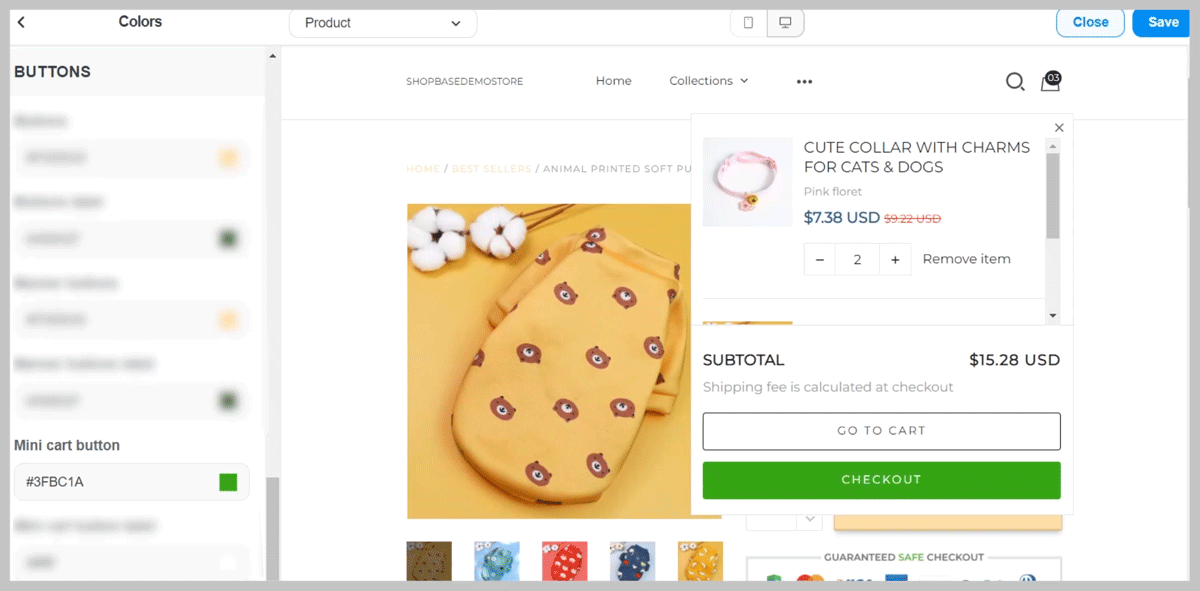
Mini cart button label