With ShopBase, you can add custom tabs to your product page. The tabs appear on product pages in the same section as the default "Description" tab. They would be ideal for pricing tables, specification documents, or product FAQs. To add additional/collapse tabs in product pages, follow these step by step instructions as below.
In this article
A. Additional tabs in Roller theme
B. Collapse tabs in Inside theme
A. Additional tabs in Roller theme
From your ShopBase admin site, go to Online Store > Themes. Click Customize in the theme you want to edit.
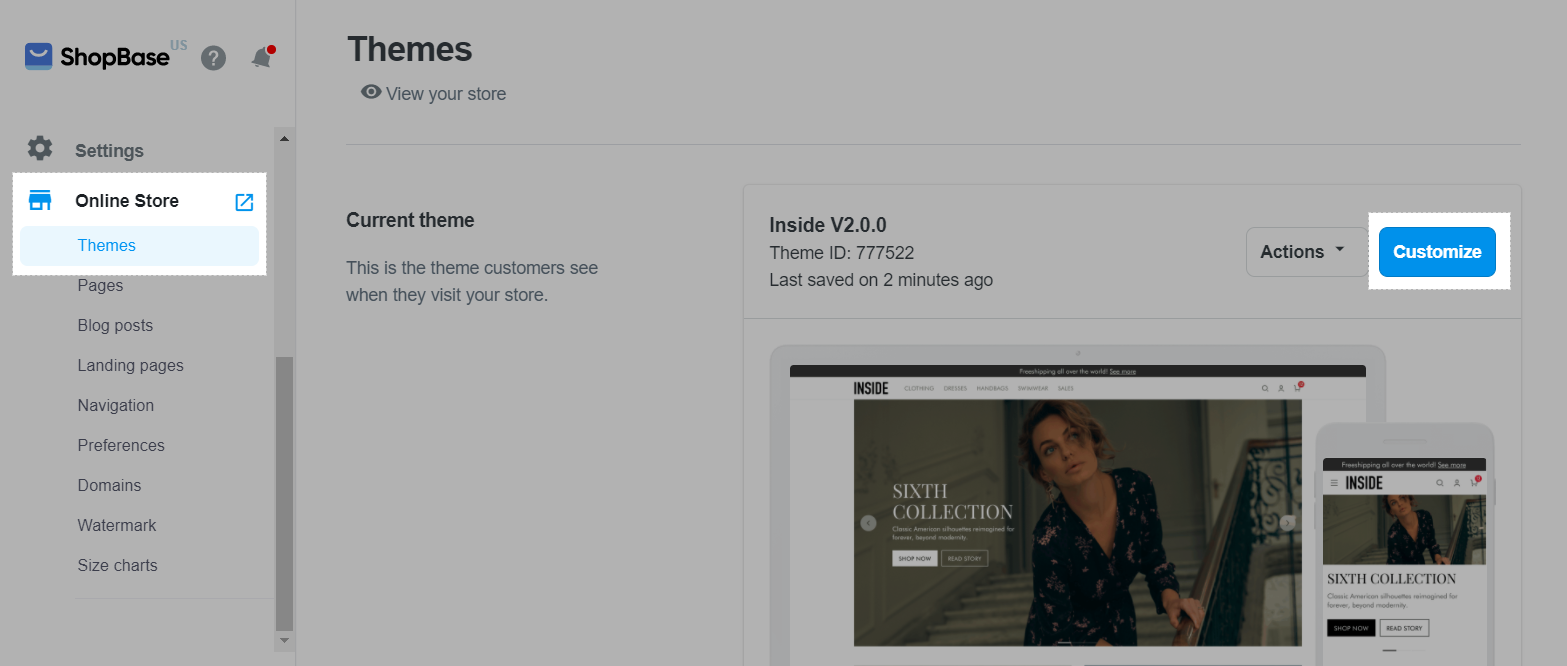
In the dropdown menu, select Product.
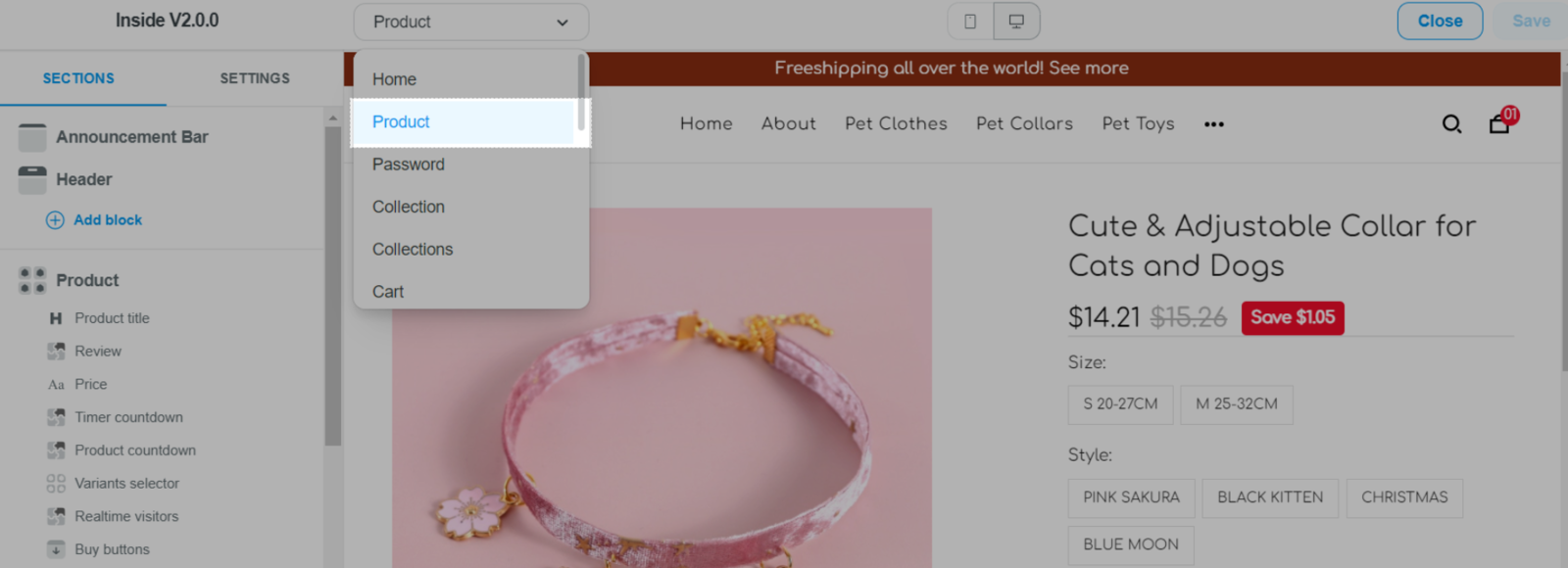
In Product section, click on the Additional tab block if you want to edit an existing one.
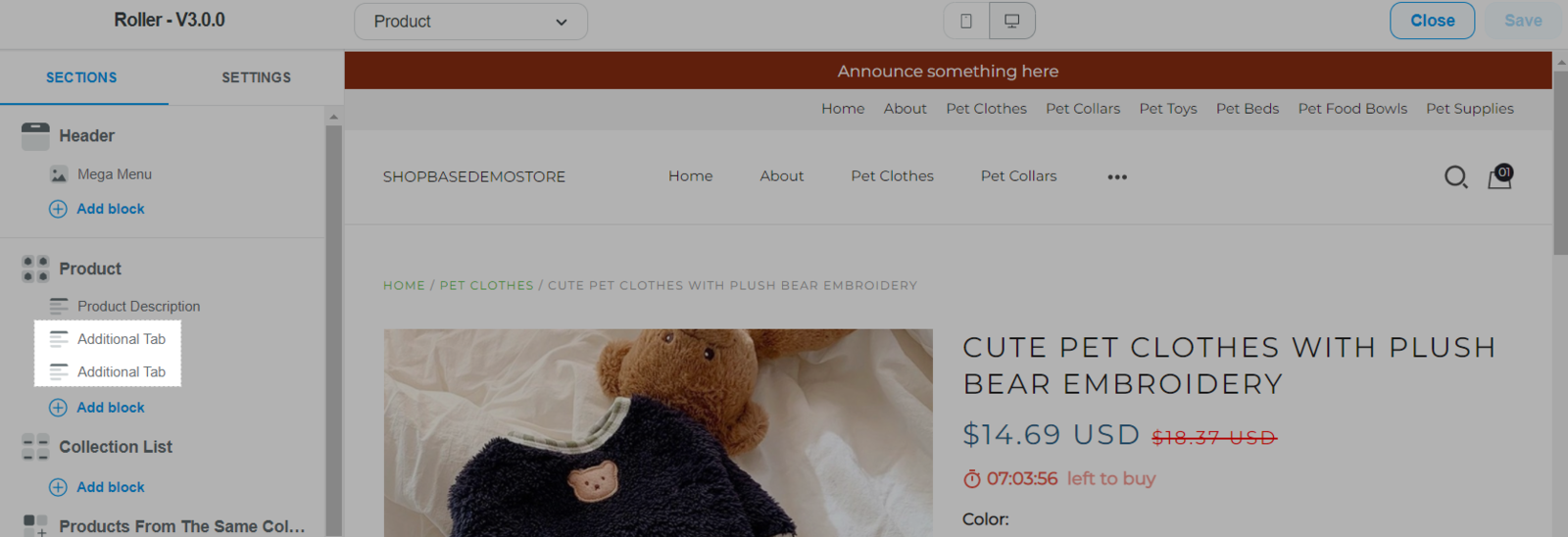
Click Add block and select Additional tab to add a new one.
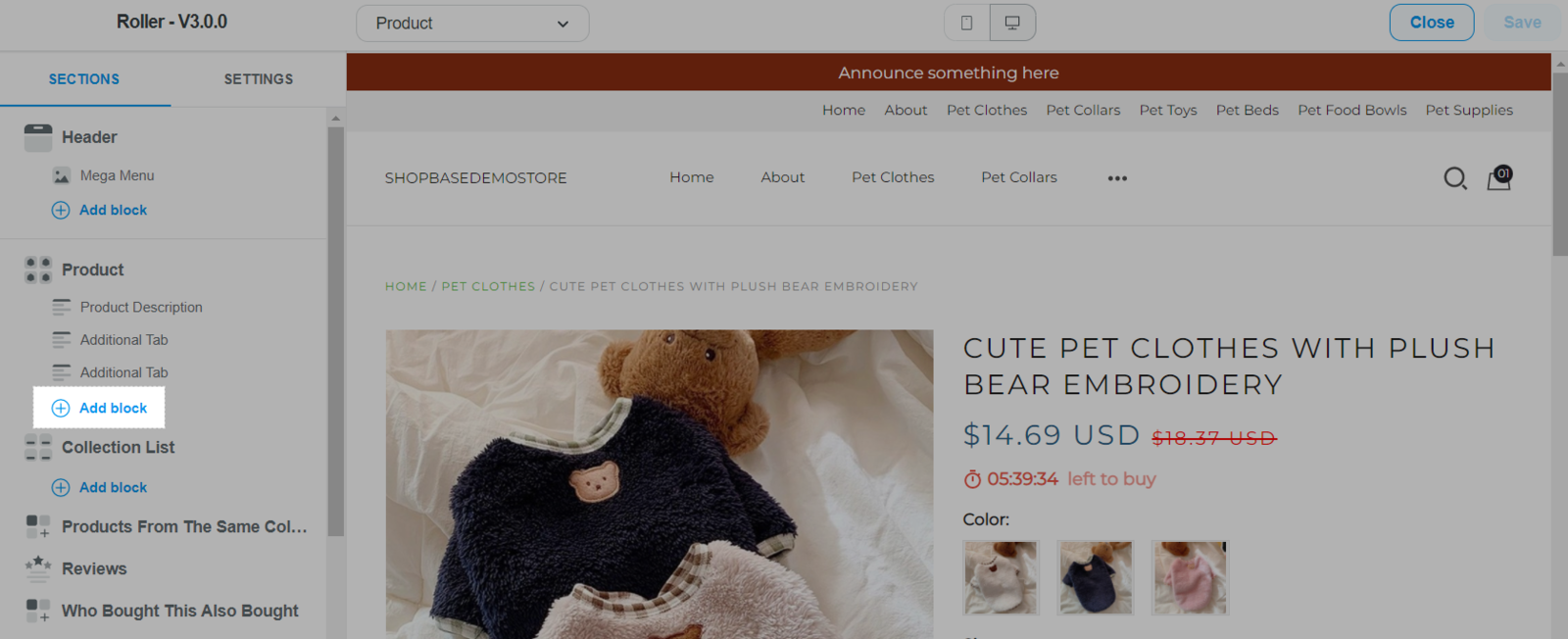
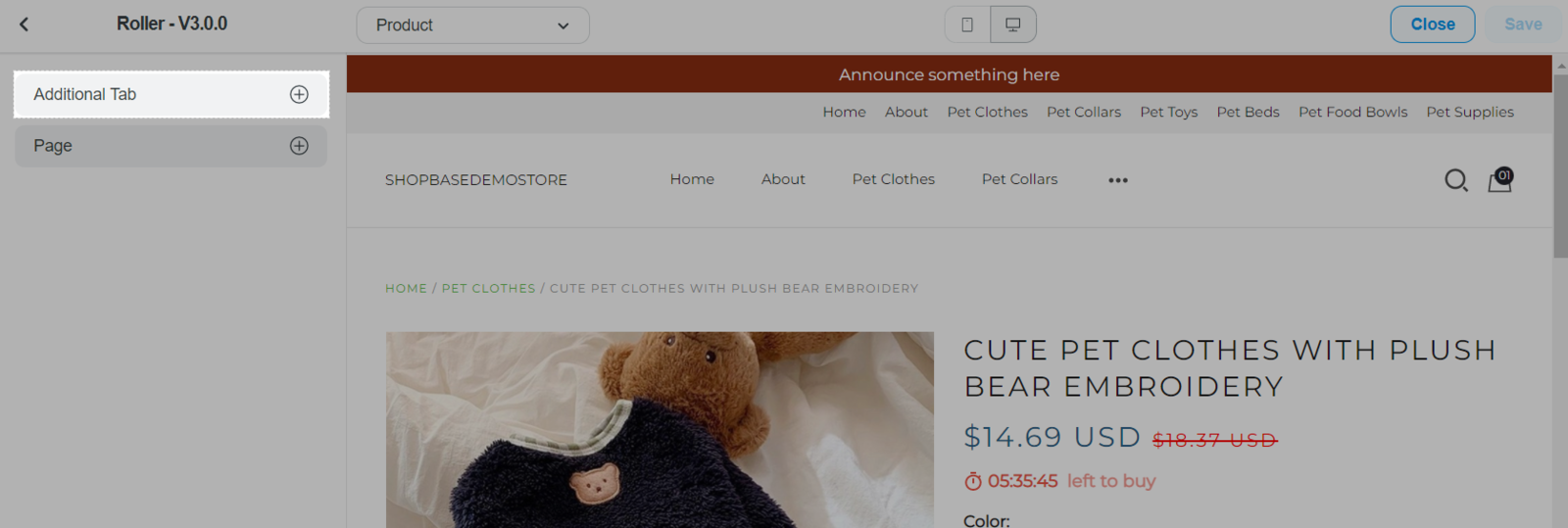
Once finished, click Save.
B. Collapse tabs in Inside theme
From your ShopBase admin site, go to Online Store > Themes. Click Customize in the theme you want to edit.
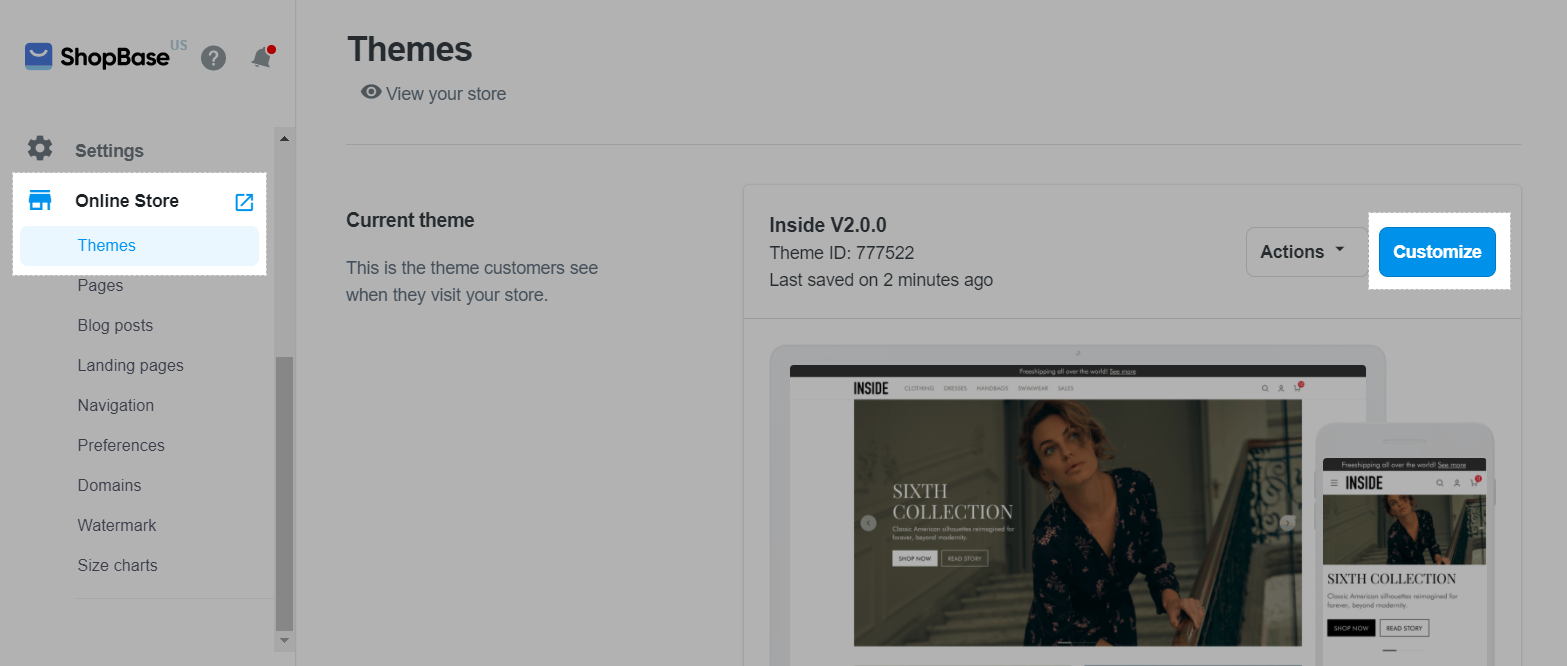
In the dropdown menu, select Product.
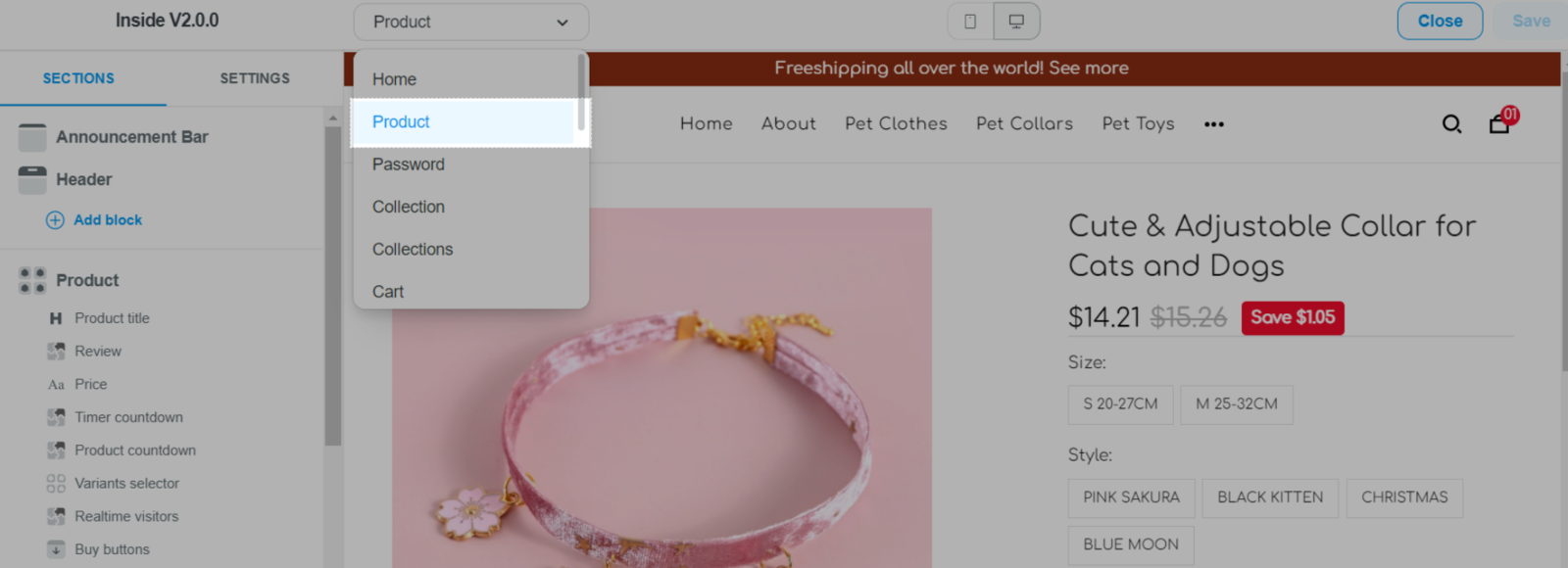
In Product section, click on the Collapse tab block if you want to edit an existing one.
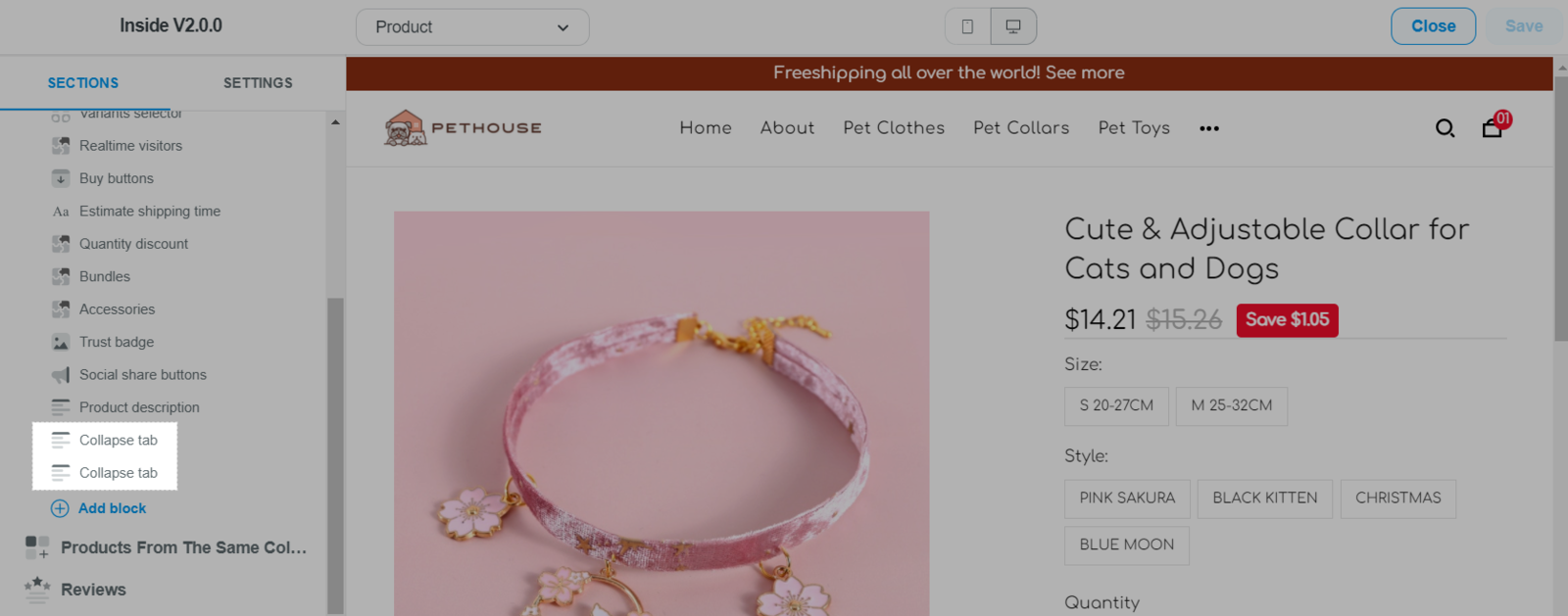
Click Add block and select Collapse tab to add a new one.
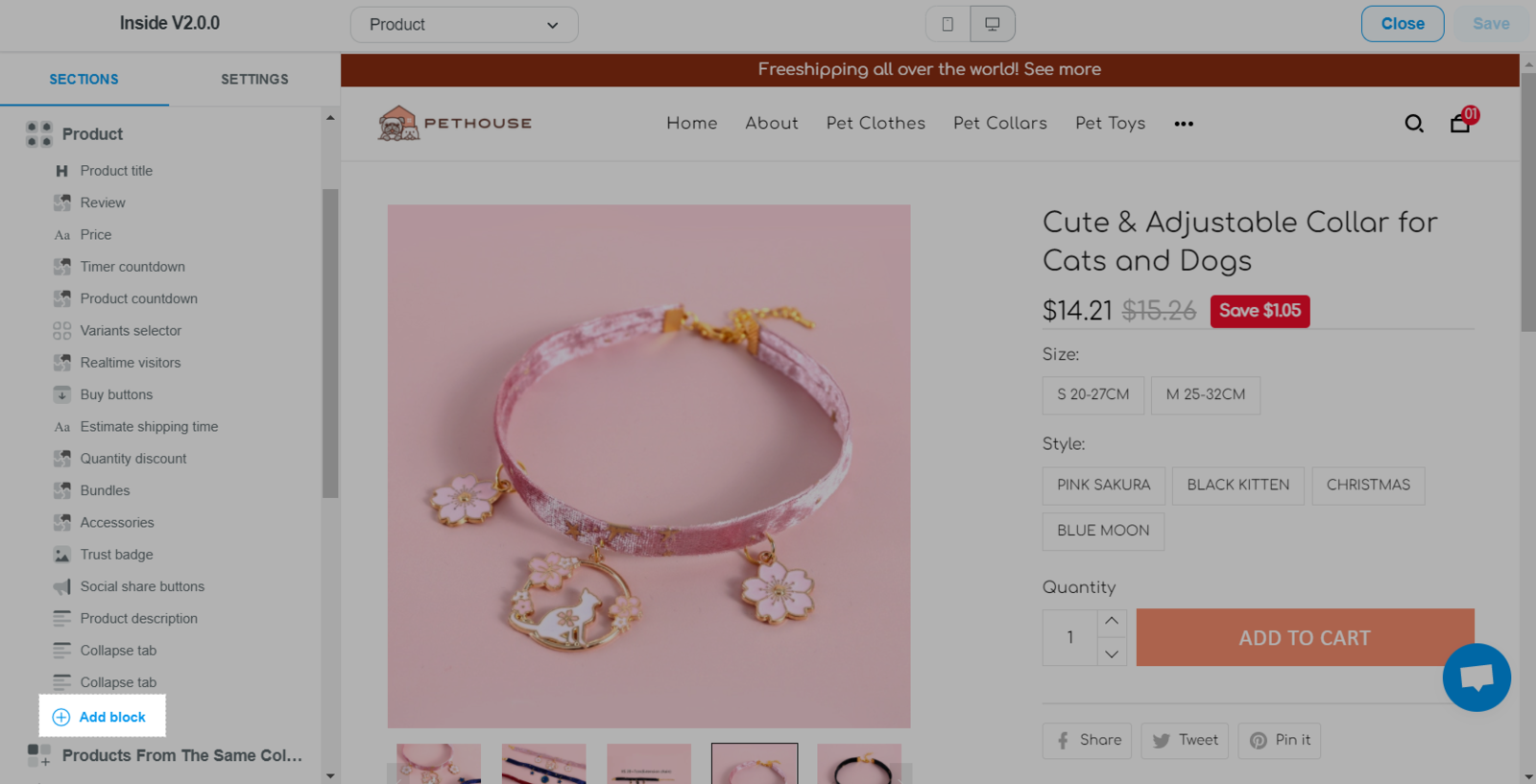
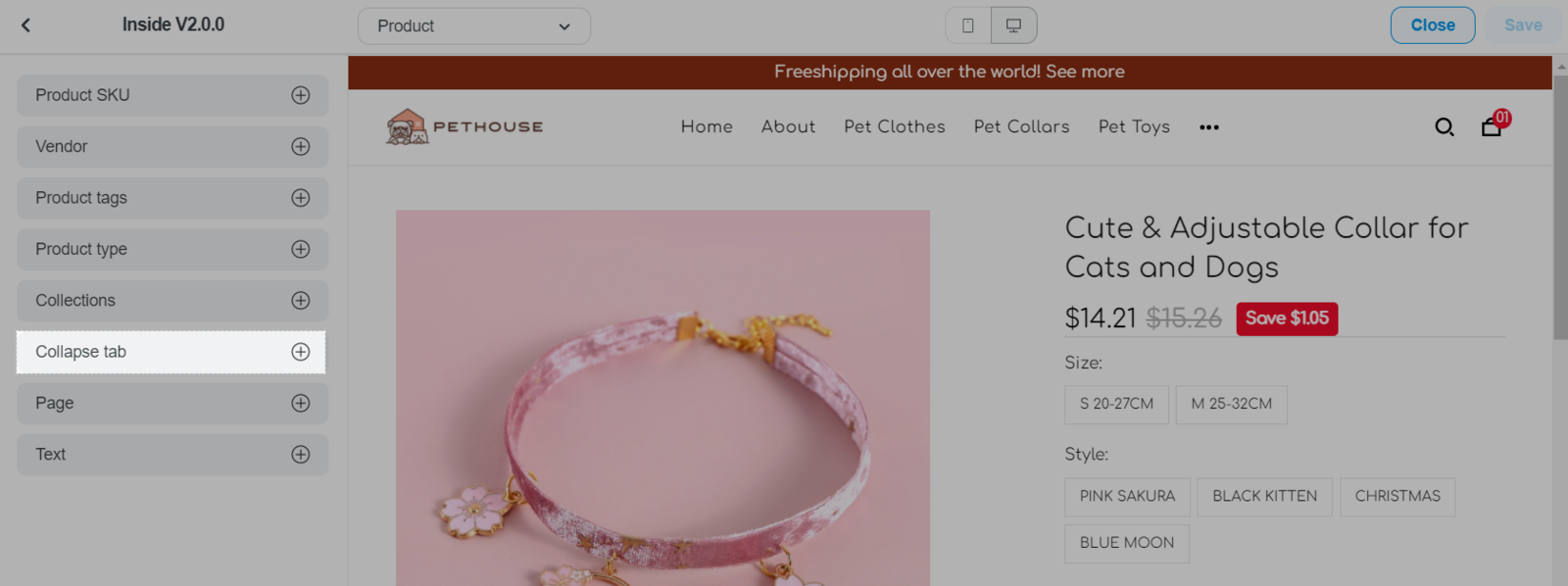
Once finished, click Save.