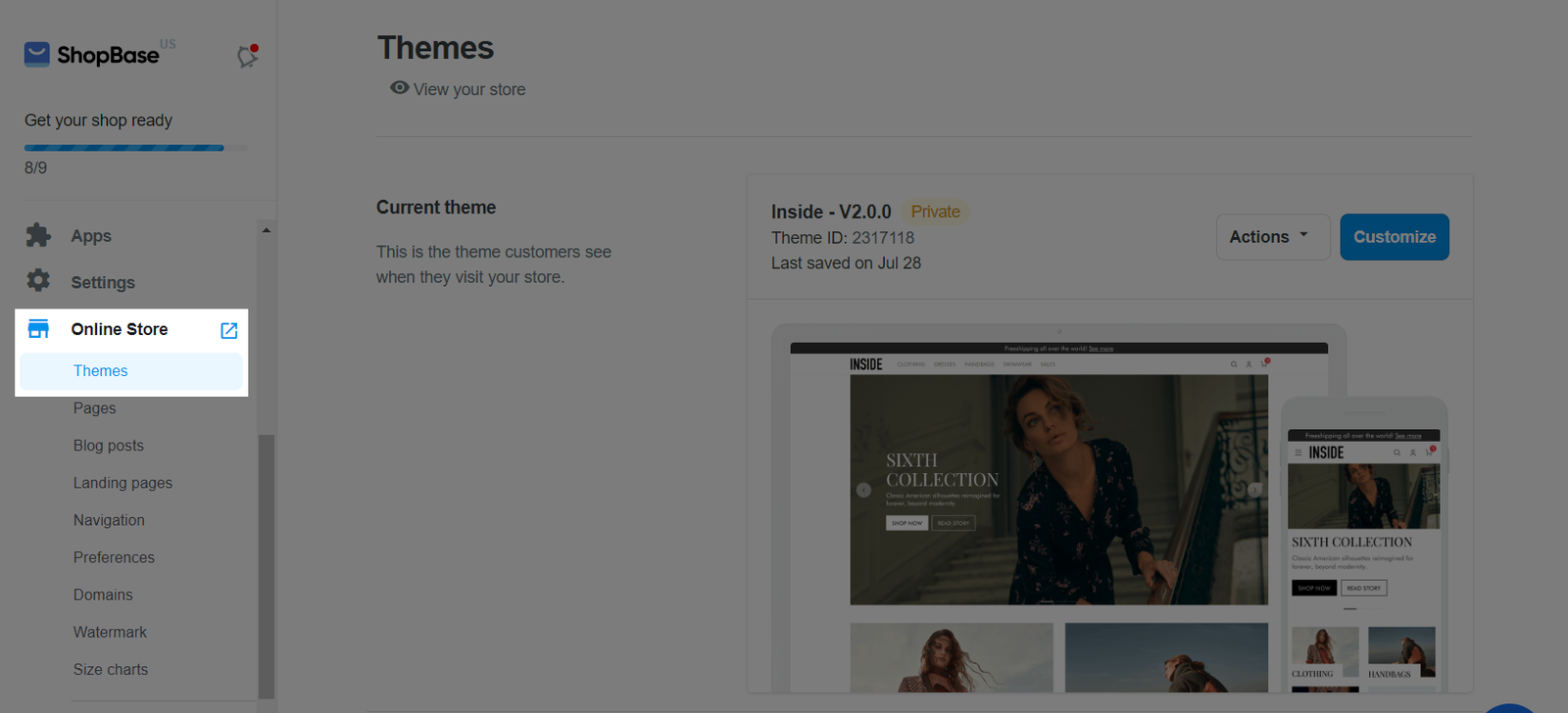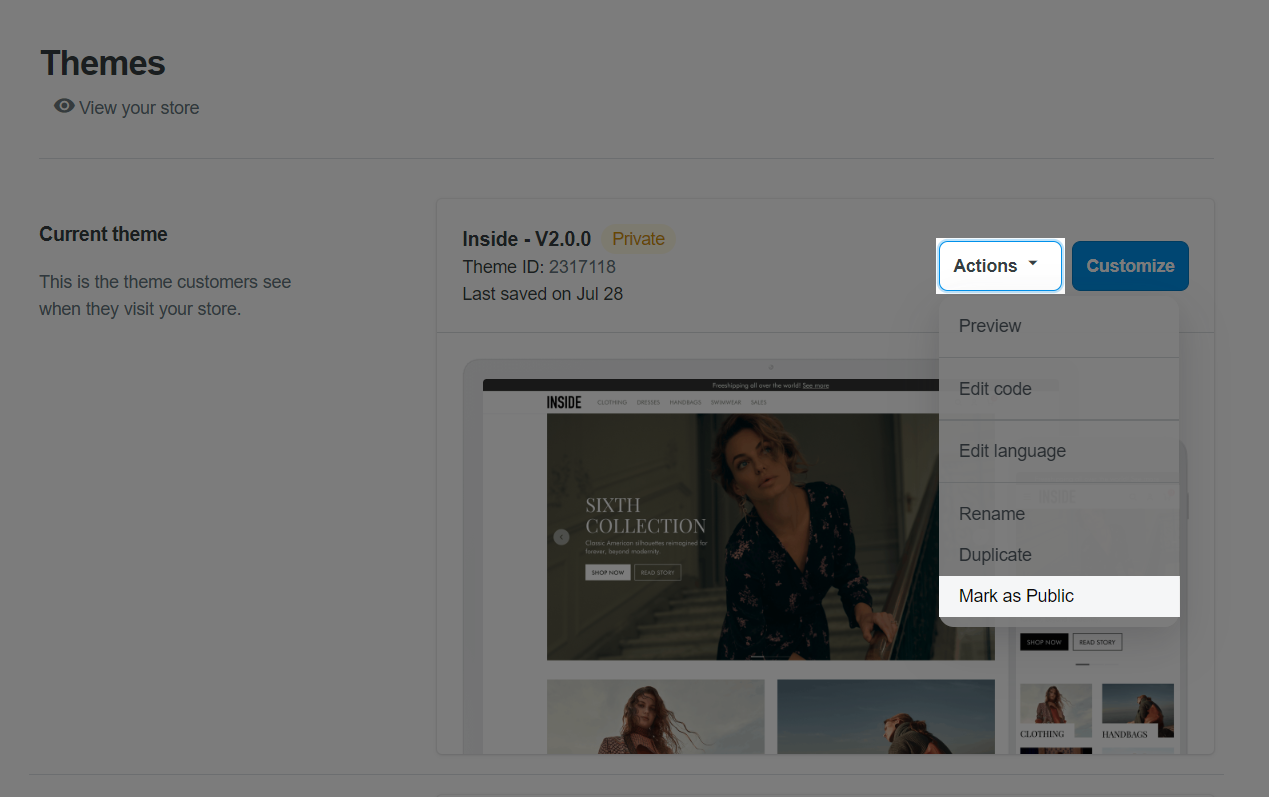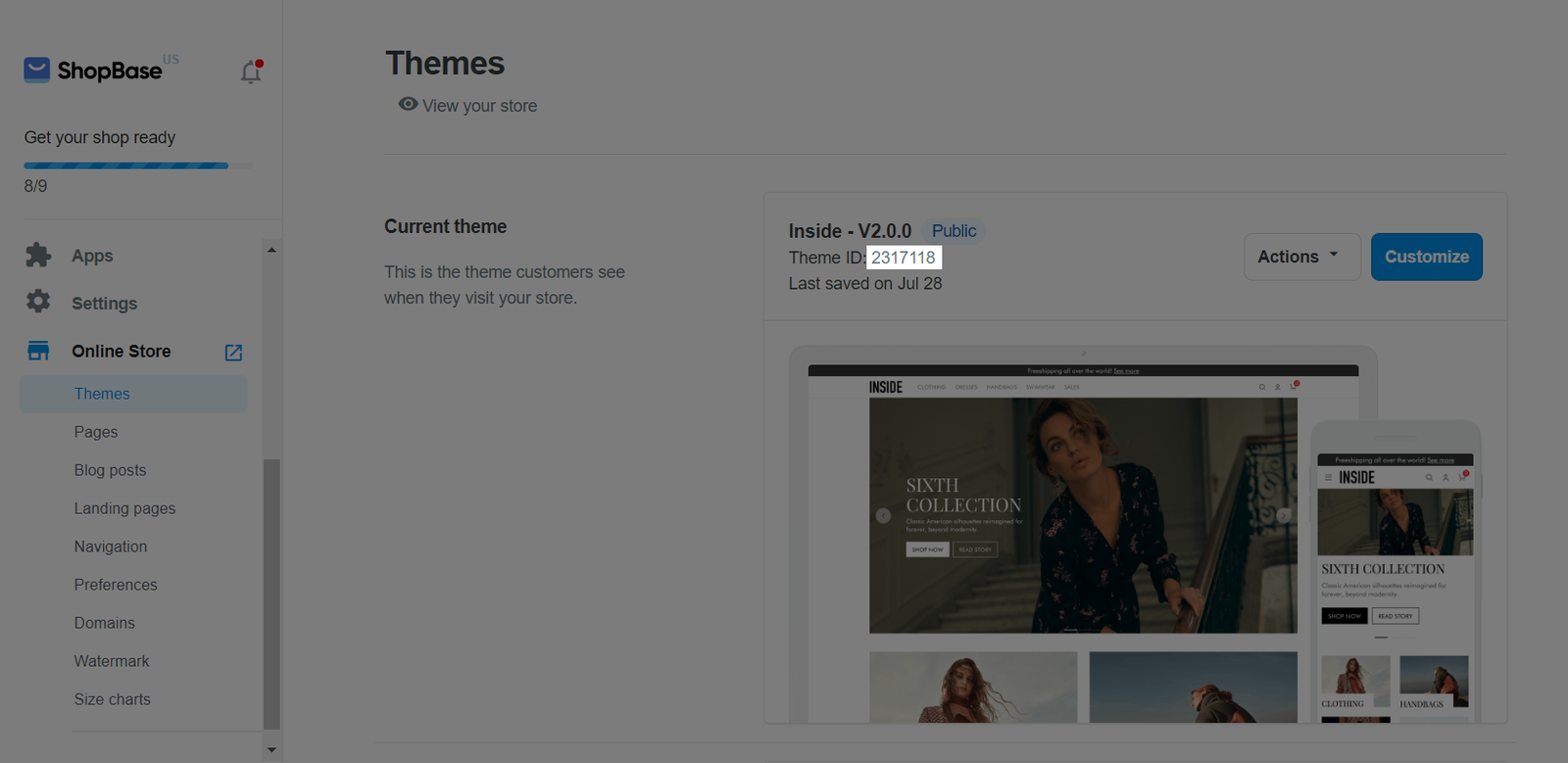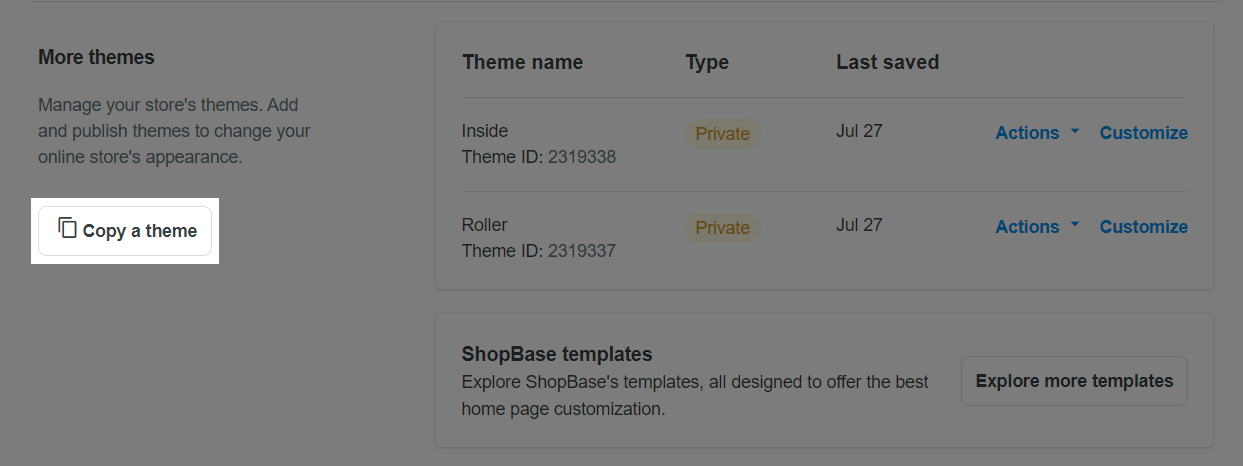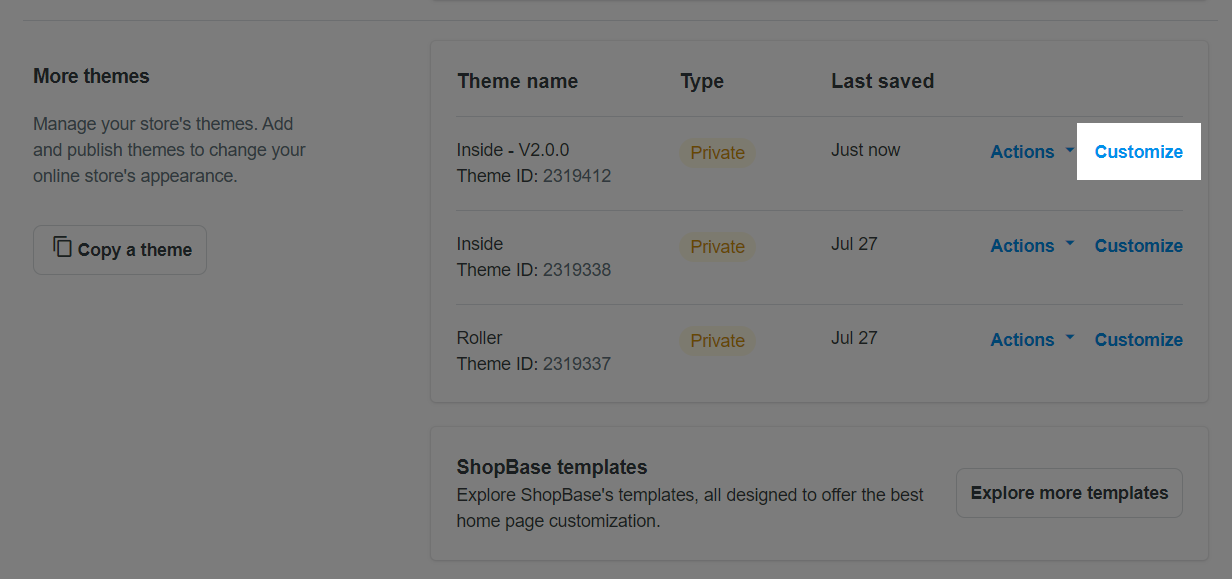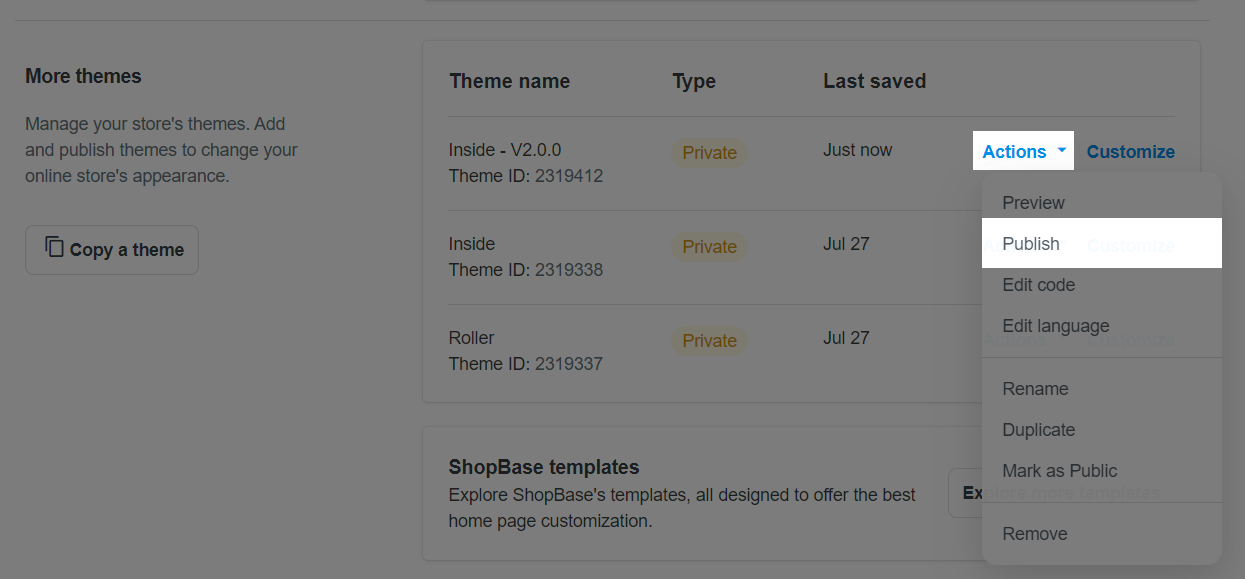Themes and navigation on the storefront is one of the most essential features to attract your customer's attention, help your visitors easily find products and collections on your store. ShopBase will generate a pre-made theme for new stores that corresponds to your business types (dropshipping, print-on-demand). You can completely customize the storefront to make it unique and appealing to your target customers. If you have multiple stores, you can copy a theme from one to another to save your time of customizing theme settings such as colors, typography, sections, etc. In this article, we'll show you how to copy a theme to another store in a few simple steps.
In this article
A. Types of theme
B. Copy a theme to another store
A. Types of theme
There are 2 types of theme:
Public theme: Anyone can copy your public theme using the theme ID at any time.
Private theme: If someone wants to copy your private theme, they needs to have access or permission to the Themes section of your store.
A theme will be private by default.
You can change your theme type by following the instructions below:
From your ShopBase admin, go to Online store > Themes.
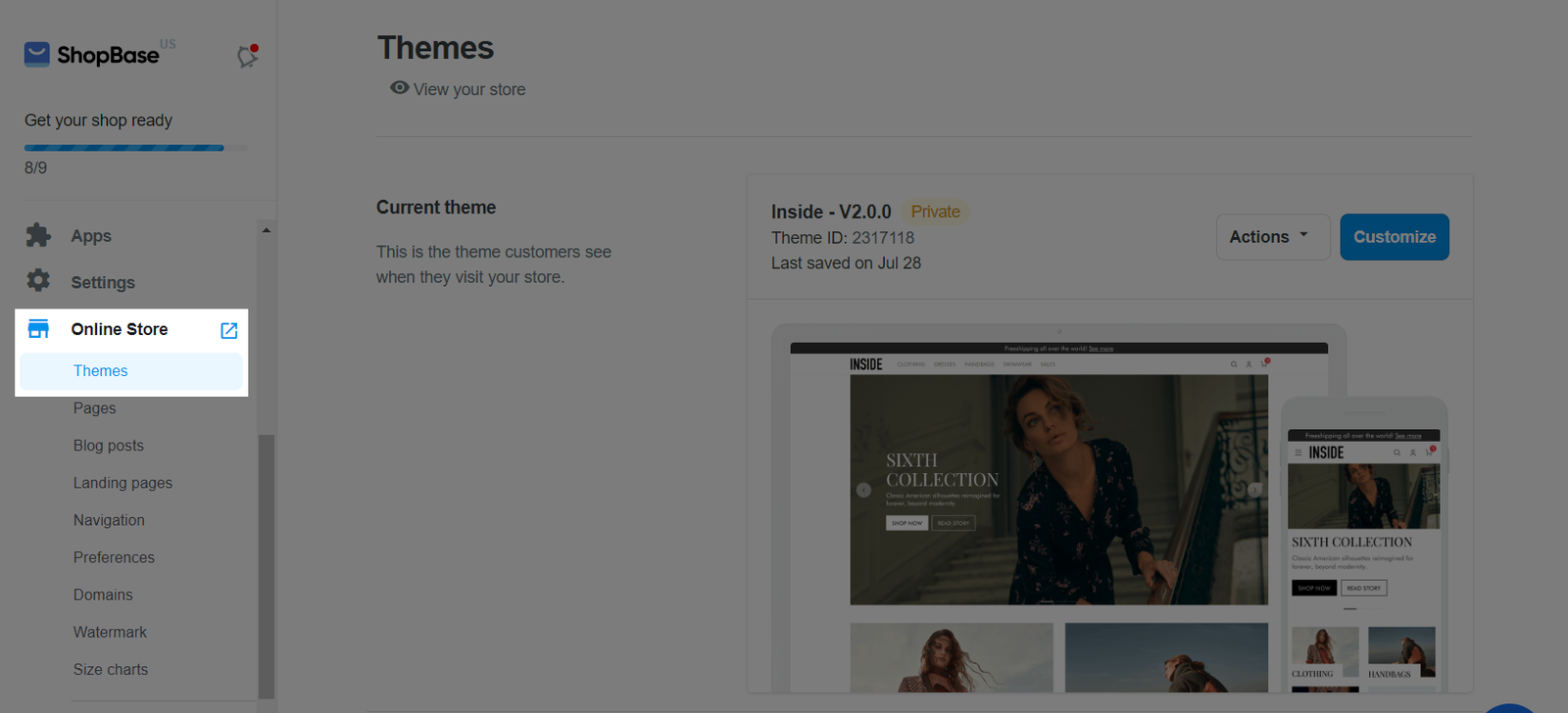
Next to the theme you want to update, click Actions > Mark theme as Private/Public.
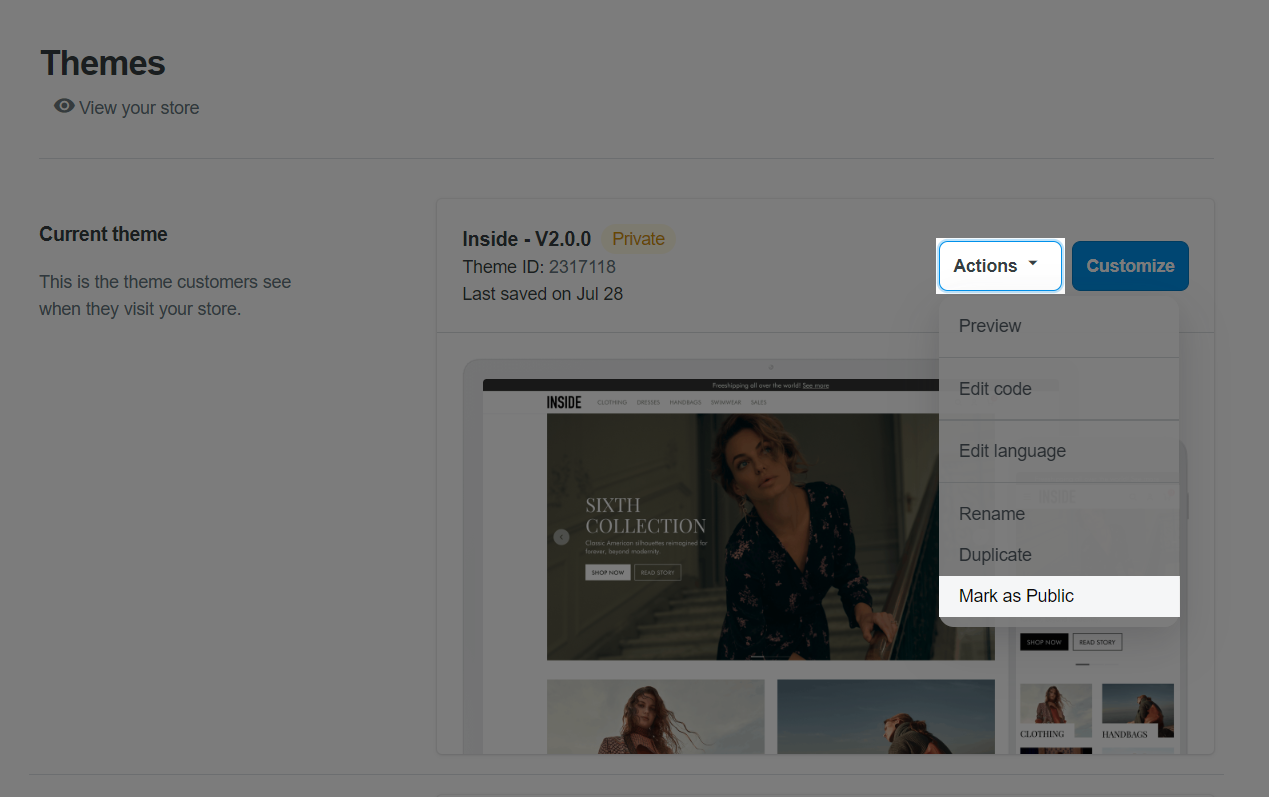
B. Copy a theme to another store
From your ShopBase admin, access the store with the theme you want to copy and go to Online Stores > Themes. Each theme has a theme ID under their name. Copy the ID of the theme you want to copy.
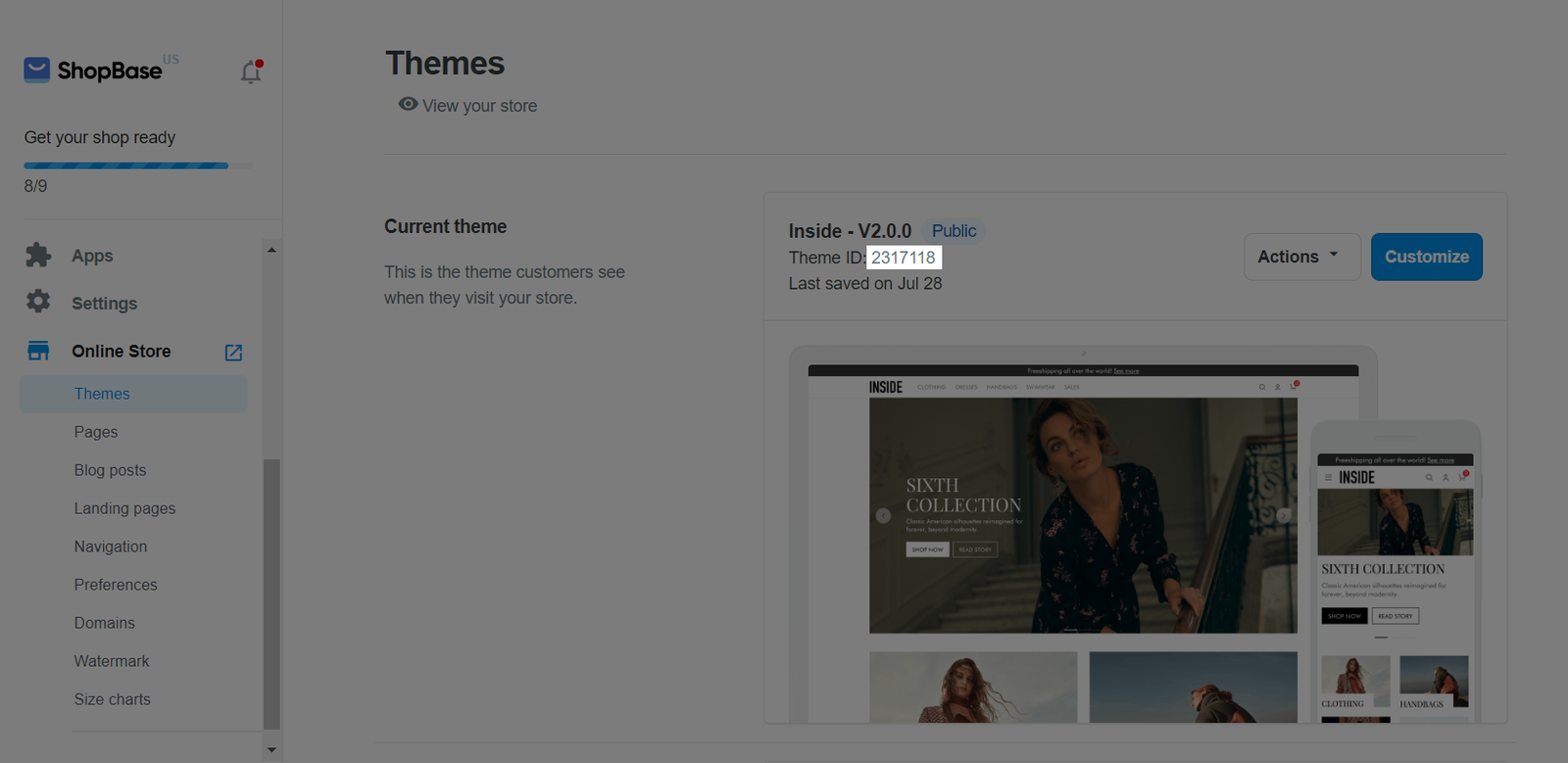
Go to the target store where you want to copy the theme to. Under More themes section, click Copy a theme.
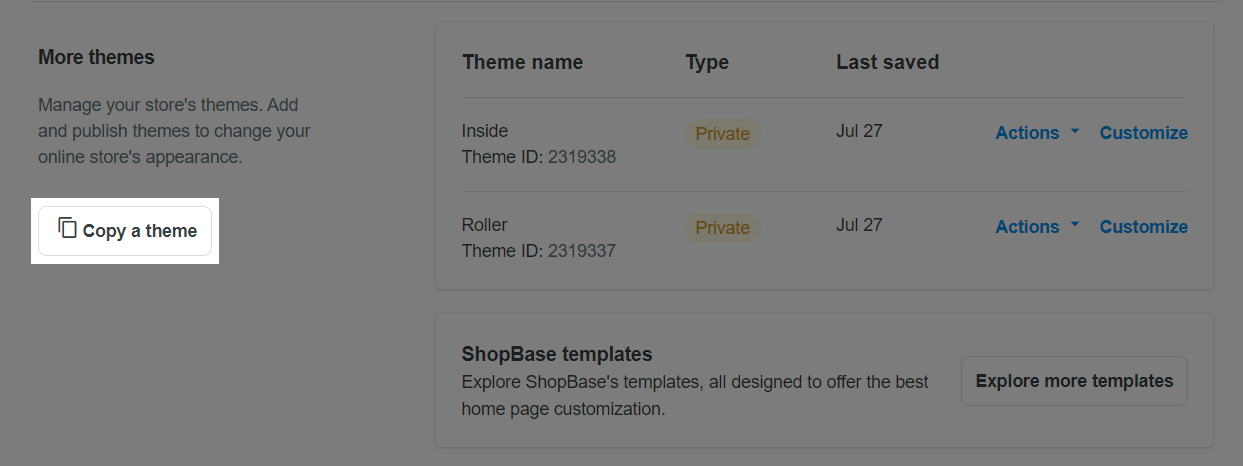
In the popup Copy a theme, enter the theme ID that you have copied in Step 1 and click Copy theme.

When the process finishes, the copied theme will appear in your theme list. Click Customize to edit the theme, or Action > Publish to publish the theme if you want. You can also perform other actions to a theme such as previewing, renaming, duplicating, and removing.
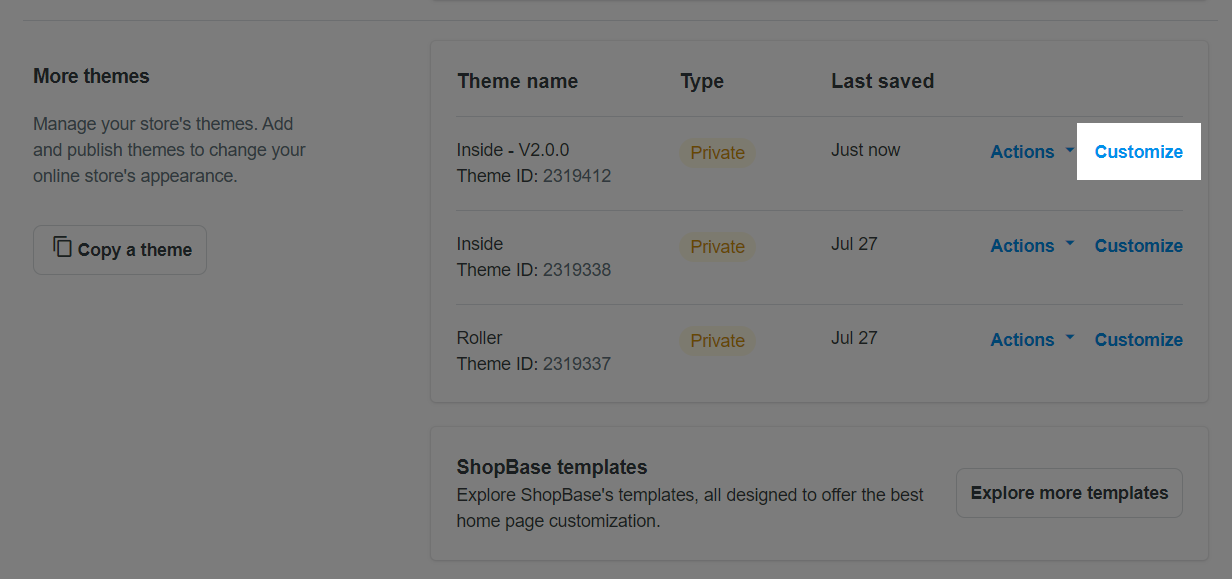
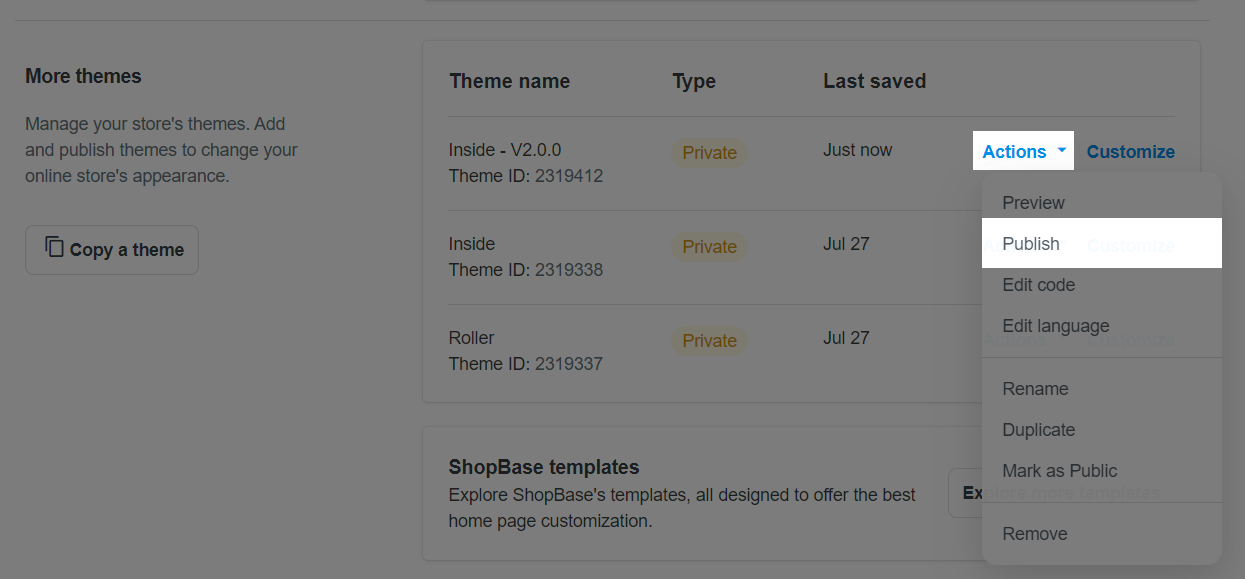
Navigations, Collections, Products cannot be copied. Therefore, you will have to set them up manually.
Related articles