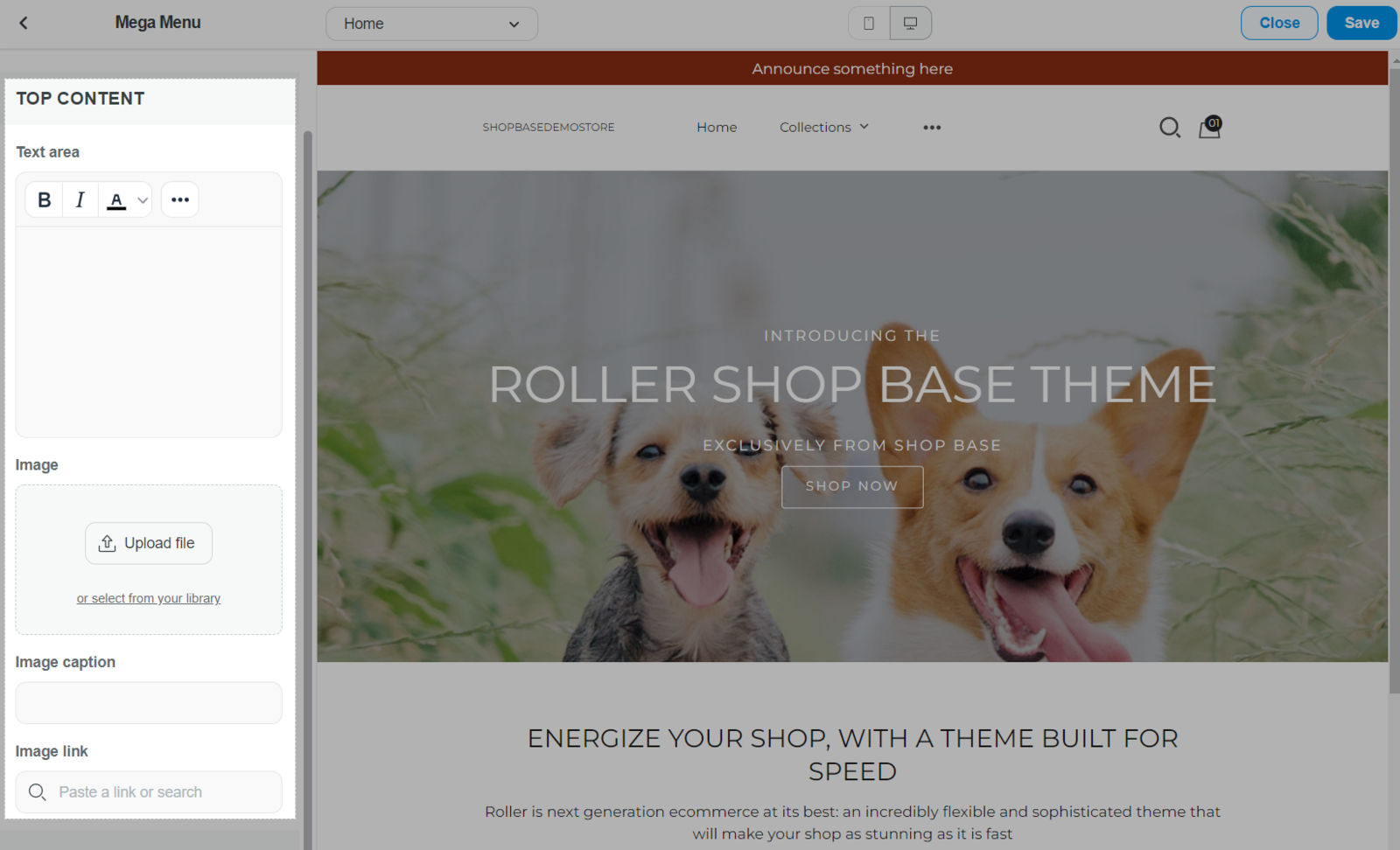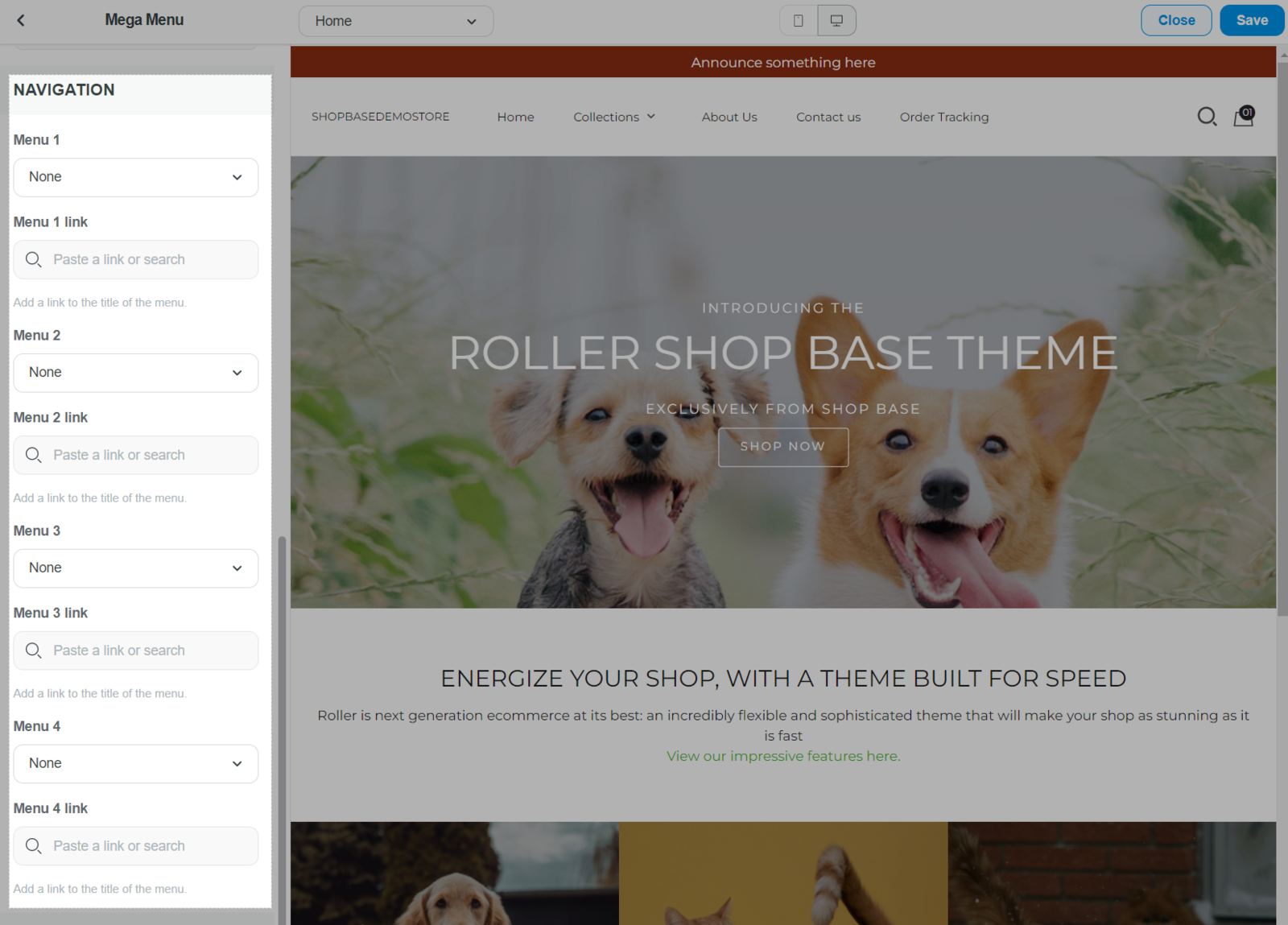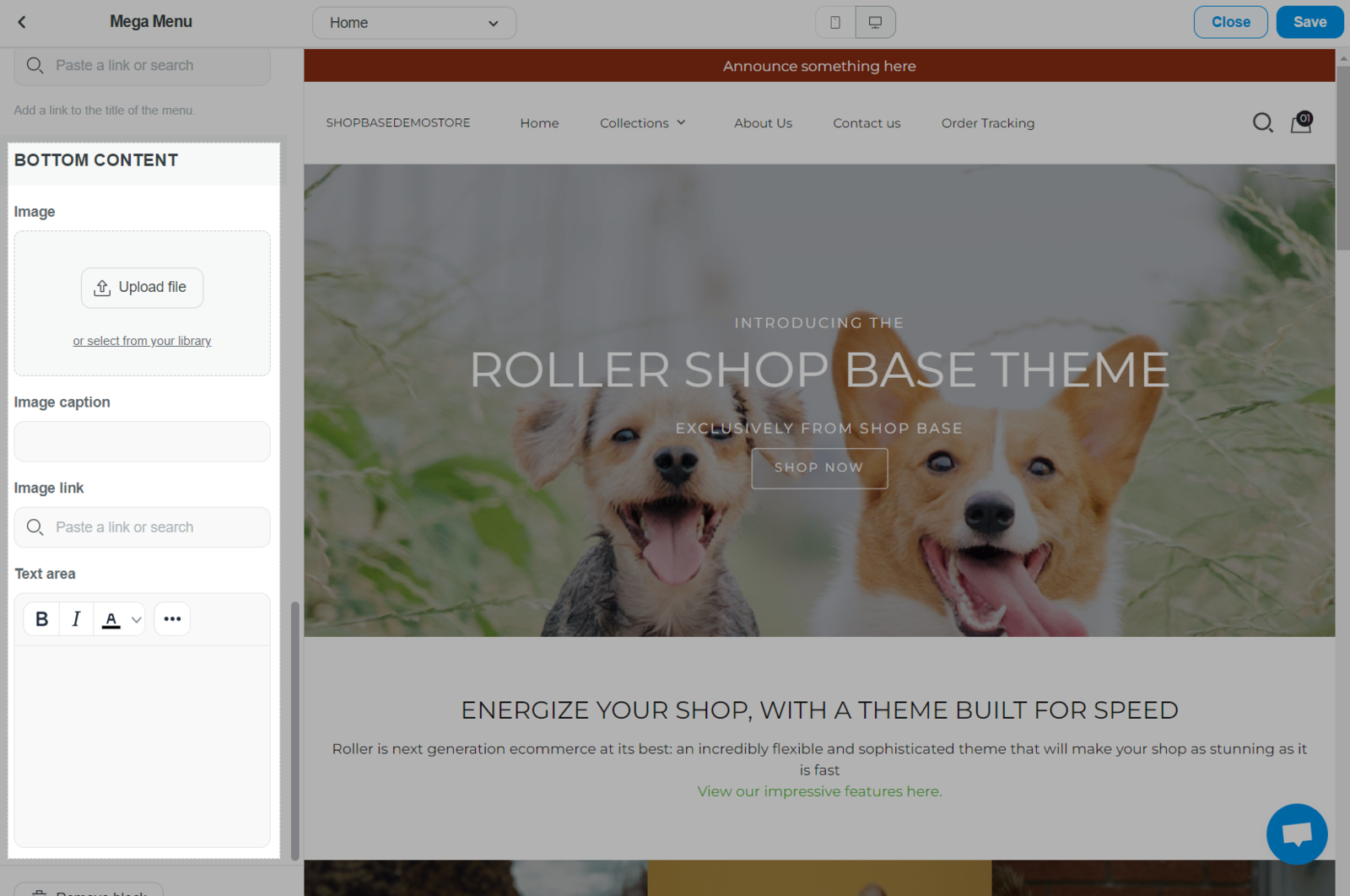Mega menus is a type of expandable menu in which many choices are displayed in a two-dimensional dropdown layout. It is an excellent design choice for accommodating a large number of options or for revealing lower-level.
Mega menu will be displayed on desktop as below:
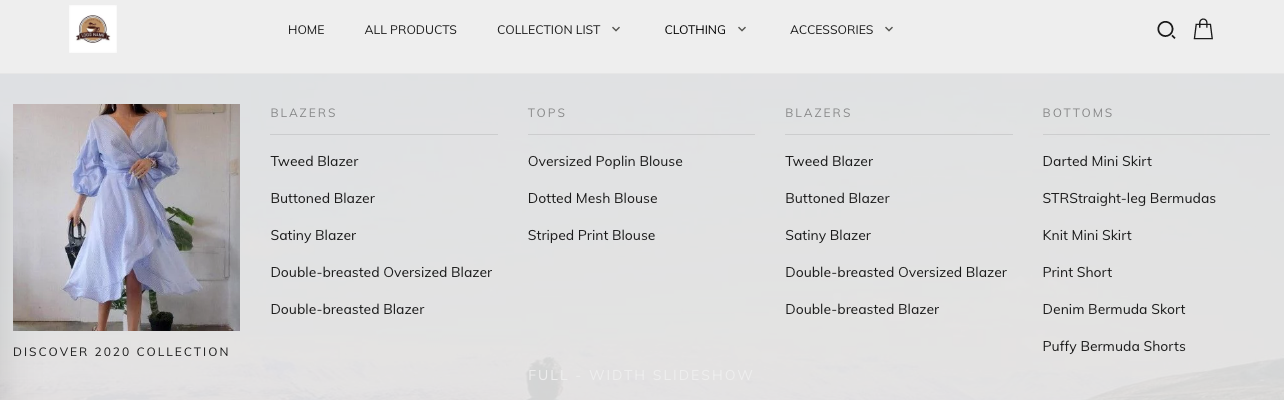
When viewed on a mobile device, the columns in the Mega menu will stack vertically. All of the menus added to the Mega menu will display as drop-down menus:
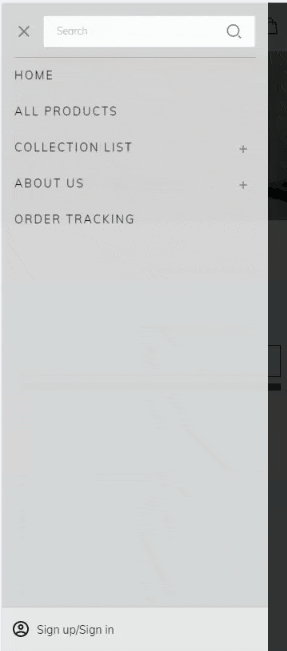
In this article, we will guide you on how to create mega menu in Roller theme and customize its content to your preference.
In this article
A. Create Mega Menu
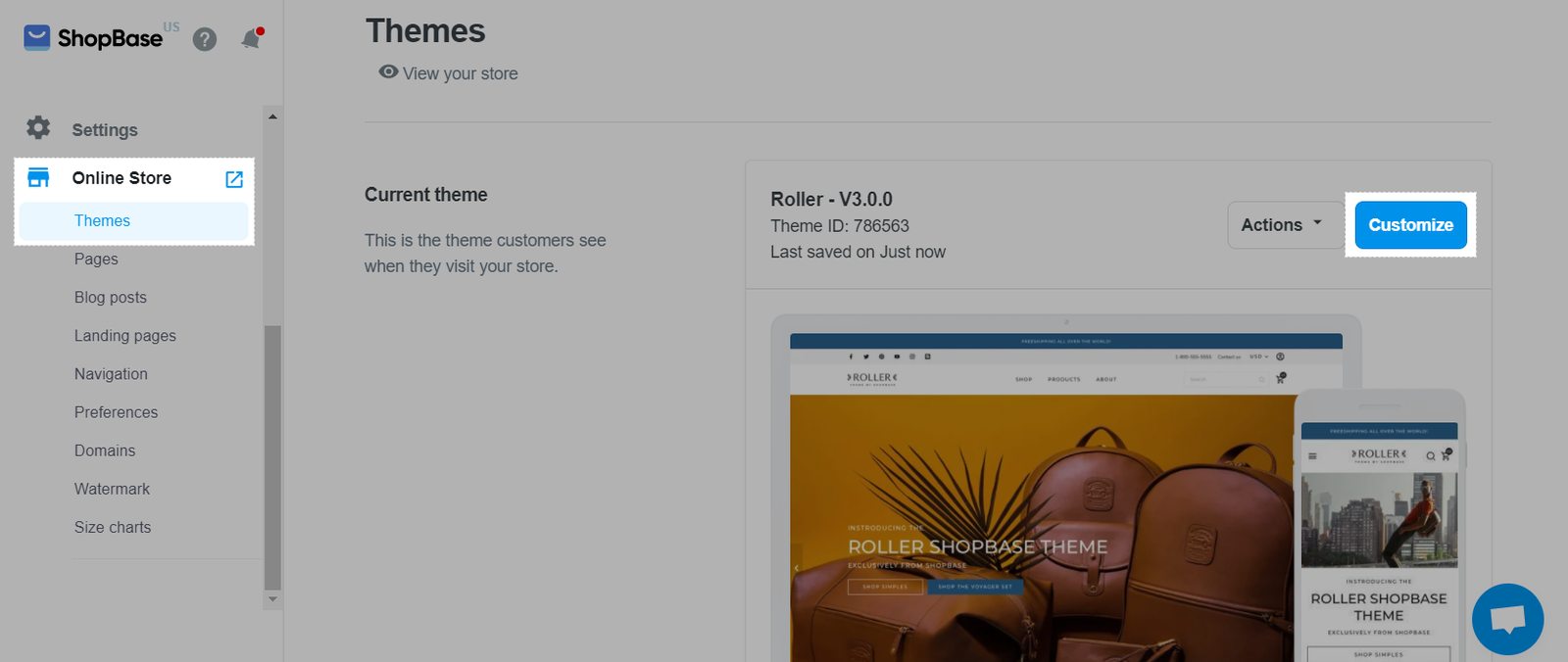
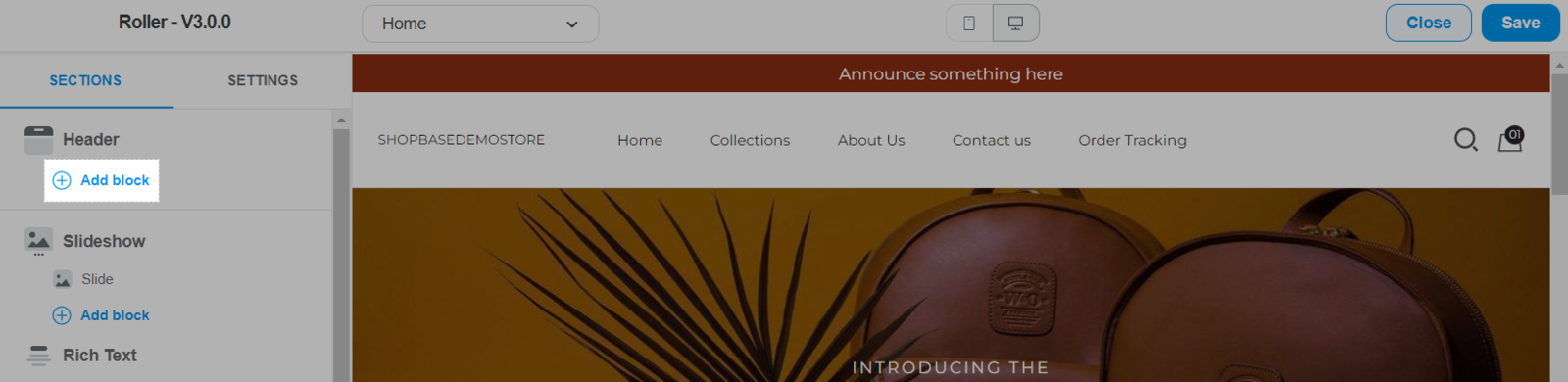
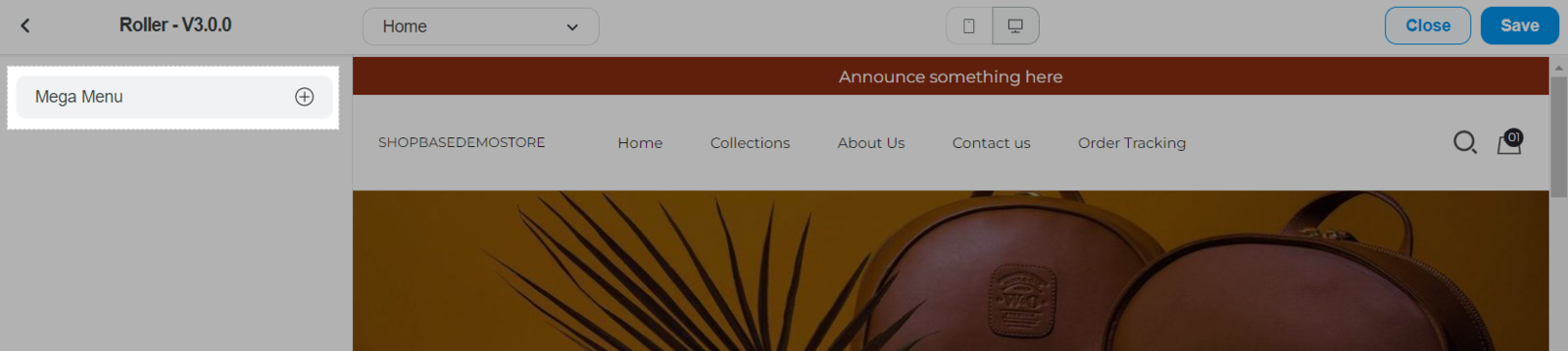
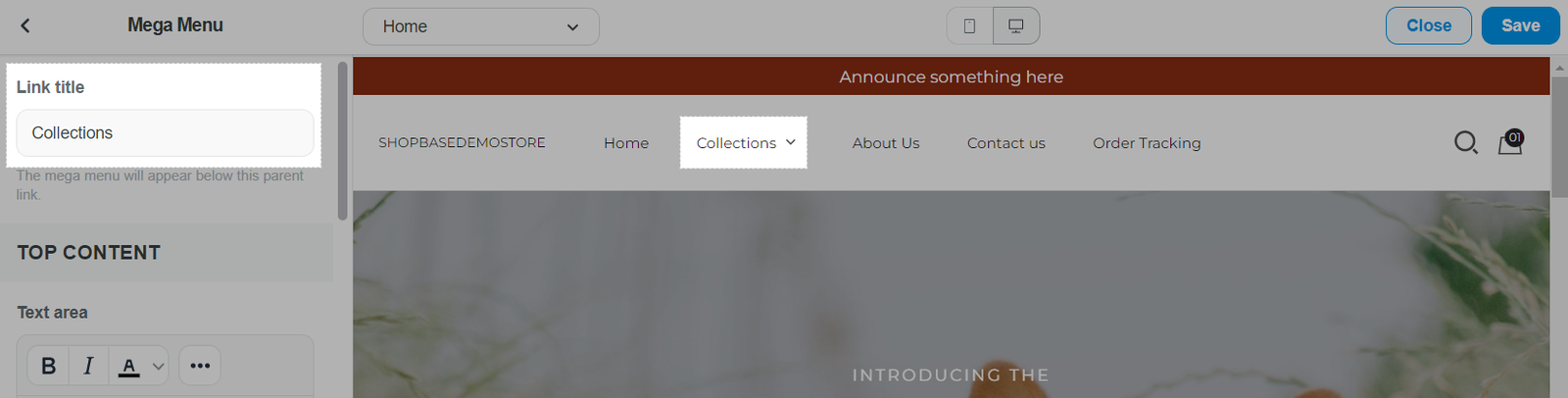
The Link title must match the wording of the main menu link exactly and is not case sensitive. For example, if you want your mega menu to appear under the "MEN" menu item, the Link title must be named precisely "MEN".
To add a new column into one main menu link, repeat steps 2 and 3 to add another mega menu. Then, in Link title, enter the same main menu link.
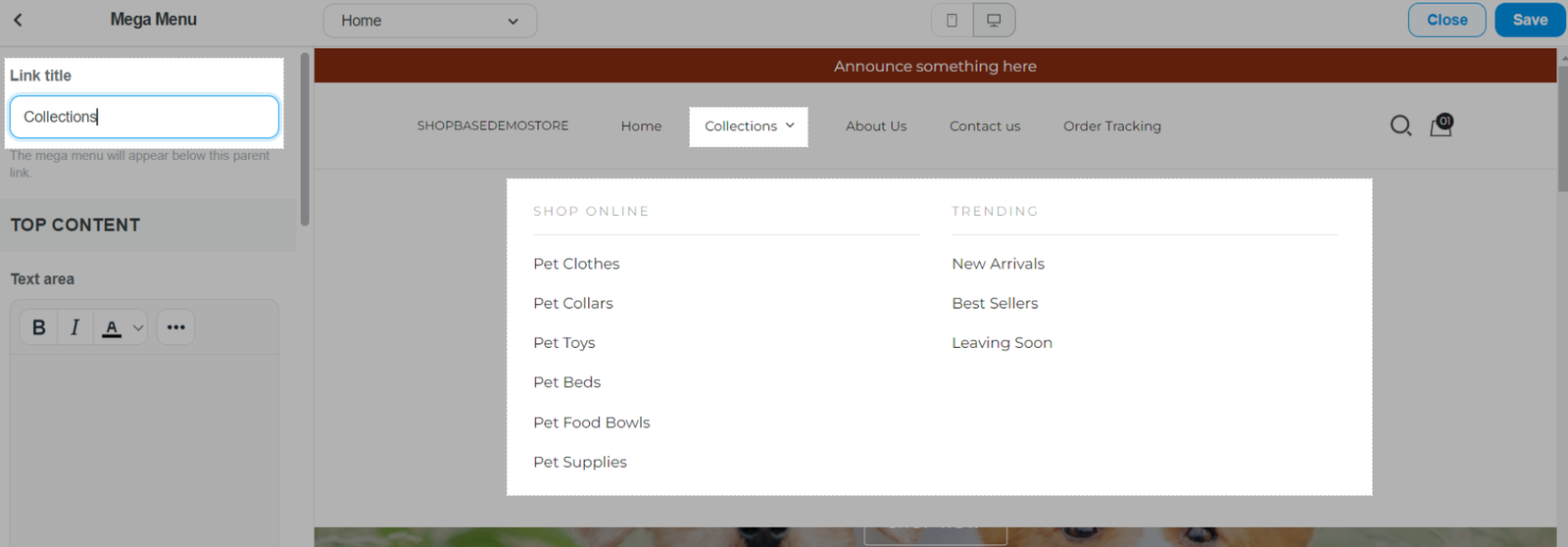
B. Mega Menu Settings
The Content settings are for configuring each column in the Mega Menu. In each column, you can configure Top Content, Navigation, and Bottom Content. All of these are optional and you can remove its content if necessary.