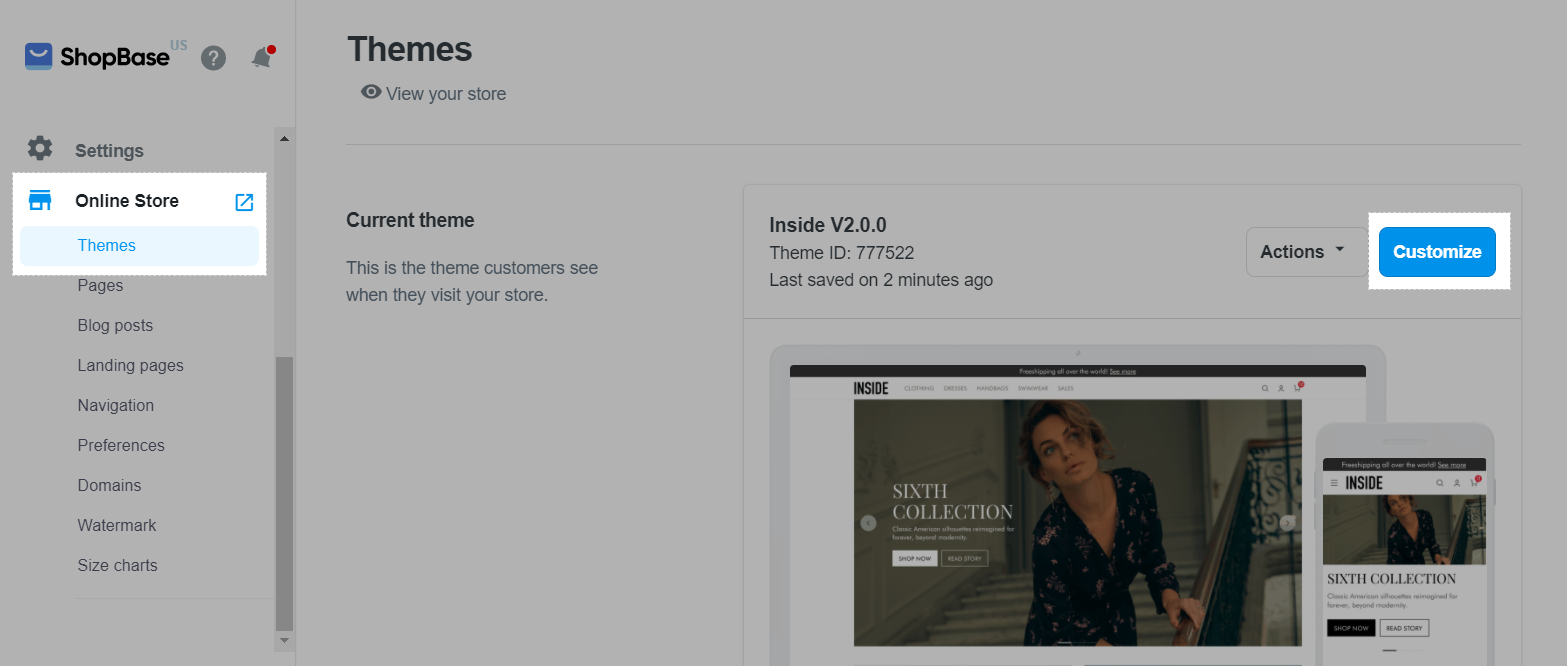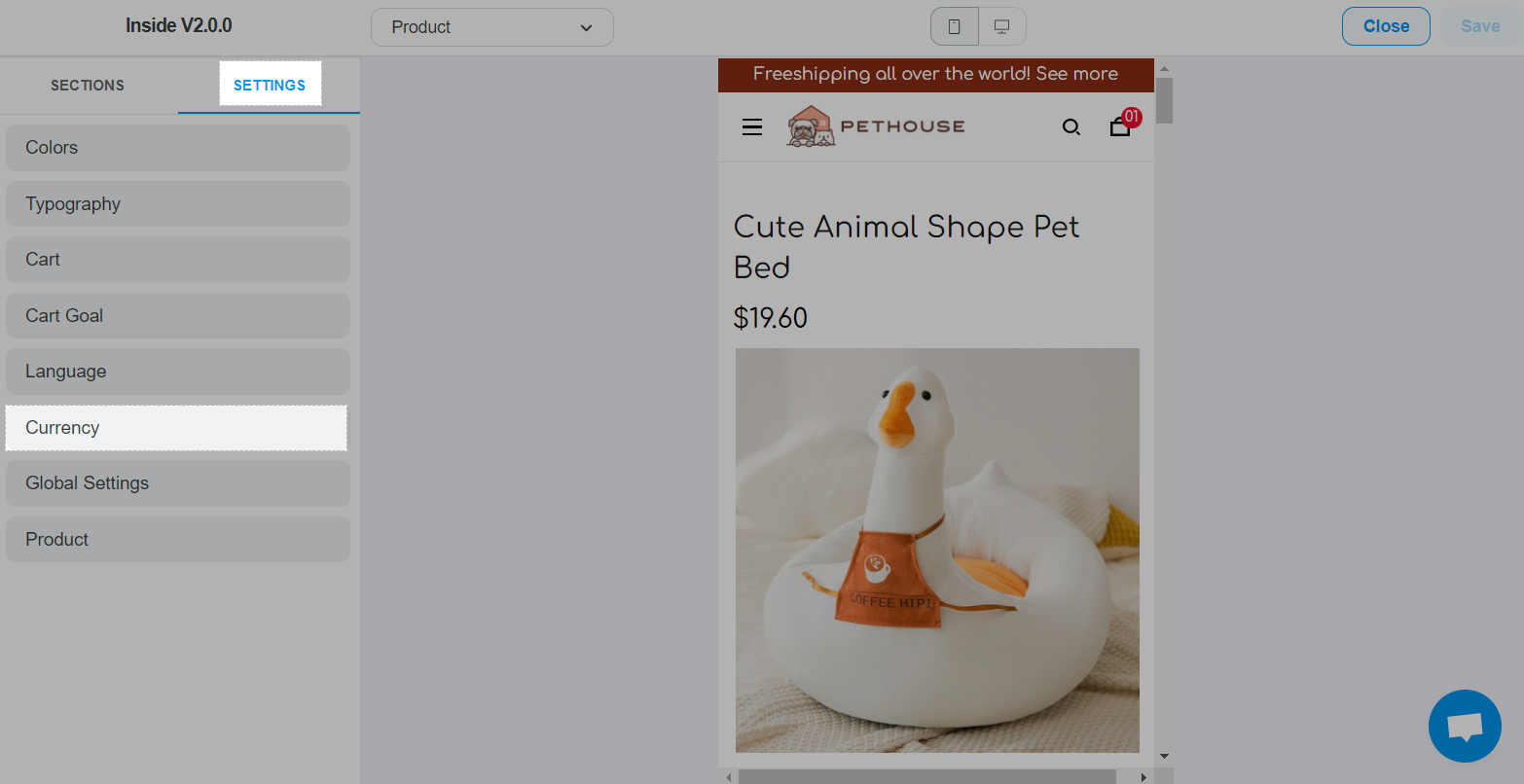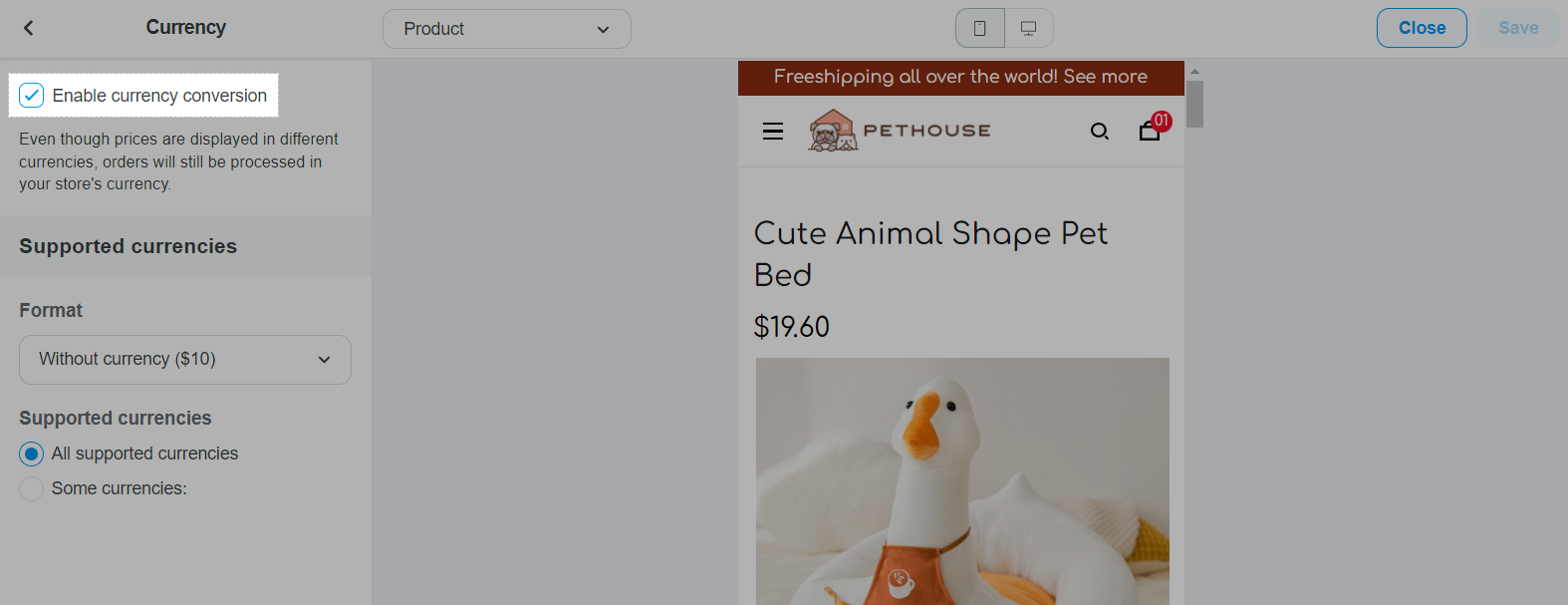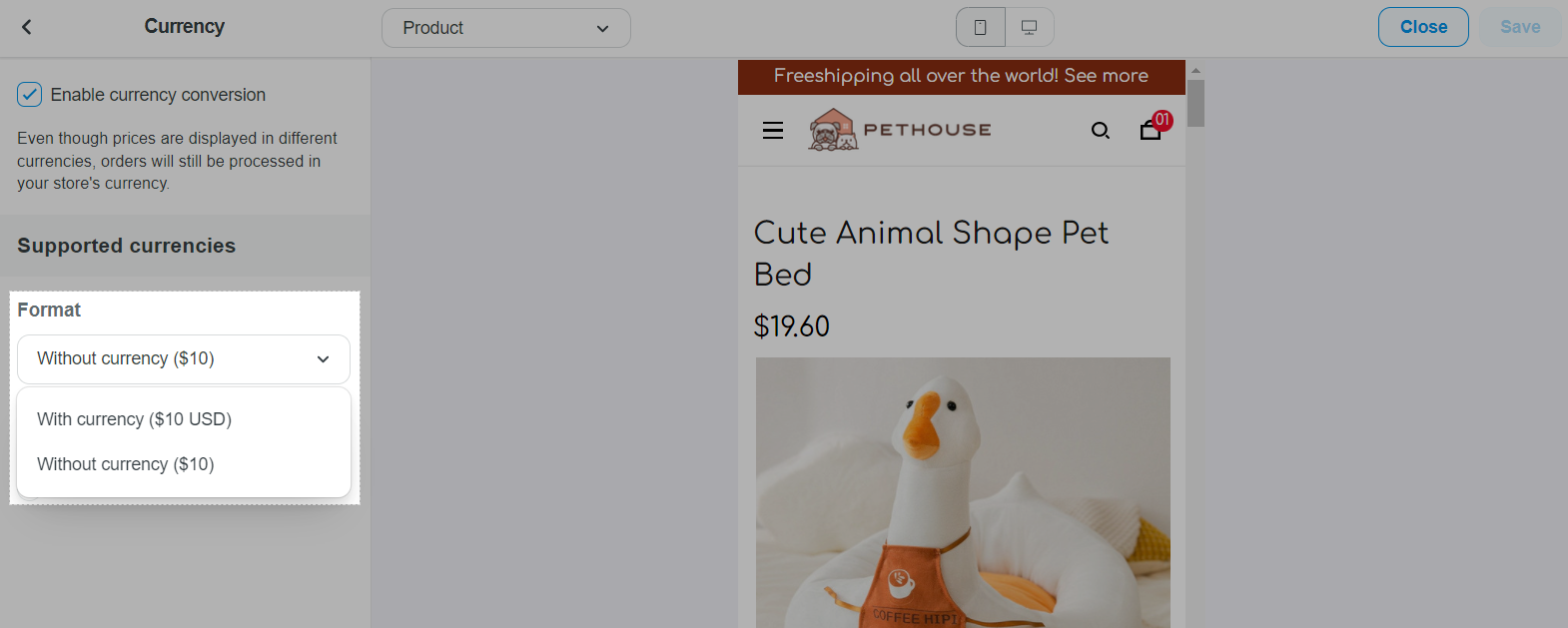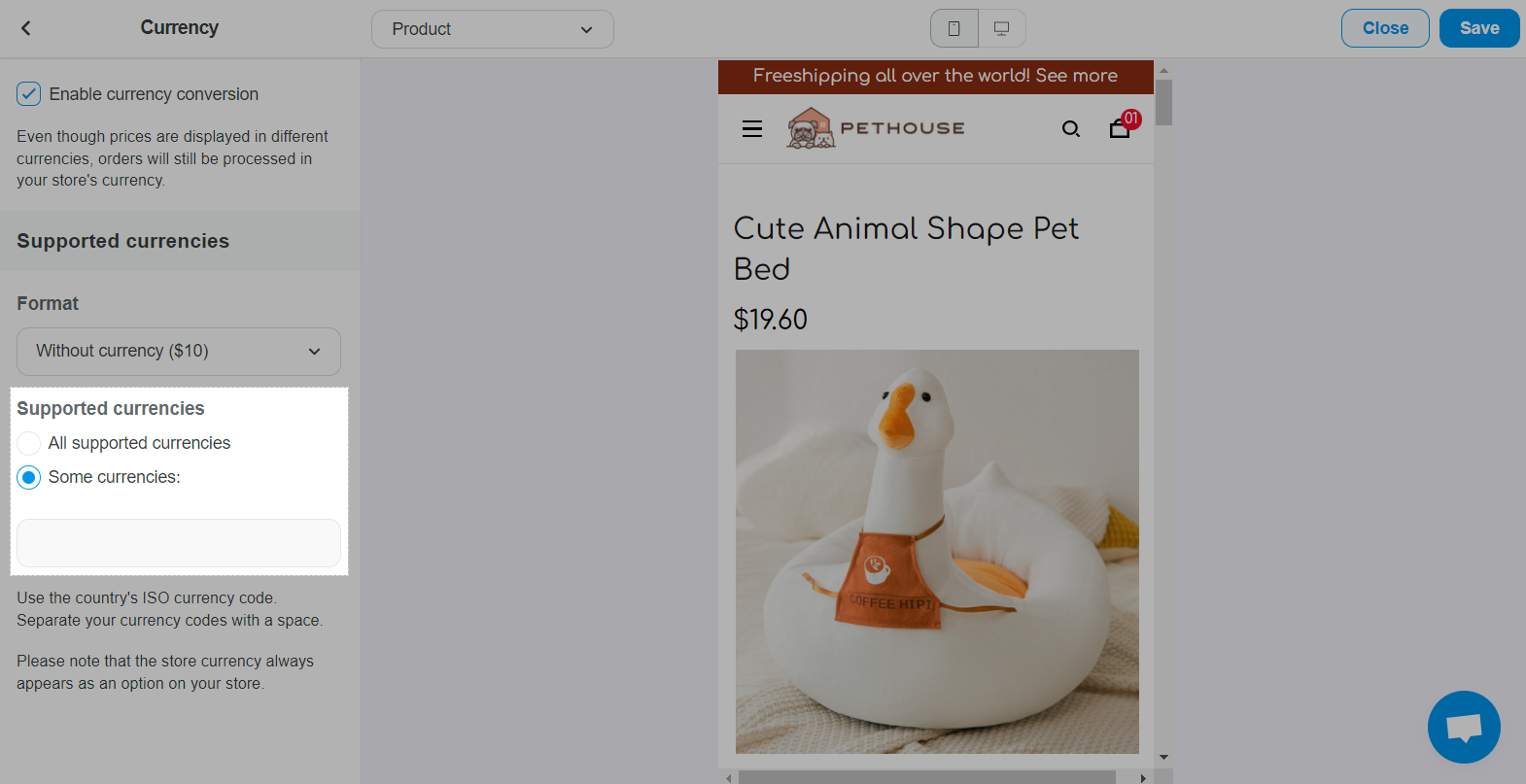The Currency Converter feature will change the price displayed to customers based on their selection. It is designed to give your customers an idea of how much it'll cost them in their currency. This feature supports the ability to automatically detect a user's location and change the currency based on that location. Rates used are refreshed once a day and pulled from Open Exchange Rates. You can find a list of all of the currencies that are supported here.
In this article
B. Currency Converter Settings
A. How Convert Currency works
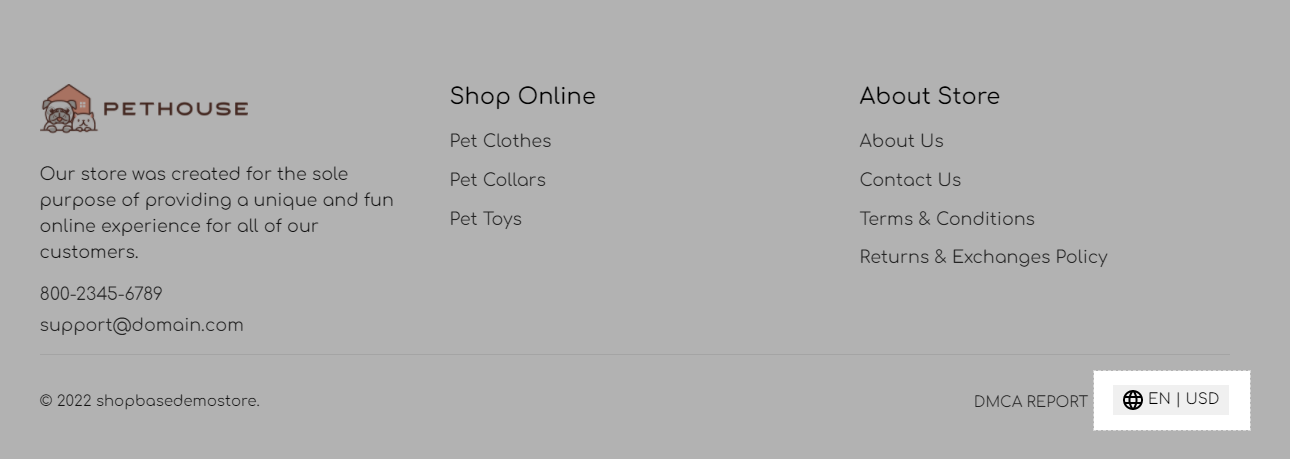
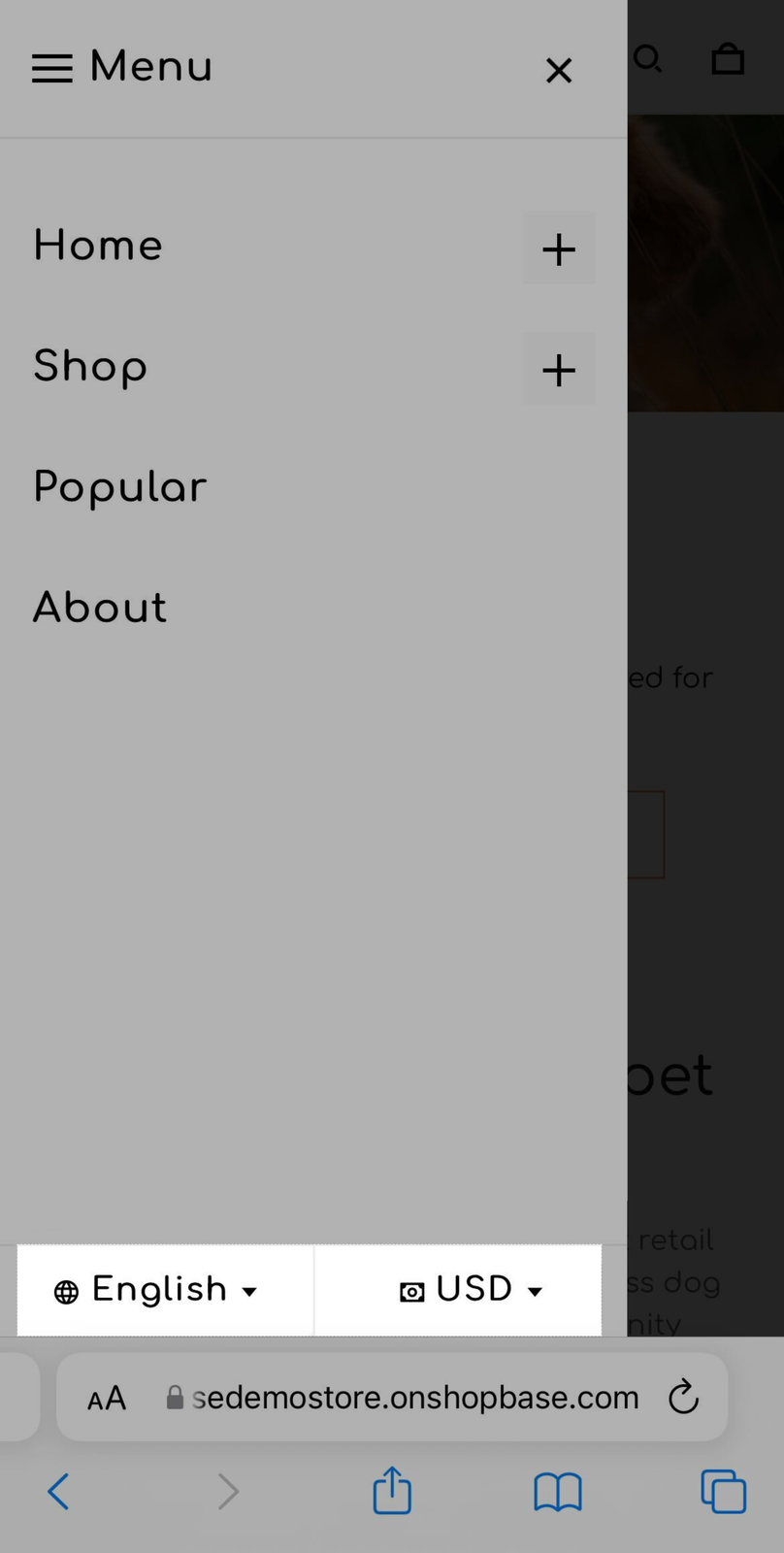
The store currency always appears as the first option on the list even you delete it from the supported currencies list.
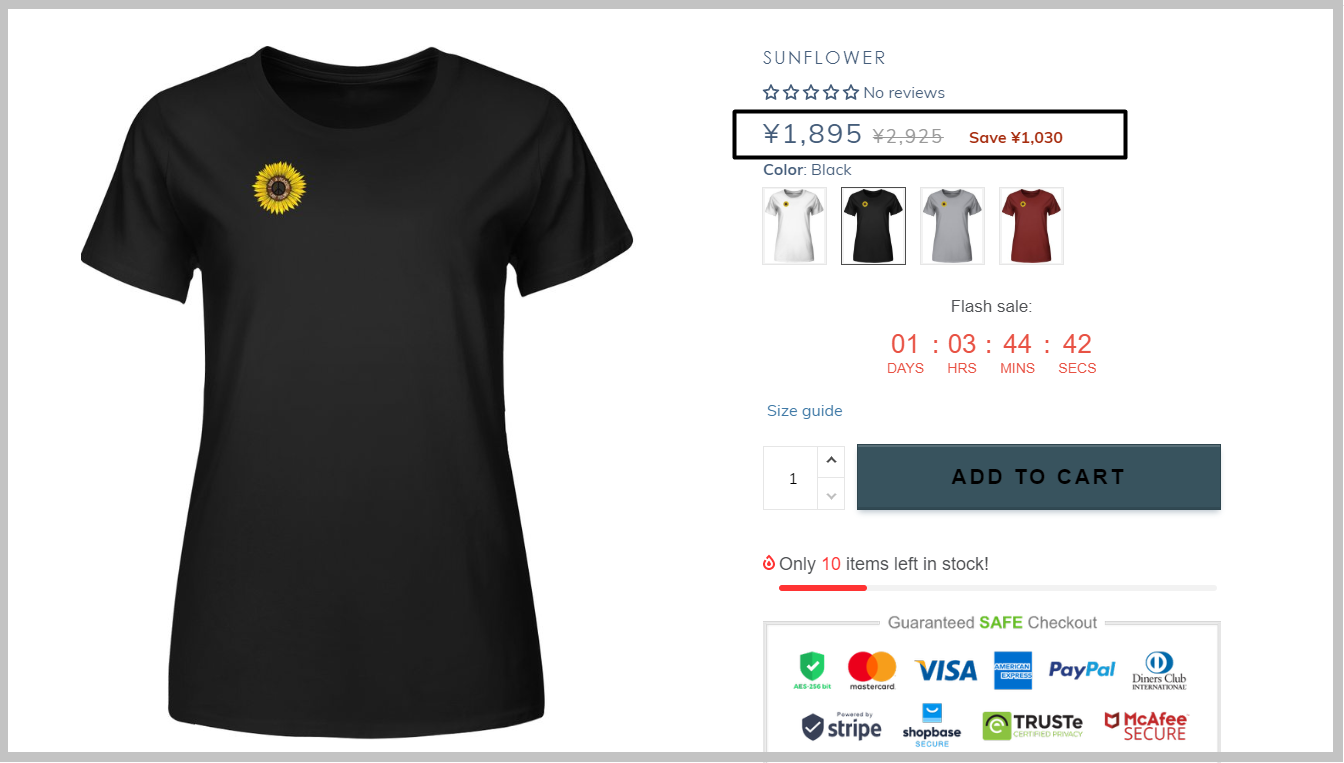
Once the checkout process begins, orders will still be processed in your store's currency
B. Currency Converter Settings