In this article, we will show you how to view your product Inventory in order to manage your store and products more efficiently.
In this article
A. View product inventory on Inventory admin
B. View product inventory on product detail page
A. View product inventory on Inventory admin
From your ShopBase admin, go to Products > Inventory.
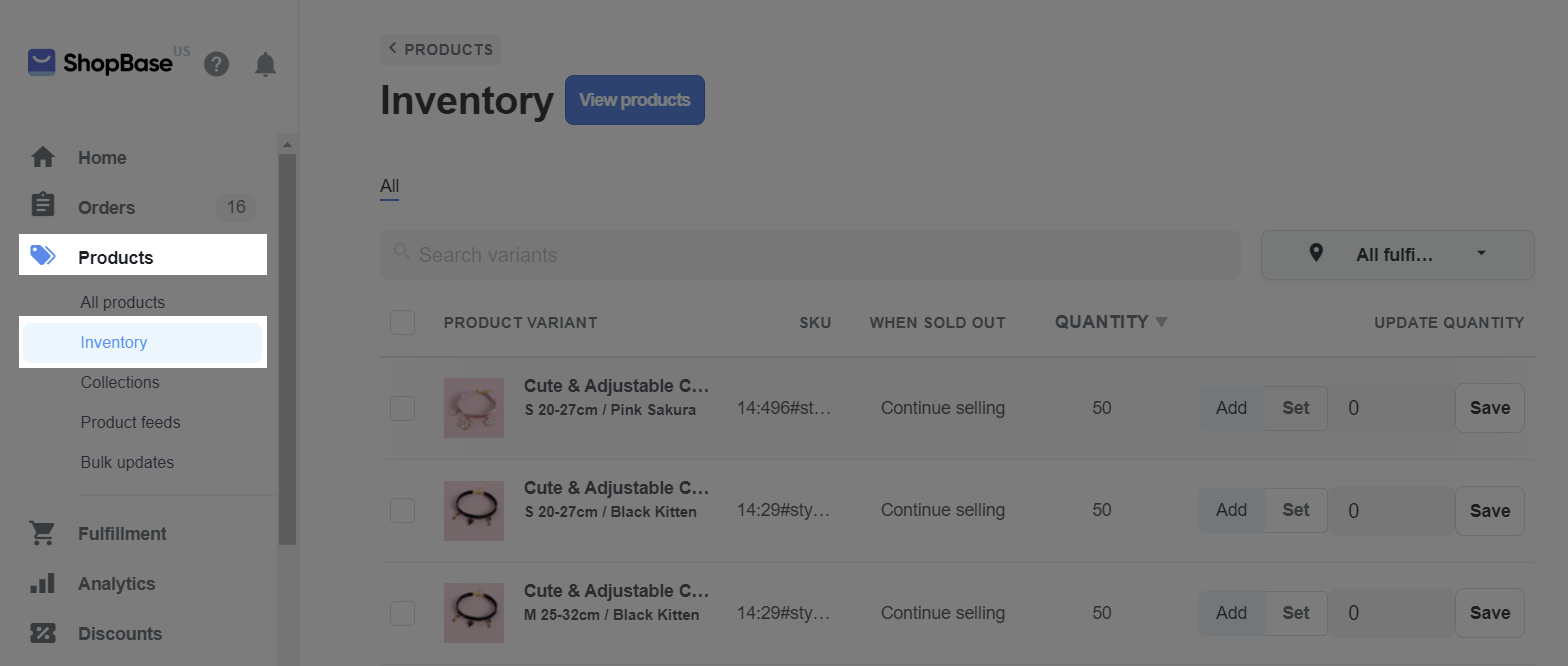
Enter variant name or product name you need to check inventory in Search variants field.
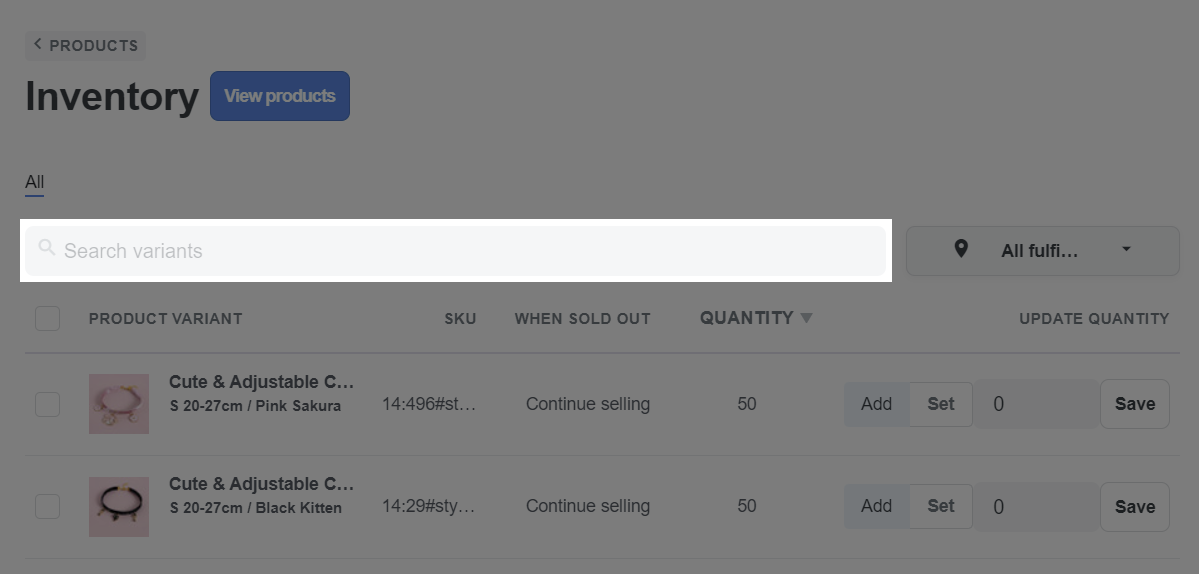
You can check the product's inventory in the Quantity column.
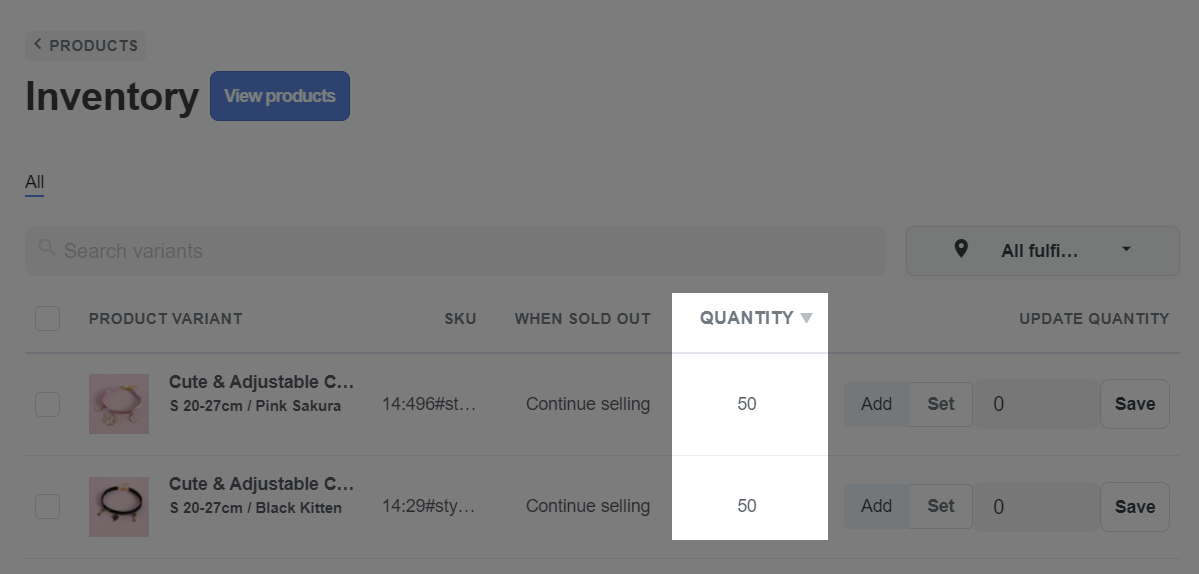
B. View product inventory on product detail page
From your ShopBase admin, go to Products > All products.
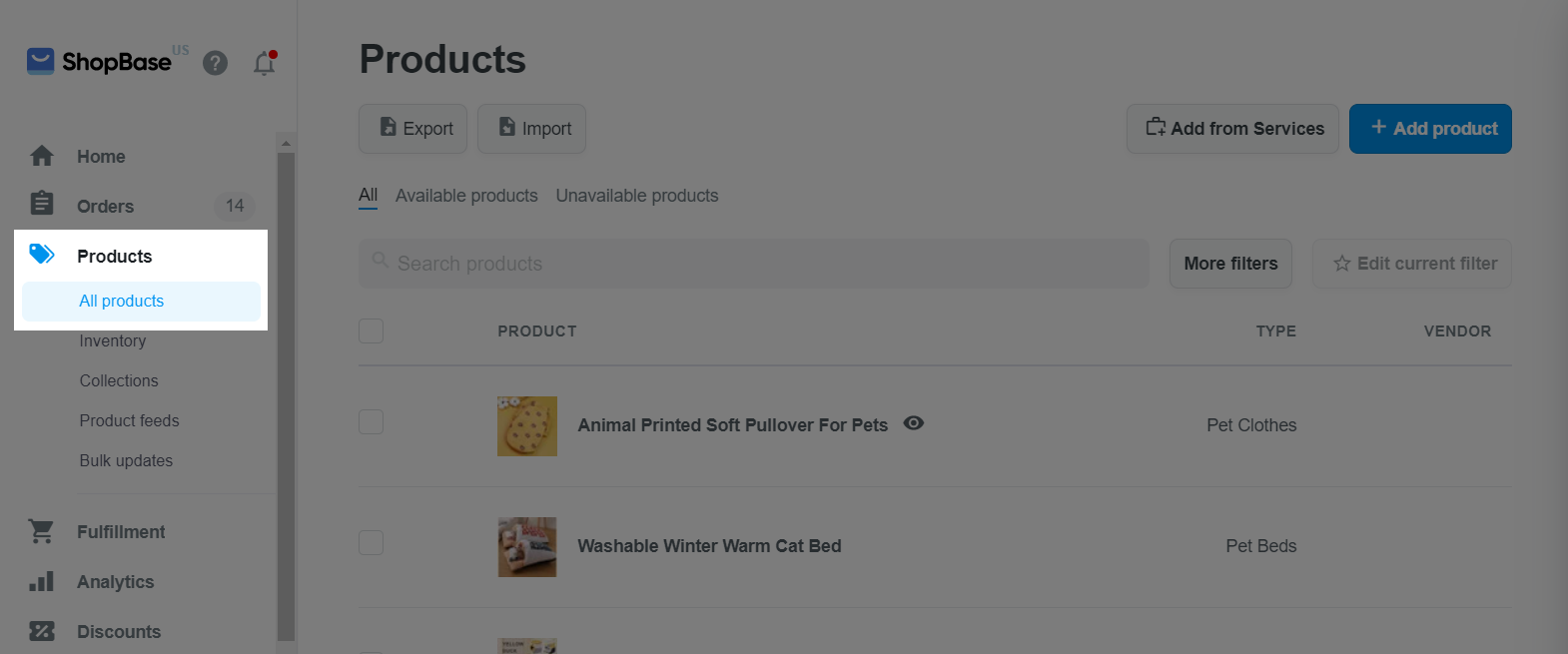
Click the product you want to view inventory of.
In the product details page, check the inventory in the Quantity box in the Inventory section.
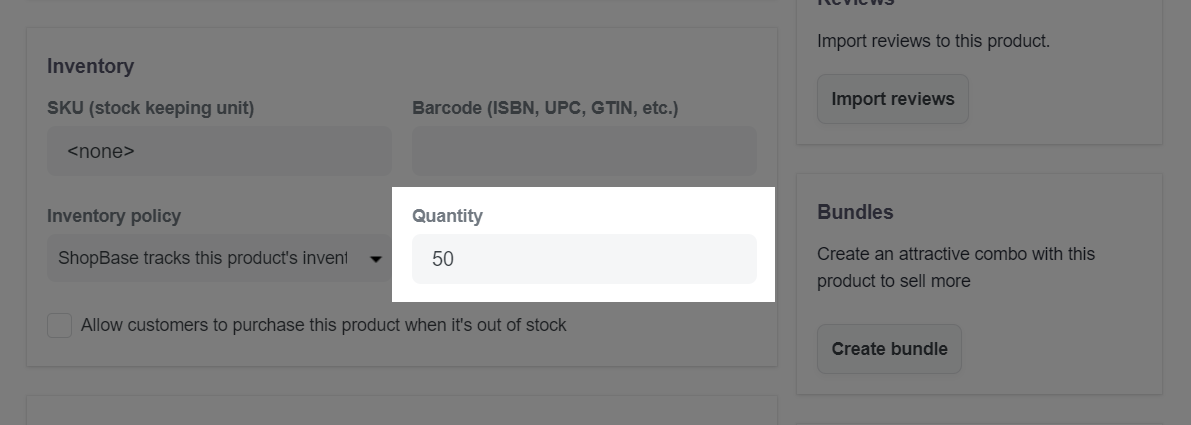
For multi-variant products, check the inventory of each product variant in the Inventory column in the Variants section.
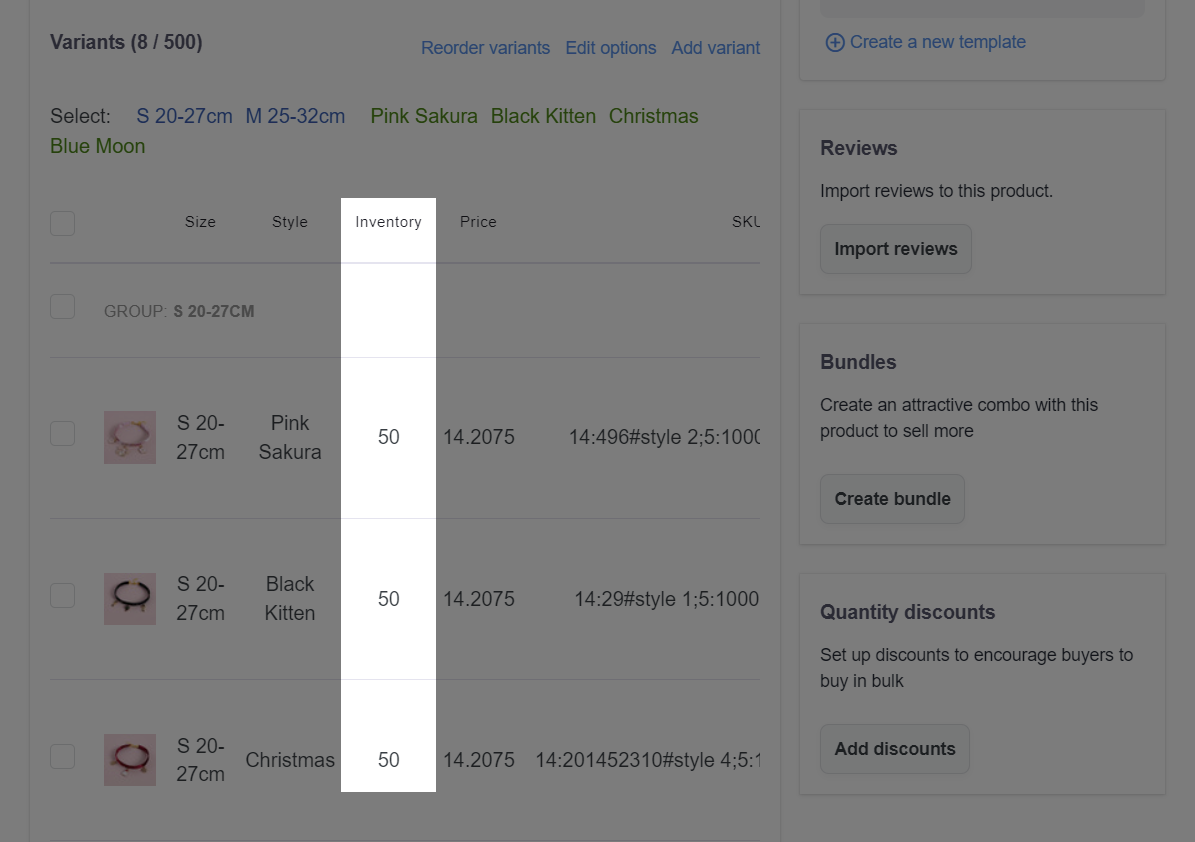
You can only view inventory counts for products for which you have enabled ShopBase to track inventory counts.