If you want to view or adjust inventory levels of products in your store, you first need to enable ShopBase to track and update inventory for product / product variants. In this article, we'll walk you through how you can set up ShopBase to track your product inventory in just a few steps.
Step by Step Tutorial
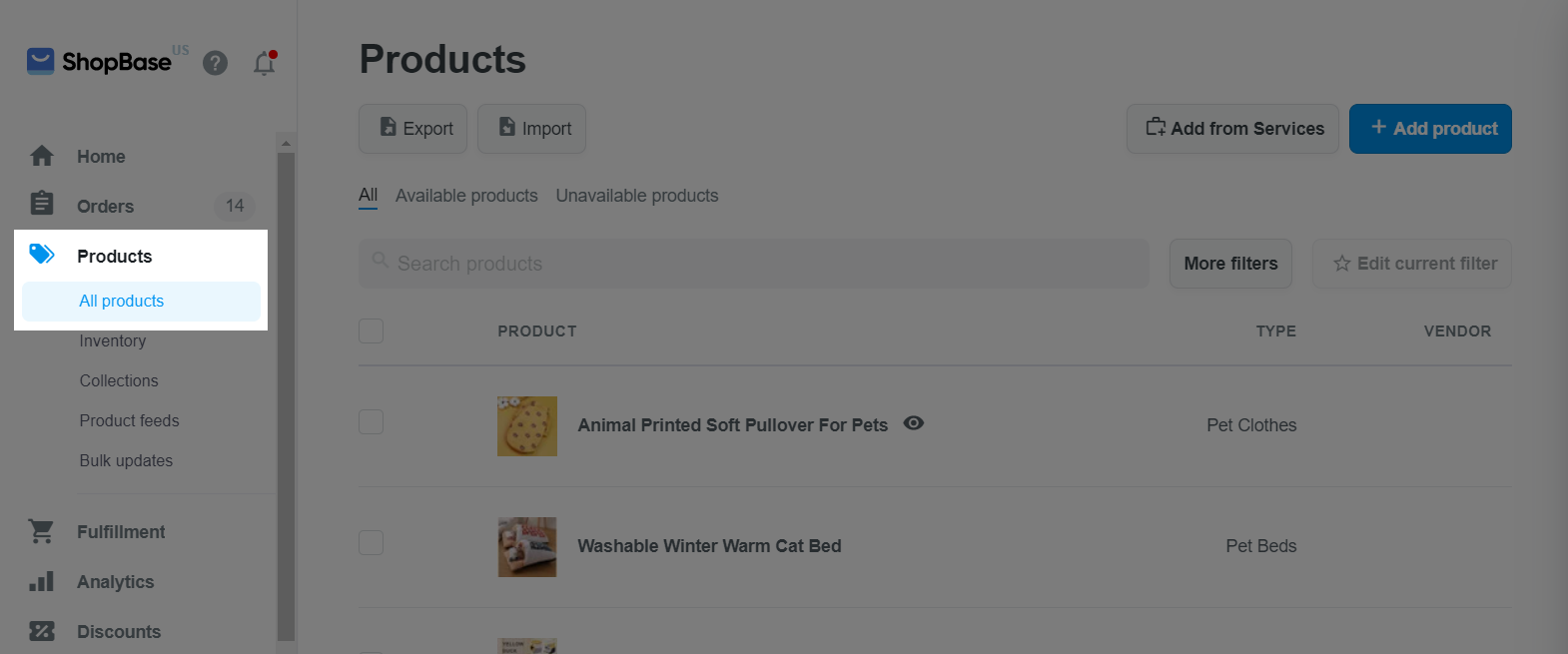
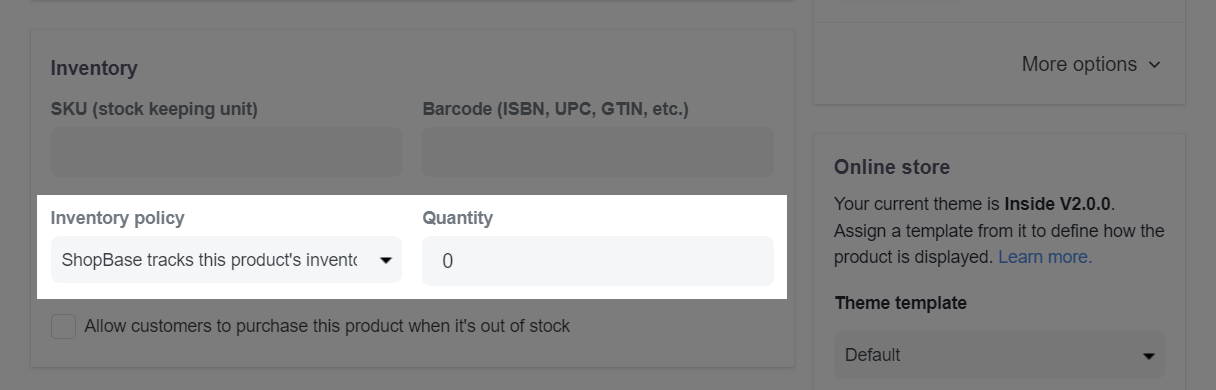
If you want to edit the inventory of a product variant, click on the pen icon corresponding to that product variant in the Variants section. In the variant detail page, navigate to the Inventory policy section, select ShopBase tracks this product's quantity. In the Quantity field, you can enter the number of product variants in stock in the box.
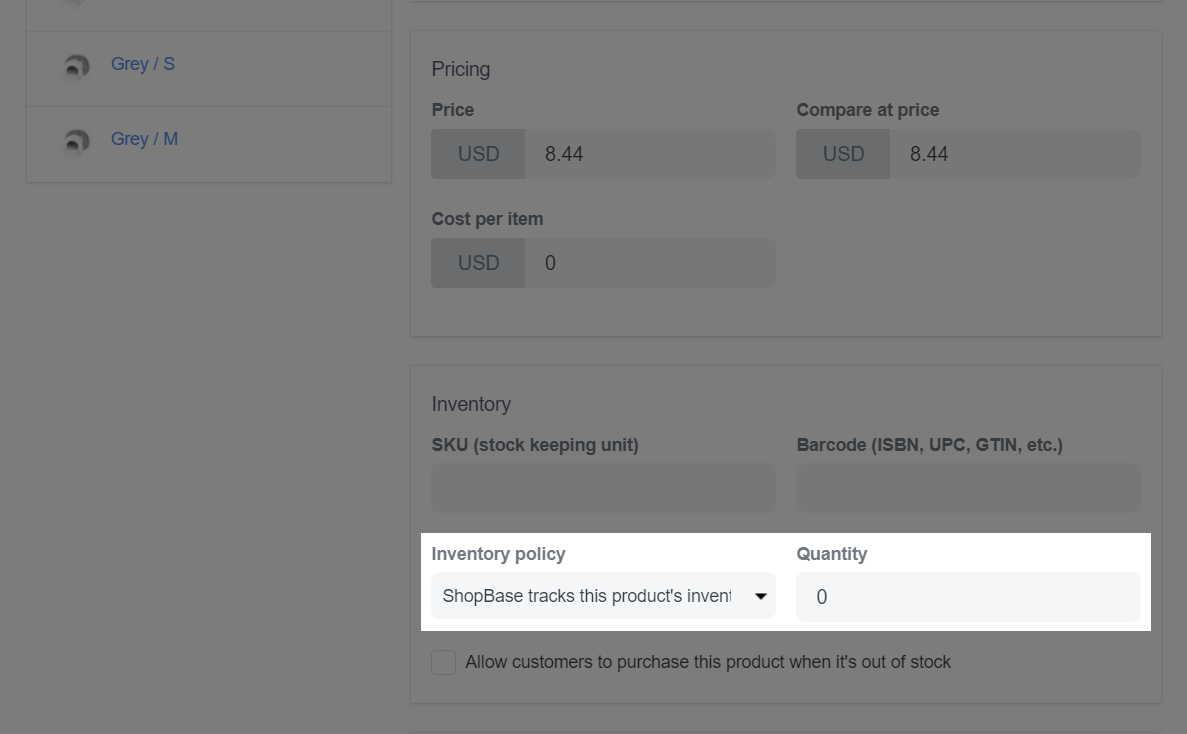
Besides, you can use the bulk editor feature to set up inventory tracking for multiple products at once.