In this article, we'll instruct you how to adjust your product/product variants inventory on the ShopBase admin page.
Step by step Tutorial
From your ShopBase admin, go to Products > Inventory.
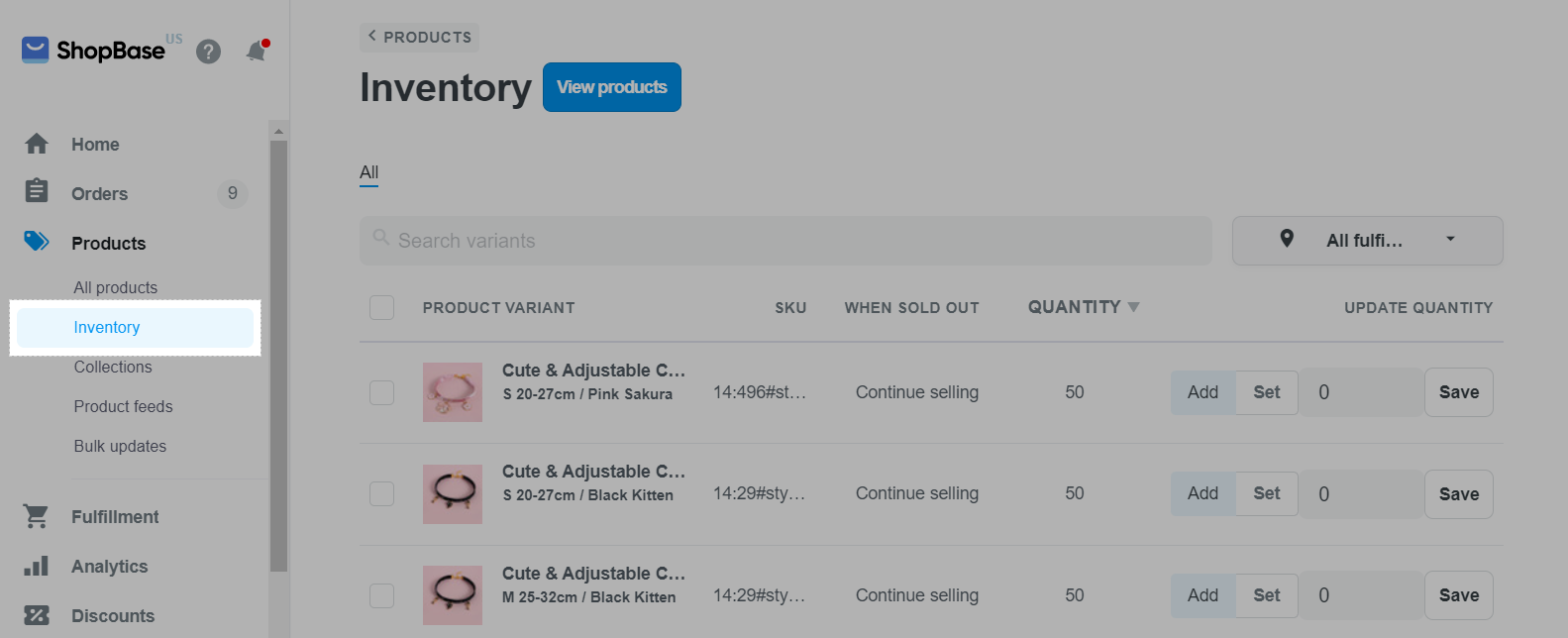
In Update quantity section, you can change the inventory of a product by:
Adjust the count: click Add and enter a number. You can use a negative number to subtract from the inventory.
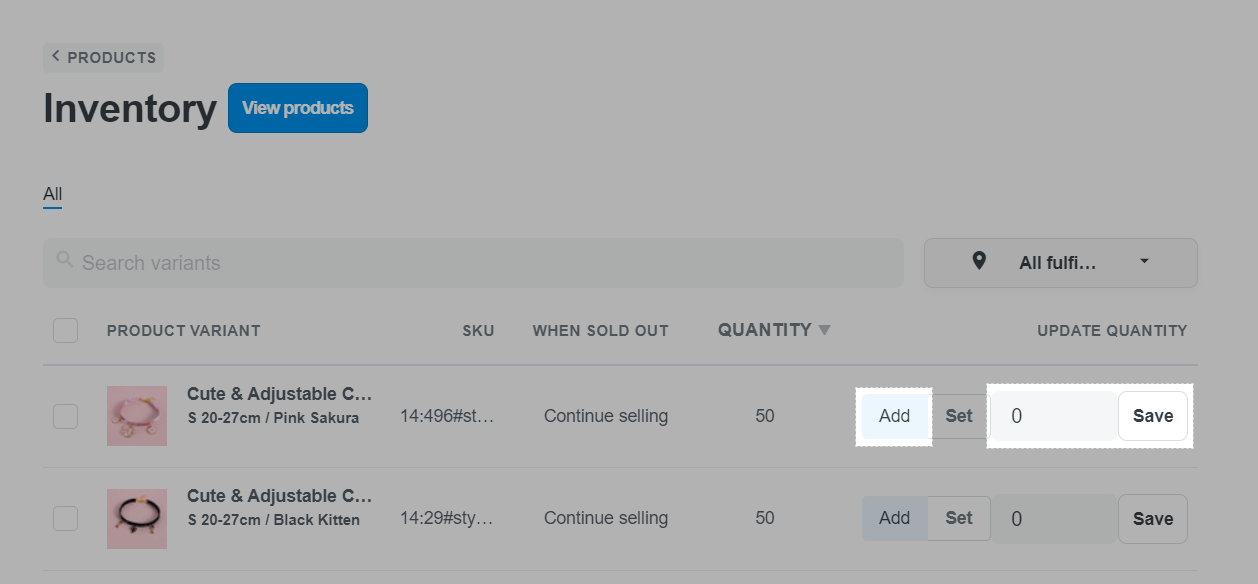
Set a new total inventory count: click Set and enter a number.
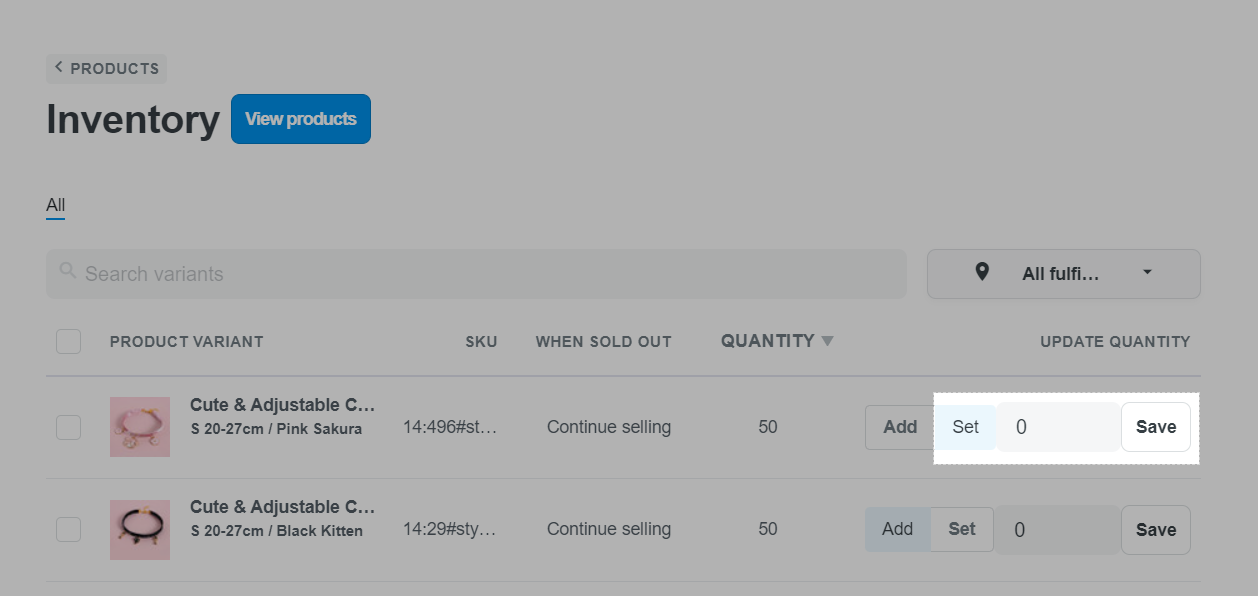
Click Save. The new total is shown under Quantity column after that.
You can also refer to this article on how to edit product inventory levels from the product variant edit page or this one on how to create a bulk update to change inventory levels of product.