Alt text is applied to an image to provide text information on that image for search engines to understand the content of the picture. If an image cannot be loaded for any reason, alt text will be displayed. It is also used by assistive technology to describe images to clients with visual impairments. Adding Alt text to your images will boost your page's search engine rankings. In this article, we will show you how to add or edit the Alt text for product images.
Step by Step Tutorial
From your ShopBase admin site, go to Products > All products. Click on the name of the product that you want to add Alt text to.
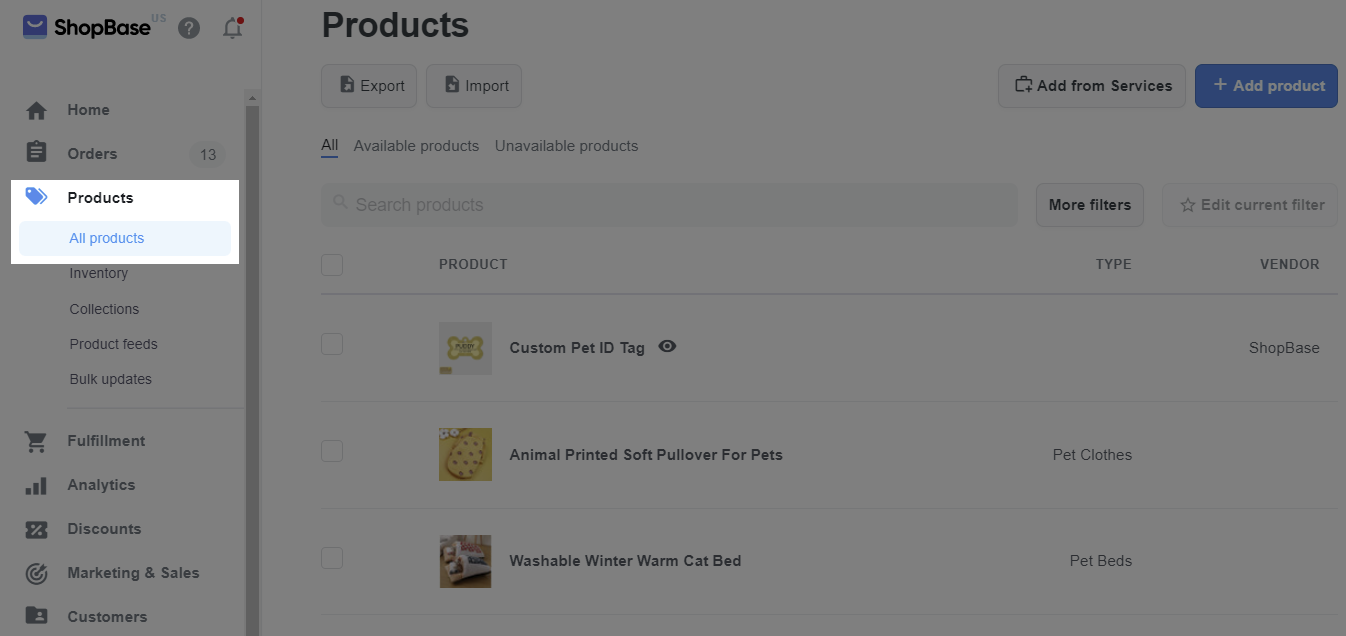
Hover over the product image and click ALT:
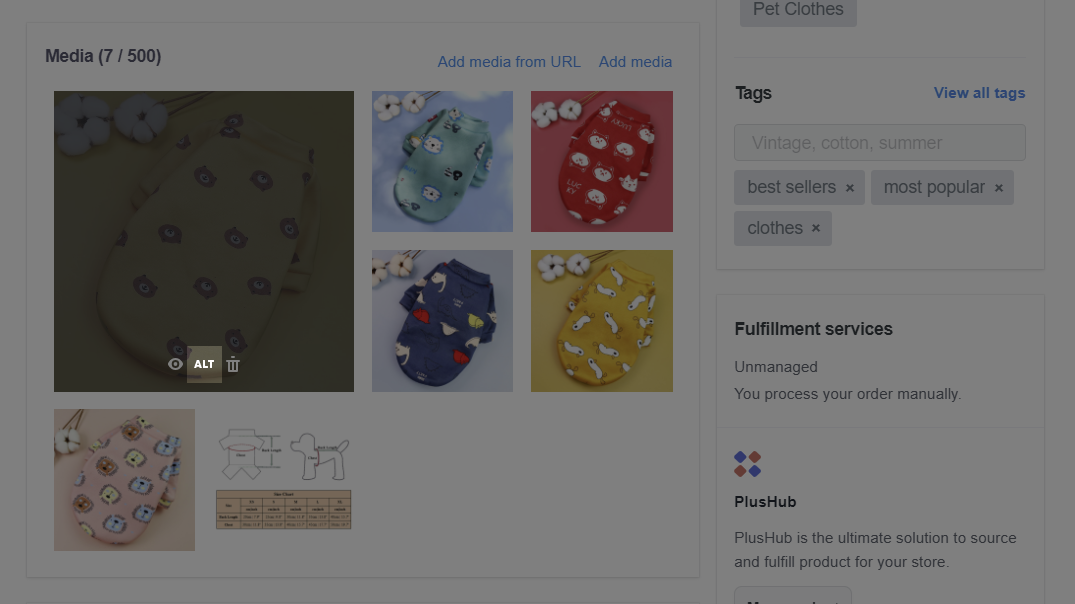
A dialog will appear so you can add or edit Alt text in the box. Click Save.
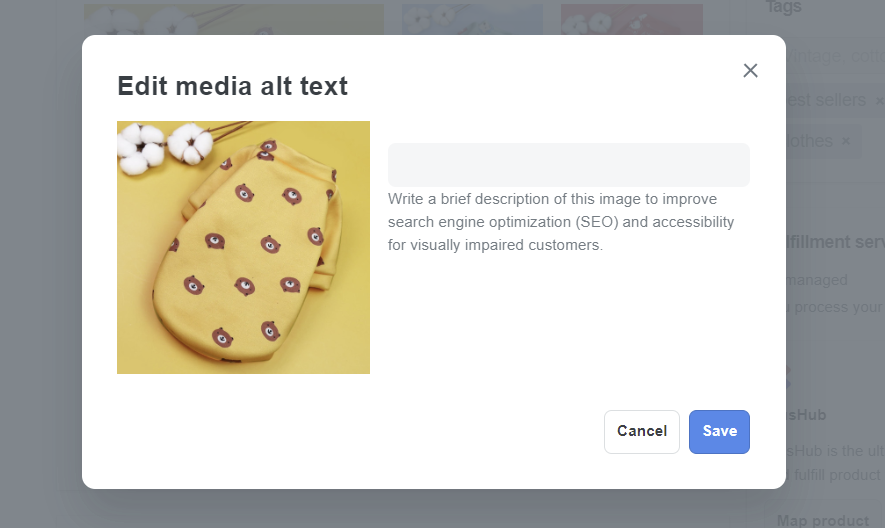
Keep your alt text brief and descriptive. The maximum length is 512 characters, but 125 or less is recommended.
Once finished, click Save changes.