If you have a store on ShopBase or other platforms (such as Shopify), the advertising account you run for that store assigns tracking code to each product or variant, which is optimized over time. When you want to migrate to a new ShopBase store, product/variant information will be updated again, and the tracking code of each product or variant will be renewed. This can affect the store's ability to optimize ads and revenue. Therefore, stores should use old tracking codes for products and variants as guided in this article to send information to advertising platforms (such as Facebook Ads, GMC, etc.), especially if the products are selling well. This can definitely help with store migration while preserving sales.
In this article
A. Maintain the tracking code when switching stores from other platforms
A. Maintain the tracking code when switching stores from other platforms
In case you want to customize the product ID or product variant IDs that are sent to marketing services (Facebook, Google, etc.), please add a tag to your product or product variant in the format track-id-XXXX. ShopBase will use XXXX as the product/variant ID to send to marketing services when buyers perform actions like view product, add to cart, or purchase. This tag is also applied in your product feeds and will be used for item_group_id field (if it is a product tag), or item_id field (if it is a variant tag) in your feed file or through API feed.
Add product tag

track-id-XXXX tag to the product. In which, XXXX is the product ID on another platform (e.g. Shopify) on which this product is running ads. Please refer to this article for more information on how to add product tags.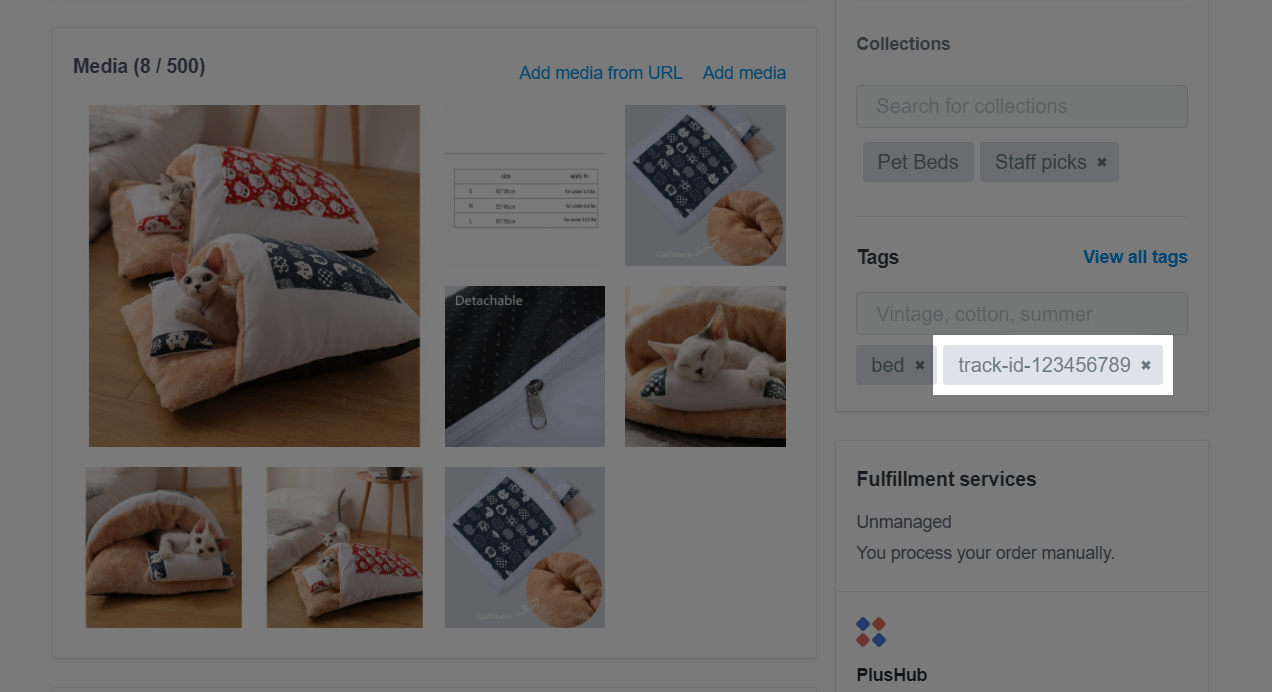
Add product variant tag


track-id-XXXX tag to the variant in the Variant Tag section. In which, XXXX is the product variant ID on another store which is running ads with this variant.

Add product/product variant tag by CSV file
Refer to this article on how to import products to ShopBase by CSV file
In the CSV file, add the product/product variant tag in track-id-XXXX format into one of the following columns:
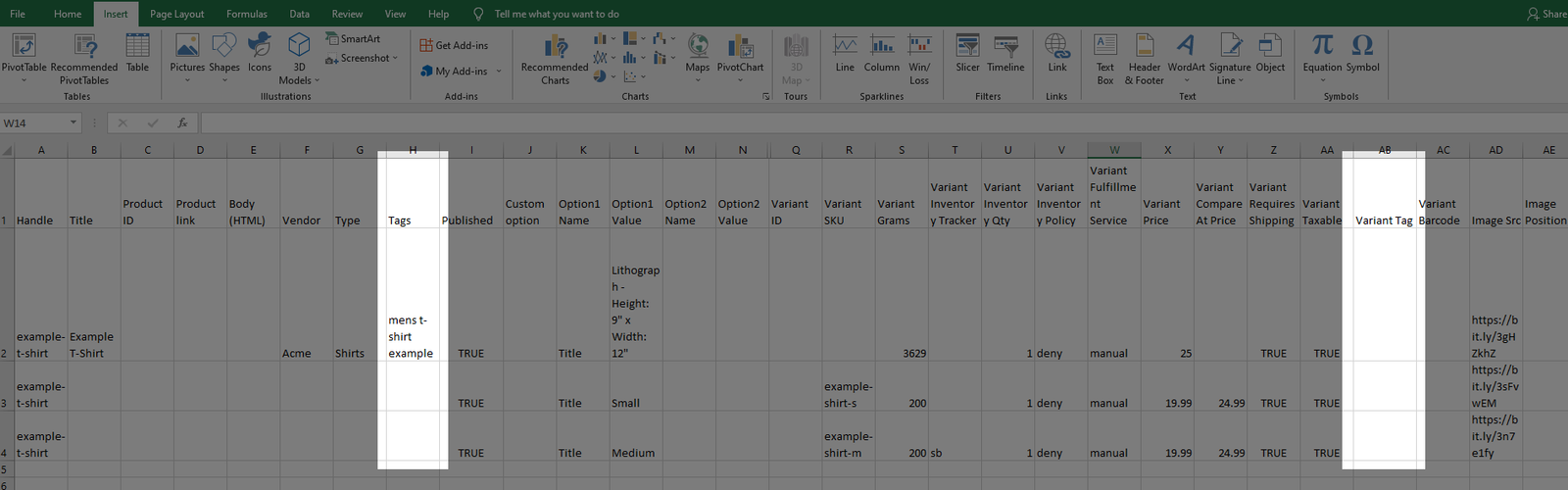
Save your file, then import to ShopBase according to the article above.
Once you've finished adding tags for your products/product variants, you can submit your product feed information to Google and Facebook. Then, Google and Facebook will recognize your product tracking codes based on the information of the tags you created and perform user behavior assessment, thereby helping you improve and optimize your revenue.
B. Maintain the tracking code for the old product/product variant when switching from one ShopBase store to another
Keeping IDs when exporting products will assist you in quickly transitioning from your old ShopBase store to a new one. It is also convenient for Google or Facebook to recognize your store's products and optimize those products based on the old data. This feature is especially useful, in case an old ShopBase store has a large number of products.


In the file containing the product information exported above, tags will be automatically added in the track-id-XXXX format in the Tag and Variant Tag column. XXXX is the tracking code of the product or product variant.



You can also migrate products while keeping old product/product variant IDs by using our cloning product feature. Read our article on how to clone products and campaigns between your stores for more information.
Ticking the checkbox Use current product/product variant ID when exporting or cloning products will automatically generate new Product/Variant Tags in the format
track-id-xxxxfor all selected products, in whichxxxxis the product/product variant ID of the source store. Leave the checkbox unticked if you don't want to make any changes to the custom tags you added.
Products uploaded to the new store will have tags in the form of track-id-XXXX with XXXX as the product's tracking code. When you submit product feed information to Google and Facebook, product's tracking codes will be used for the item_group_id field. However, in case the product has multiple tags in the form of track-id-XXXX, tags will be prioritized on Google and Facebook based on the order in which they were added to the product.
For example: You have a product with the tag track-id-XXXX in the current store. When exporting this product, a new tag is created in the form track-id-YYYY. When you upload a file containing this product information to a new store, that store will use track-id-XXXX instead of track-id-YYYY, as the track-id-XXXX tag was created beforehand.
The same rule applies to product variant tags.