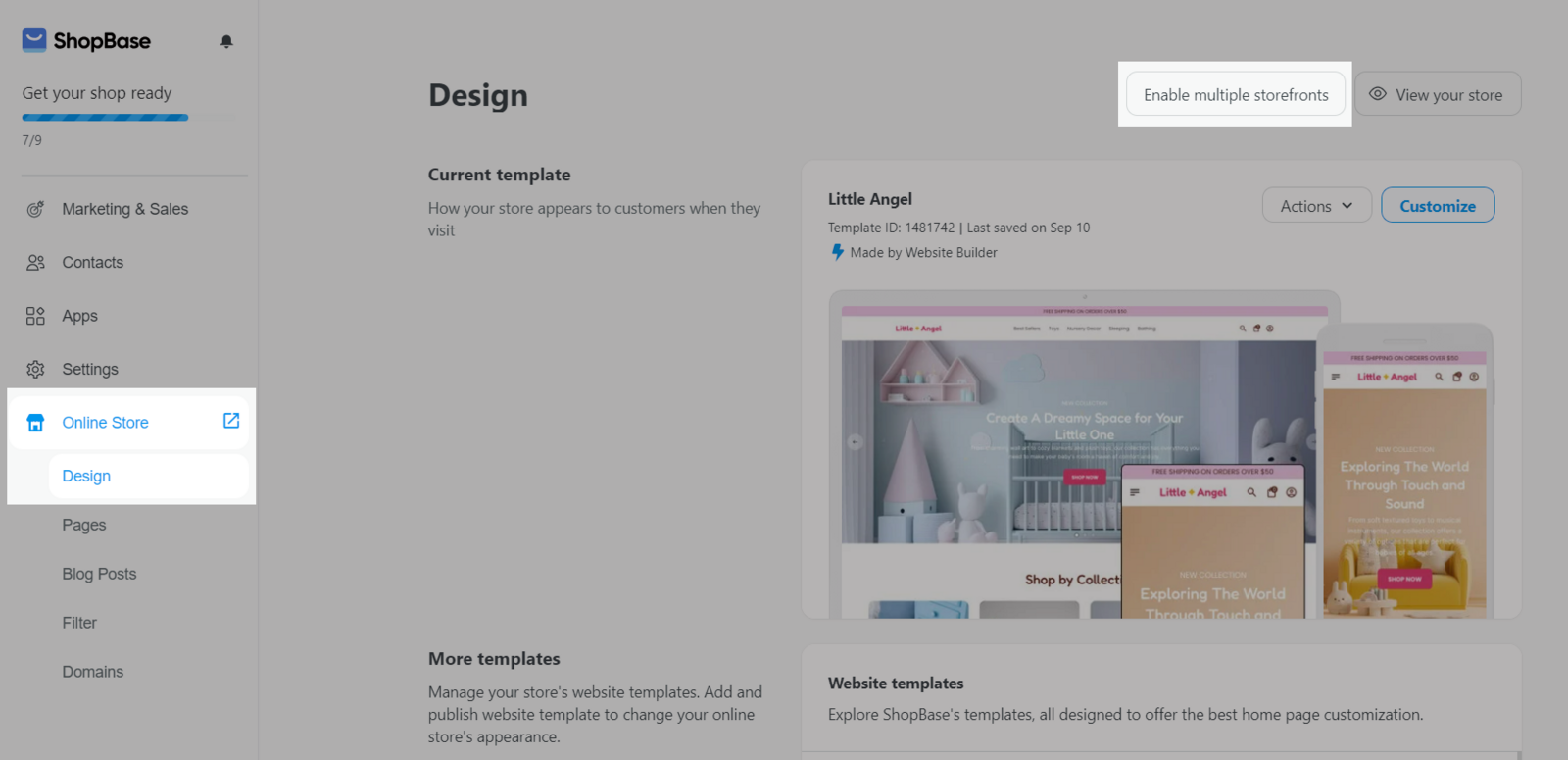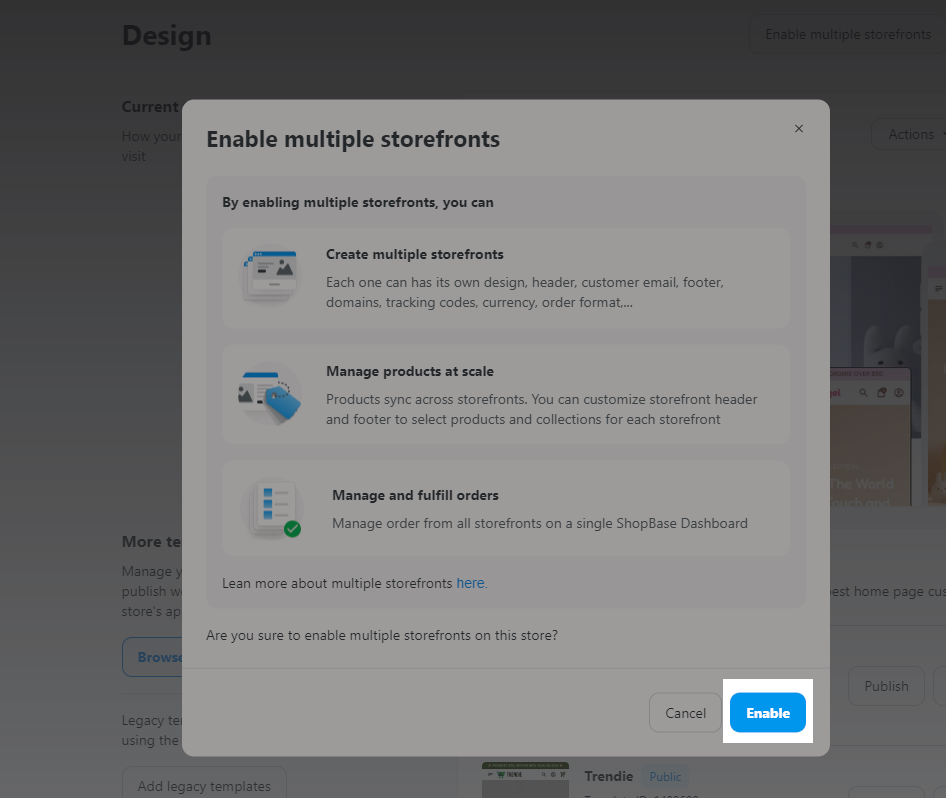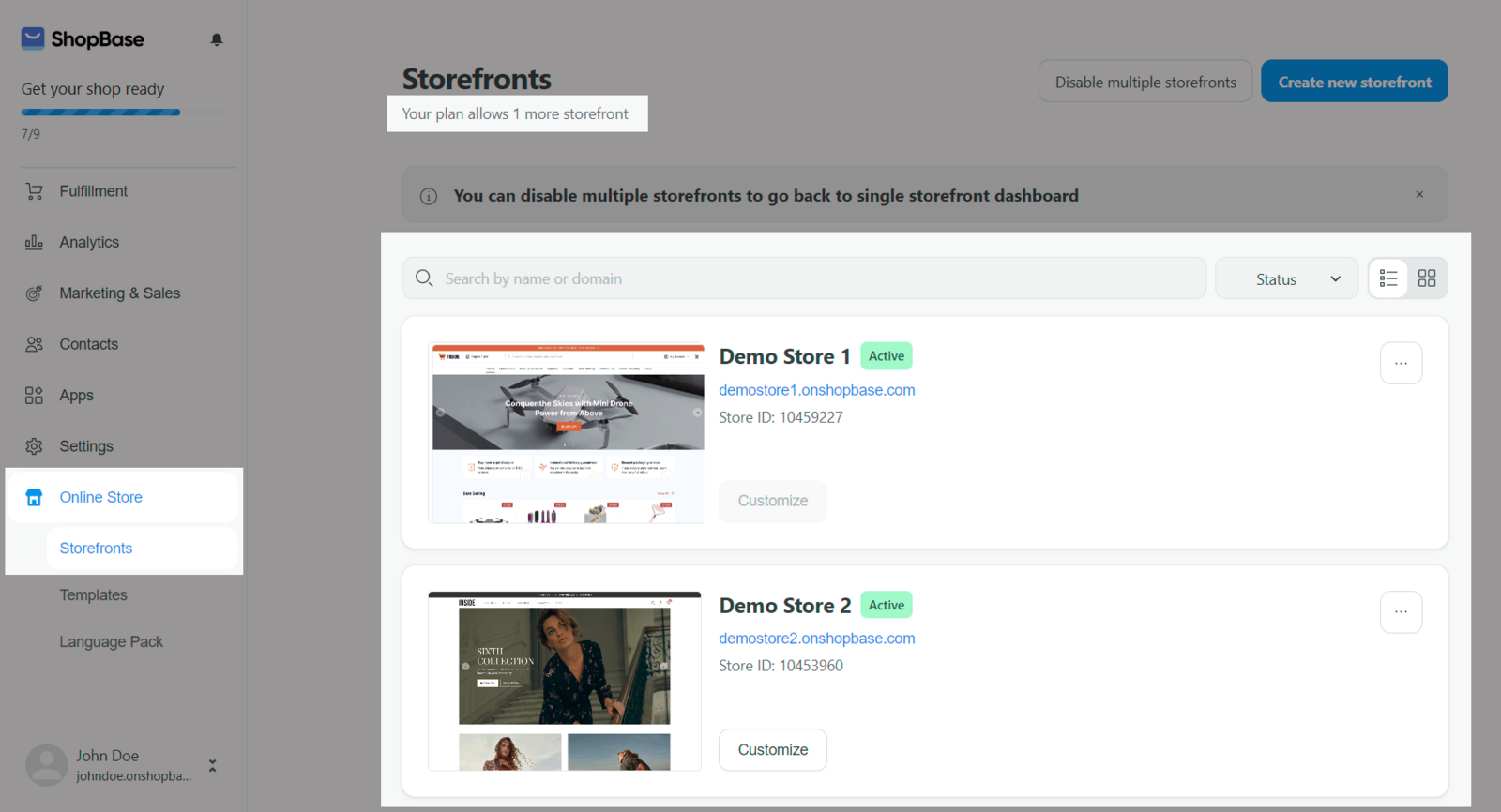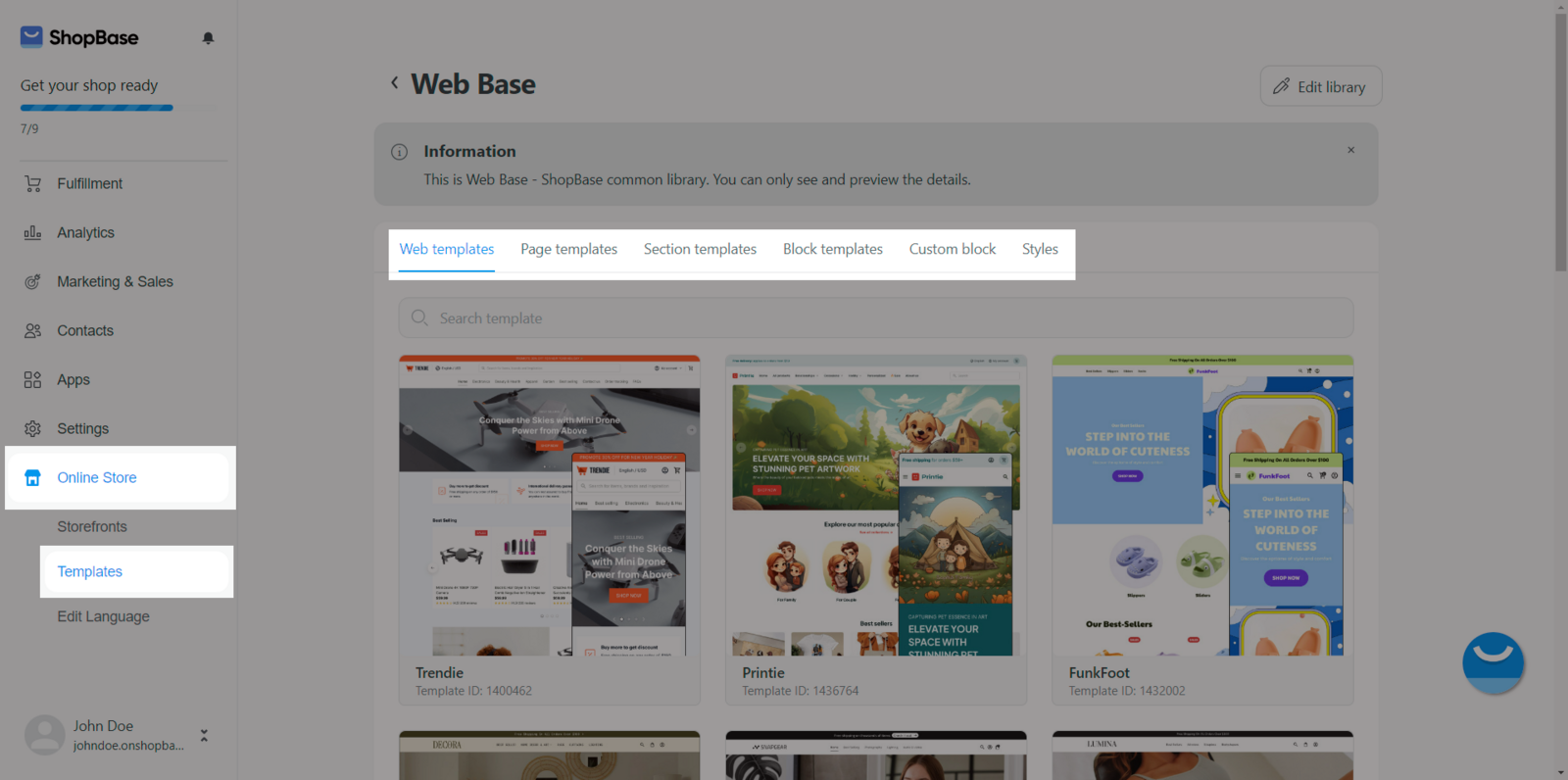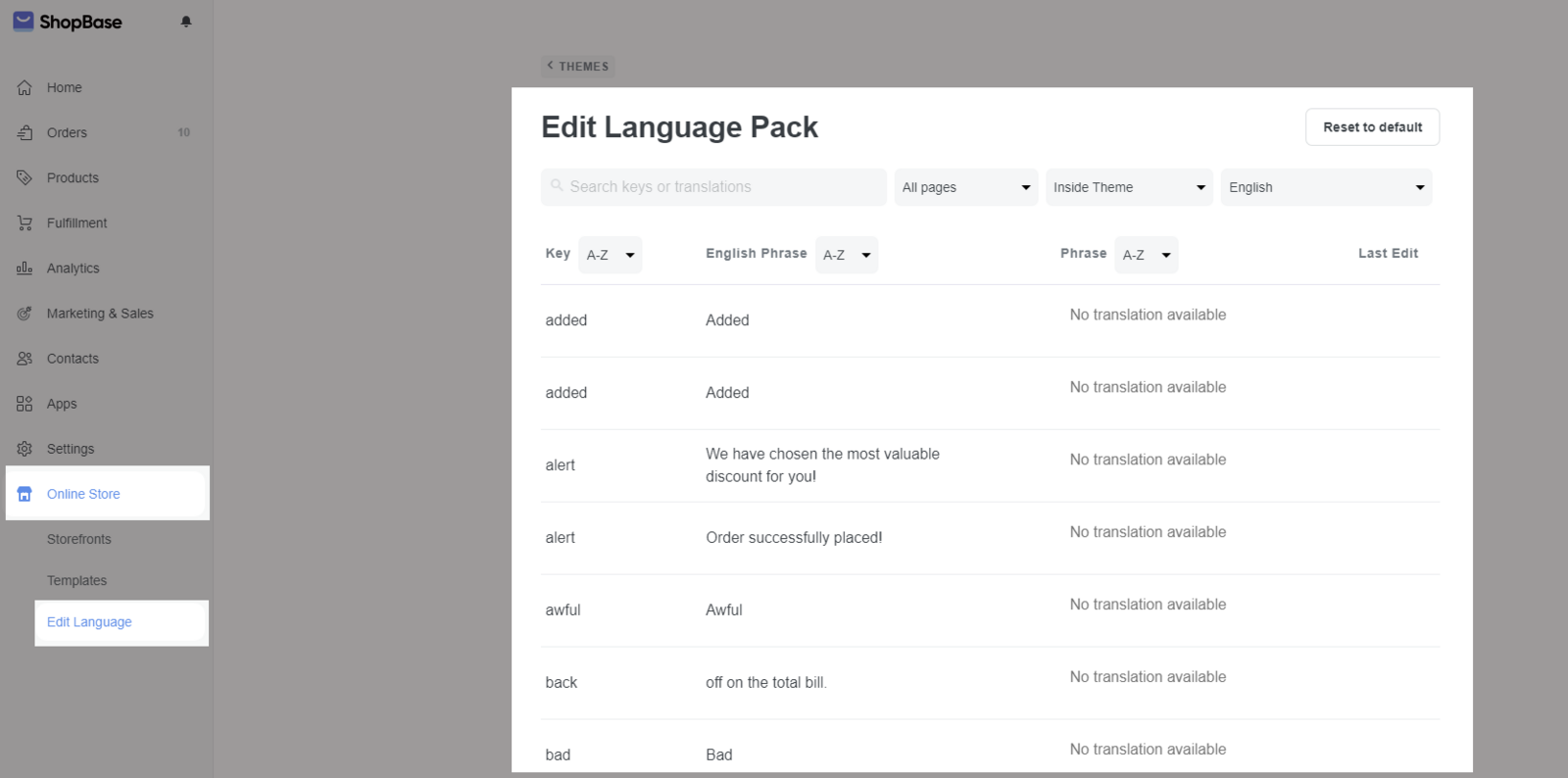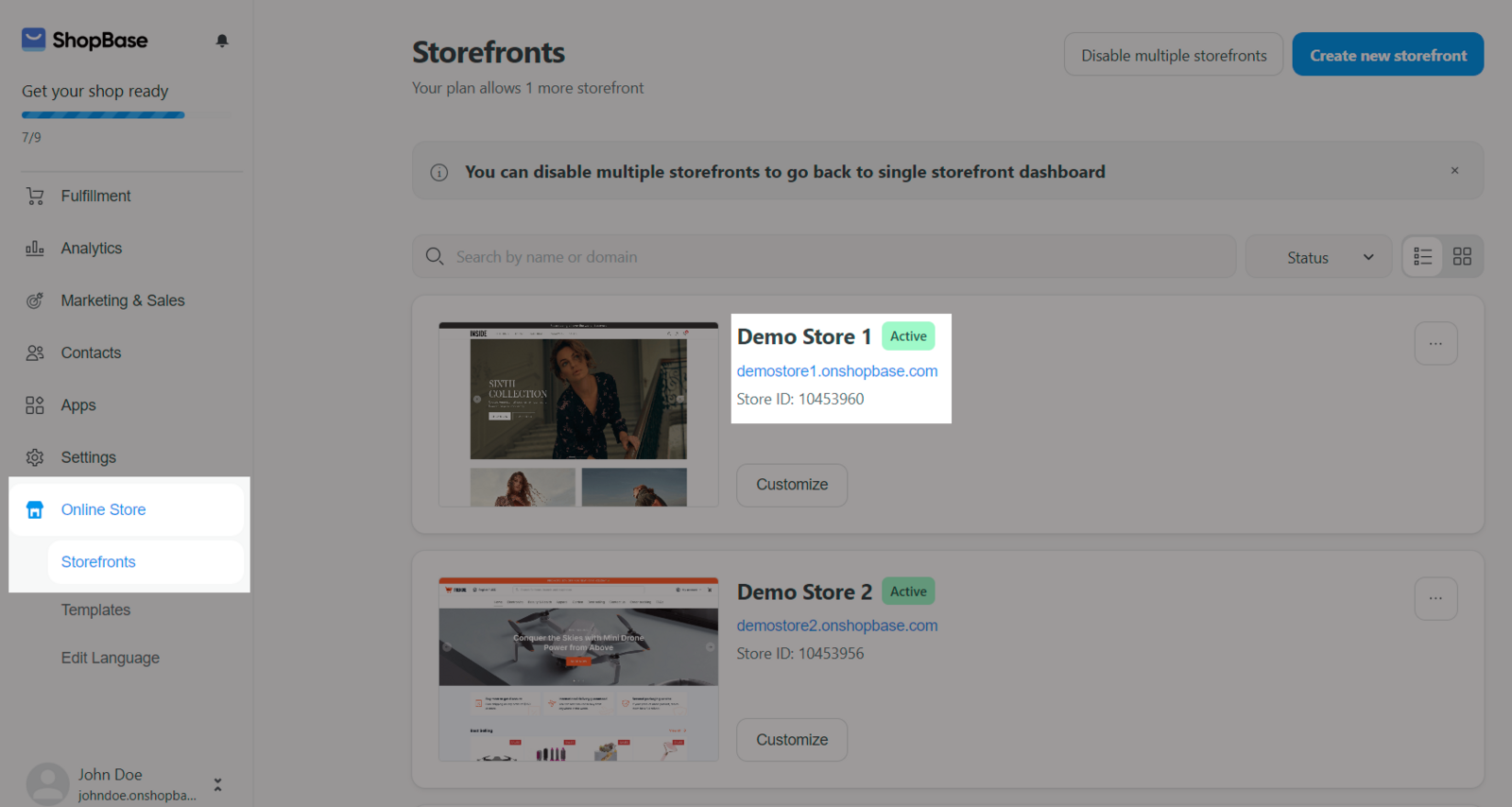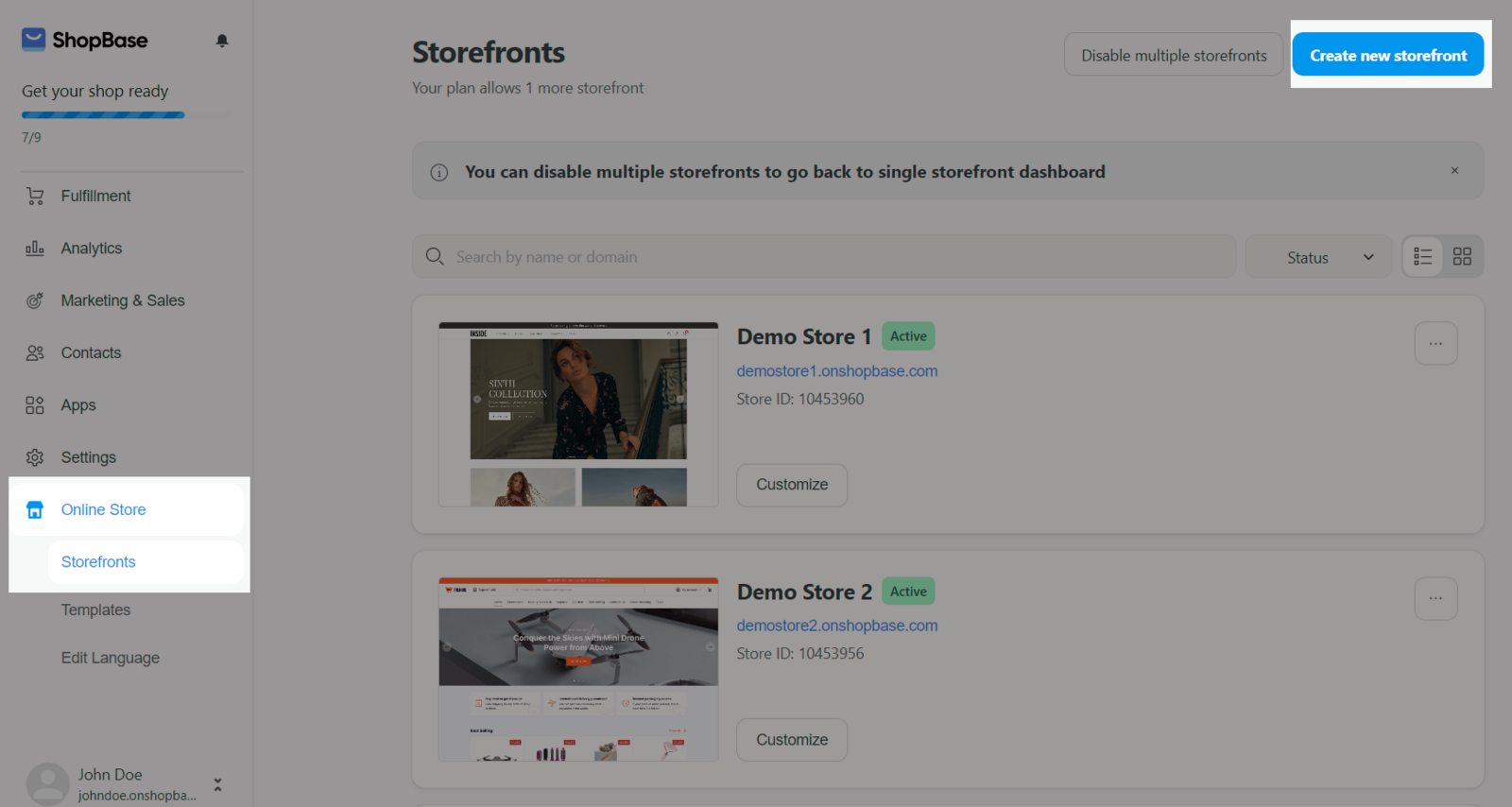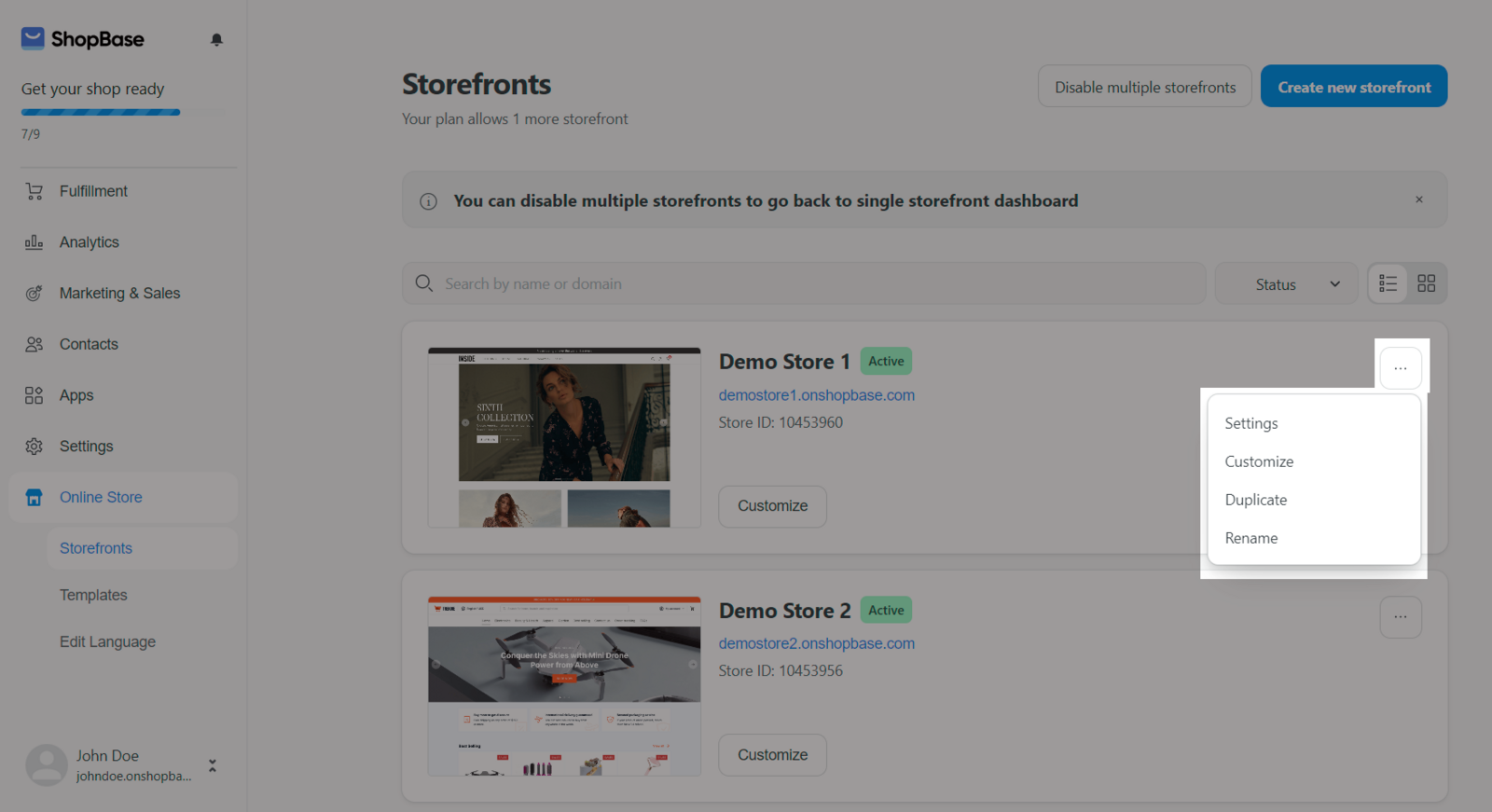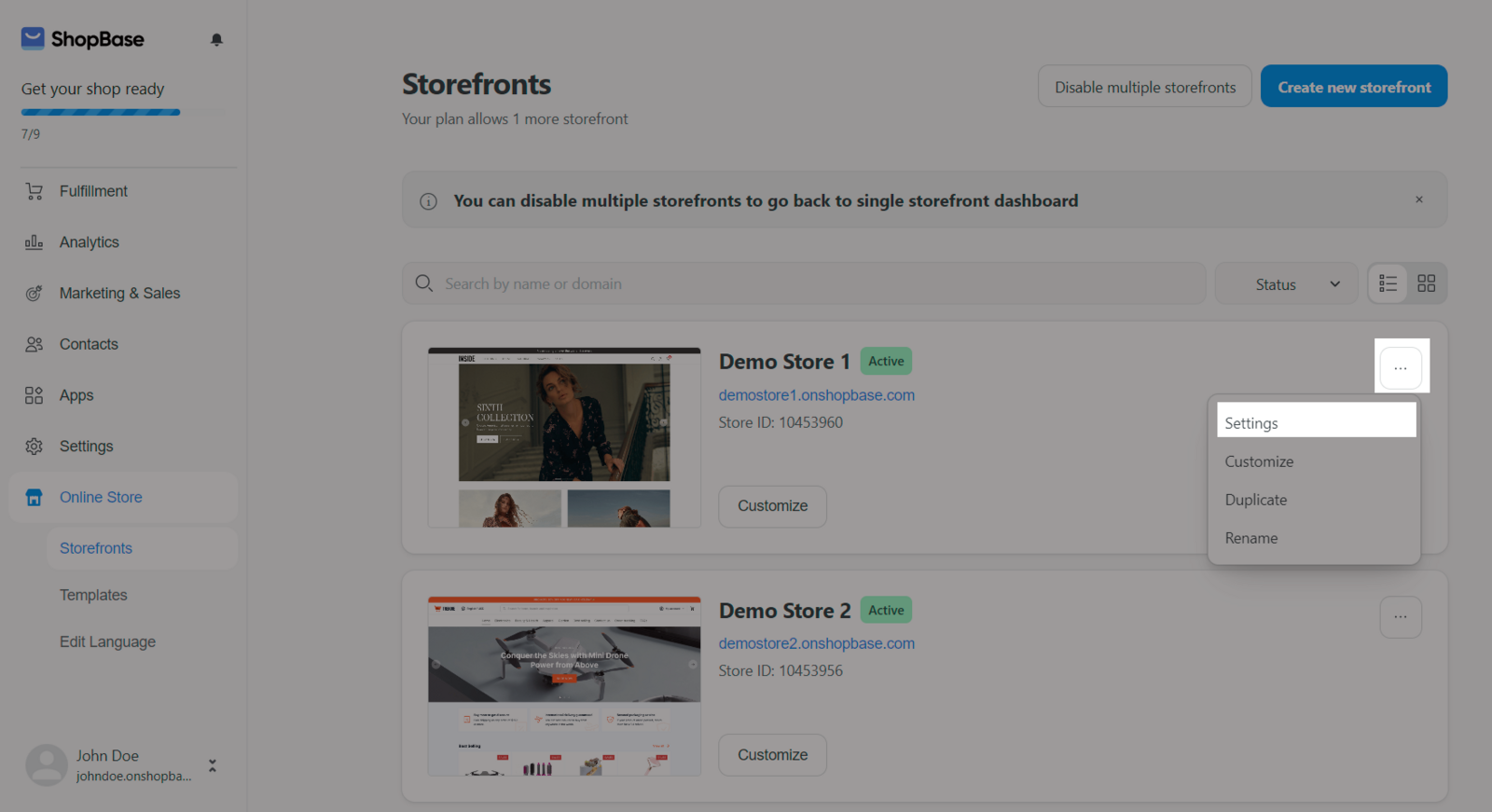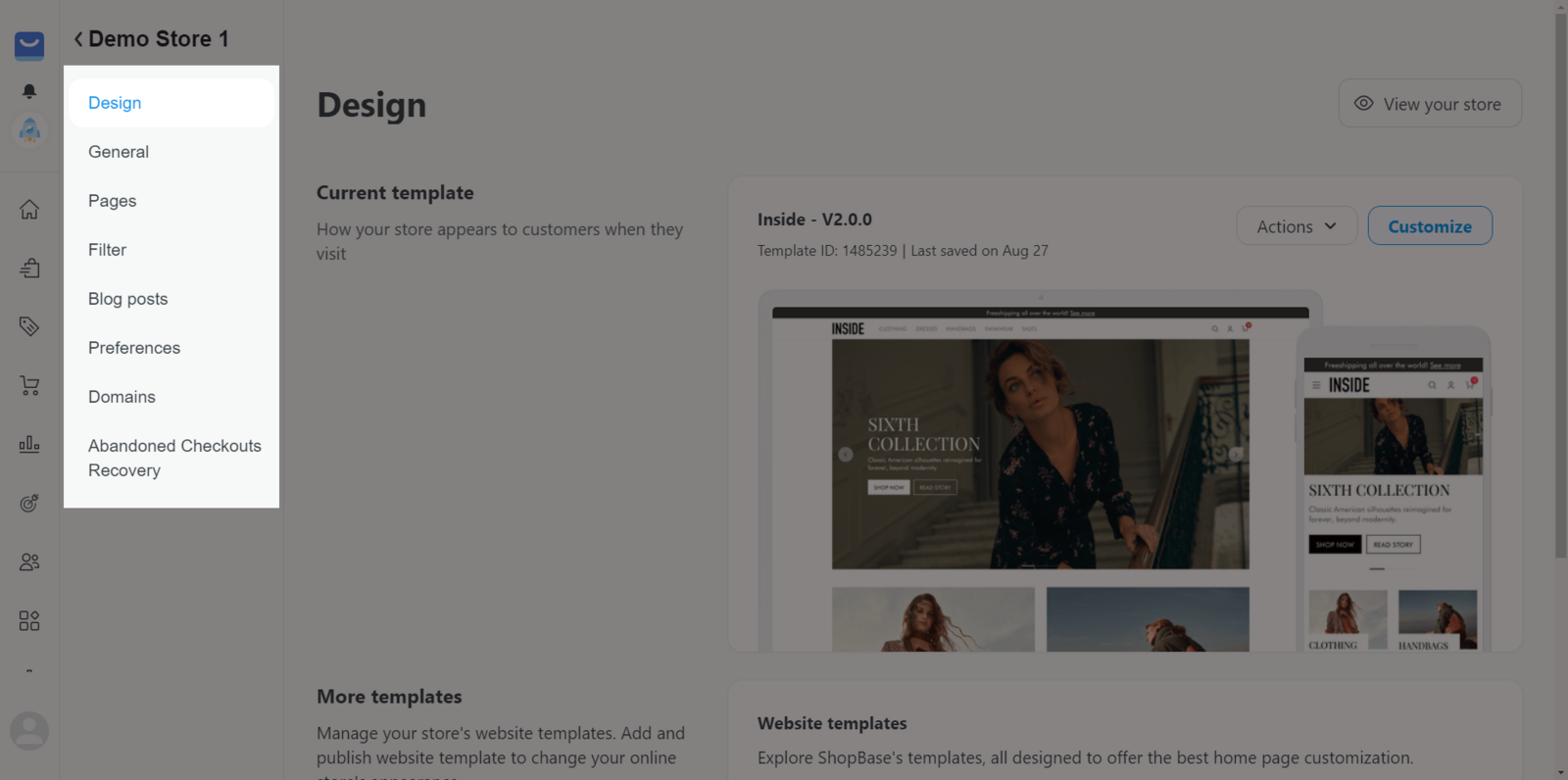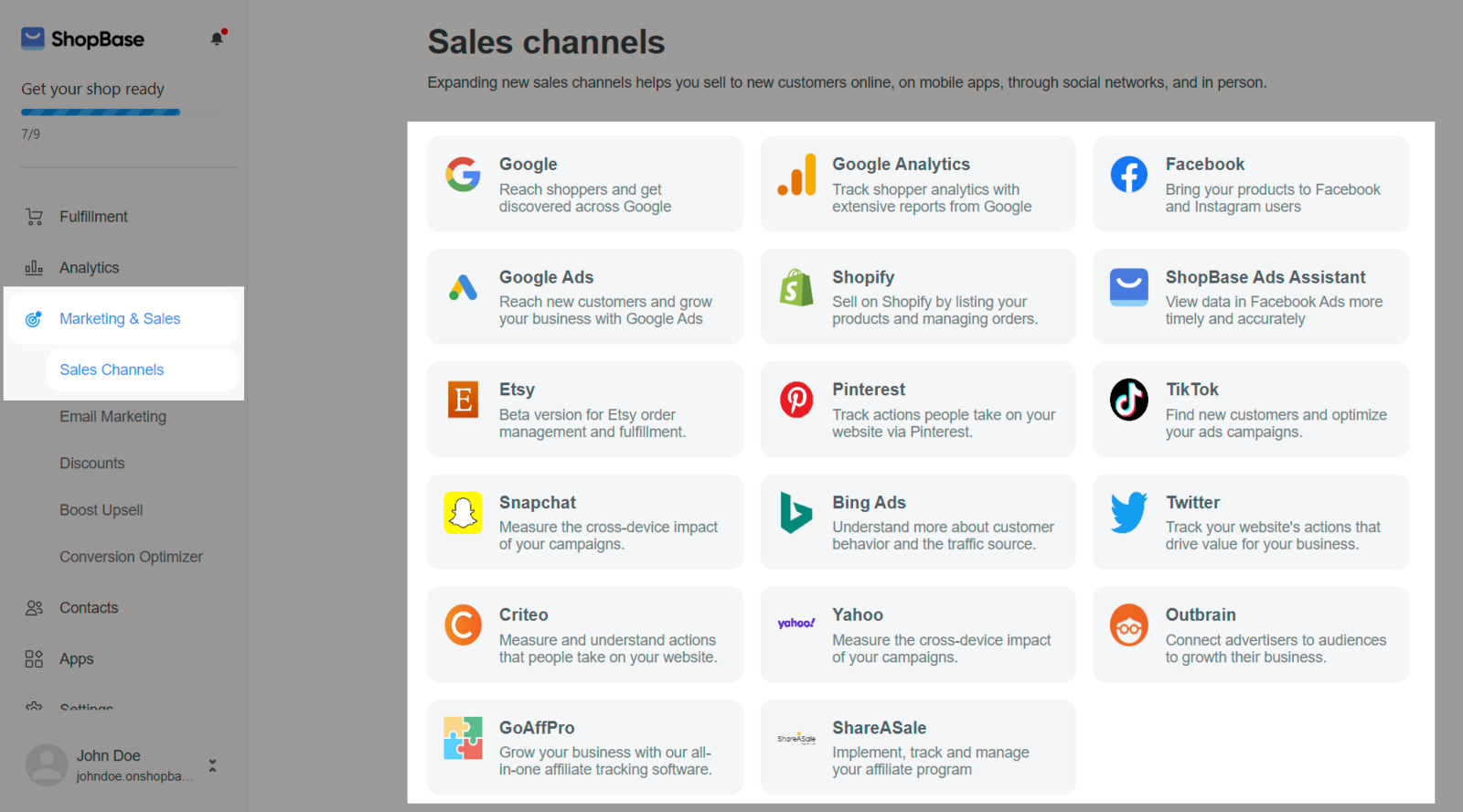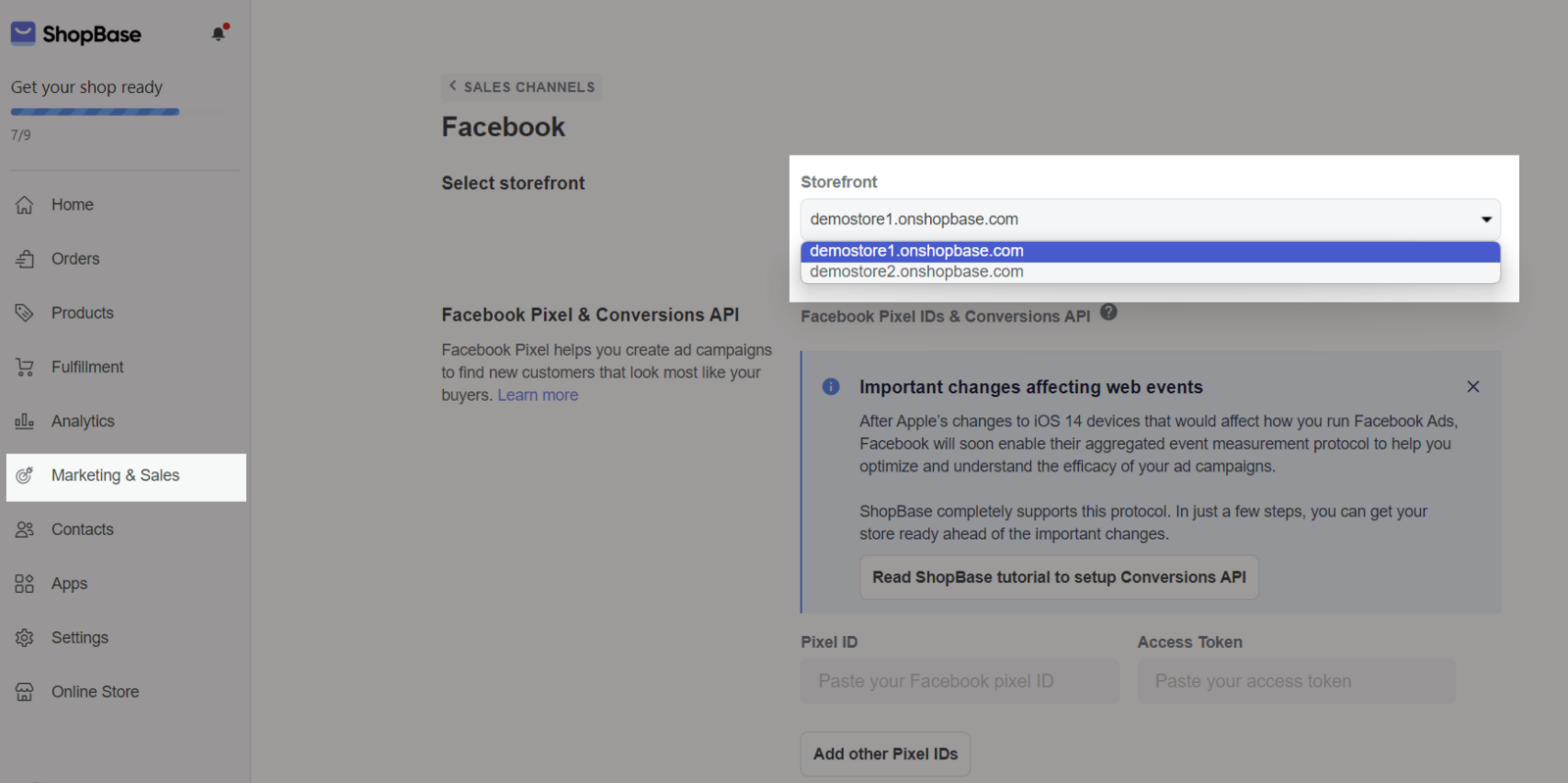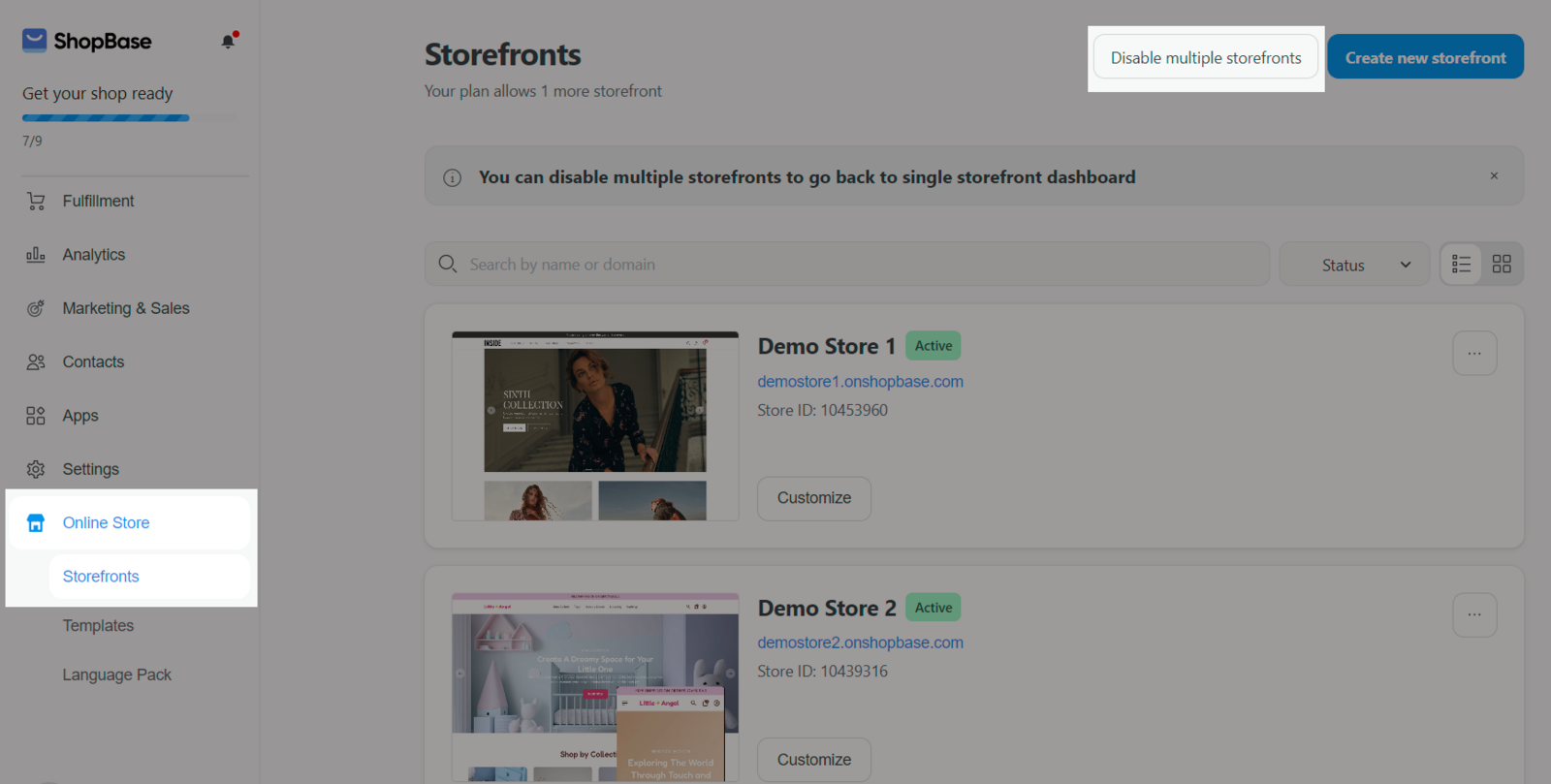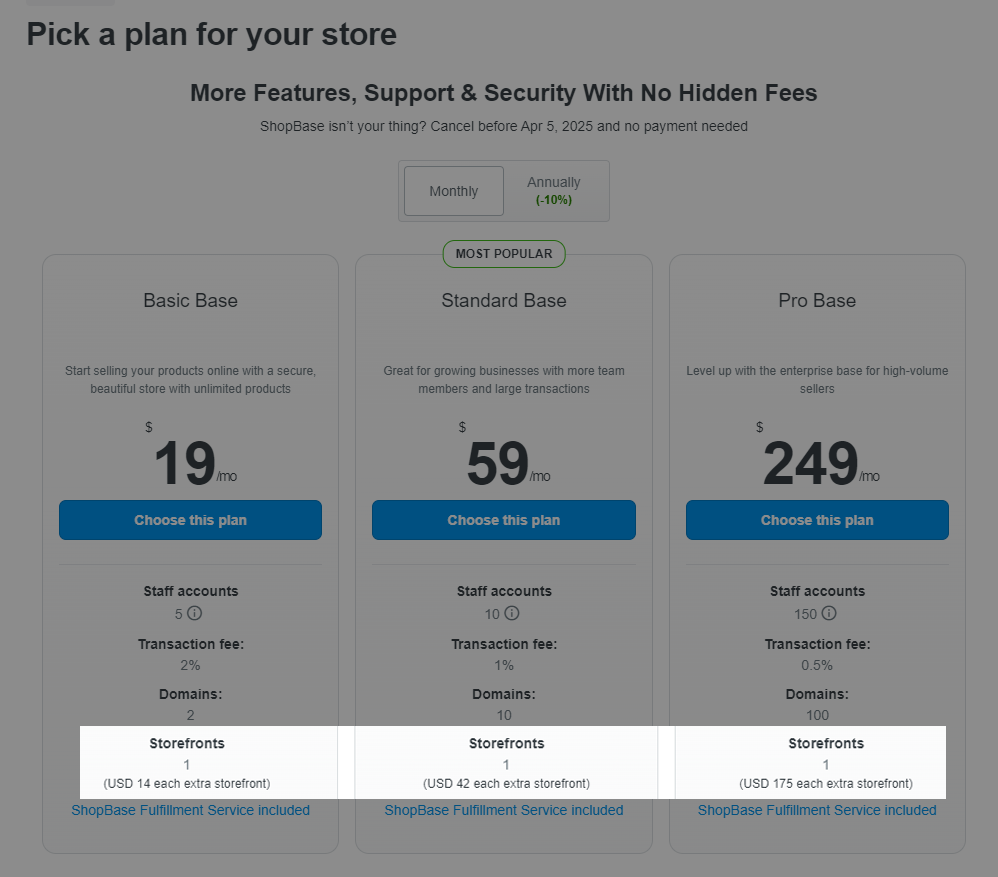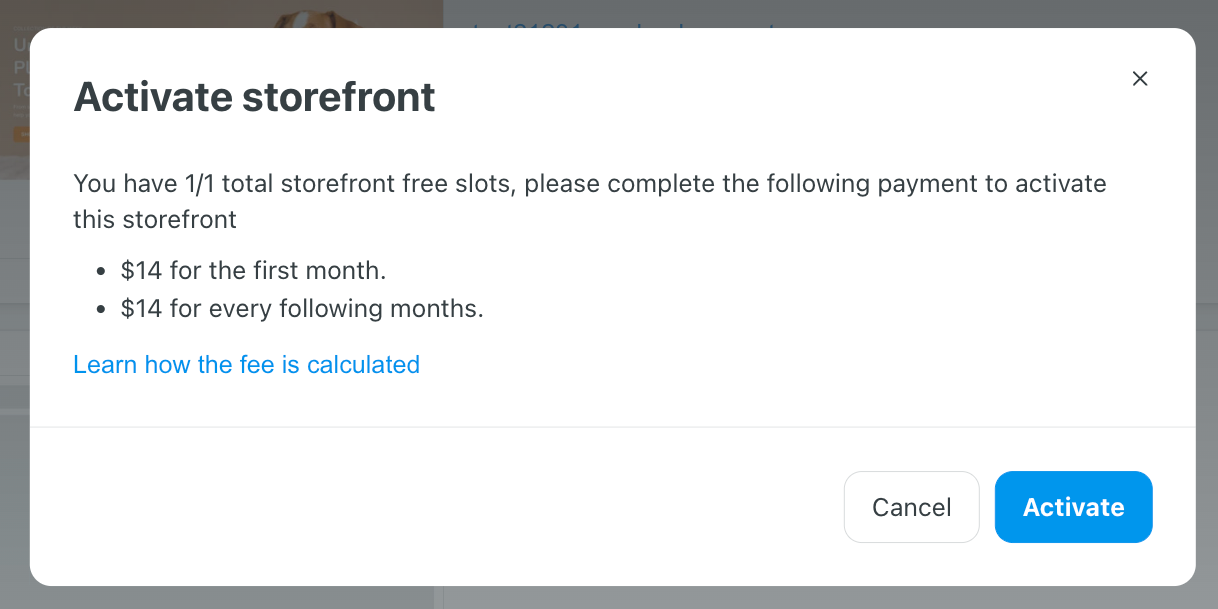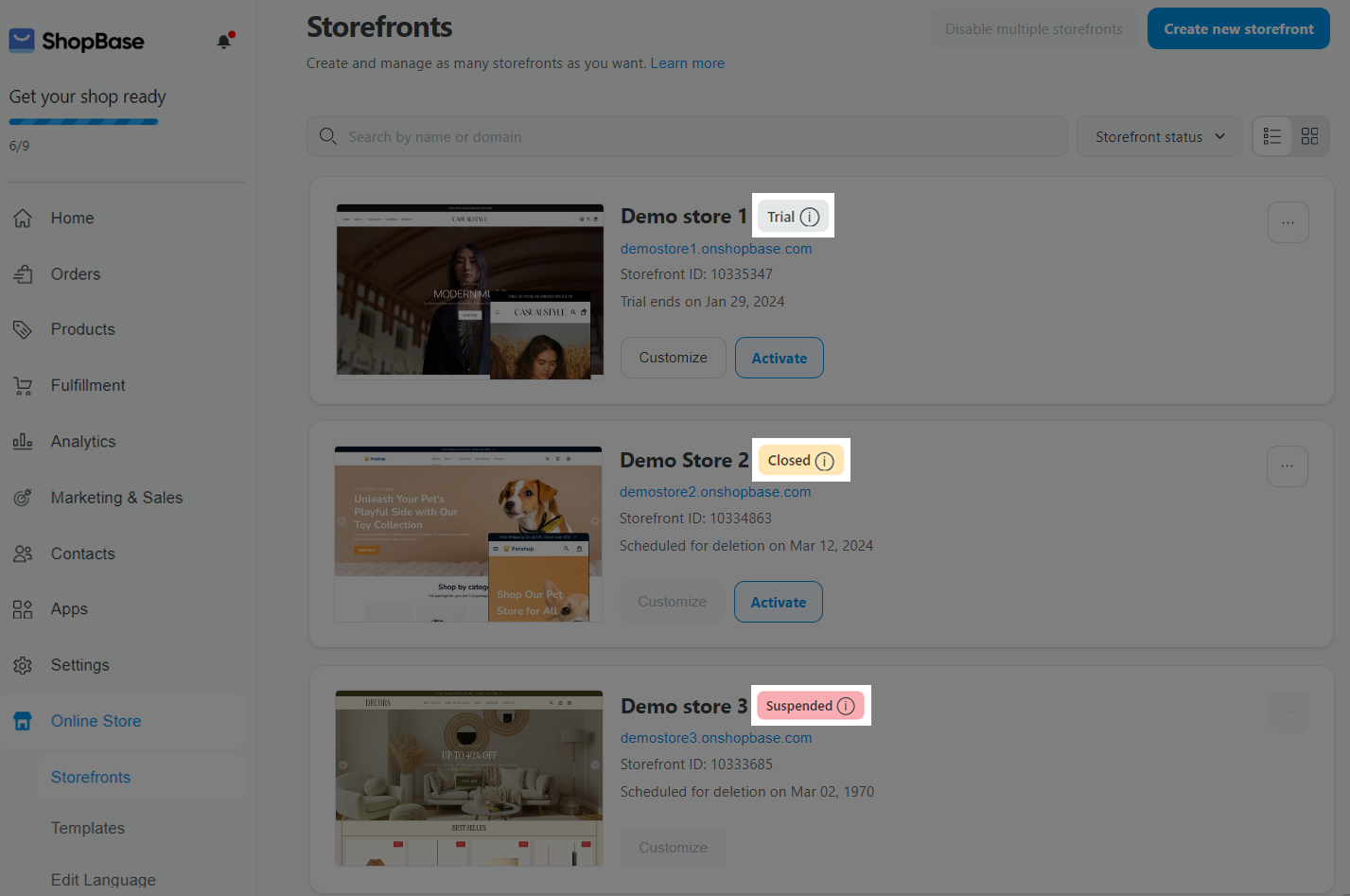Multiple storefronts is a feature that helps you create multiple storefronts on the same store to easily scale a large number of orders without making much effort to manage products and orders in different store admin dashboard. Each storefront is an online store with its own Design, Storename, Contact information, Pages, Domains and Tracking Code. Its Orders, Analytics, Customers, Apps, Shipping match with the main store.
In this article
A. Enable multiple storefronts
B. Manage and edit storefront
C. Disable multiple storefronts
D. Multiple storefront's fee & charge
A. Enable multiple storefronts
From your admin dashboard, go to Online Store > Design > Enable multiple storefronts.
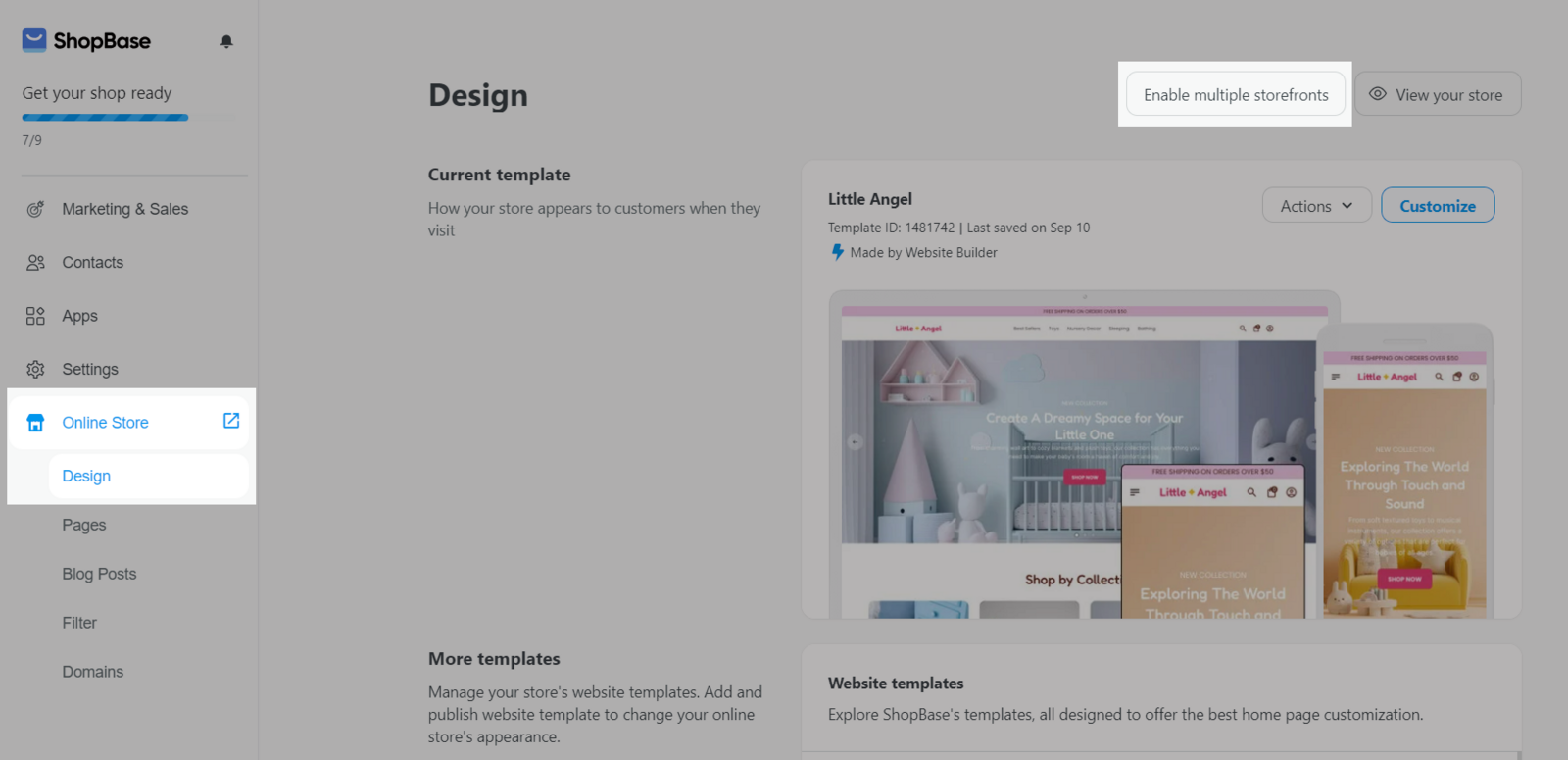
Click Enable.
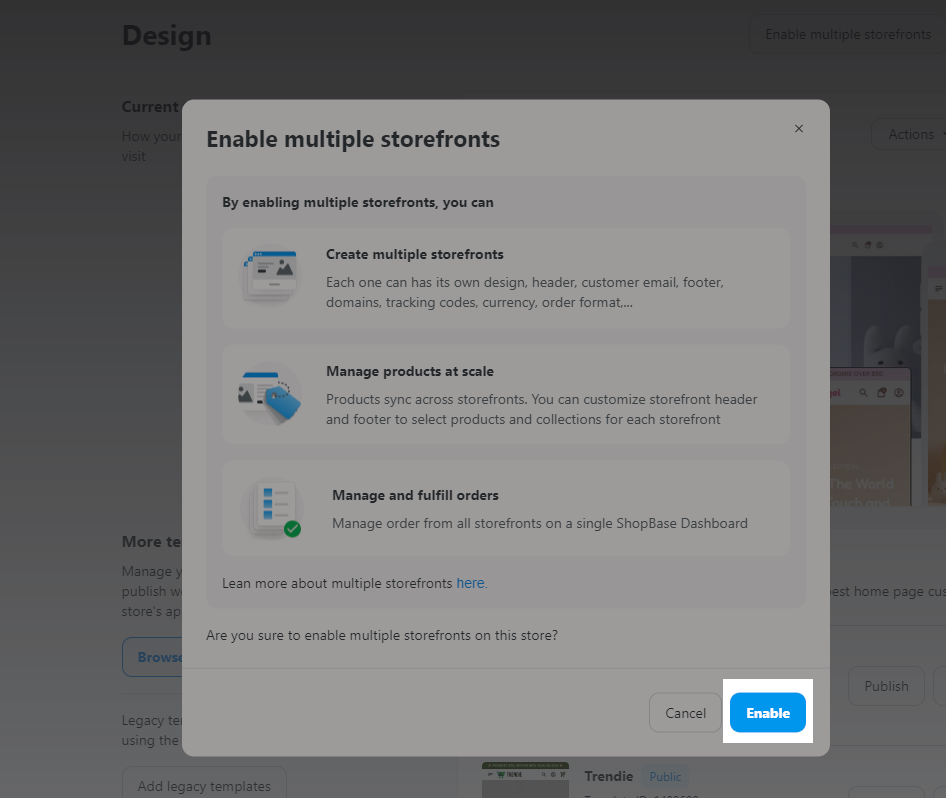
If the new storefront's name has already existed, you will have to edit this name.
After enabling multiple storefronts, the Online Store will have 3 menus instead, including:
Storefronts: This is the central hub for managing multiple storefronts. You can check the number of remaining storefronts you can create here.
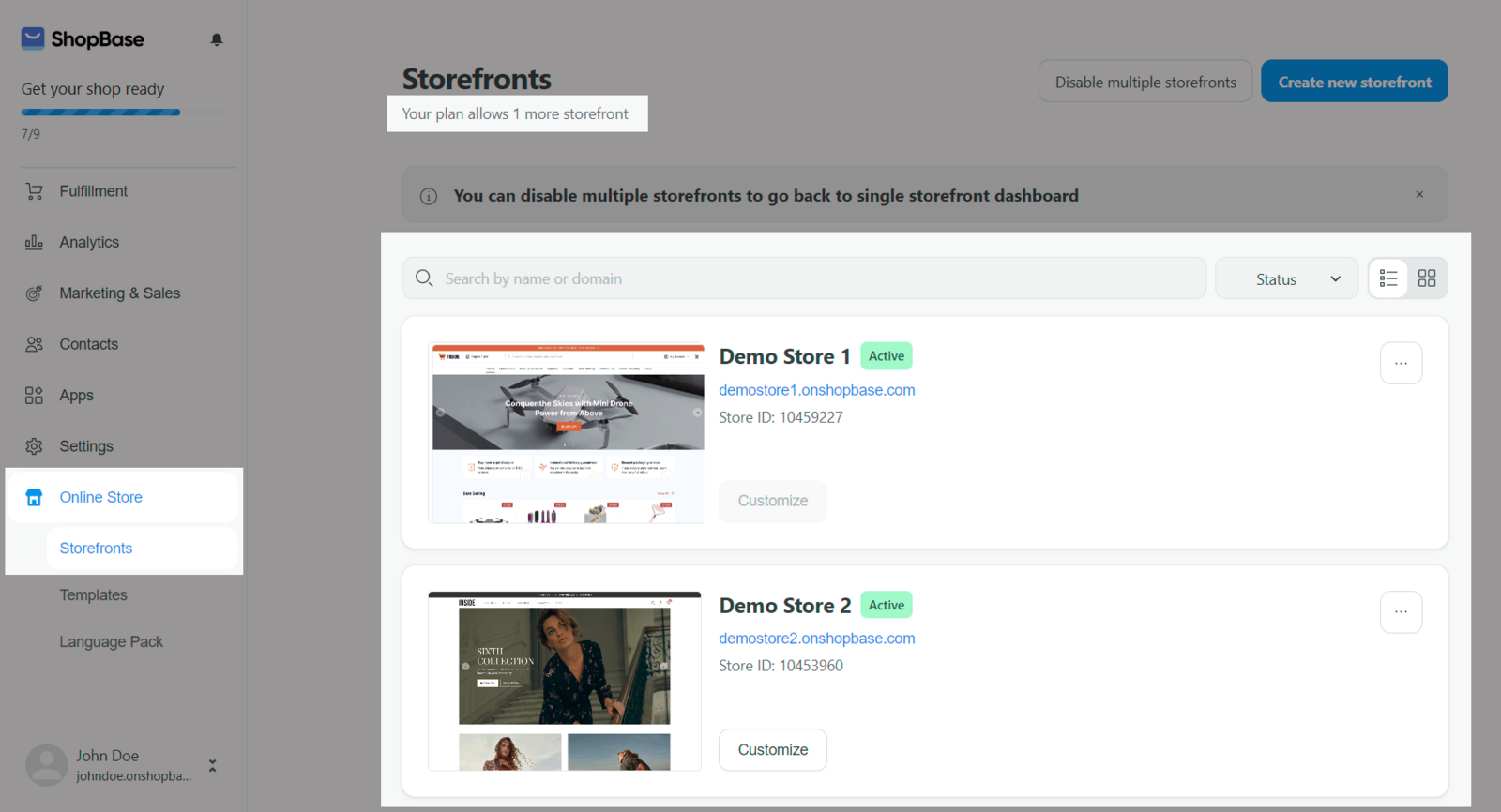
Templates: You can manage the visual layout and design templates from Website Builder of each storefront here.
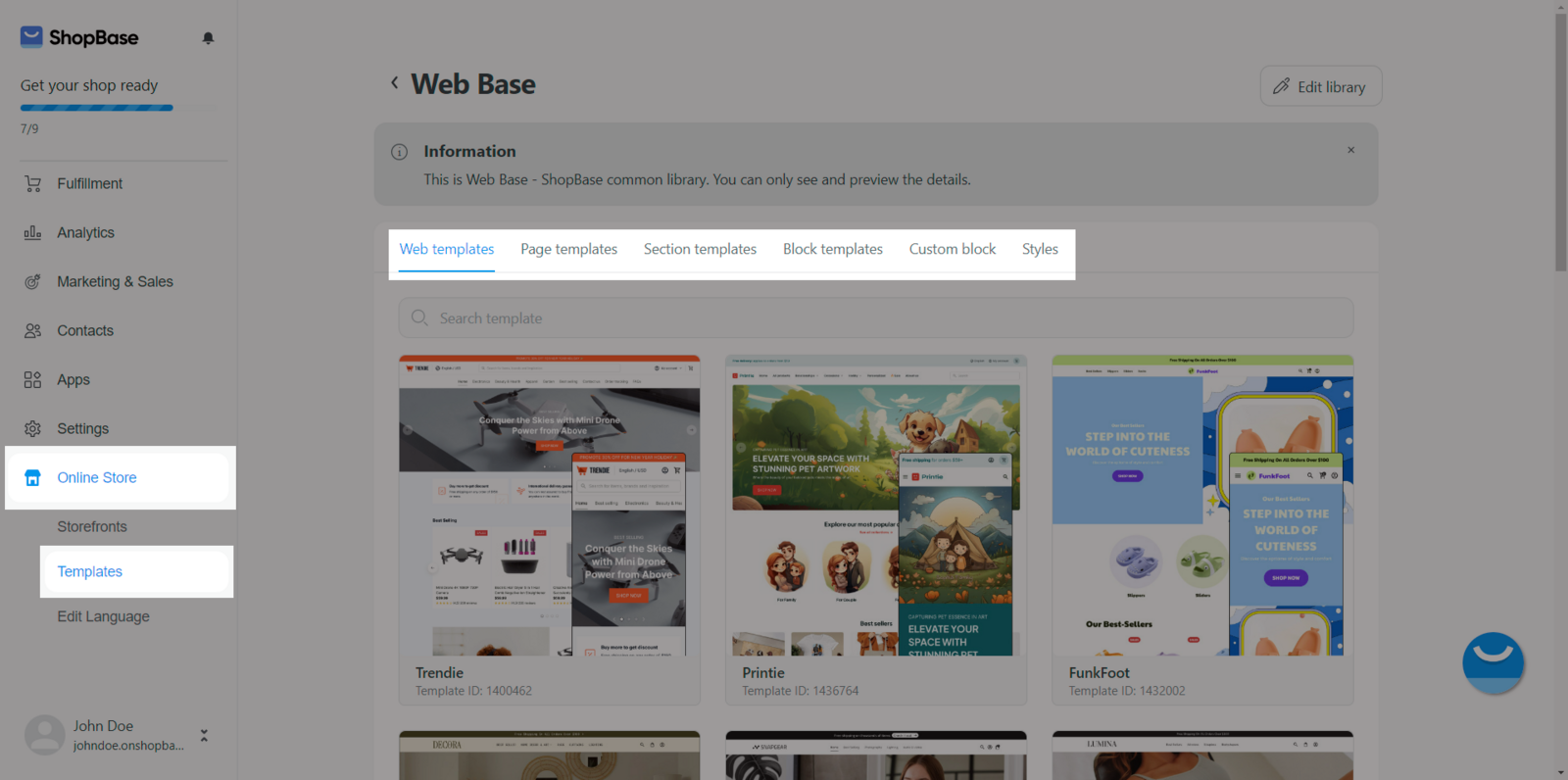
Edit language: You can customize the default translation into your own translation style.
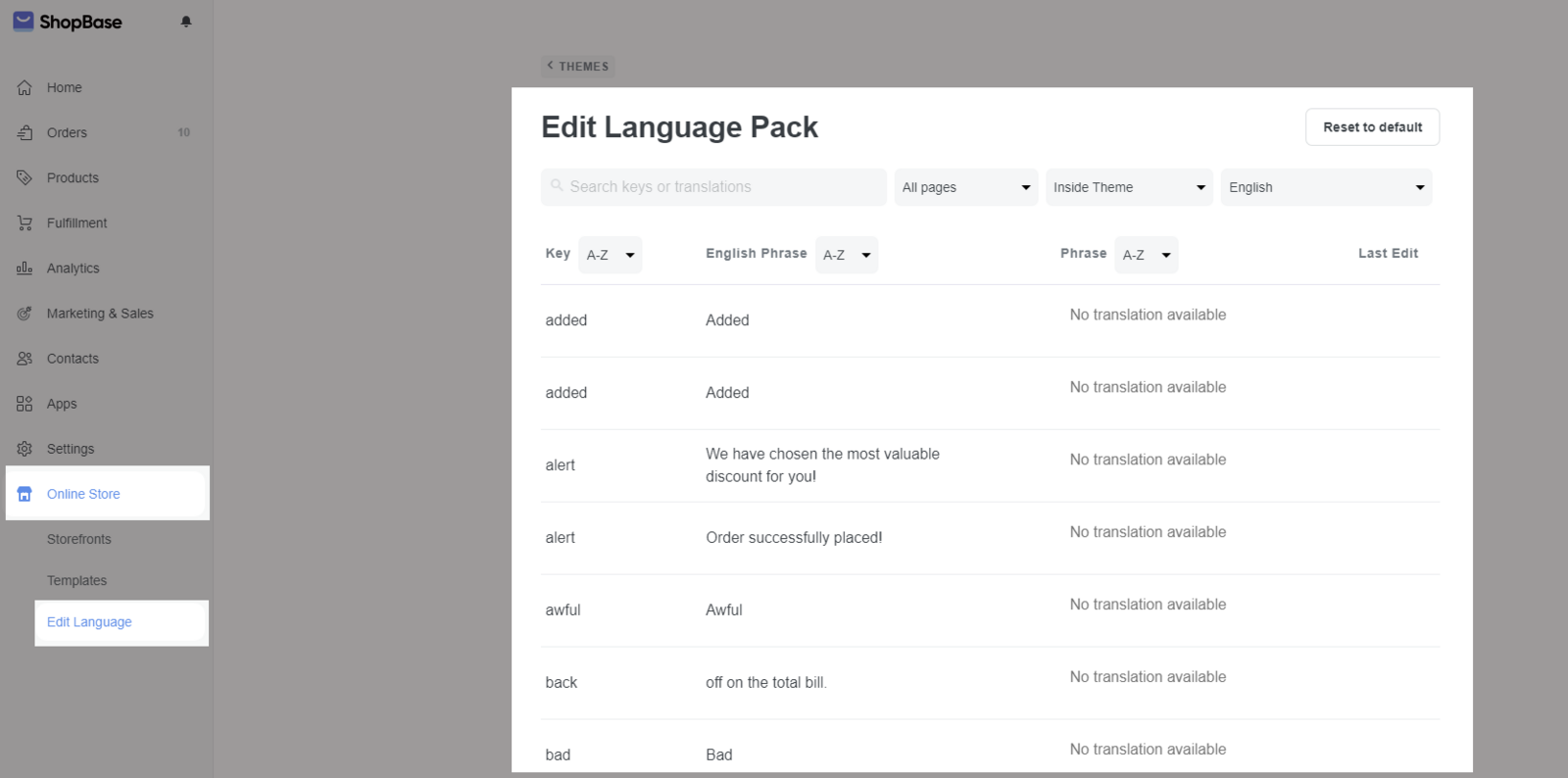
In Storefronts, you can see the name of the storefront, ID and domain connected with it.
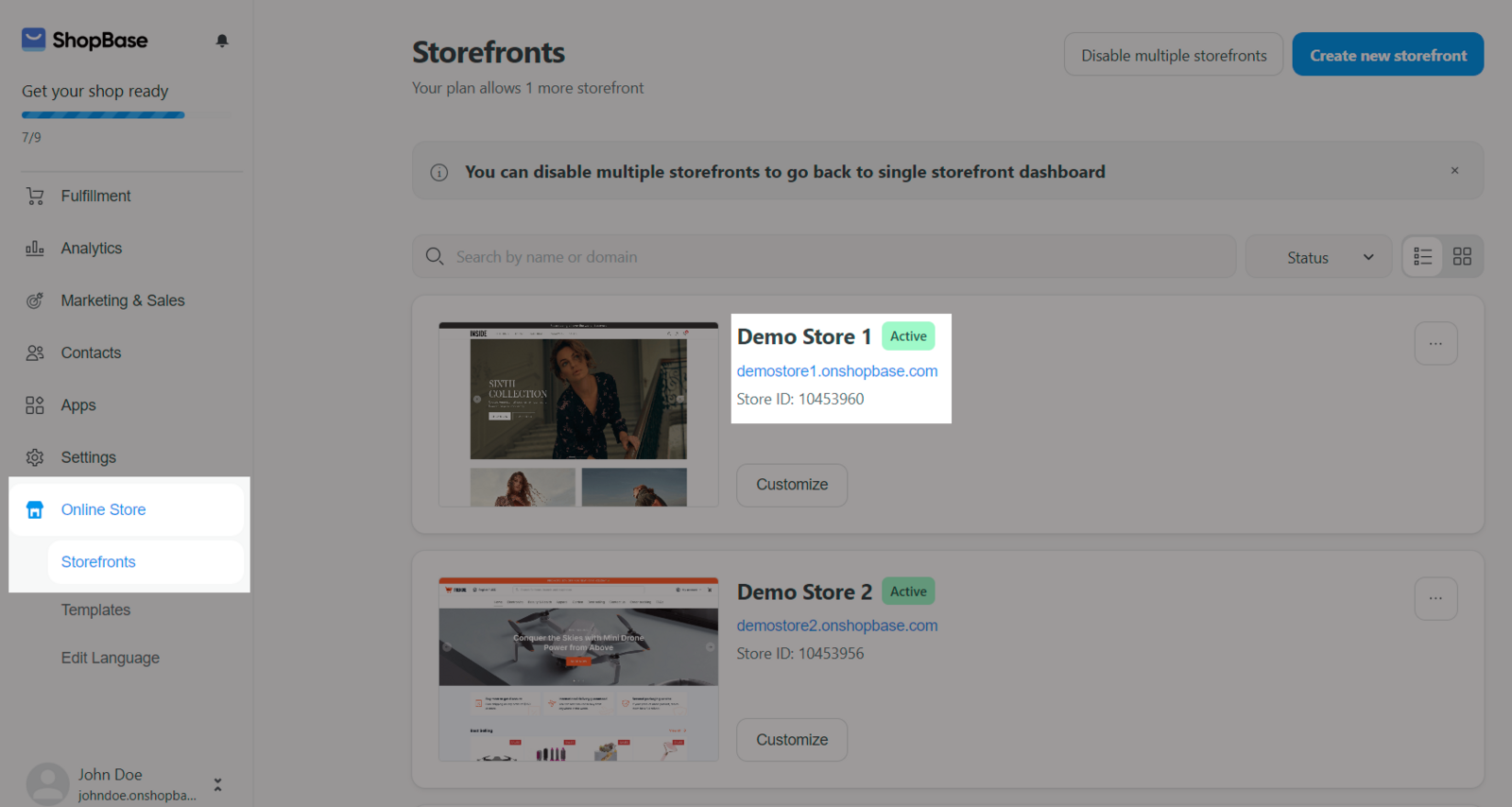
You can also create a new storefront by clicking Create new storefront.
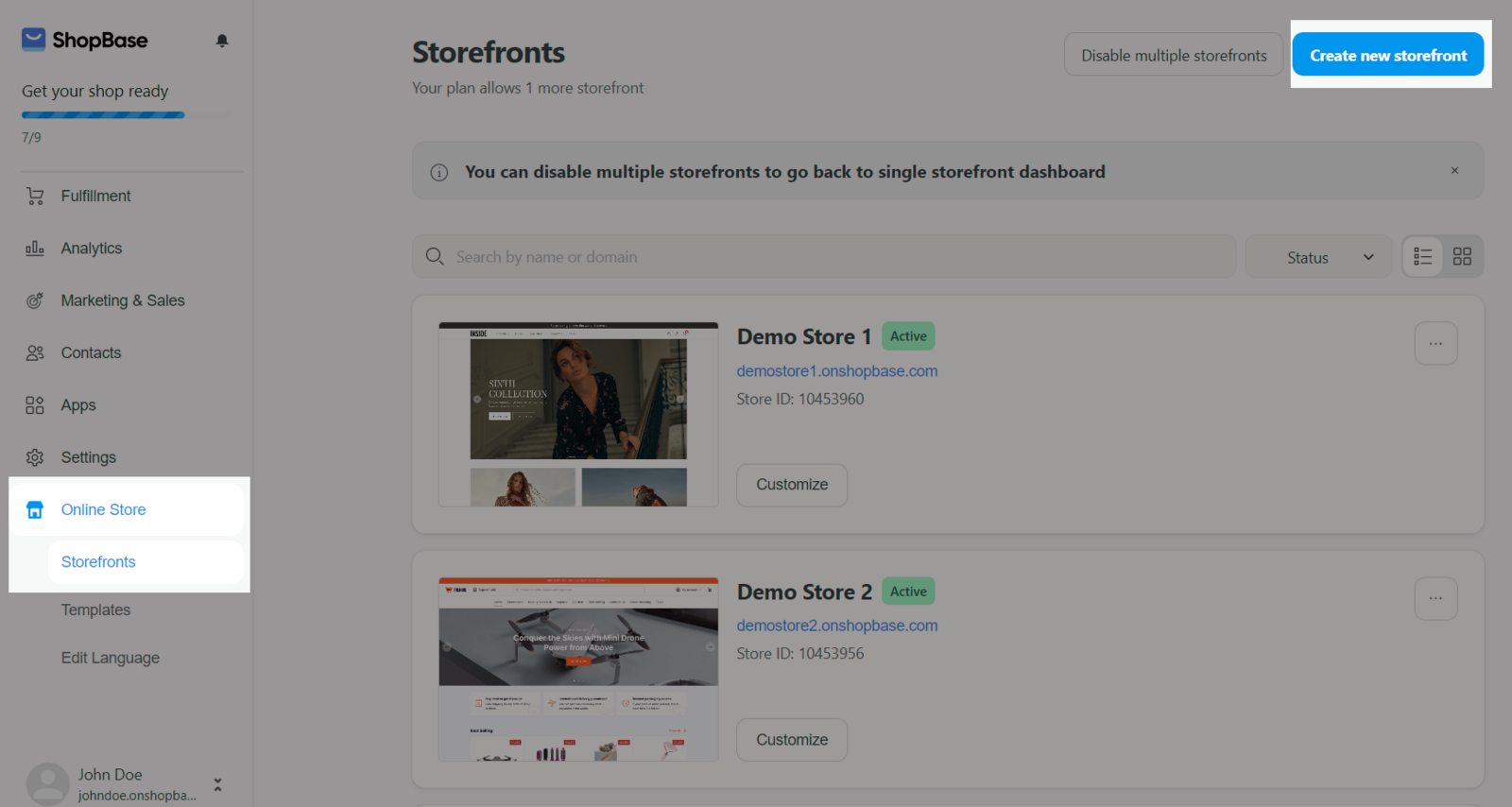
Click on the meatballs menu to open the dropdown with various actions. In Settings, you will be dỉrected to the details setting of that storefront. Please go to the section B of this article for more information.
You can Customize the selected storefront. You will be directed to the Website Builder site to customize.
You can Duplicate the selected storefront so that you will the new storefront with these same settings: Design, General (not including Store currency), Pages, Navigation/Filter, Blogs (not including Comments), Preferences, Abandoned Checkout Recovery.
You can Rename the selected storefront.
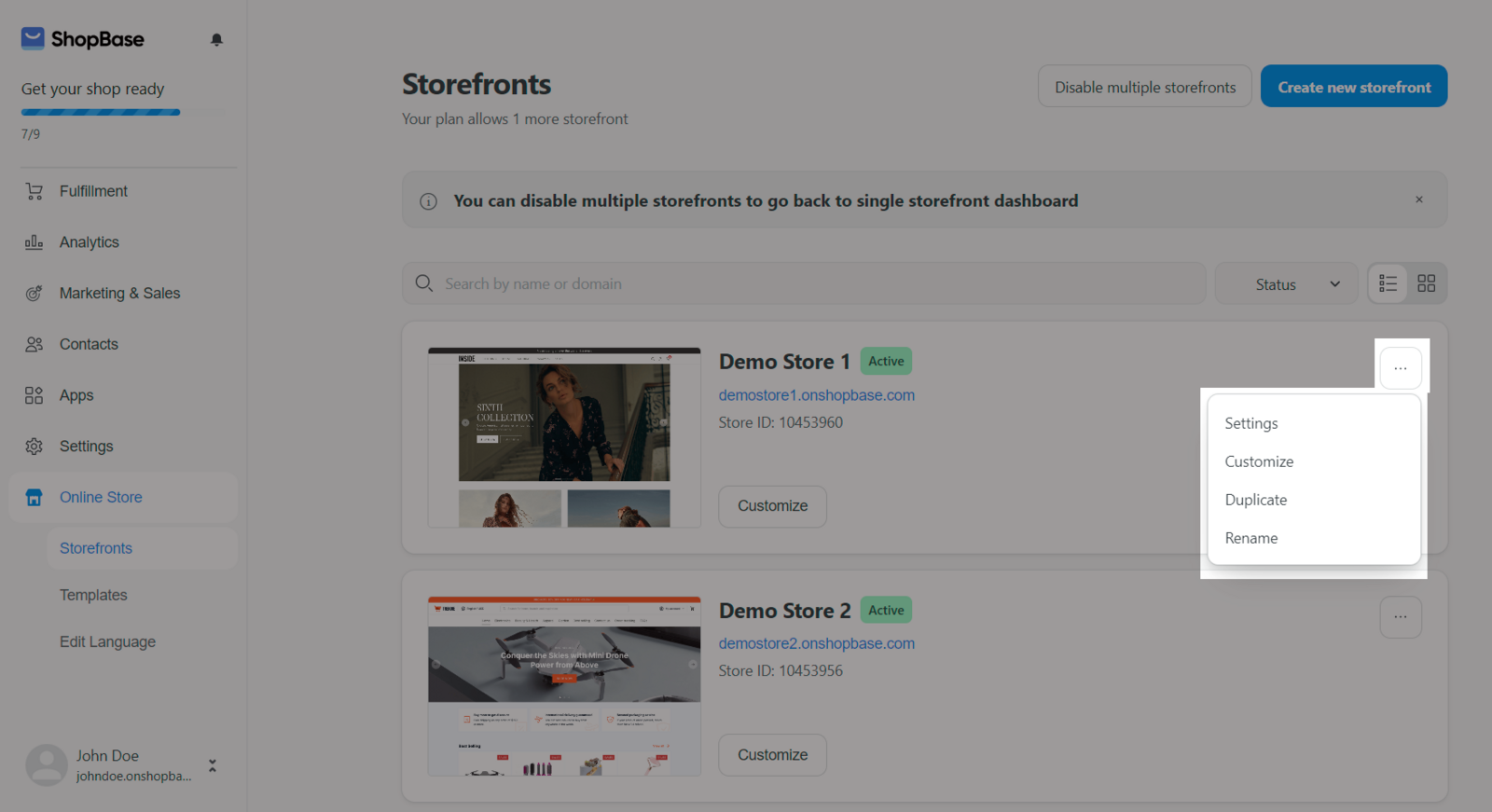
In the mean time, you cannot close or delete the created storefront because this will affect to the orders made in that storefront. ShopBase will update this feature in the near future.
B. Manage and edit storefront
Click on Settings on the selected storefront to access a dashboard where you can manage and edit your storefront.
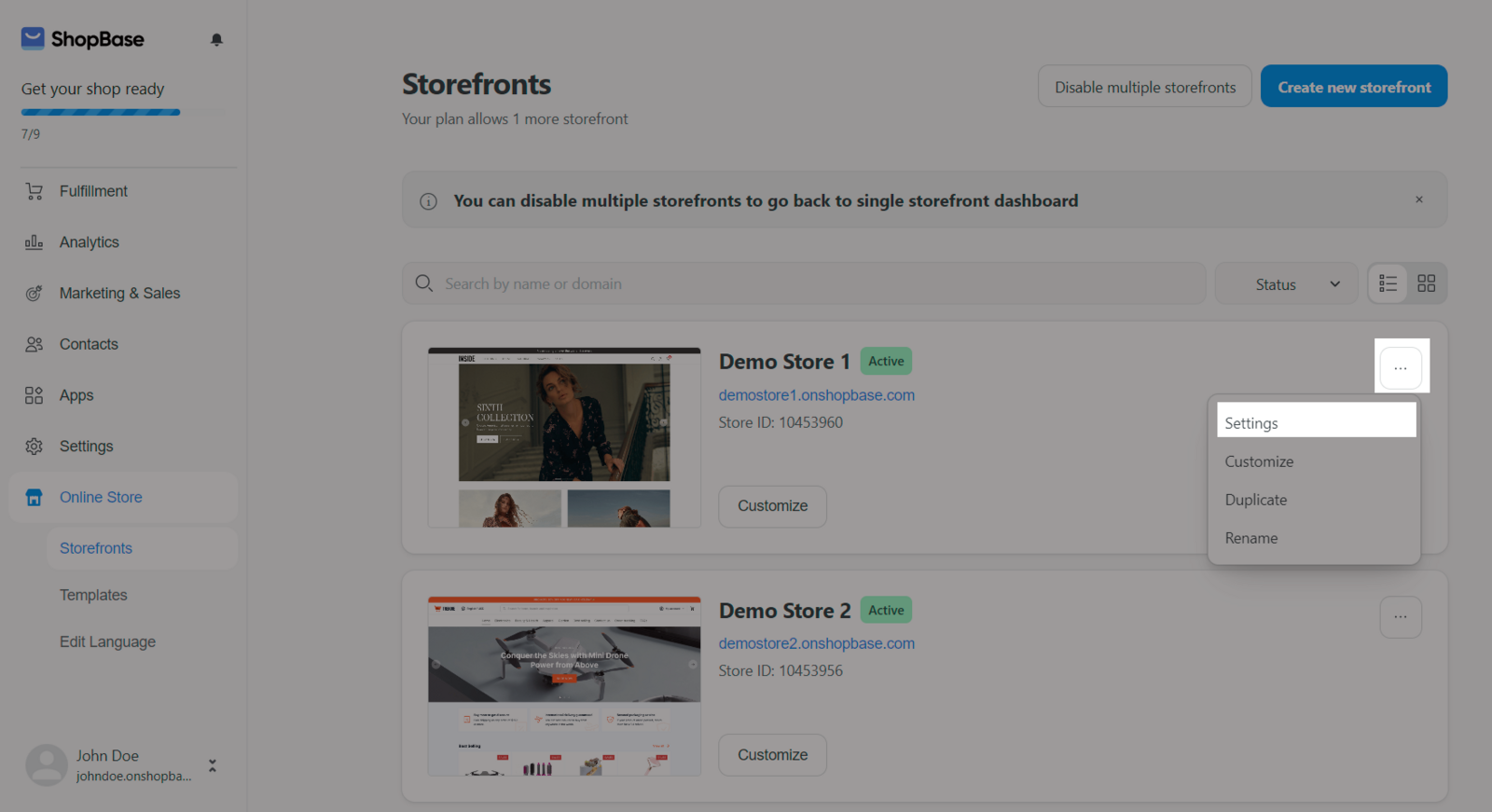
In the details setting of each storefront, you will see this setting: Design, General, Pages, Blog posts, Landing pages, Navigation, Preferences, Domains, Abandoned Checkouts Recovery.
Design: Current template design. Please visit this
article to find out more about Theme Editor and this
article to find out more about Website Templates.
General: Set up store basic information such as: Store details, Store address, Currency and Timezone. Please visit this
article for more information.
Pages: Manage pages on your online store. Please visit this
article for more information.
Blog posts: Manage blog posts. Please visit this
article for more information.
Landing pages: Manage landing pages. Please visit this
article for more information. This section will only show up if the Theme Editor is active.
Navigation: Manage menus, collection and search filter. Please visit this
article for more information.
Preferences: Set up fundamental features for your store. Please visit this
article to understand more about preferences if Theme Editor is published. If Theme Editor is active,
Google and
Facebook tracking information will be moved to
Marketing & Sales >
Sales channel. Please visit the section C of this
article for more information about Preferences if Website Builder template is used.
Domains: Manage domain. Please visit this
article for more information.
Abandoned Checkouts Recovery: Manage abandoned checkouts email and text message. Please visit this
article for more information.
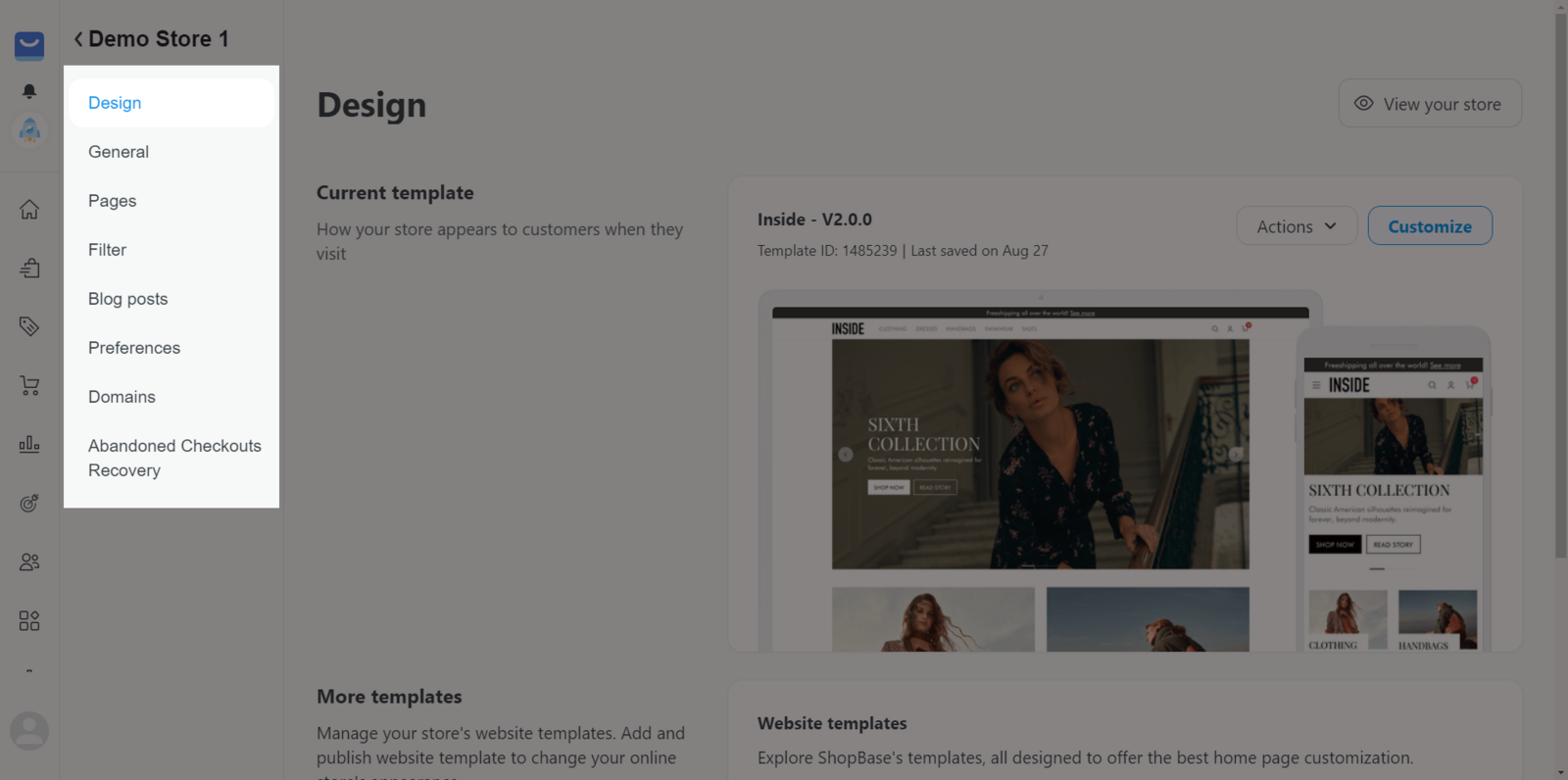
Add tracking code: Go to Marketing & Sales > Choose your prefer sales channel that you would like to add tracking and choose the storefront you would like to add.
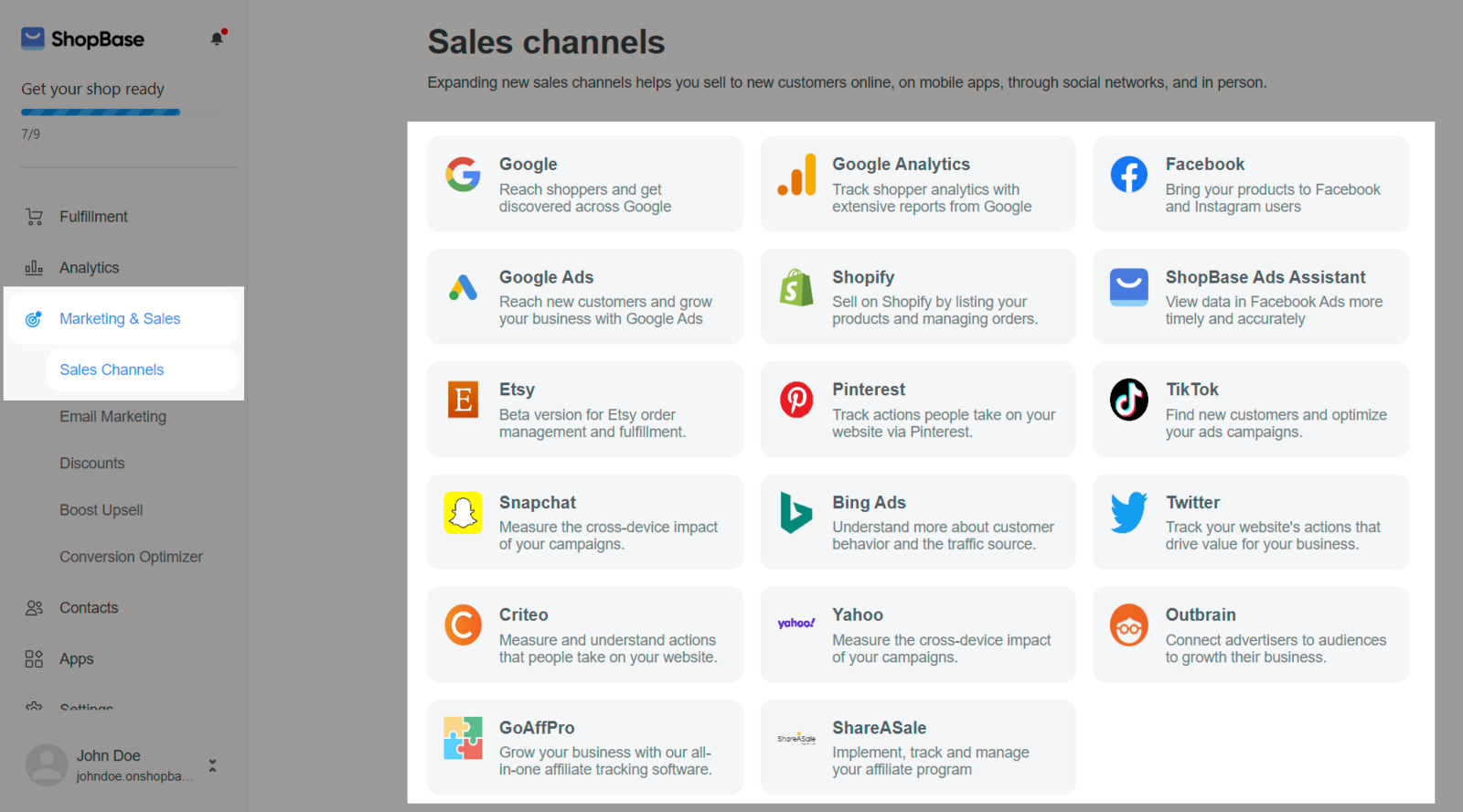
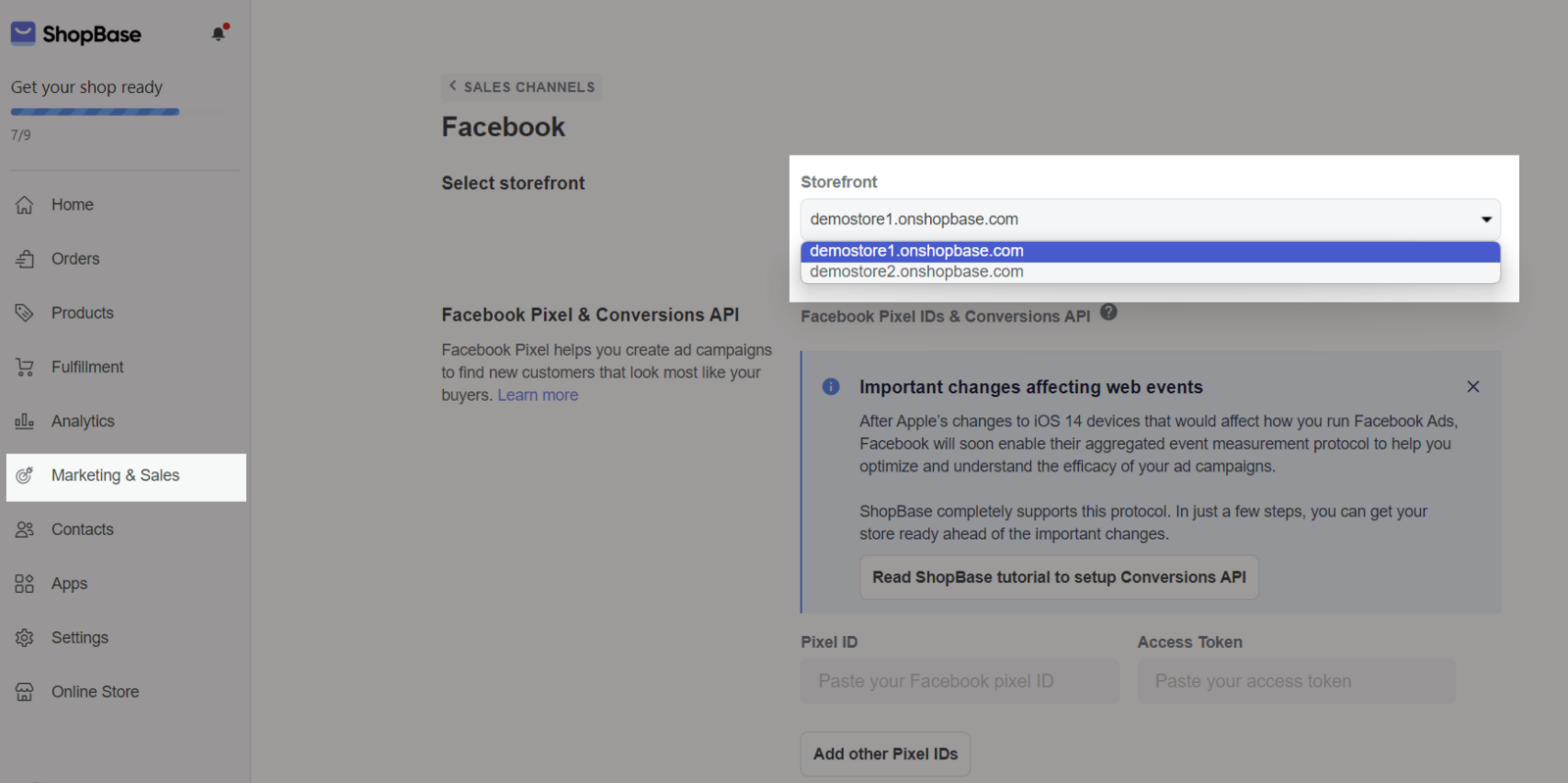
You can filter order per each storefront. Go to Orders > All orders > More filters > Enter the storefront domain in Storefront domains.

You can filter abandon checkout per each storefront. Go to Orders > Abandoned Checkouts > Storefronts > Tick the storefront domain you prefer.

C. Disable multiple storefronts
From your admin dashboard, go to Online Store > Storefronts > Disable multiple storefronts to go back to single storefront dashboard. This storefront is the default storefront.
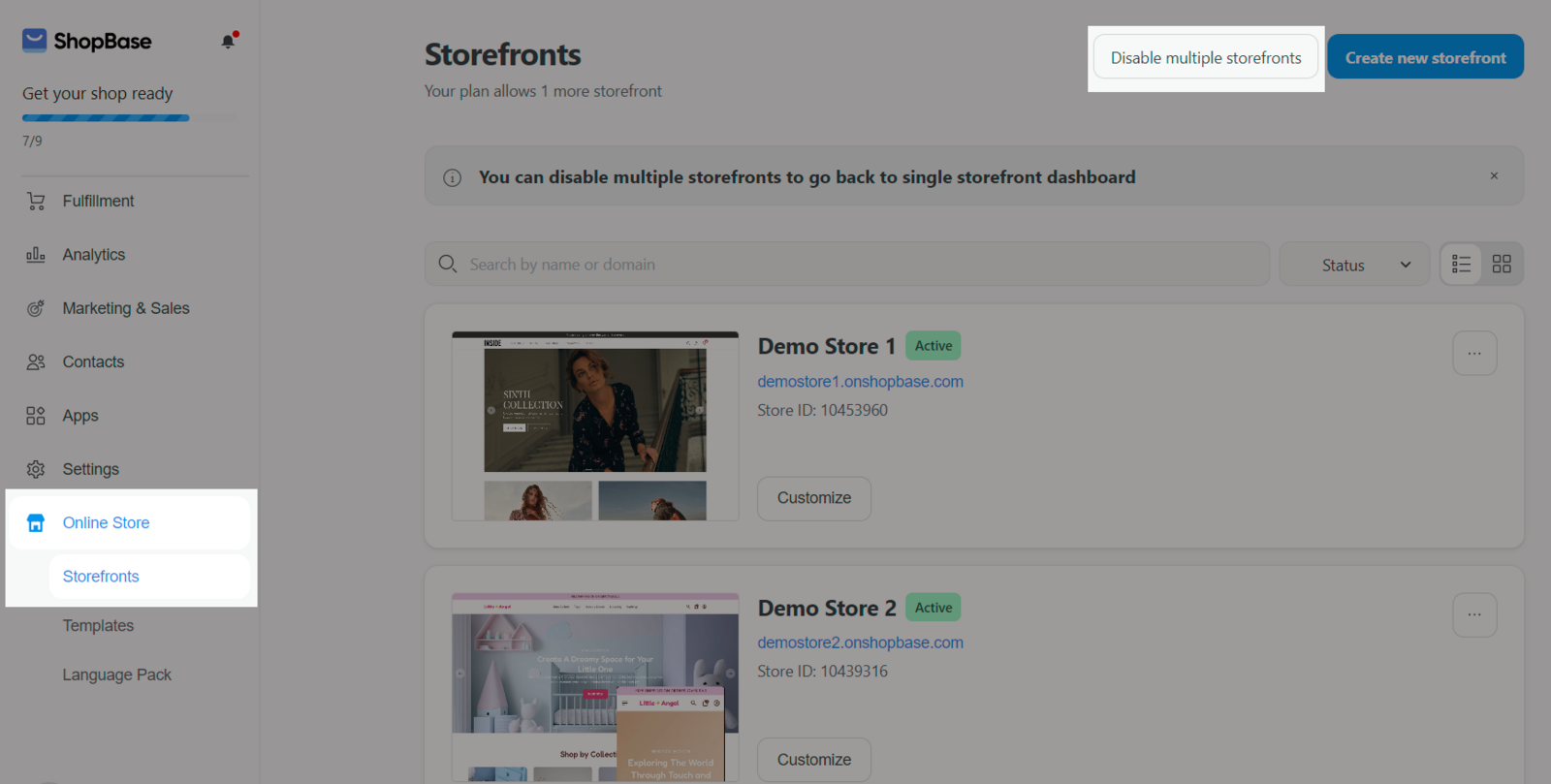
If you disable the feature, the storefronts other than the default one will not be deleted. You can always enable the feature and customize those storefronts normally if you wish.
D. Multiple storefront's fee & charge
Subscription fee on multiple storefronts
Free slots:
Each main ShopBase store (the original store) subscribed to the Basic Base/Standard Base/Pro Base plan is counted as one default storefront without any extra fee. Any additional storefronts created (besides the default storefront) will incur an extra subscription fee.
PlusBase and PrintBase plans provide 10 free slots at no additional cost
You can check the number of free slots in the Pick a plan dashboard.
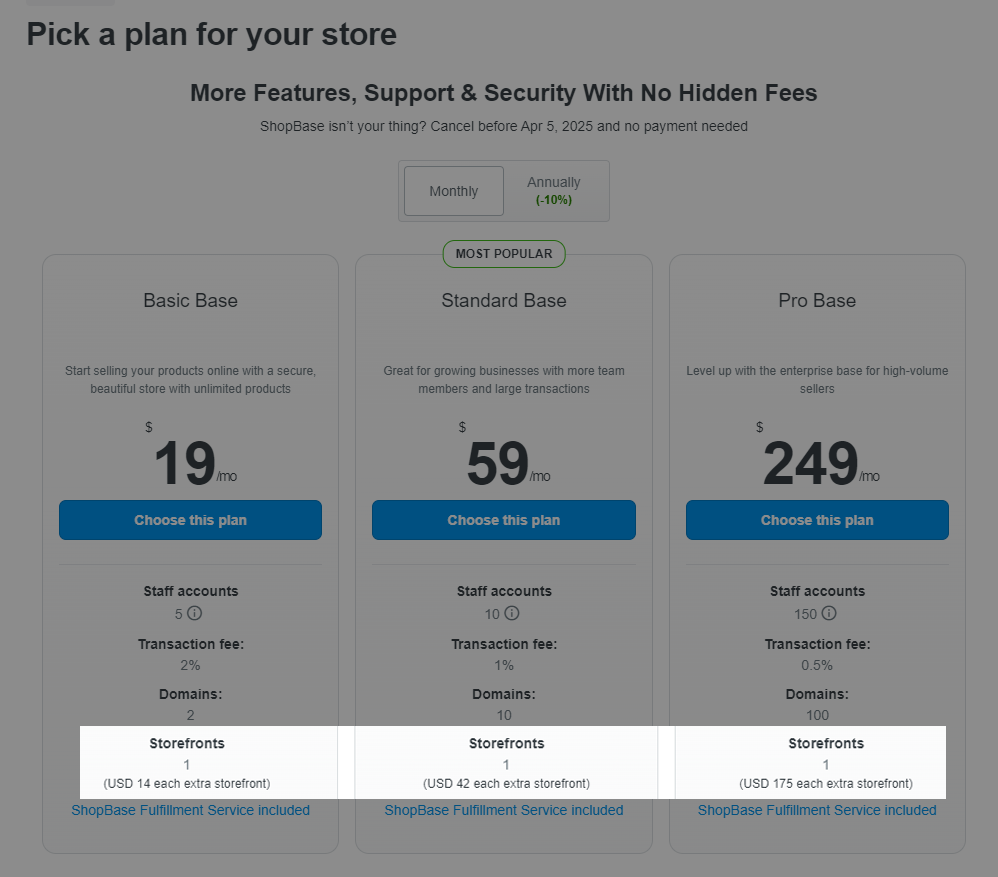
Extra storefronts:
For each extra storefront added using the Multiple Storefront feature, the monthly subscription fee for an extra storefront varies based on the selected plan, as indicated in the table below:
Store type | Package | Default storefront original fee | Extra storefront fee |
|---|
ShopBase | Basic Base (Monthly) | $19 | $14 |
| Standard (Monthly) | $59 | $42 |
| Pro (Monthly) | $249 | $175 |
| Basic (Annually) | $17 | $12 |
| Standard (Annually) | $53 | $37 |
| Pro (Annually) | $224 | $157 |
PlusBase | PlusBase (Monthly) | $39 | $27 |
PrintBase | PrintBase (Monthly) | $39 | $27 |
If you are using a monthly plan
The first cycle fee only covers the actual number of days the extra storefront is used until the end of your monthly billing date.
For example: The default storefront has the next billing date on December 30. If, on December 10, you activate 1 extra storefront, it will only be charged for 20 days (from December 10 to December 30). If you are subscribed to ShopBase's Basic Base monthly plan costing $19/30 days, the current cycle fee for the extra storefront would be $19 / 30 x 20 = $12.66.
When you confirm the plan, ShopBase will immediately charge from your store's available balance. If your balance is not sufficient, we will charge the card connected to your store.
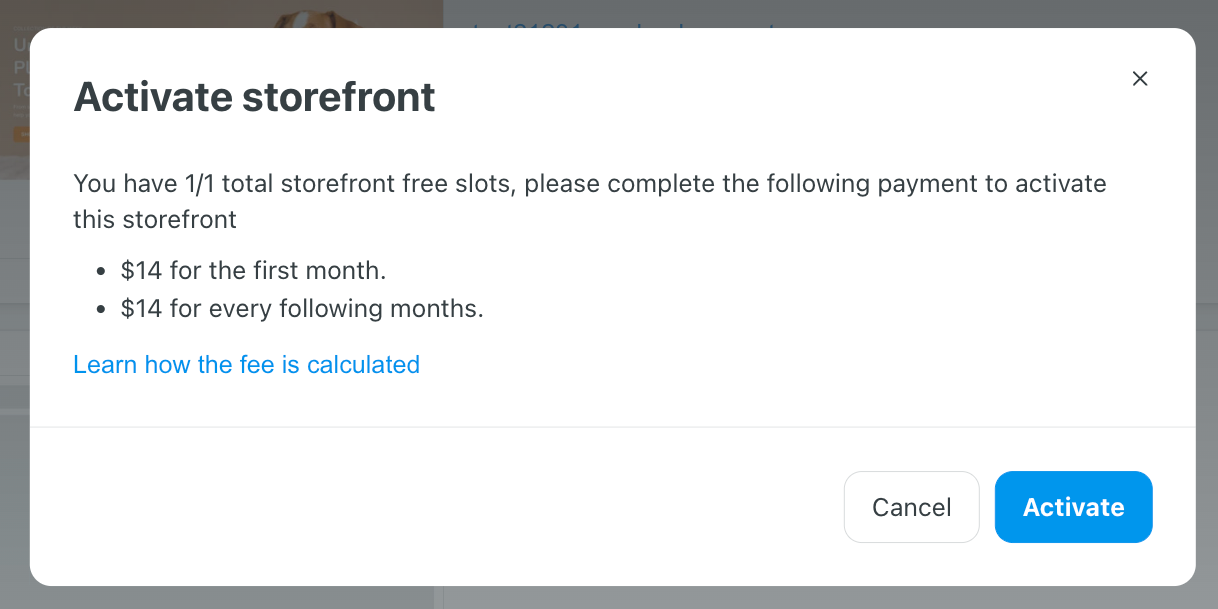
After the first cycle charge, every month on the billing date, ShopBase will charge the number of active storefronts exceeding the free slots limit.
For example, your PlusBase store has 15 active extra storefronts, and the free slot limit is 10, you will be charged for the total of 5 exceeding storefronts, amounting to $27 x 5 = $135.
In case your PlusBase store has 3 active storefronts while the free slot limit is 10, there will be no charge fee as there is no exceeding storefront.
If you are using an annual plan or a special combo plan
For users on an annual plan or a special combo plan (such as a 3-month cycle plan), the original storefront fee will be charged annually or during the specified special period as usual. However, the subscription fee for extra storefronts will be charged monthly, following the explanation provided for the monthly plan above.
For example: You are on an annual ShopBase Pro Plan from November 23, 2023 to November 23, 2024, the subscription fee for each extra storefront will be charged every 30 days, starting from November 23, 2023 (excluding the first cycle).
ShopBase will send you an email reminder 3 days before the charging date.
Notes when plan is changed (this only applies to the ShopBase stores).
For the original store: when upgrading or downgrading the plan, the remaining days of your subscription will be recalculated and deducted from the new subscription that you are charged immediately from
your Balance. If the remaining subscription fee is equal to or higher than the new subscription fee, the exceeding amount will be converted to additional subscription days of the new plan.
For the extra storefront: When changing your plan, the subscription fees already paid for extra storefronts will NOT be converted into subscription days. These extra storefronts will be charged the FULL subscription fee according to the new plan.
Status of multiple storefronts
There are 3 statuses of an extra storefronts:
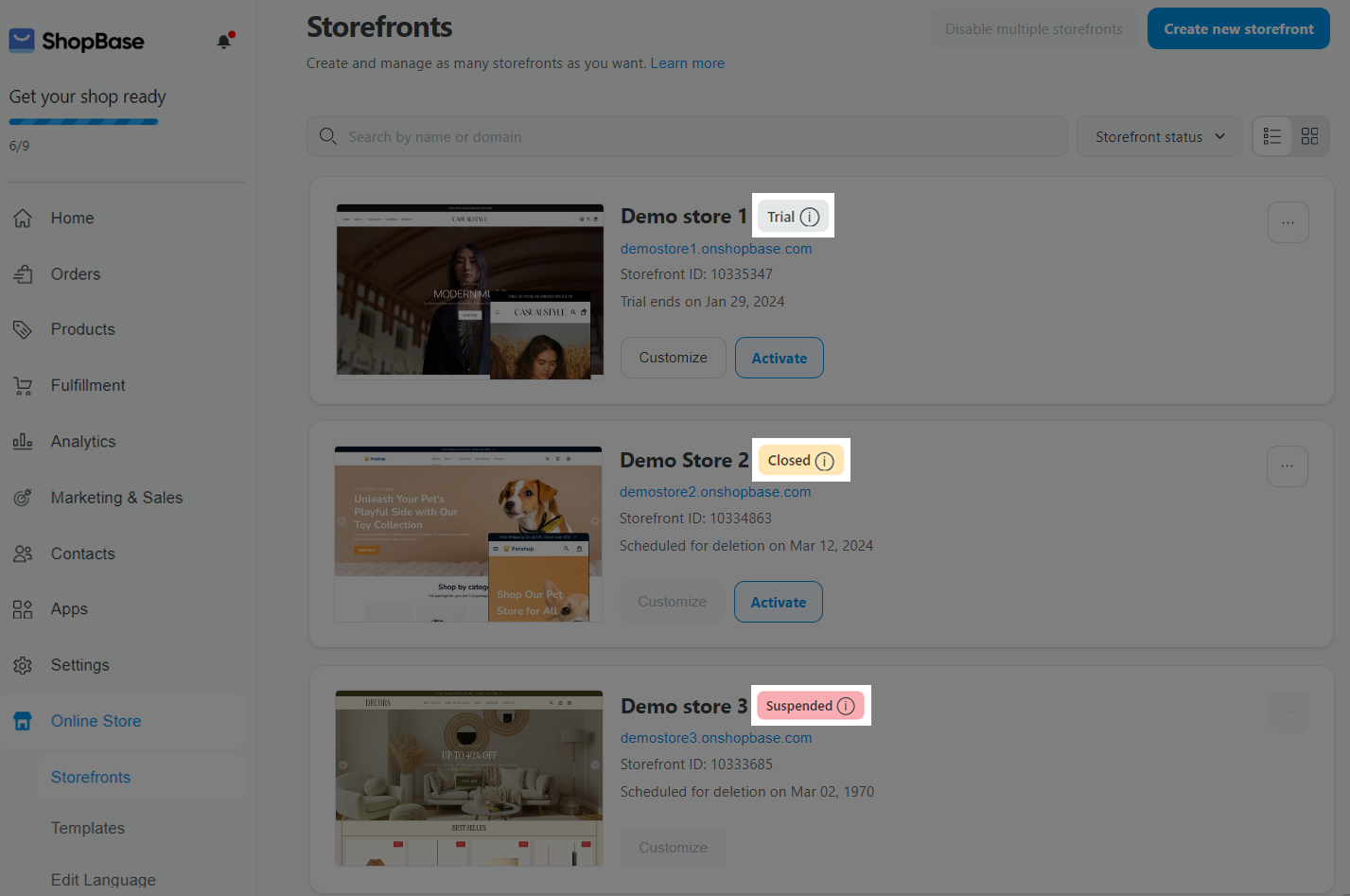
Trial: the storefront is in a free trial period.
When you activate an extra storefront exceeding the free slot limit, its status becomes Trial. The free trial period is limited to 14 days. After 14 days without activation, the storefront will change its status to Closed. If you activate a Trial storefront, this activation will incur a subscription fee.
Closed: the storefront is closed and cannot be edited. Inactive storefronts not activated for 30 days will be deleted and removed from your storefront list.
To change the status from Closed to Active:
If the remaining free slot is available, no charges will be applied.
If this store has exceeded the free slot limit and the subscription period has expired, a monthly subscription fee for the extra storefront will be charged.
Suspended: The storefront is suspended due to violating ShopBase's policy. You cannot reactivate this suspended storefront. The suspended storefront will be permanently removed within 30 day.
Related articles