The NewsBreak Pixel works similarly to pixels on other Ad platforms like Facebook, TikTok, and Google Analytics. Its job is to help you track actions taken on your website. This guide will walk you through the process of integrating the NewsBreak Pixel on your website, enabling you to track specific conversion events and collect valuable data for analysis and optimization.
In this article
A. Integrate the NewsBreak Pixel with ShopBase
B. Verify that the NewsBreak Pixel is working properly
A. Integrate the NewsBreak Pixel with ShopBase
Navigate to the NewsBreak Ad Manager and access the Account Management > Ad accounts, then copy the Account ID.
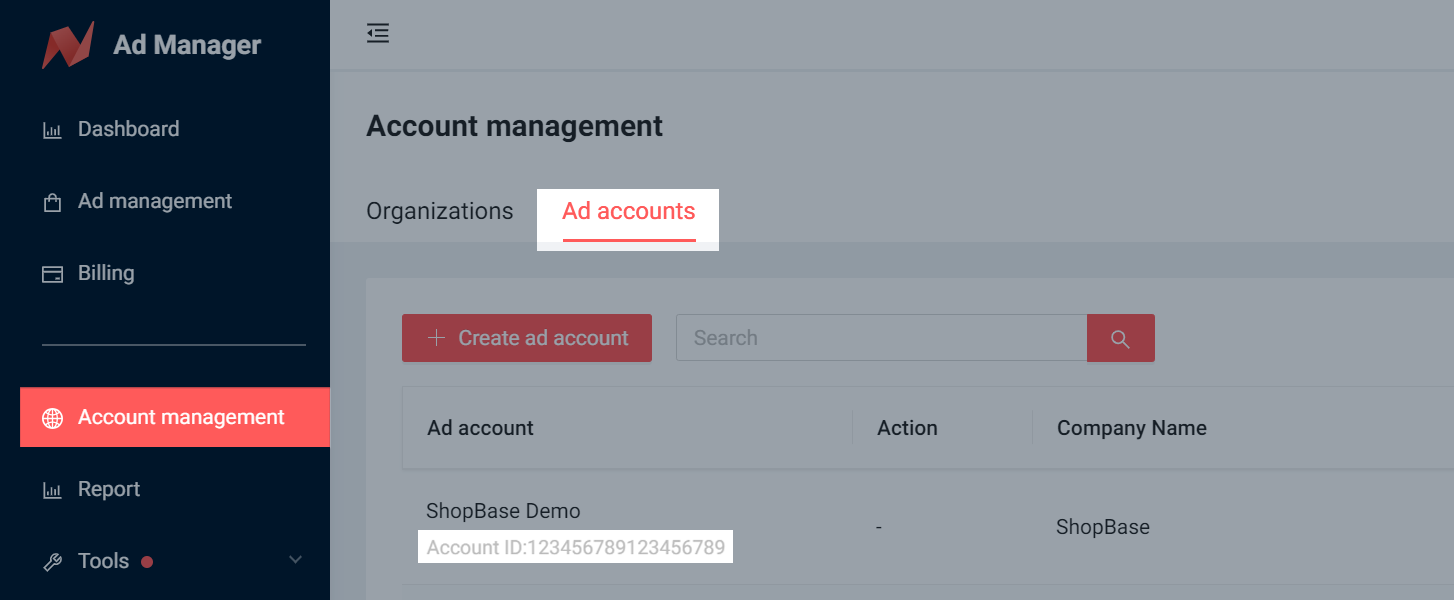
Log in to your ShopBase store admin dashboard and go to Marketing & Sales > Sales Channels > select NewsBreak.
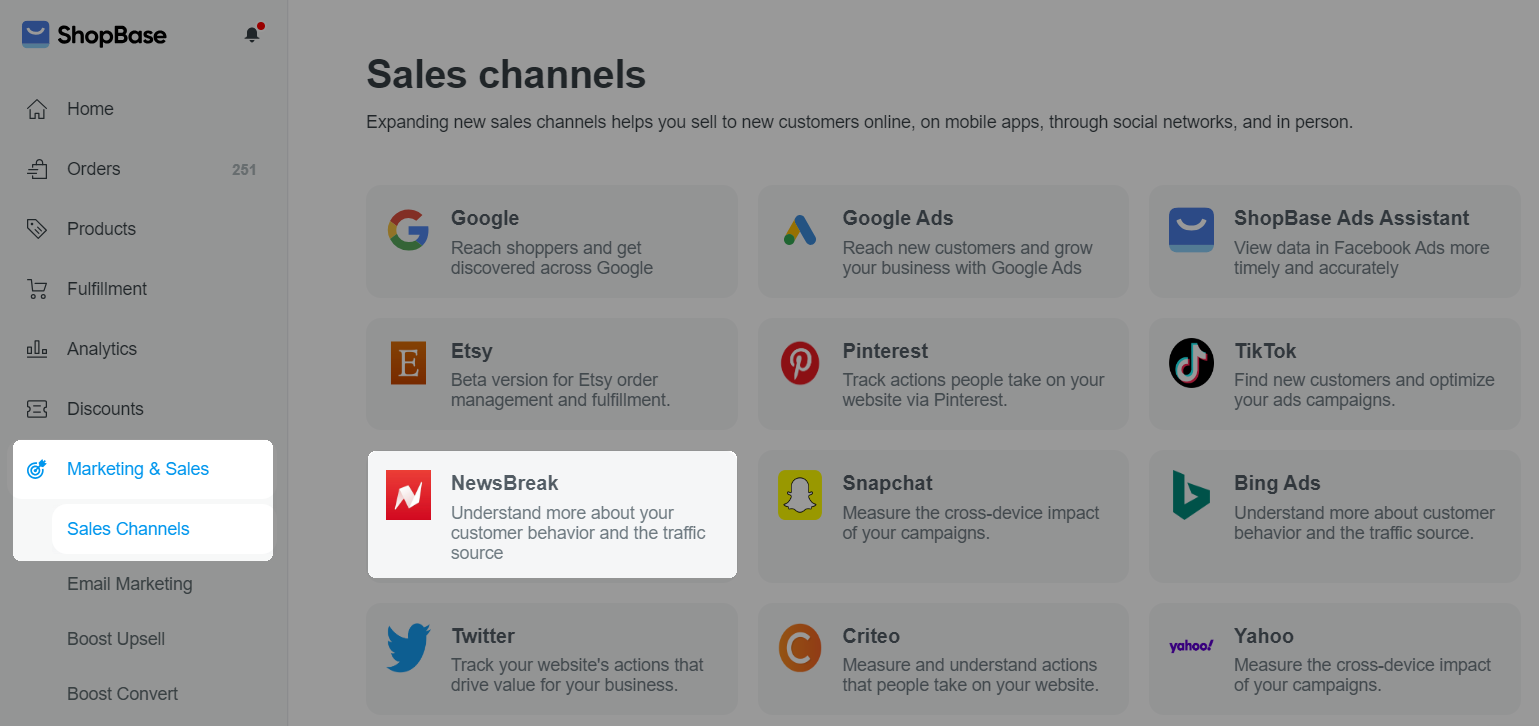
Paste the Account ID into the provided Pixel ID box.

B. Verify that the NewsBreak Pixel is working properly
Before verifying, disable any ad-blocking extensions or plugins.
Go to the NewsBreak Ad Manager and access Tools > Event Management > Under the Web Events tab, click Create/Test Web Event.
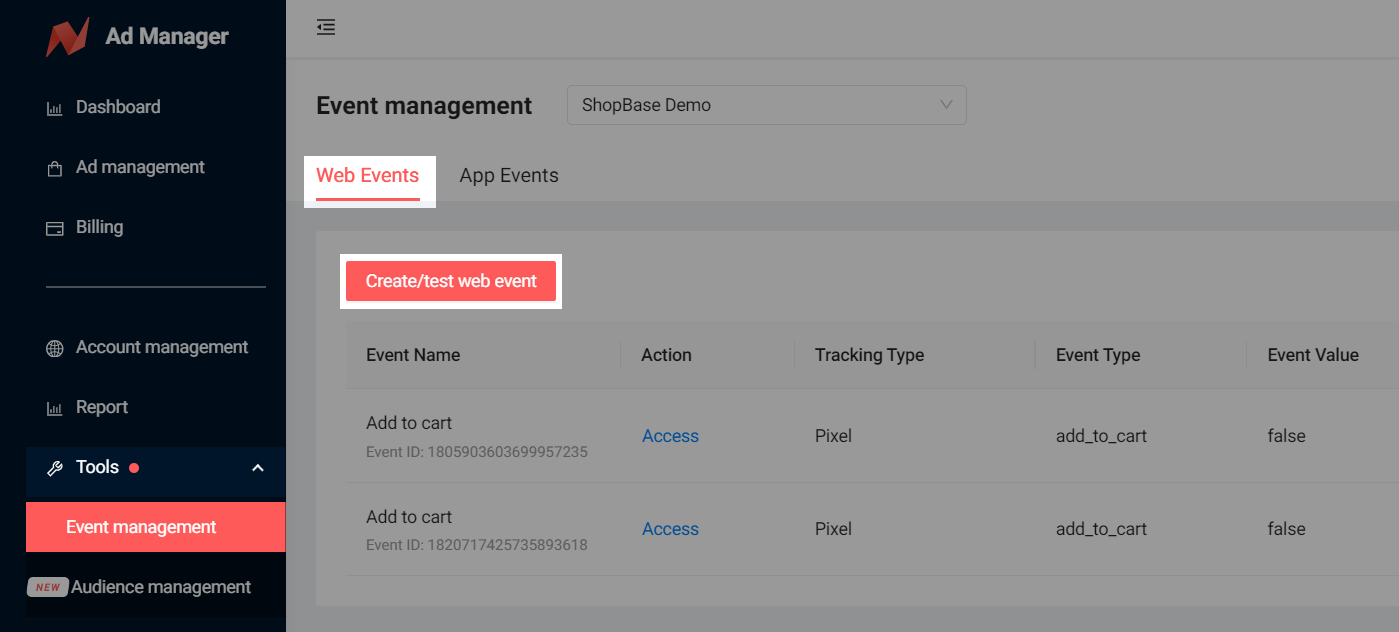
Provide a name for the test event and select Pixel as the event tracking type.
Choose Custom code for integrating the NewsBreak Pixel.
Select the conversion event to be tracked, for example
Add to Cart and enter a test URL, such as your product URL.Click on Go test.
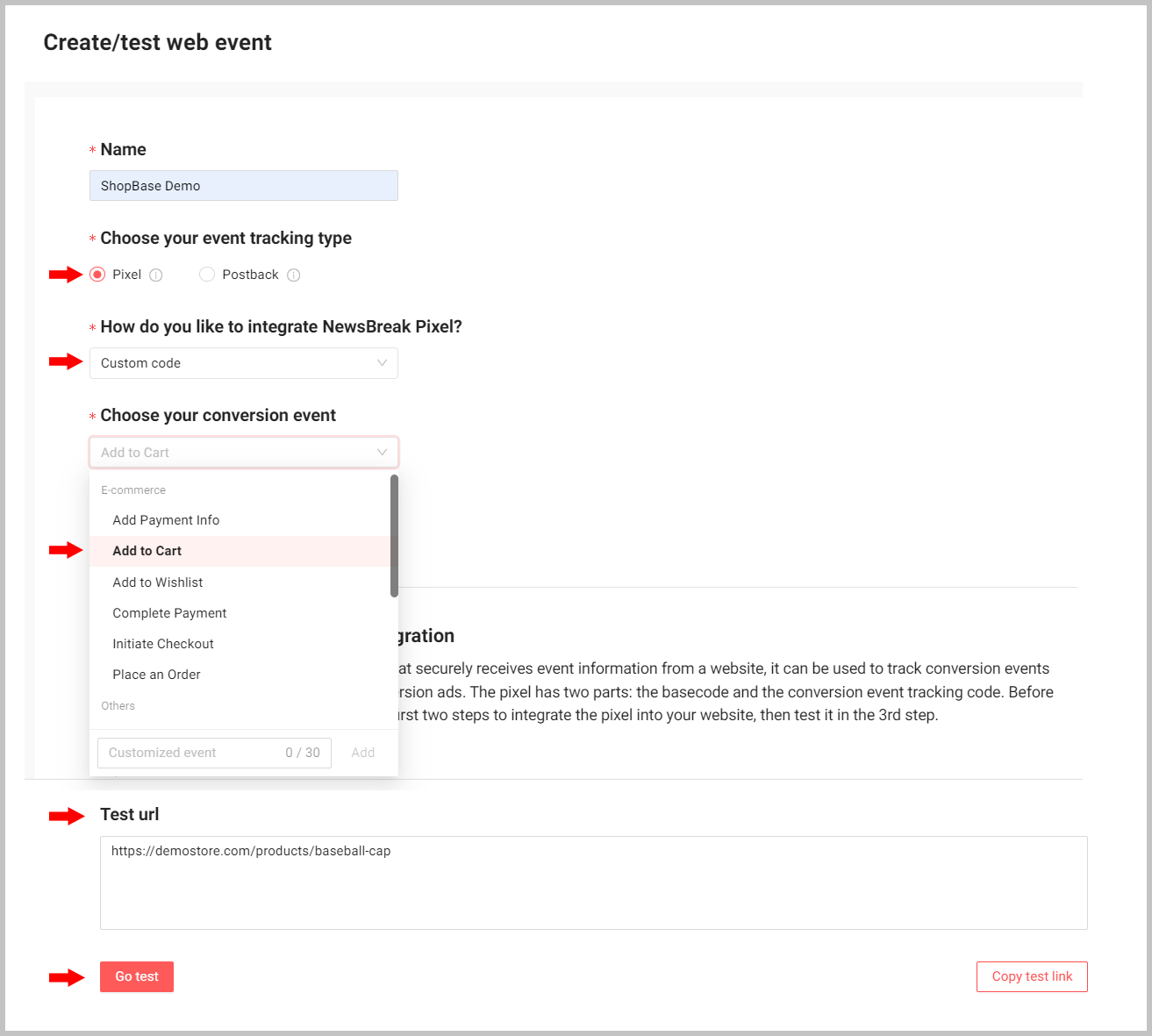
Perform an action on your website that corresponds to the chosen conversion event. For example, add an item to the cart.
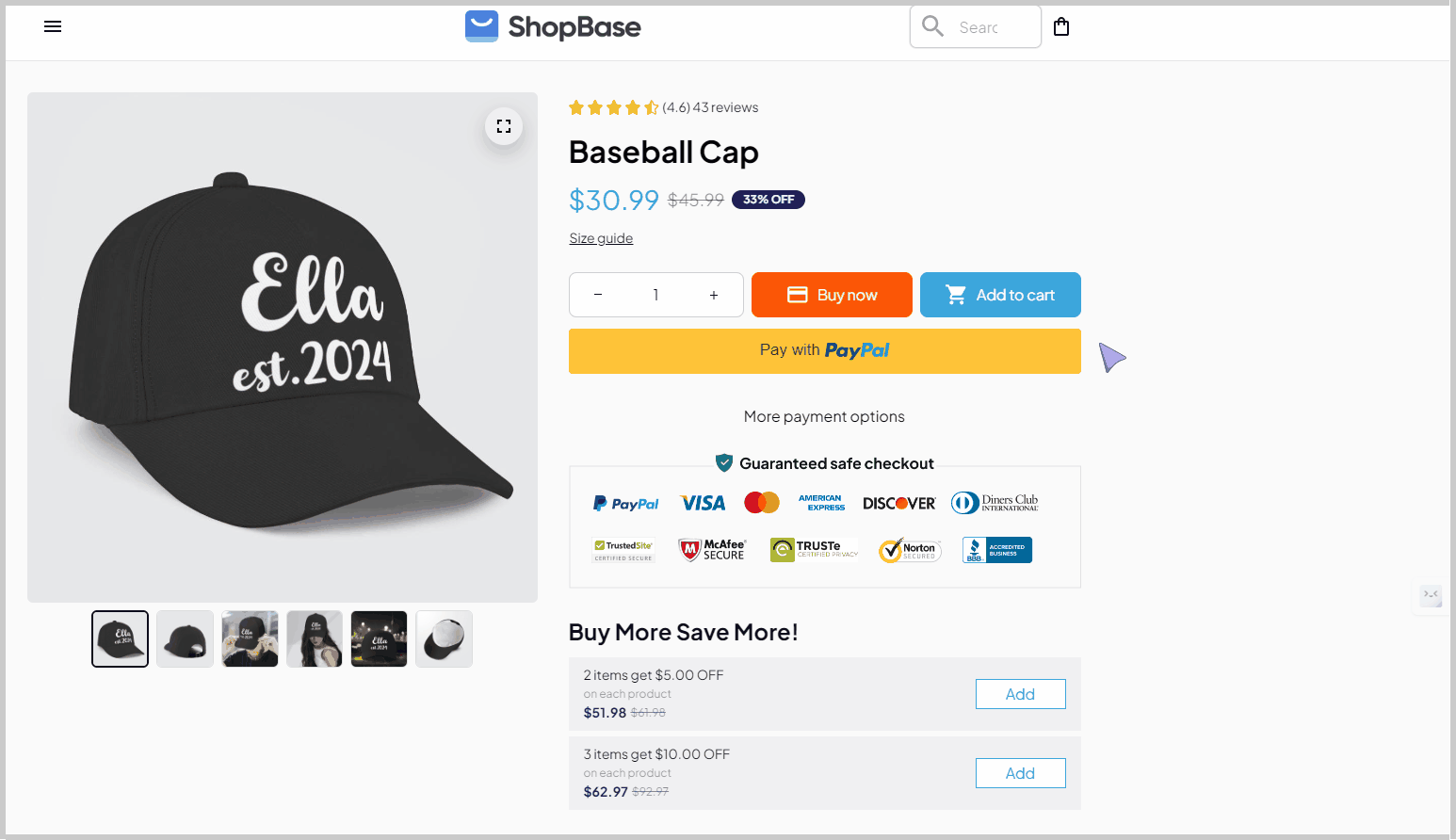
Check the test result in the NewsBreak Ad Manager for successful reception of the conversion event, demonstrating that your NewsBreak pixel is working properly.
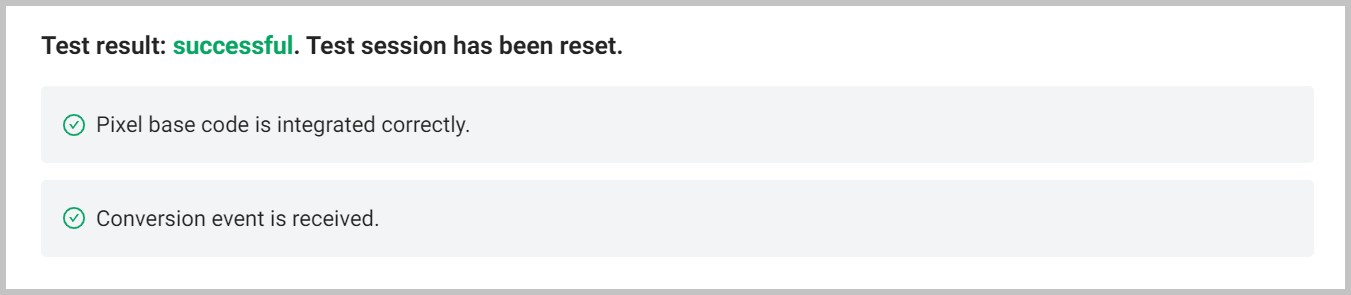
C. NewsBreak events
After integrating a NewsBreak pixel with your online store, it will automatically track 3 key events:
Add to Cart: When a visitor adds a product to the shopping cart.
Initiate Checkout: When a visitor clicks on the checkout button and is redirected to the checkout page.
Place an Order: When a customer completes a purchase.