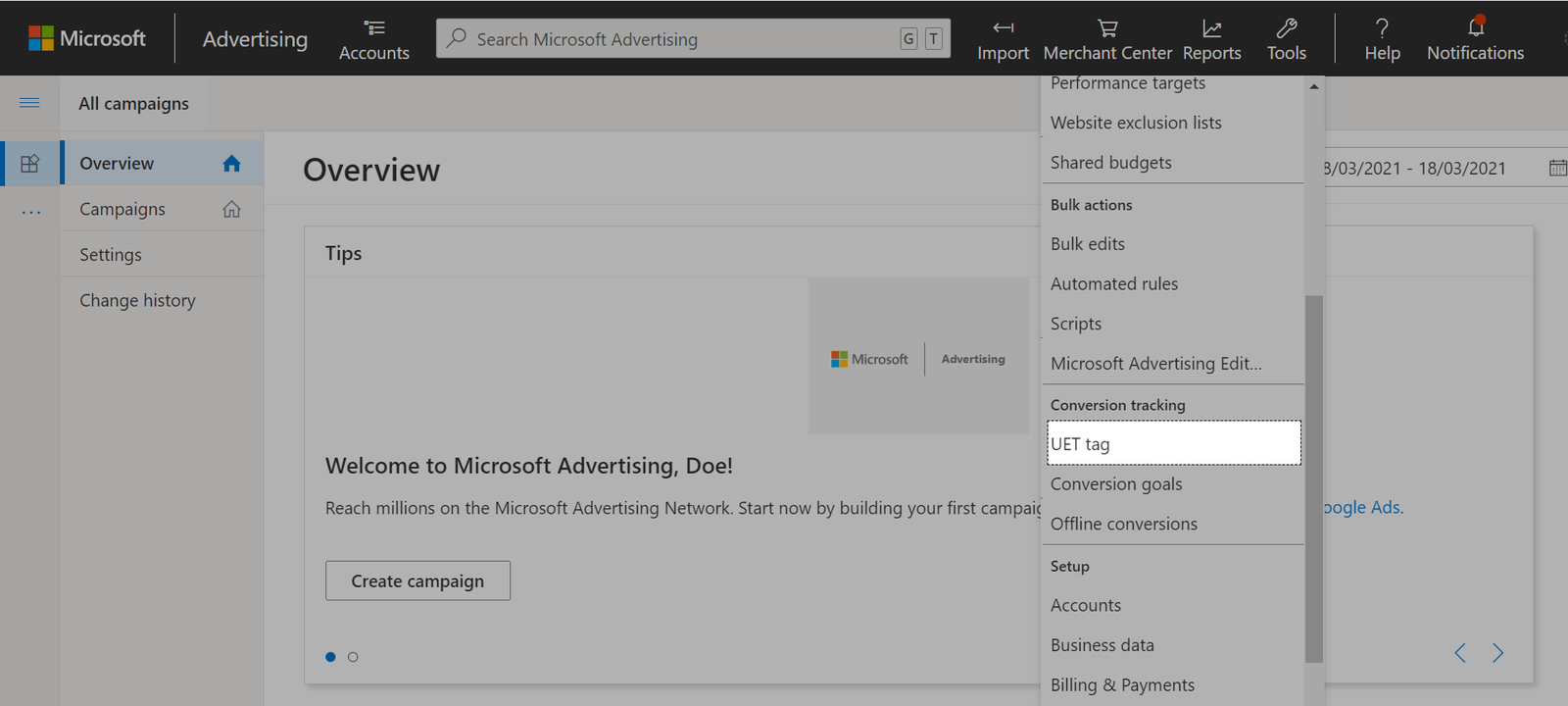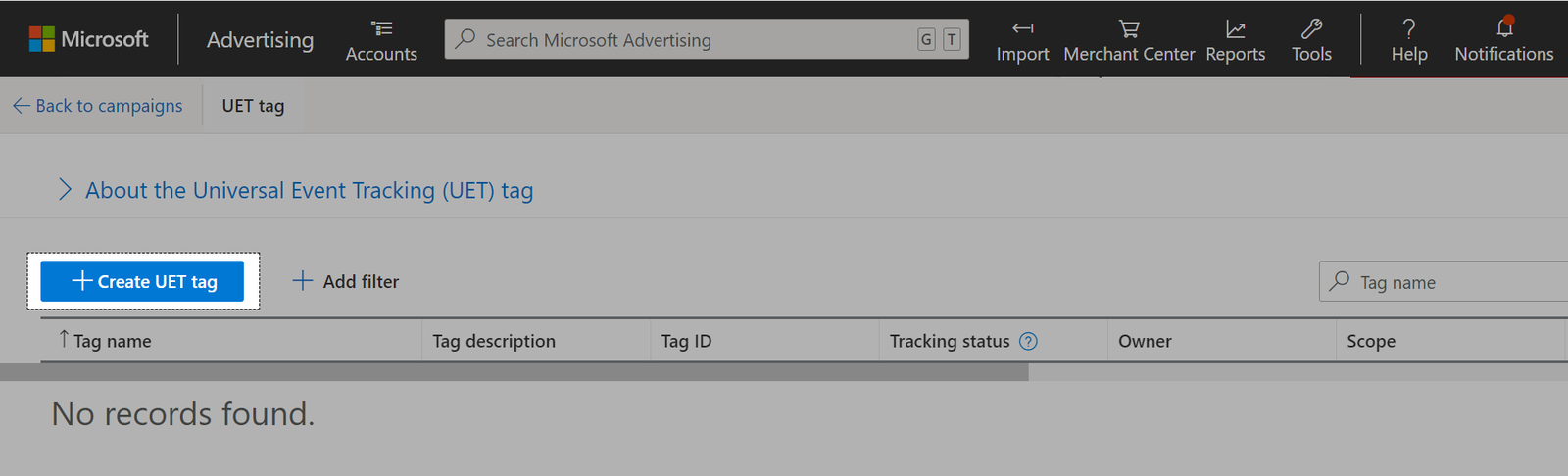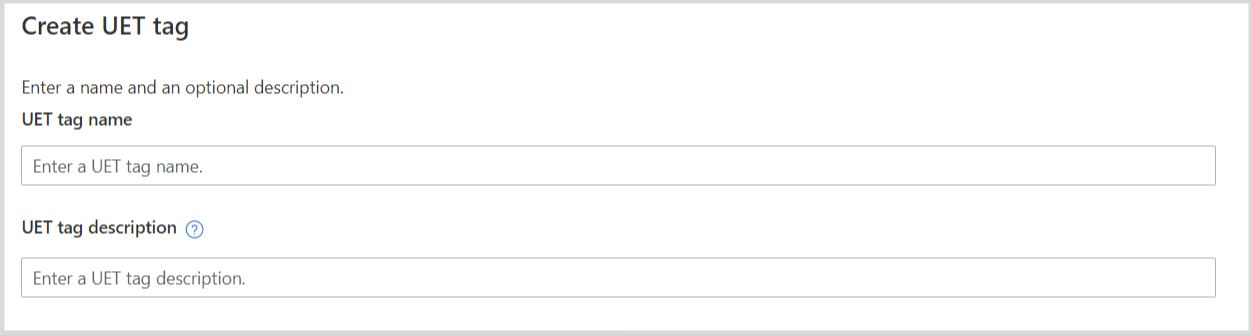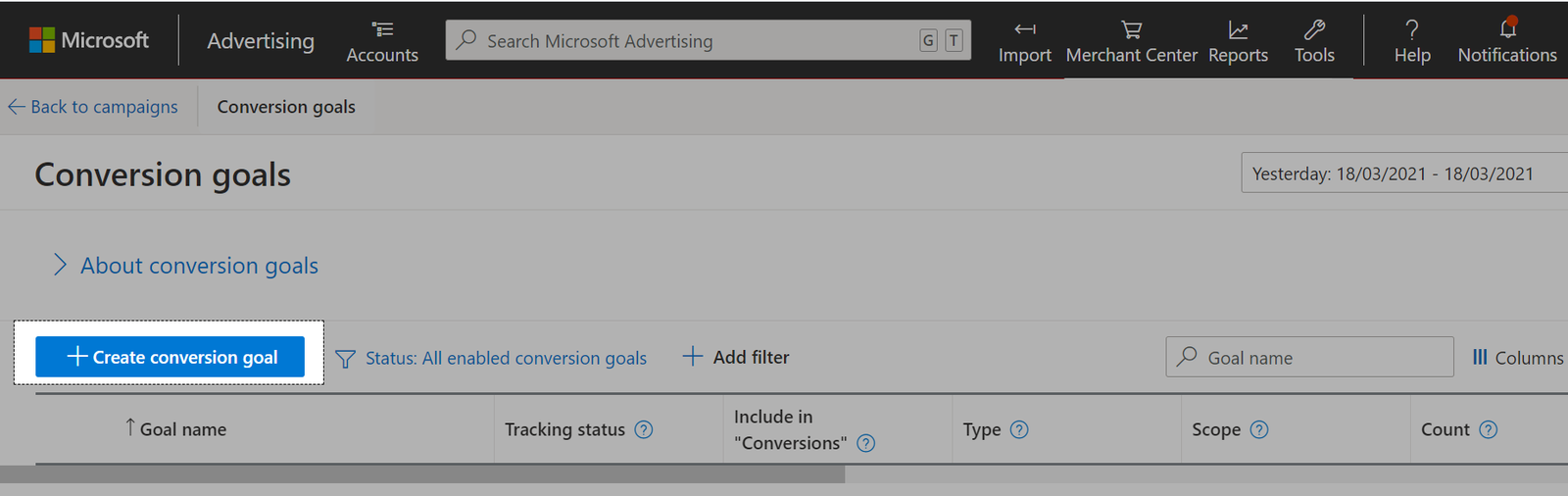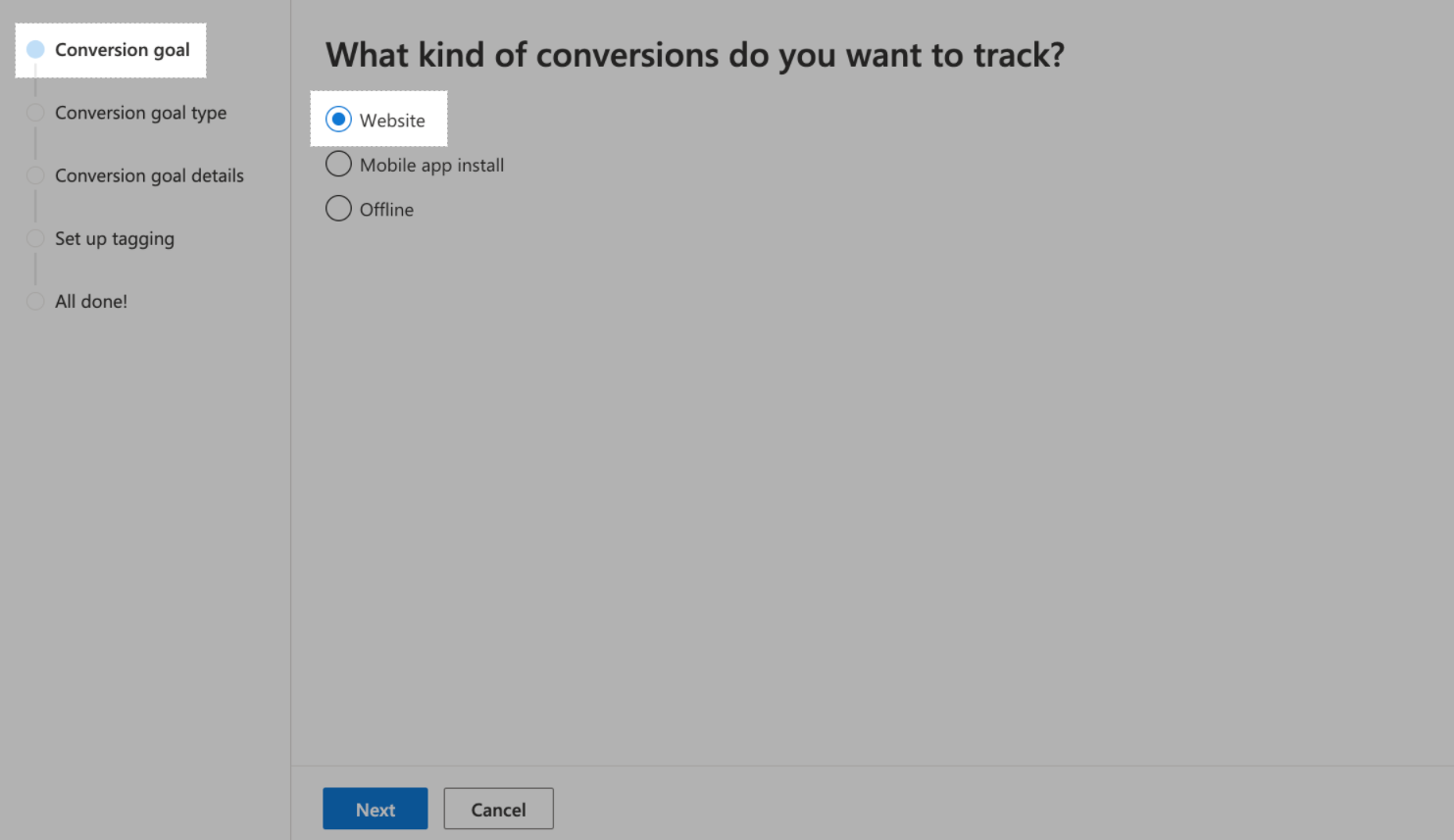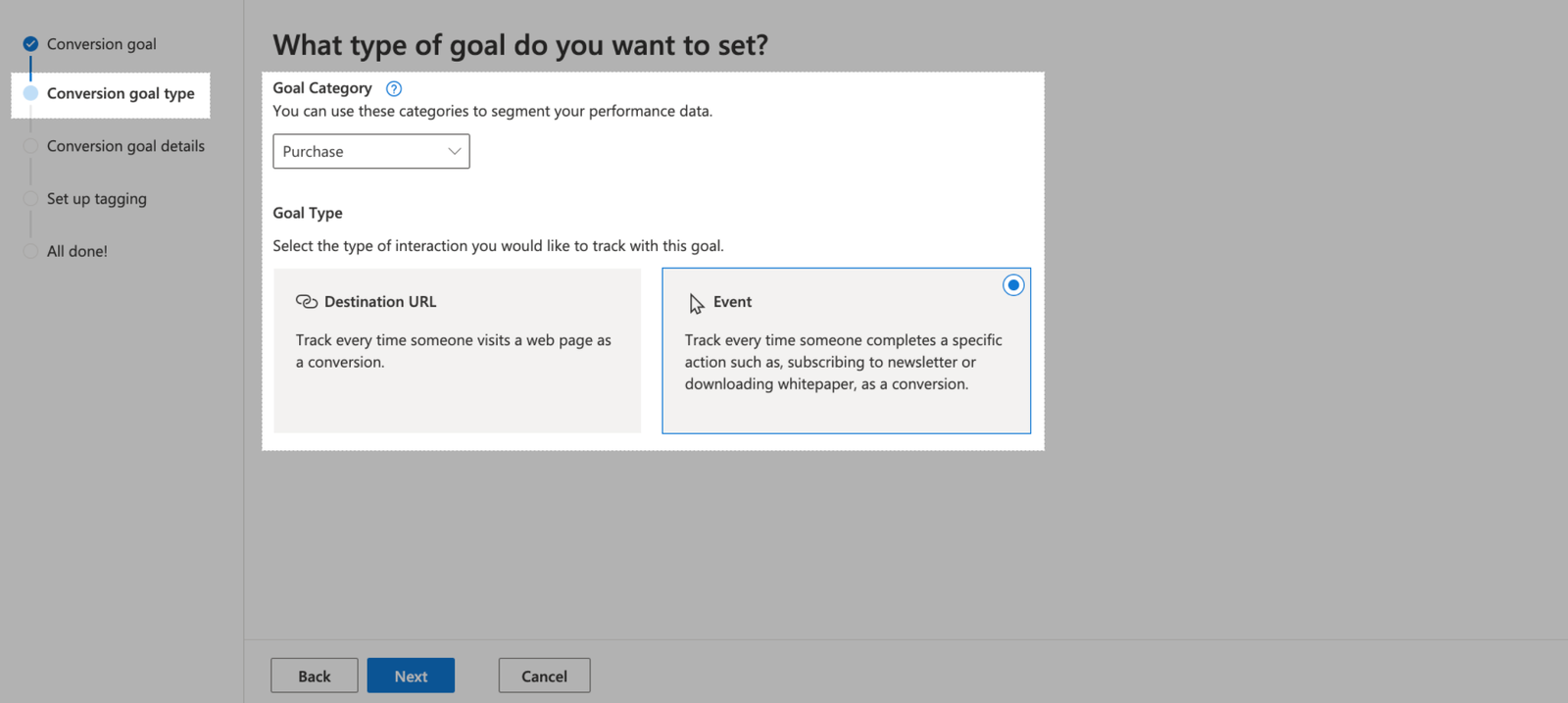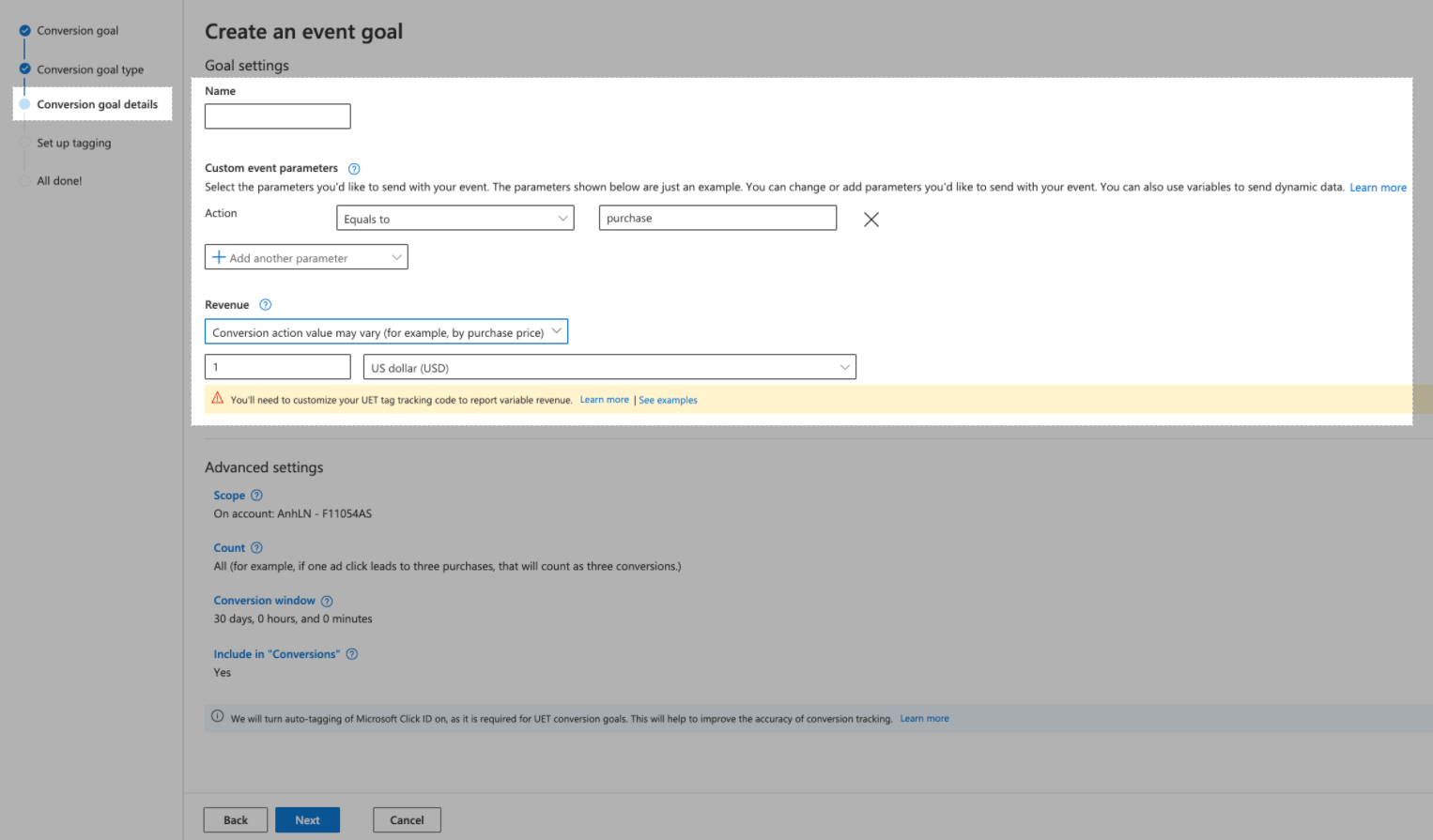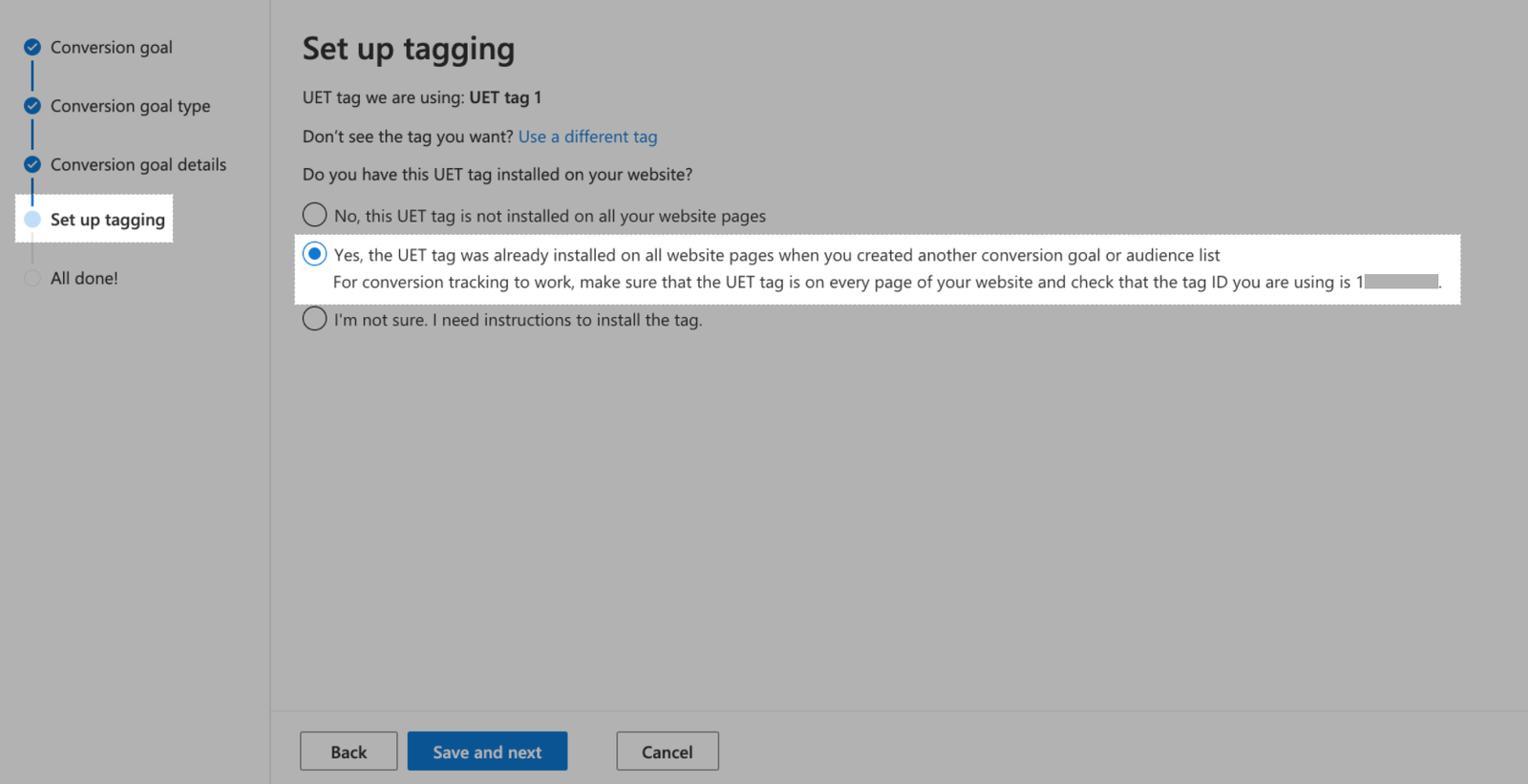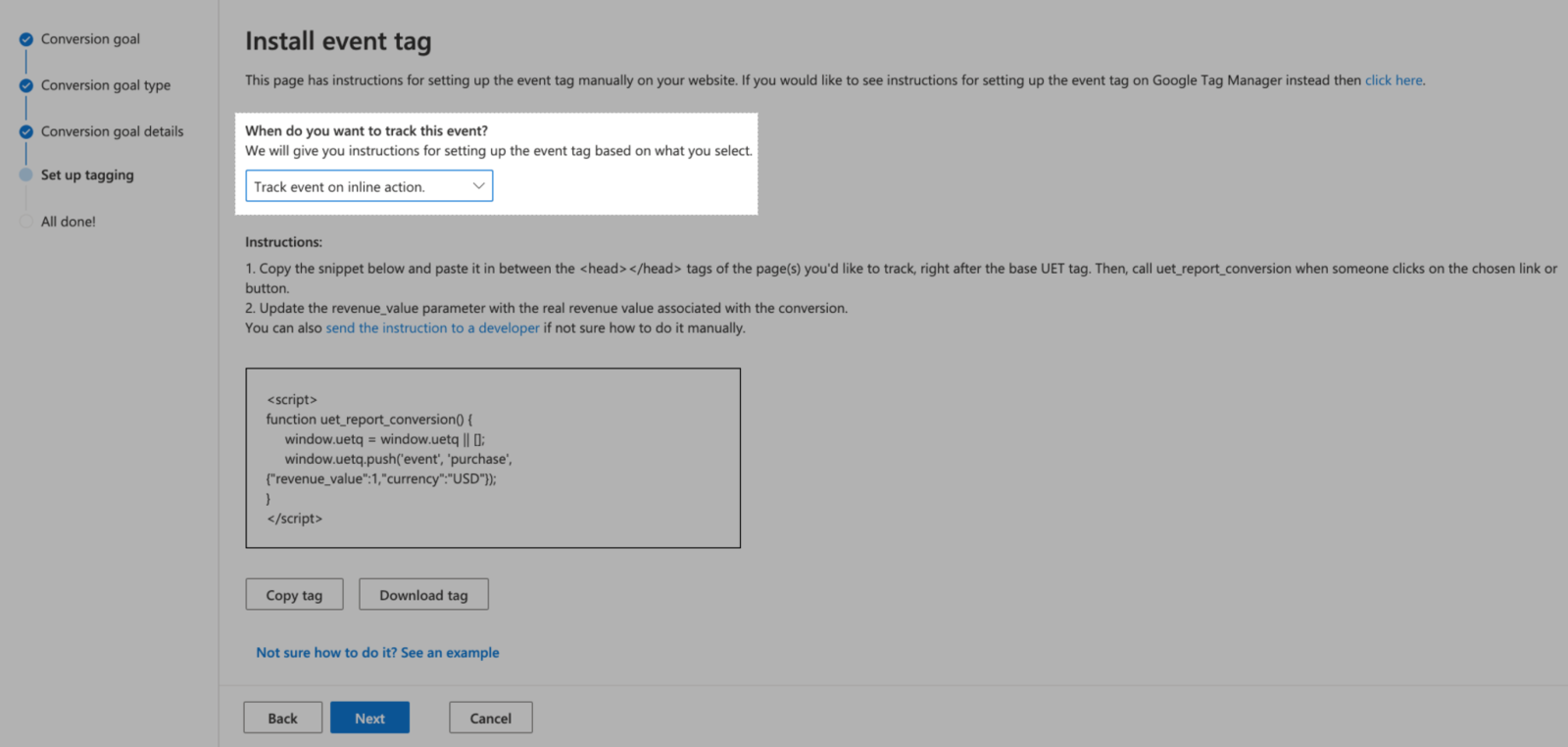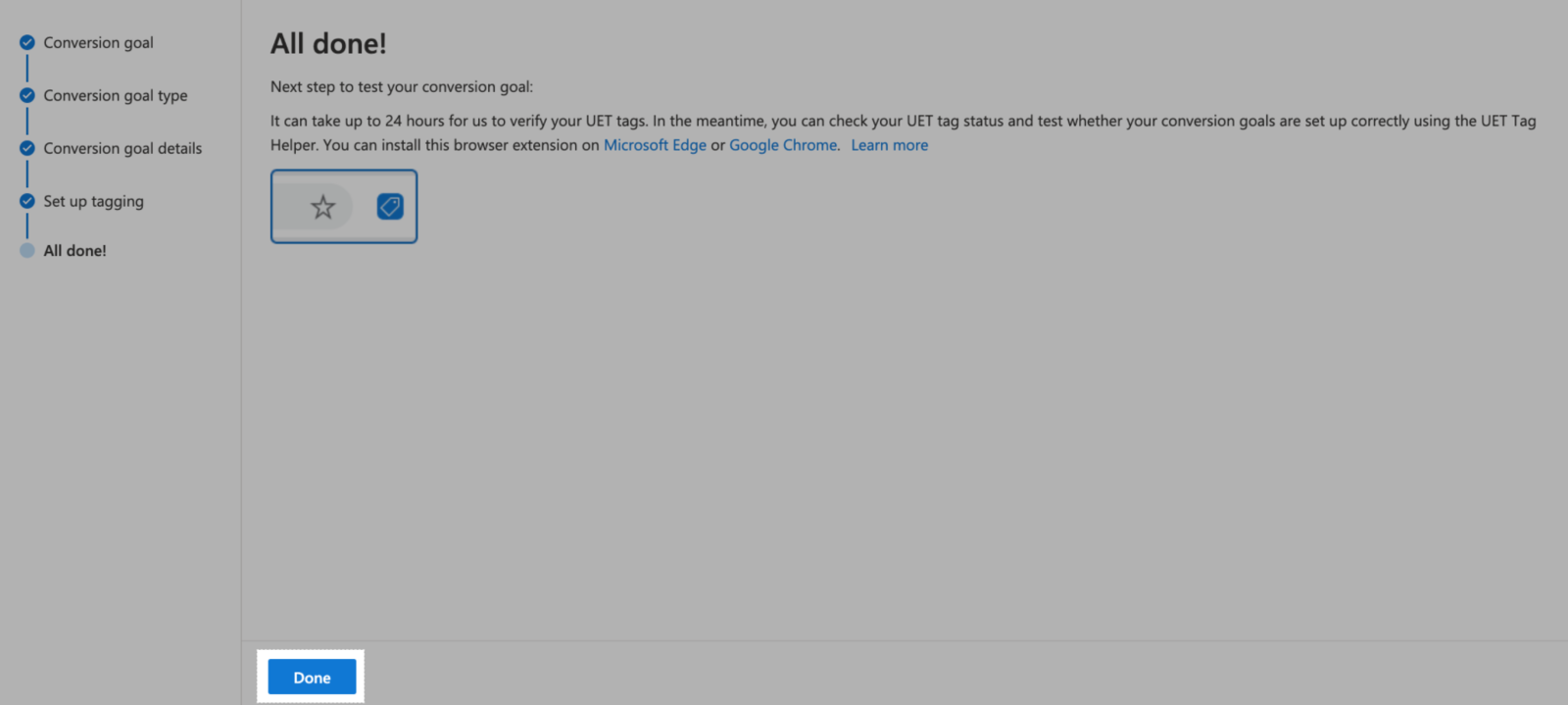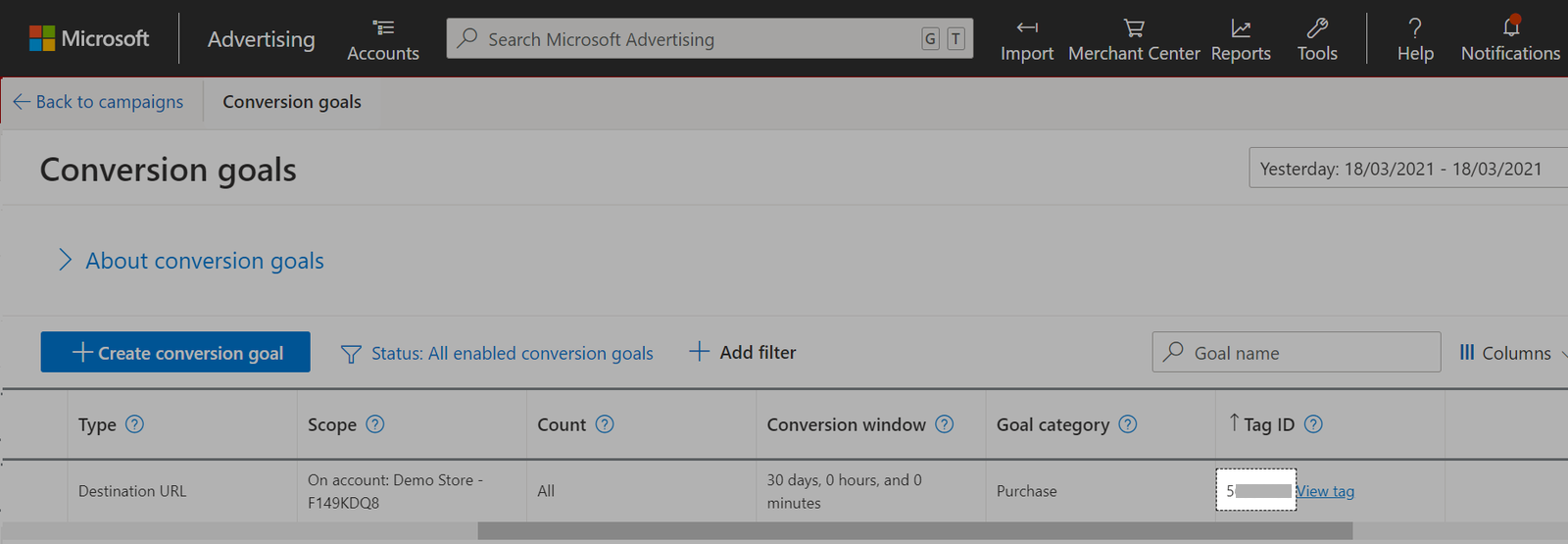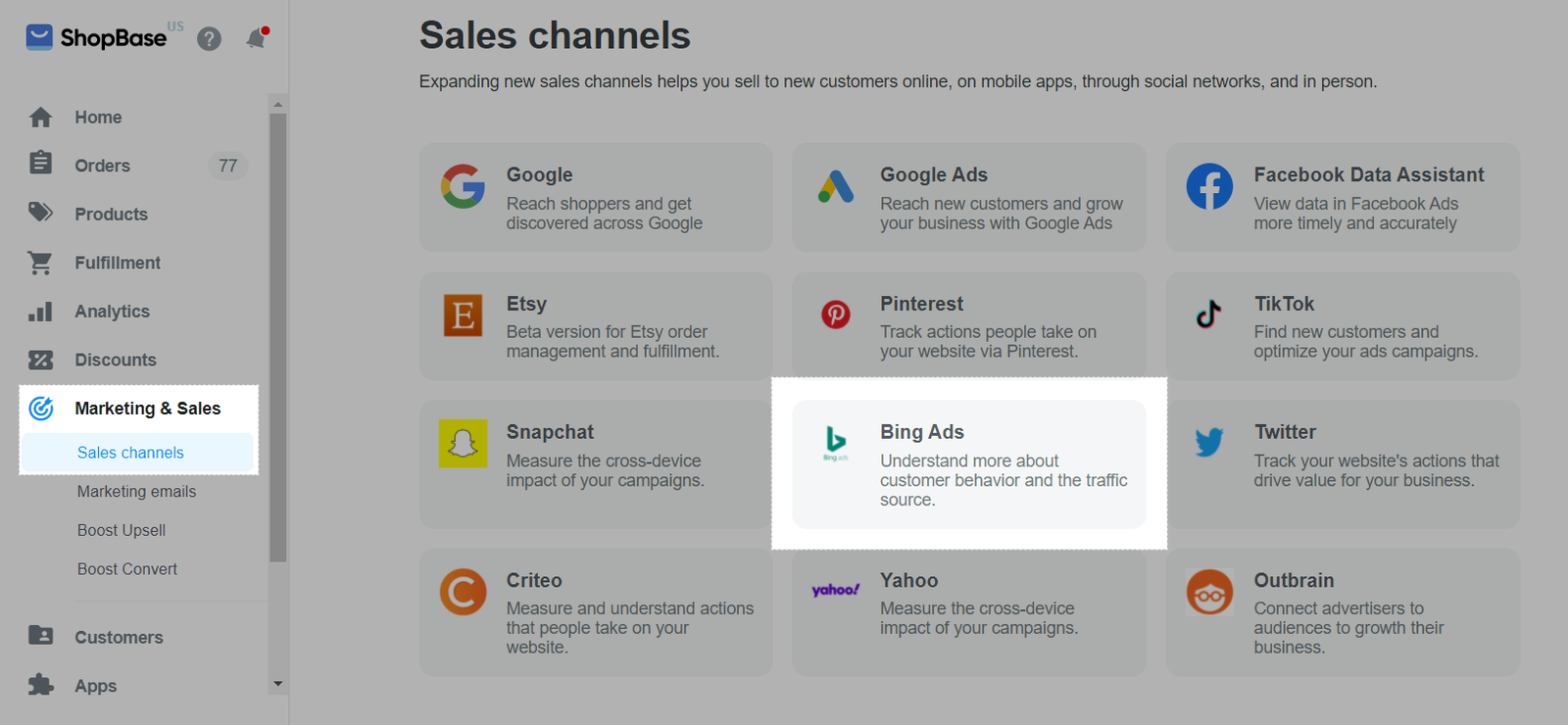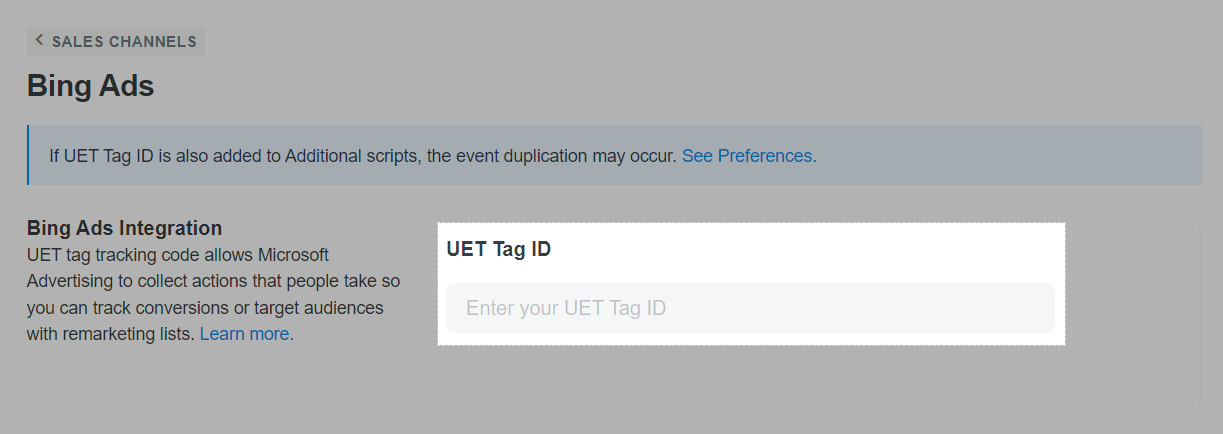You can integrate Bing Ads Conversion Tracking into your online store to help you understand more about customer behaviors and the traffic sources. Once it's added to your website, the UET Tag tracking code allows Microsoft Advertising to collect actions that people take so you can track conversions or target audiences with remarketing lists.
In this article
A. Get your Bing Ads Conversion Tracking
B. Install the Bing Ads Conversion Tracking
C. Verify your UET Tag
D. Troubleshoot duplicated events
E. Bing Ads events
A. Get your Bing Ads Conversion Tracking
At the top of the screen, click Tools and choose UET tag.
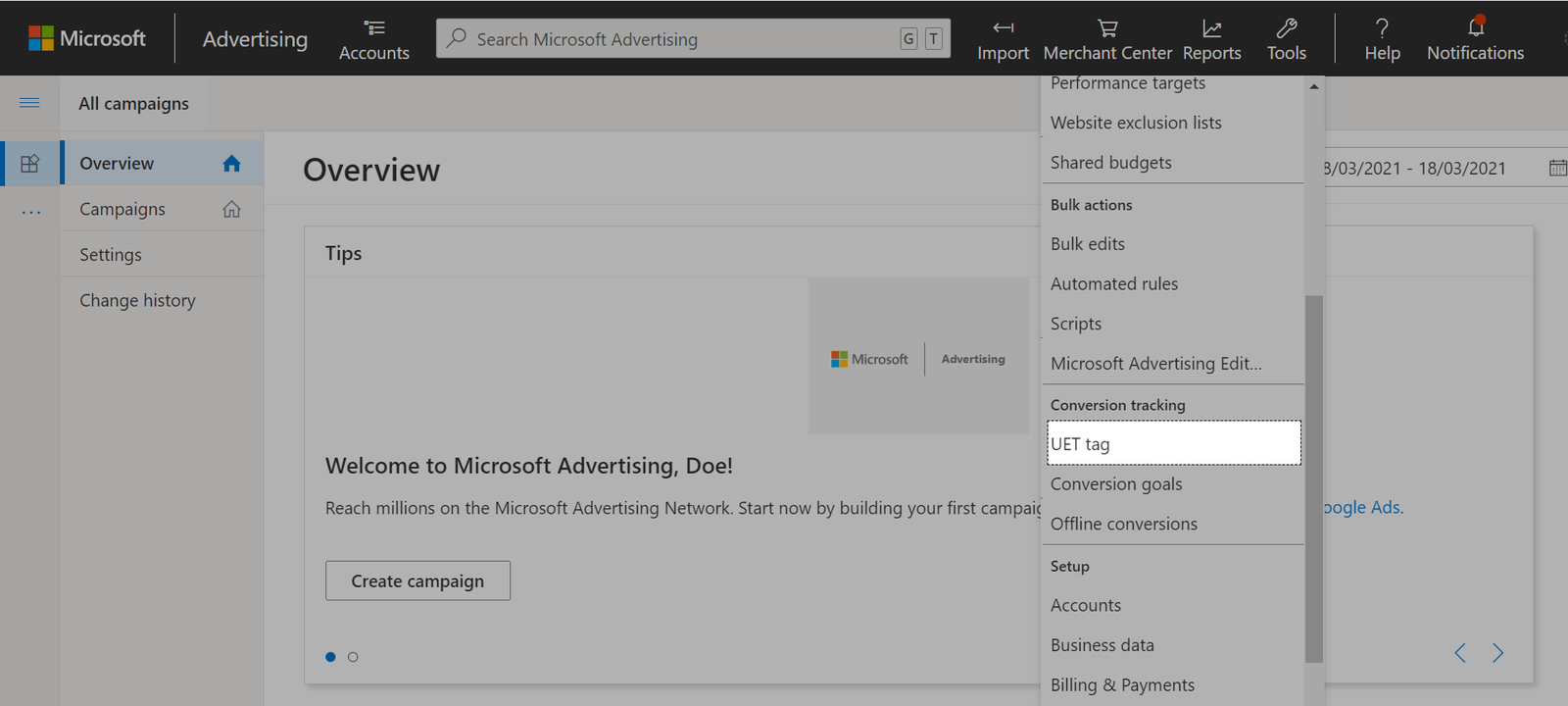
Create one UET tag
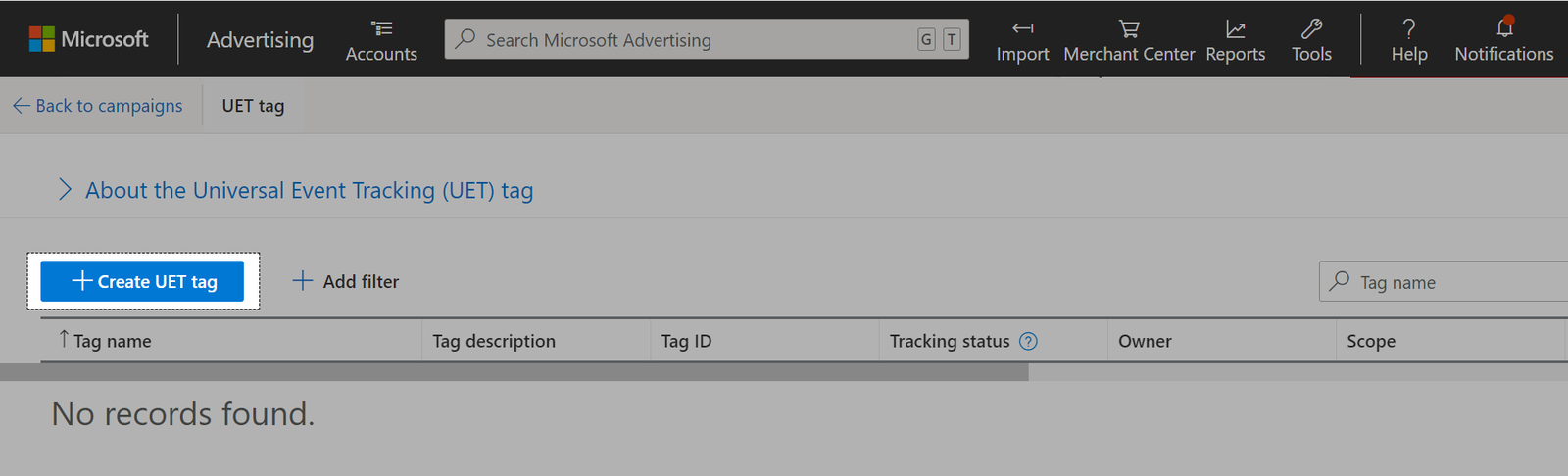
Enter UET tag information and click Save
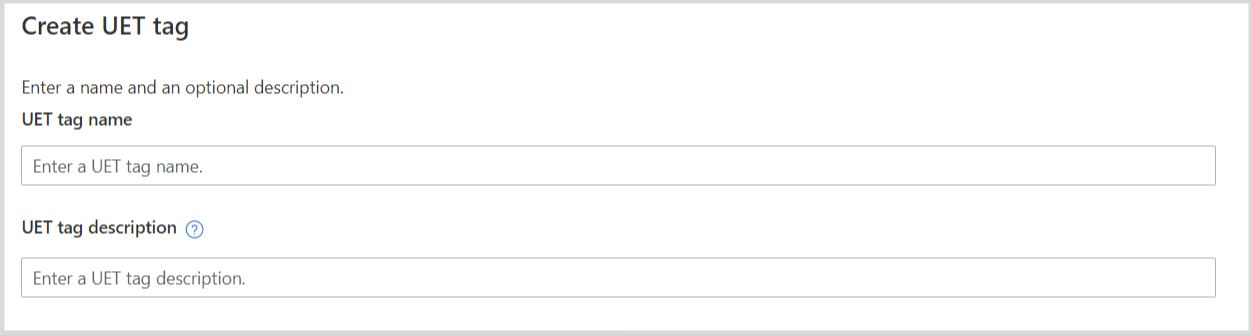
UET tag name should be in this format: Ads 1, Ads 2,... to avoid misunderstanding with tracking events.
At the top of the screen, click Tools > Conversion goals. Then, click Create conversion goal.
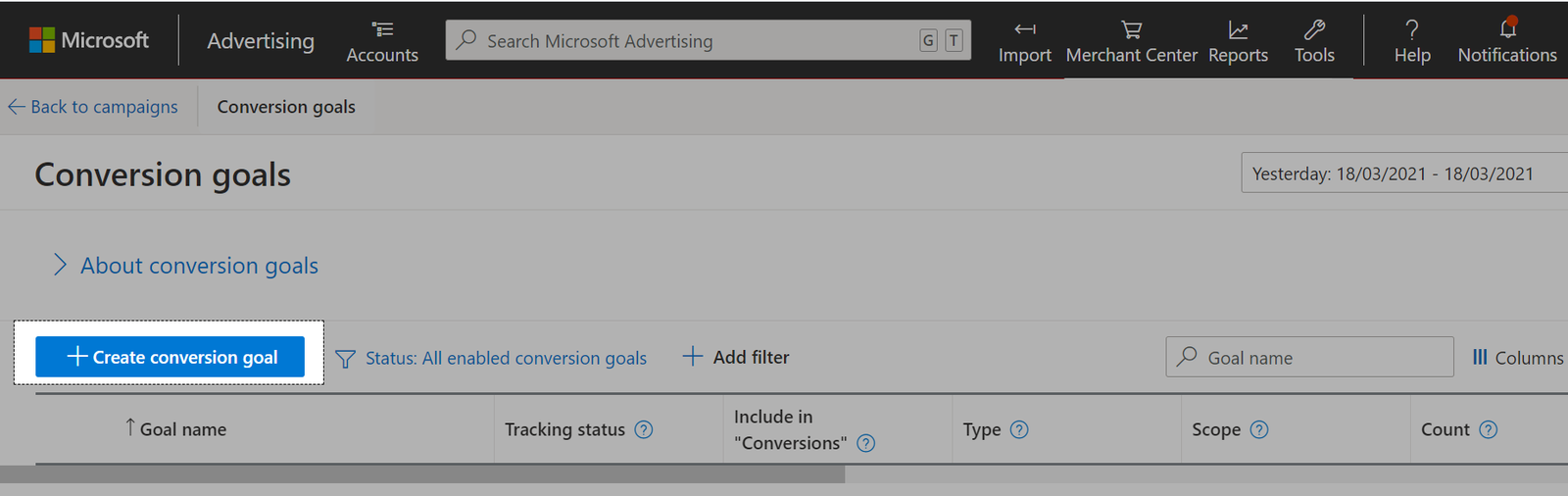
In Conversion goal, select Website and click Next.
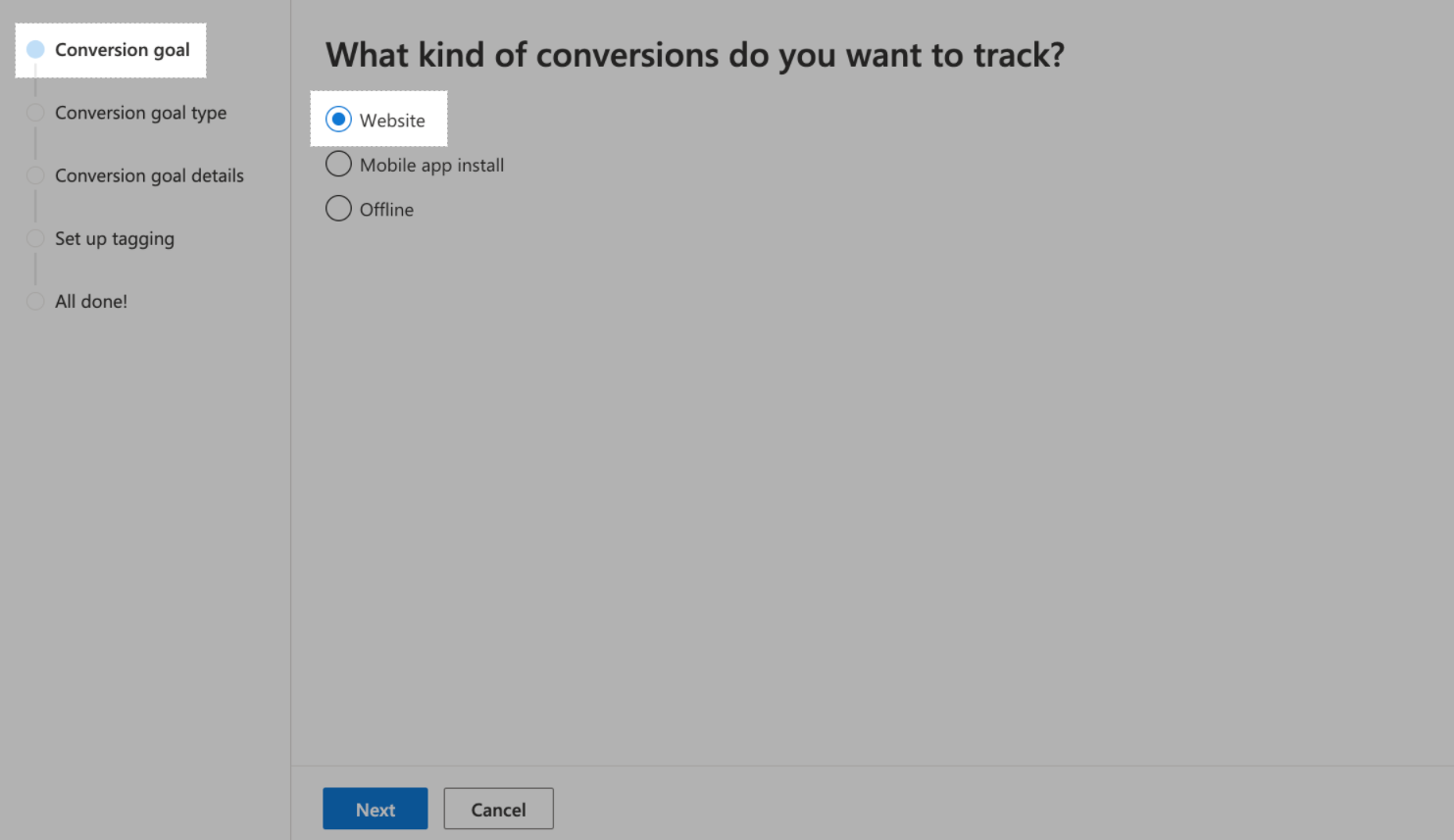
In Conversion goal type:
Select Purchase in Goal Category.
Select Event in Goal Type.
Then, click Next.
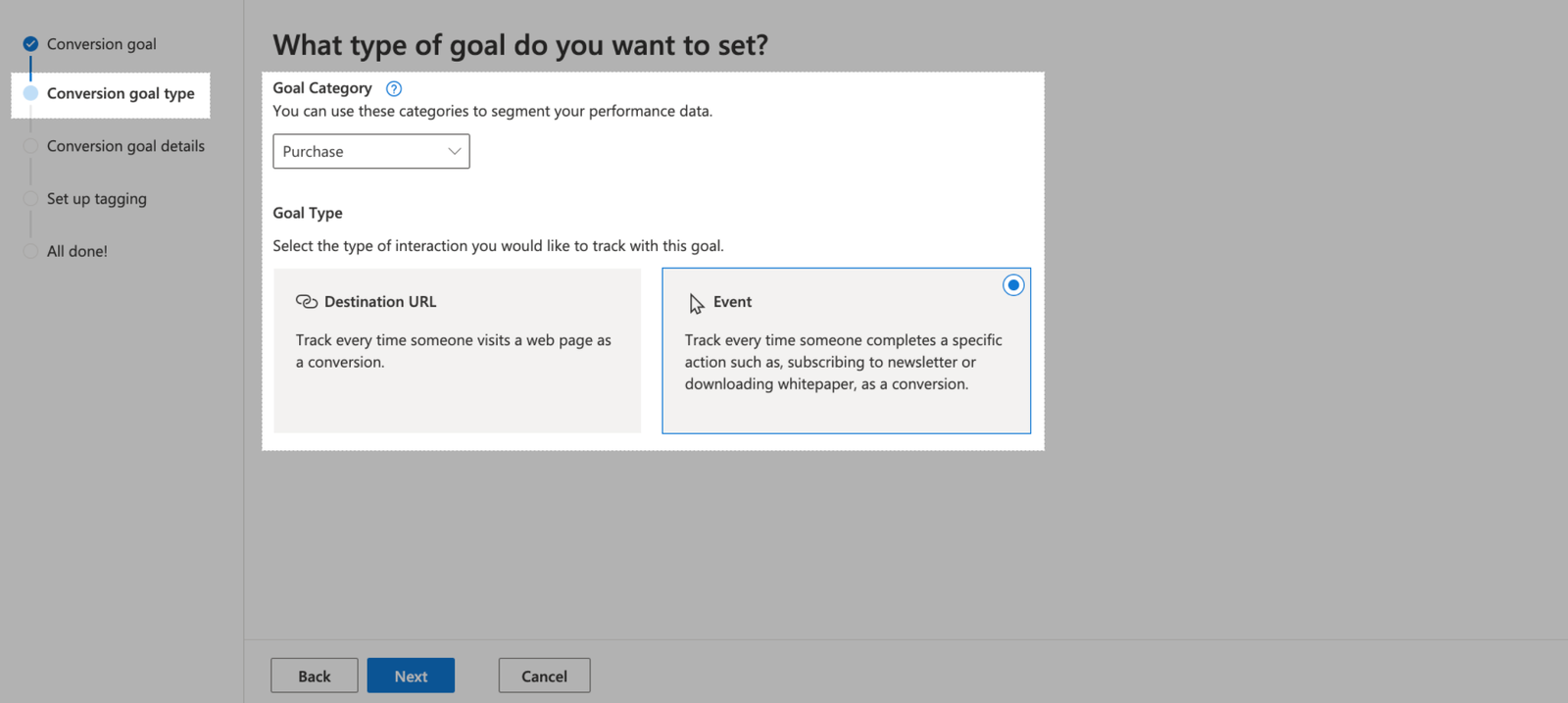
In Conversion goal details:
In Name, enter the name of your conversion goal.
In Custom event parameters, select Action > Equals to > Purchase.
In Revenue, enter the condition for your conversion goal.
Then click Next.
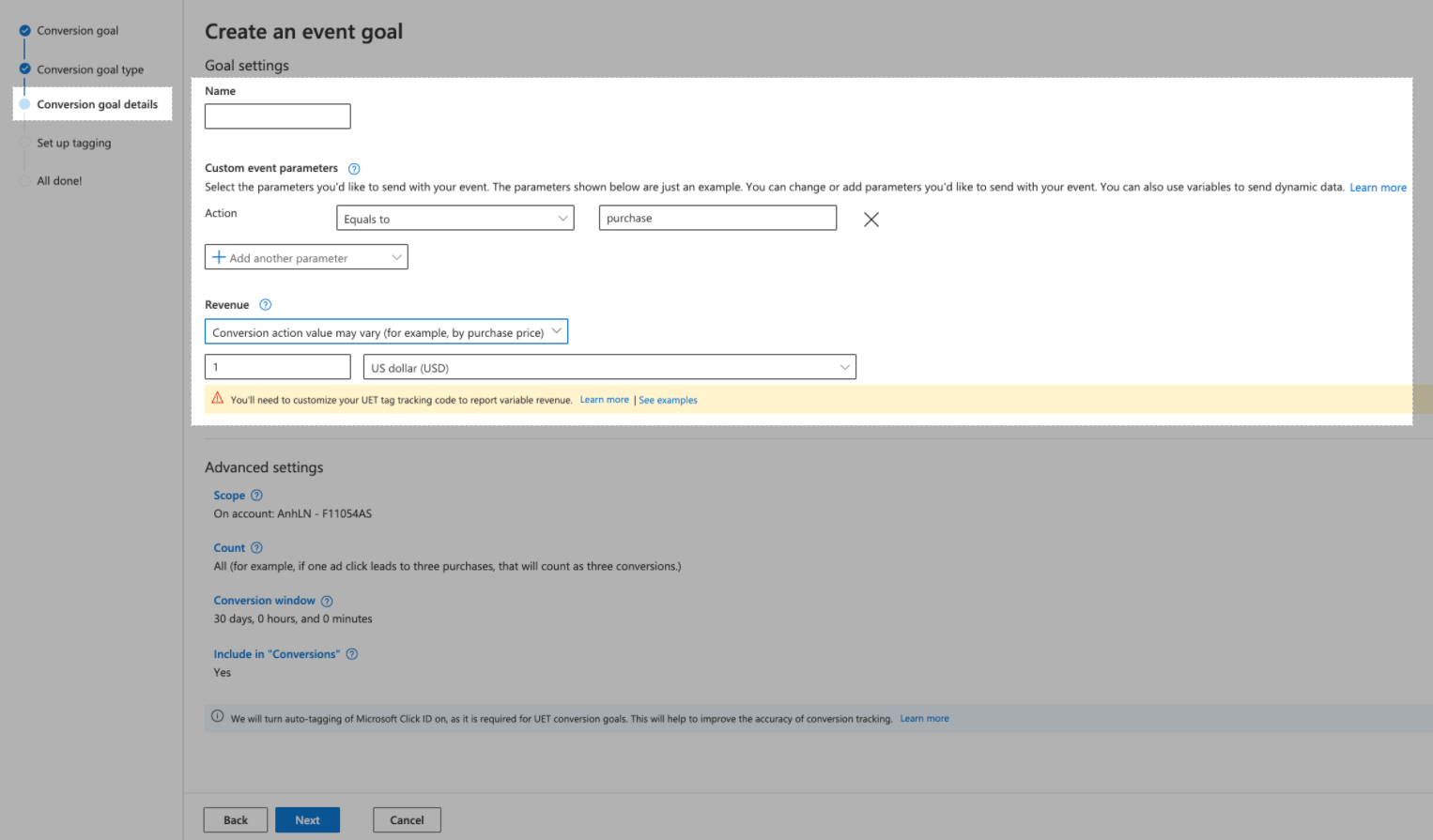
In Set up tagging, select Yes, the UET tag was already installed on all website pages when you created another conversion goal or audience list. Then click Next.
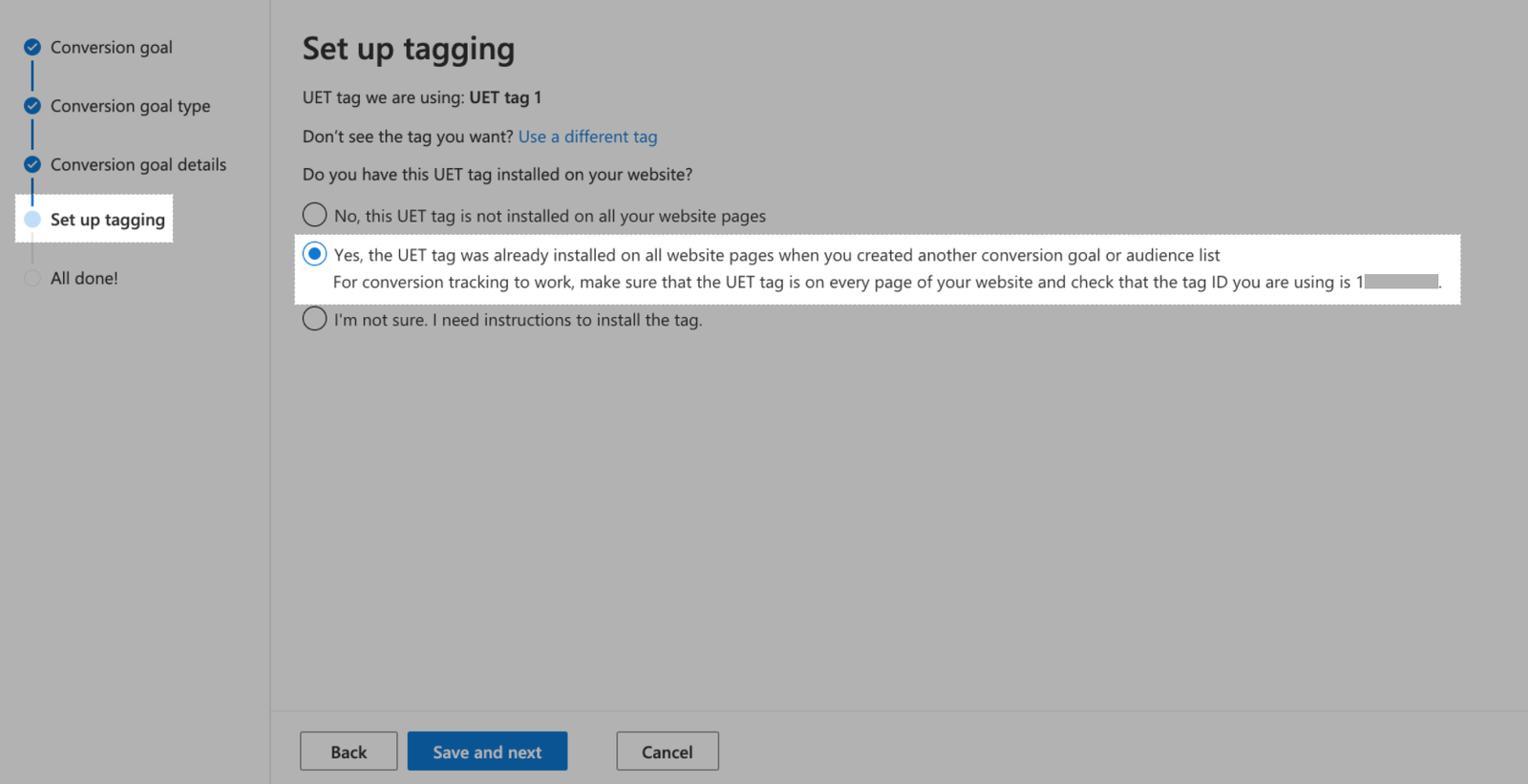
Select Track event on inline action in When do you want to track this event?. Then click Next.
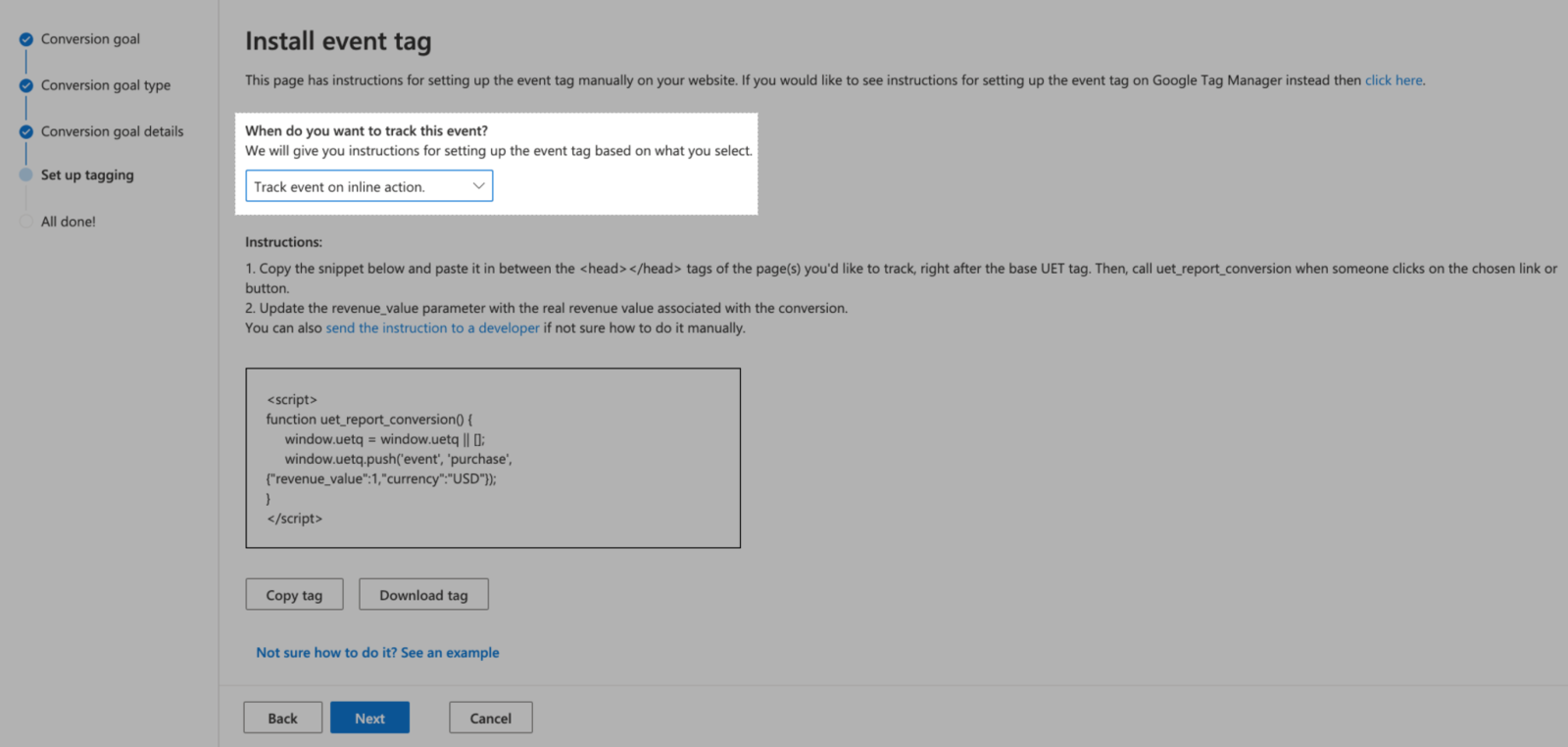
Click Done.
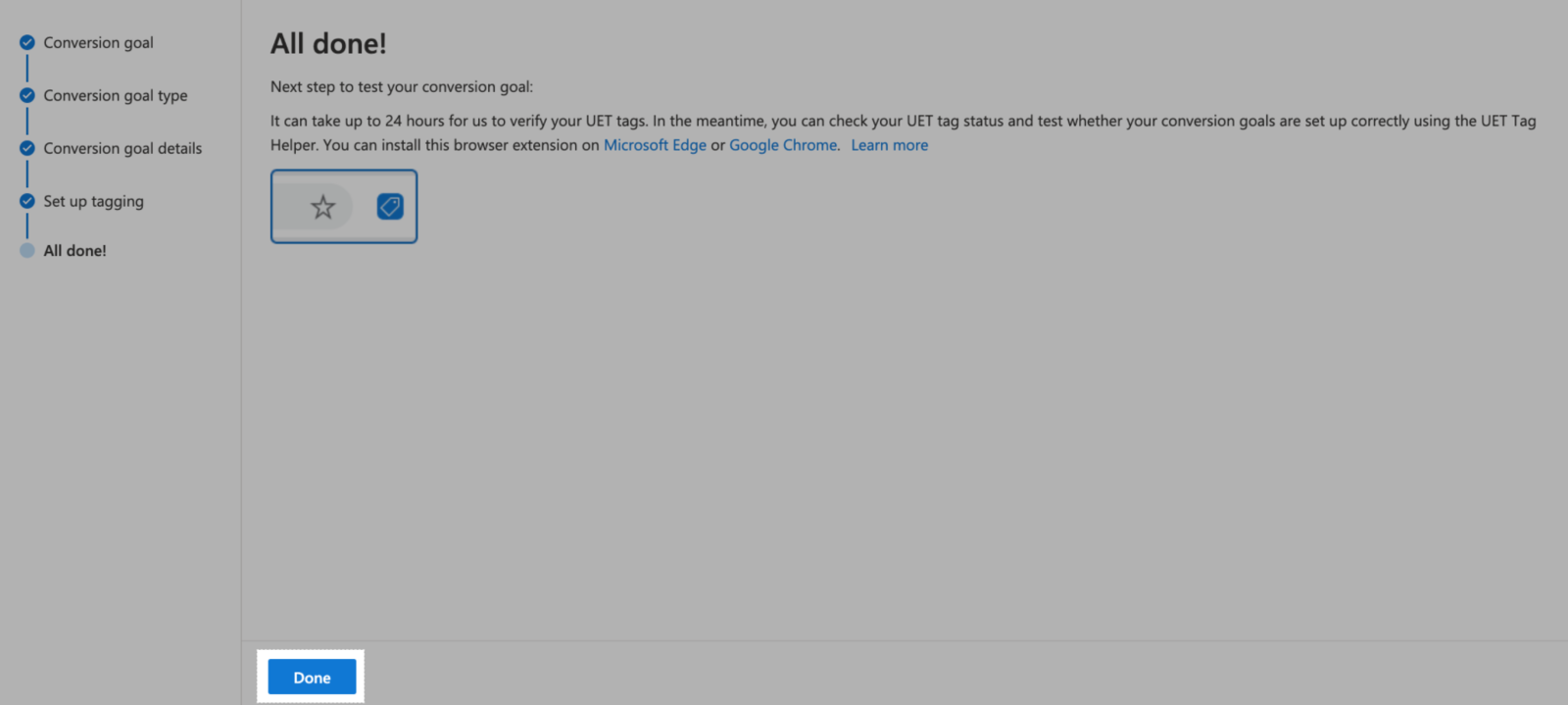
After successfully creating your new conversion goal, return to Conversion Goal dashboard on Bing Ads, and copy the Tag ID corresponding with that new conversion goal.
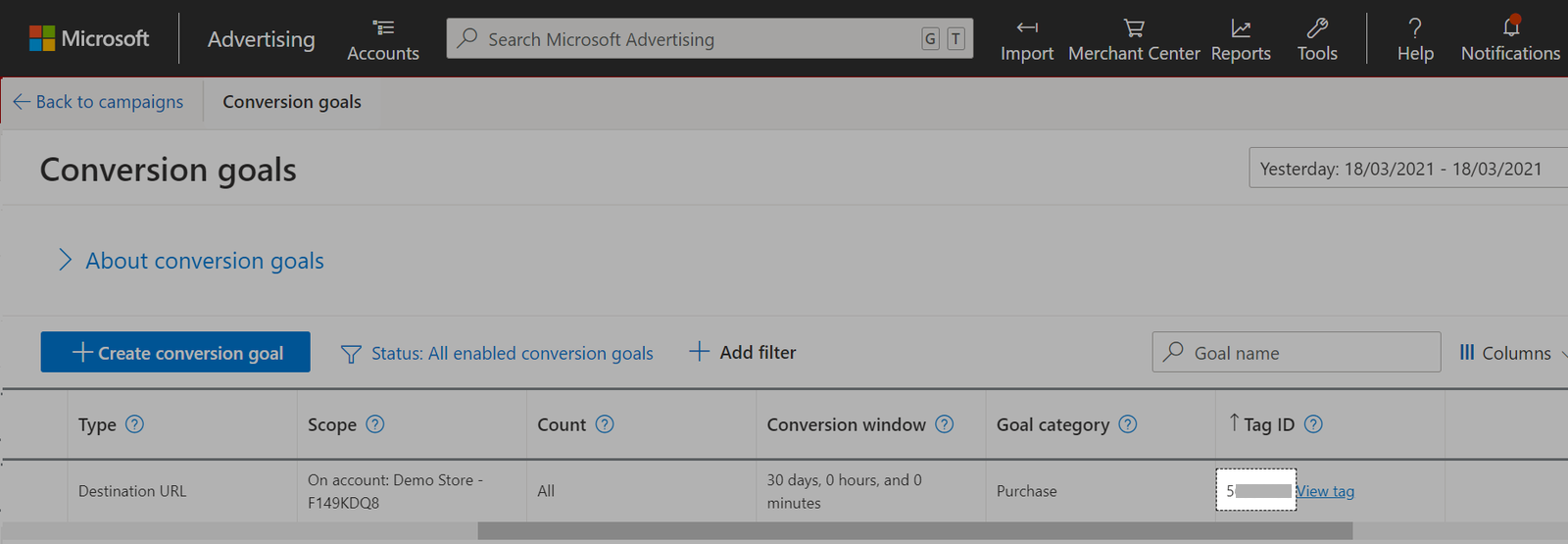
B. Install Bing Ads Conversion Tracking
From your ShopBase admin site, go to Marketing & Sales > Sales channels and select Bing Ads.
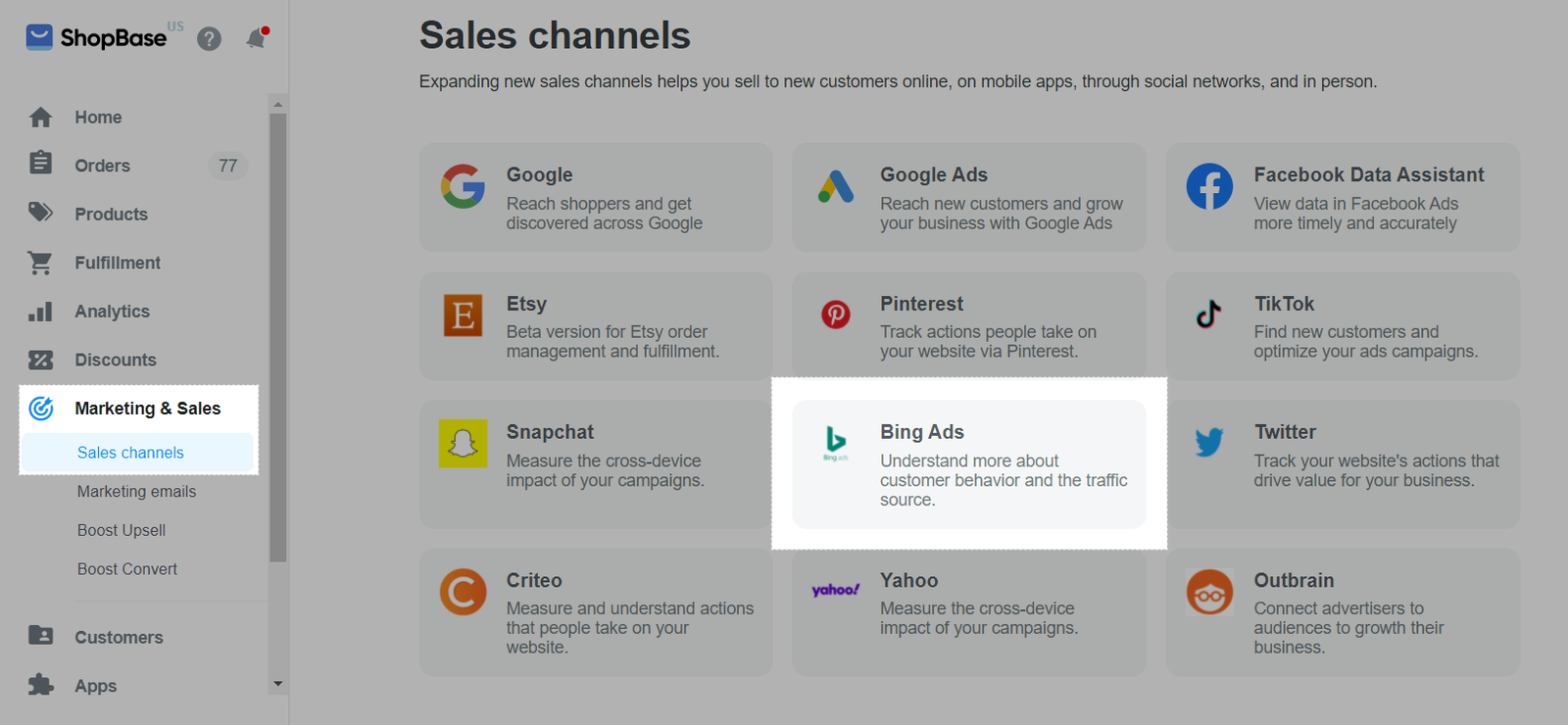
Paste the UET Tag ID that you have previously copied in part A.
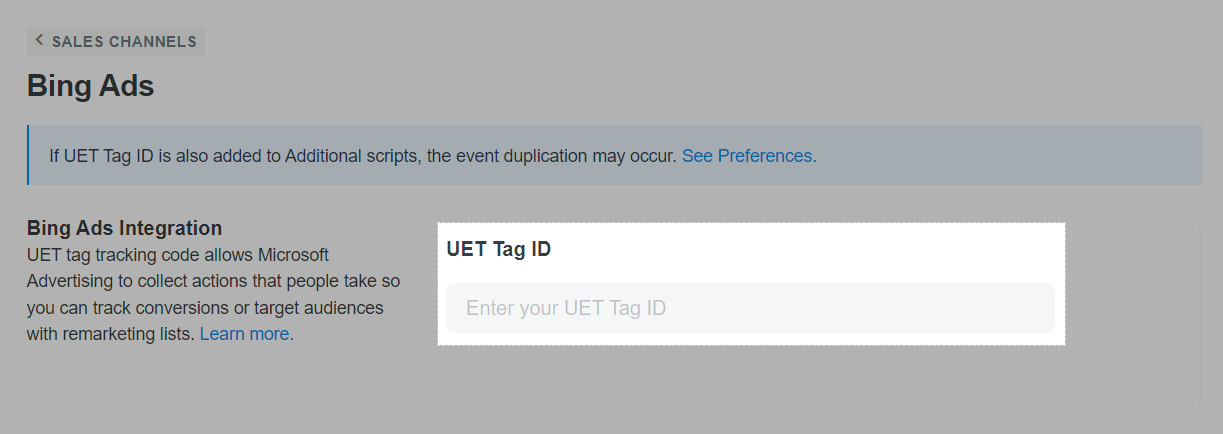
Click Save changes.
C. Verify your UET Tag
Install
UET Tag Helper for Chrome. Once installed, you will see the
UET Tag Helper icon in Chrome.
Go to any product pages on your online store, click on the icon to check if your tag is working correctly. For more information on this extension, please read
this article.
D. Troubleshoot duplicated events
Along with the above method, you can track your customer behaviors by manually adding the UET Tag tracking script to Additional Script. However, if the two methods are applied simultaneously, each event will be sent more than once, leading to the data duplication.
To solve this problem, go to Preferences > Additional scripts and delete the UET Tag script added before.
E. Bing Ads Events
When an action happens on your online store after you've added a UET Tag in ShopBase, Bing Ads counts the action as an event. You can use event data to learn more about how customers interact with your store.
After you integrate a UET Tag with your online store, it automatically tracks 4 events, with their descriptions as follows:
VisitProductDetail: When a visitor views a product page.
AddToCart: When a visitor adds a product to the shopping cart.
StartCheckout: When a visitor clicks on the checkout button.
Purchase: When a visitor completes a purchase and views the thank you page in the checkout.
Conversion on Bing Ads is counted only when the conversion event comes from a user directly viewing and clicking on Bing Ads, whereas View-through conversion is only counted when the conversion event comes from a user viewing the Bing Ads on a visited website but not clicking on it.
Related articles