IPCloakAPI is a specialized service for Cloaking & Fraud Prevention aimed at online merchants who want to improve lead quality and ROI by protecting store links and reducing fraudulent traffic. This tool blocks fraud and undesired visits in real-time, securing your websites from unwanted traffic.
Benefits:
This article will guide you on integrating Cloak with your ShopBase store.
In this article
A. Set up Cloak campaign and obtain the key
B. Integrate Cloak with ShopBase store
A. Set up Cloak campaign and obtain the key
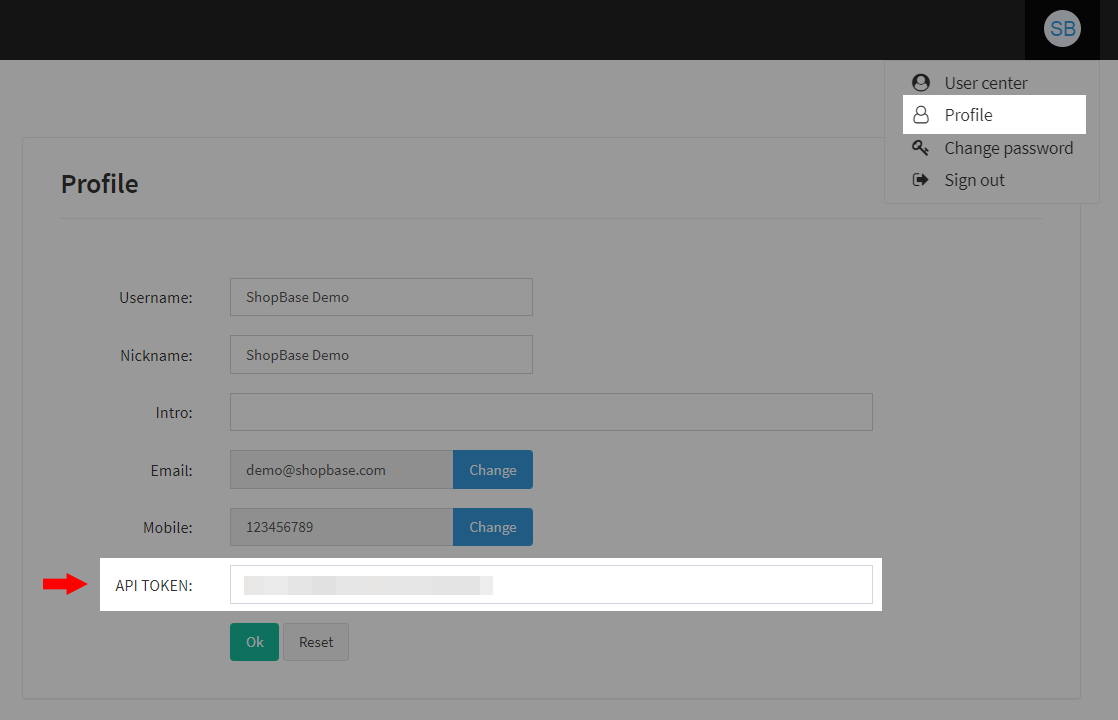
For example, in the Visitor's Location section, you can set the country to allow access to your store:
◈ Allow Only: Select the countries from which you want visitors to access your store. Here, select US (United States).
◈ Filter: Select the countries from which you want to redirect visitors to another site. Here, select CN (China).
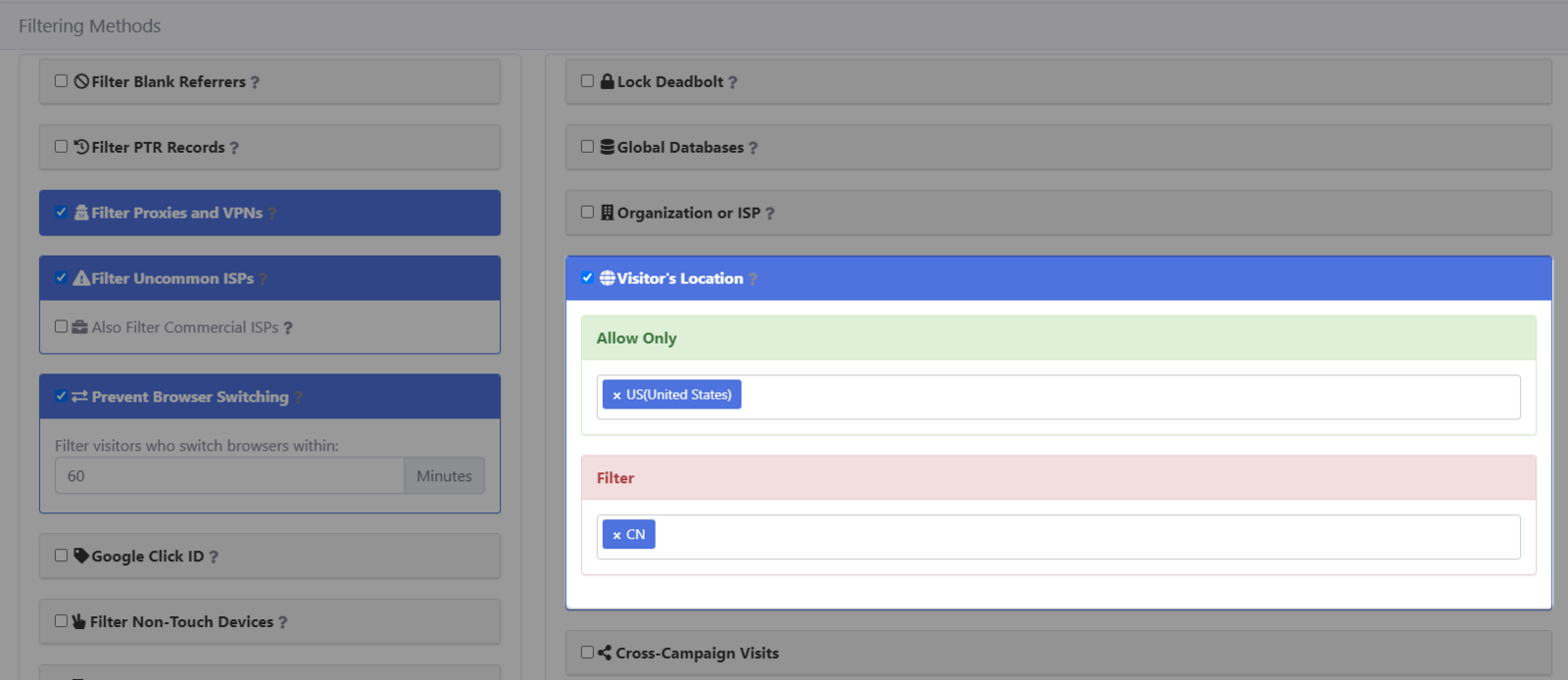
When visitors access your store, they will go through the Cloak filter first. Visitors from the US will access the store directly, while visitors from China will be redirected to another site.
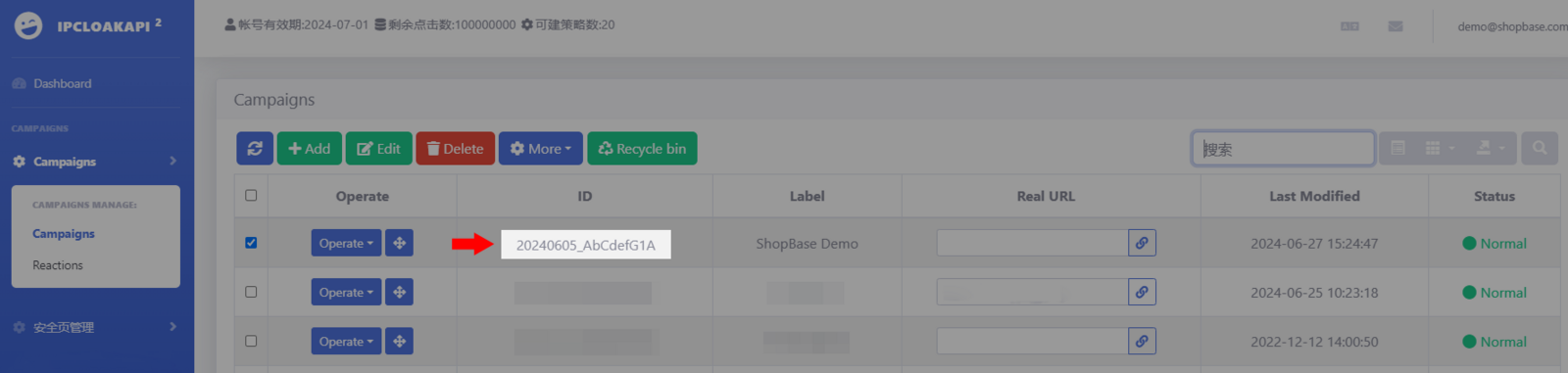
B. Integrate Cloak with ShopBase store
In the ShopBase store admin, go to Marketing & Sales > Sales Channels > Cloak Protection.
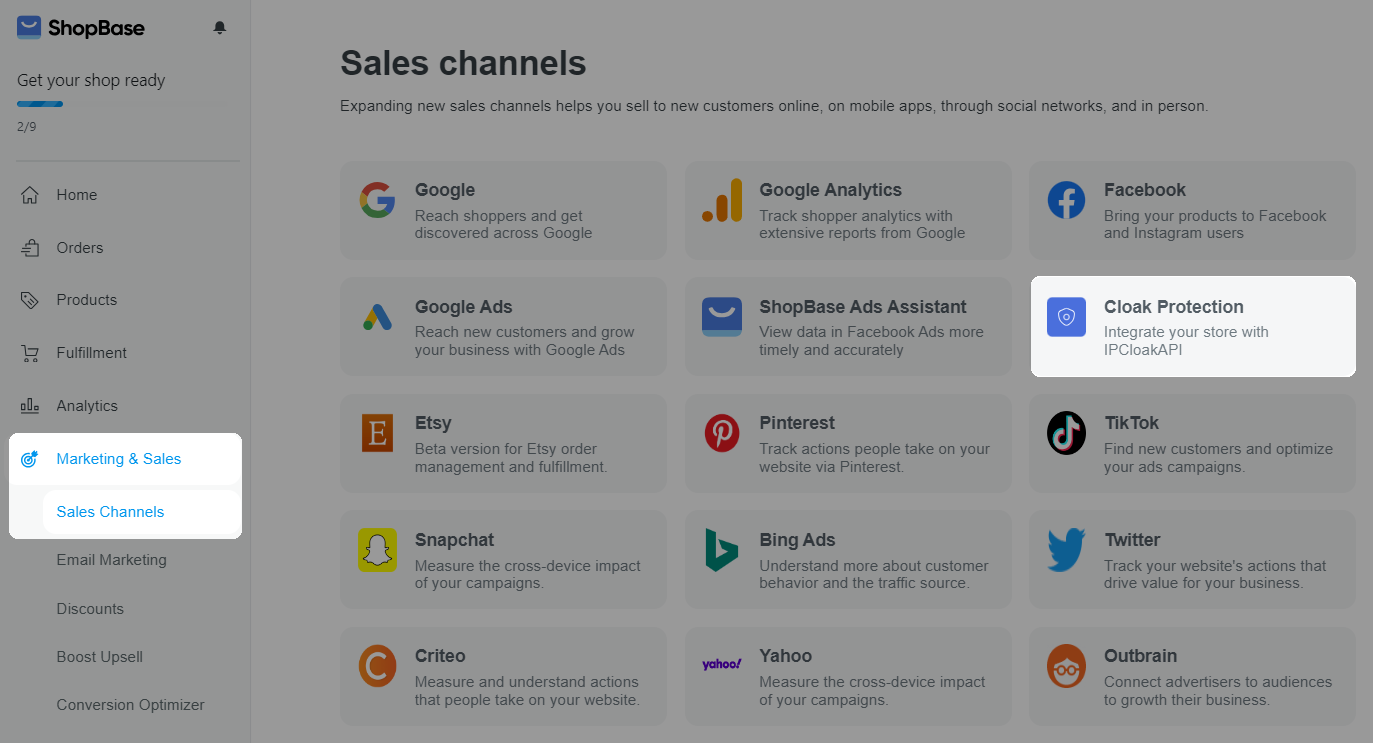
In Settings:
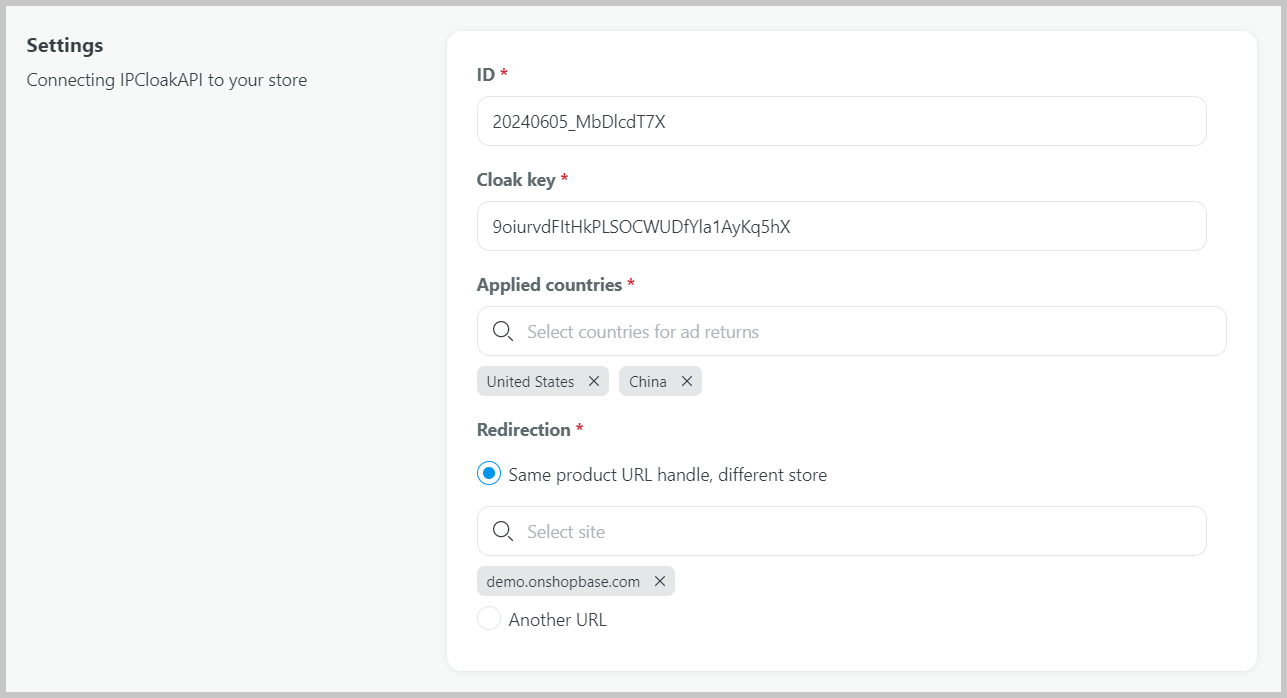
Click Save to finish. Once your setup is done, your store will be protected by IPCloakAPI.