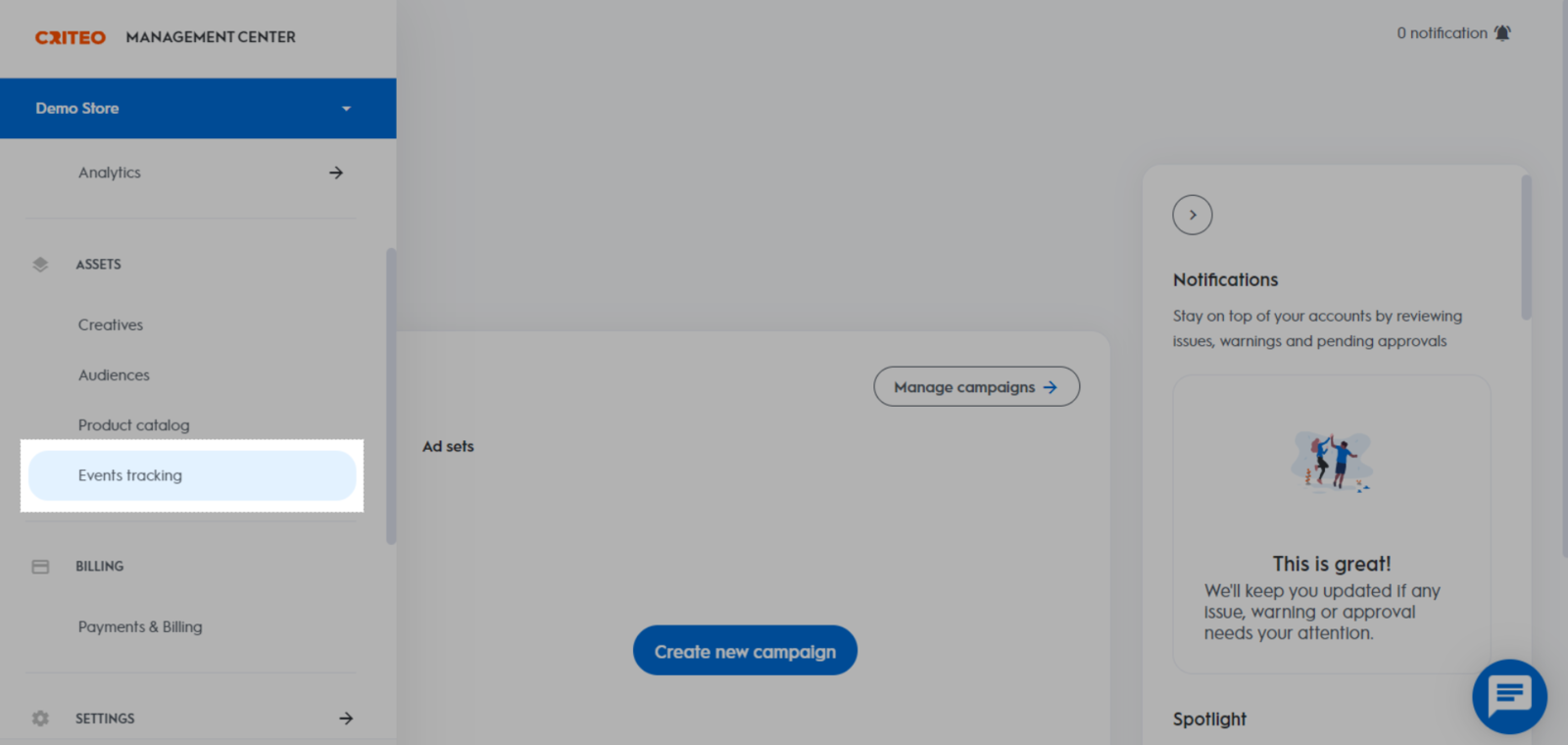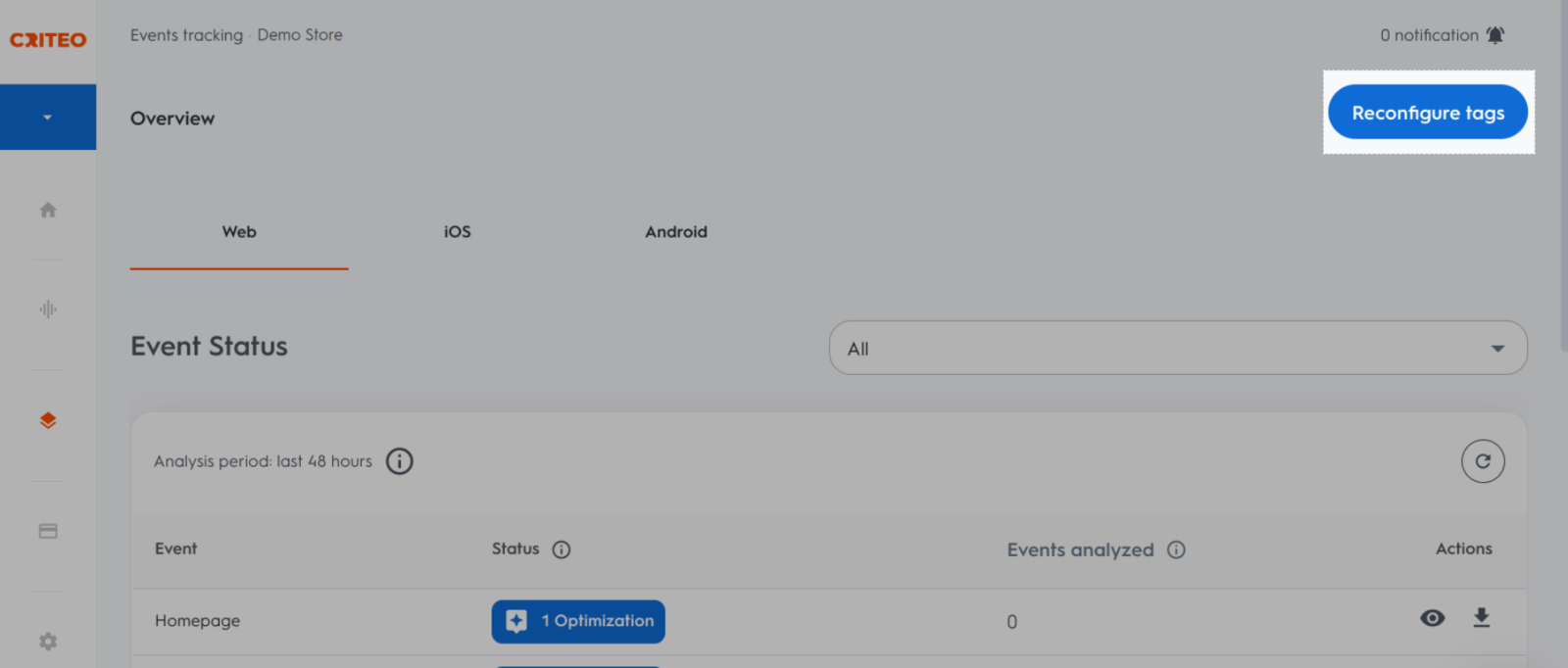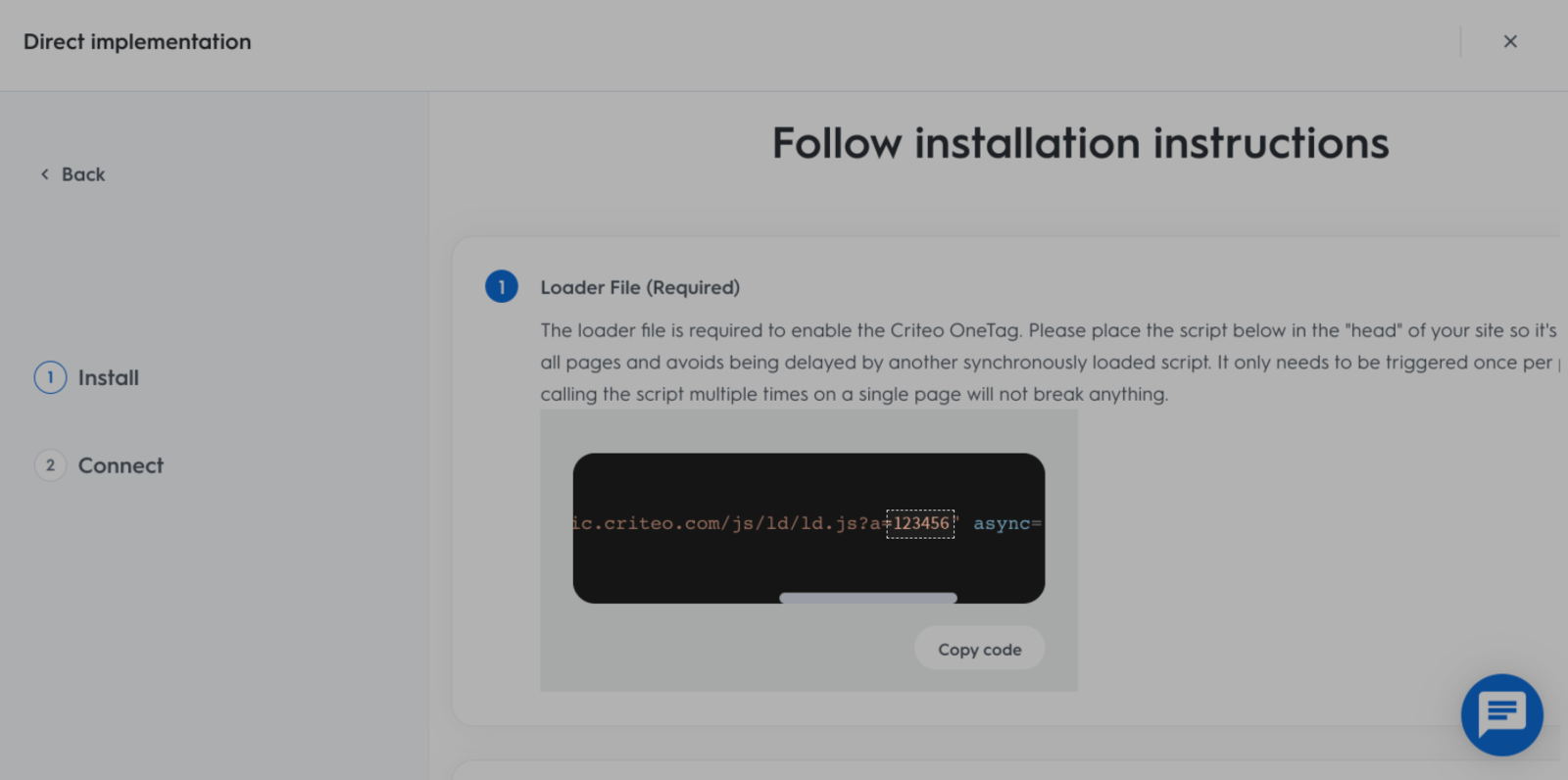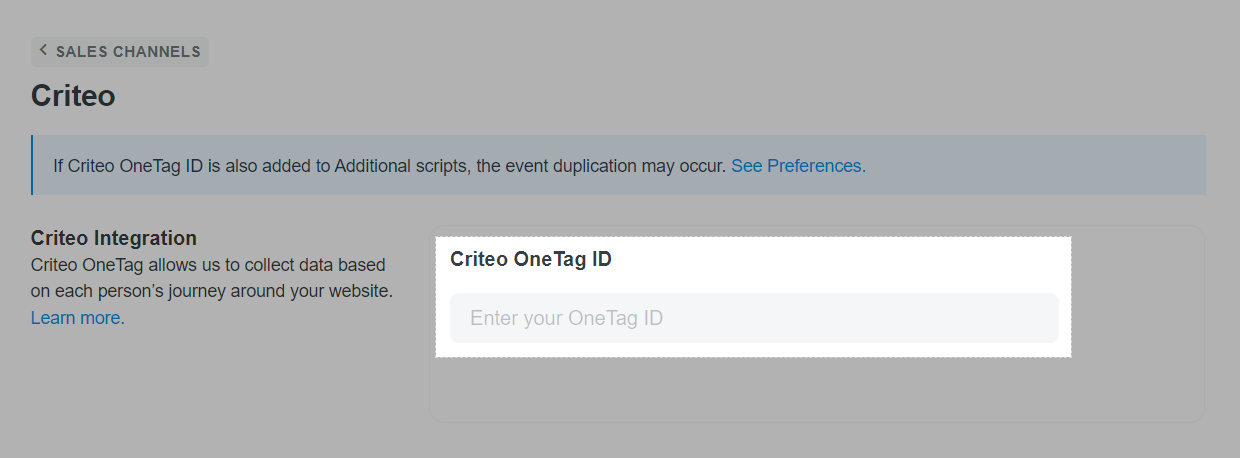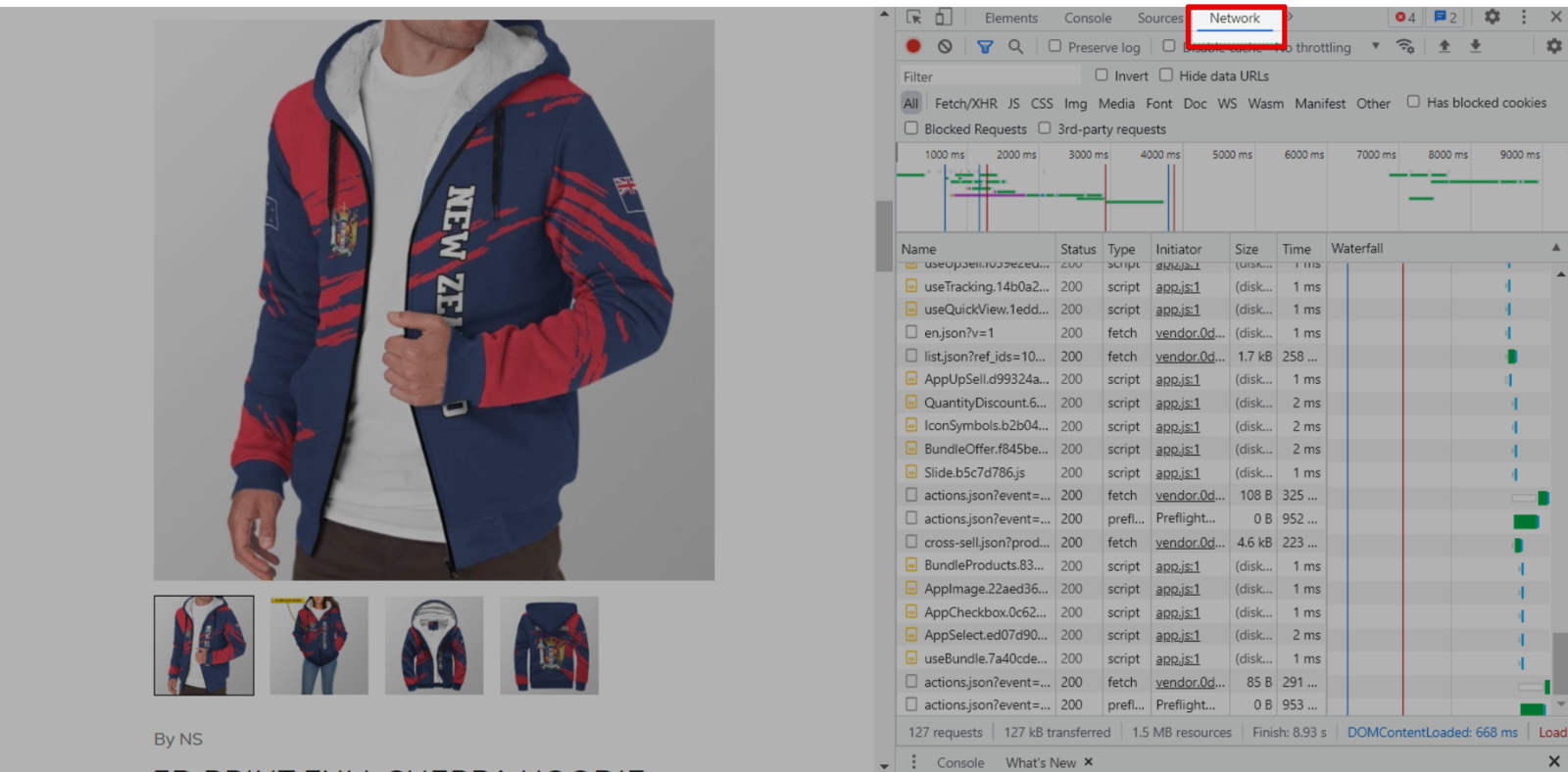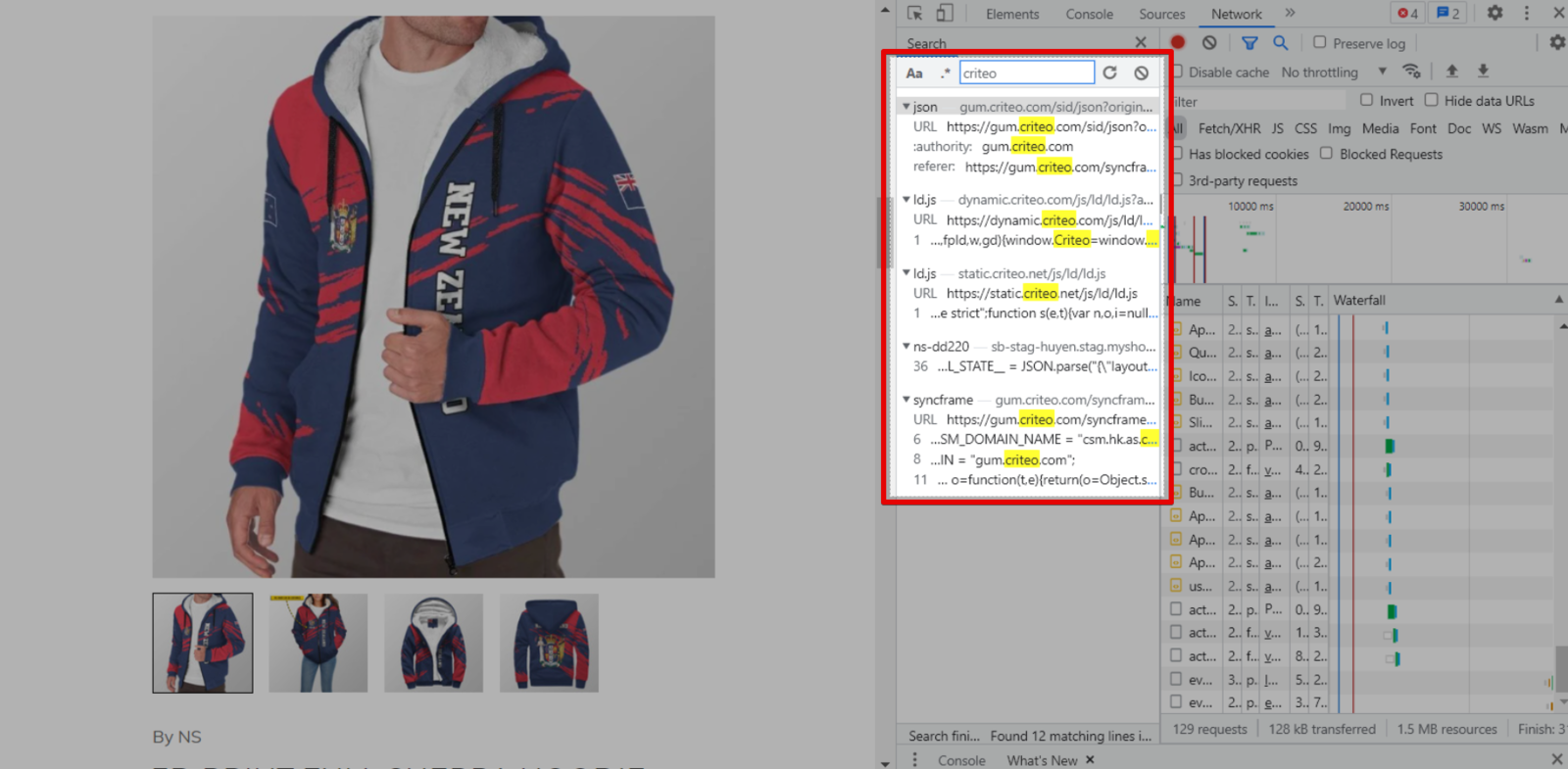You can integrate Criteo OneTag into your online store to help you understand more about your store's customer behaviors and traffic sources. Once it is added to your website, the Criteo OneTag tracking code allows Criteo to collect visitor's activities on your store so you can track conversions or target audiences with remarketing lists.
In this article
A. Get your Criteo OneTag
B. Install Criteo OneTag
C. Verify your Criteo OneTag
D. Troubleshoot duplicated events
E. Criteo events
A. Get your Criteo OneTag
In the main menu, select Events Tracking.
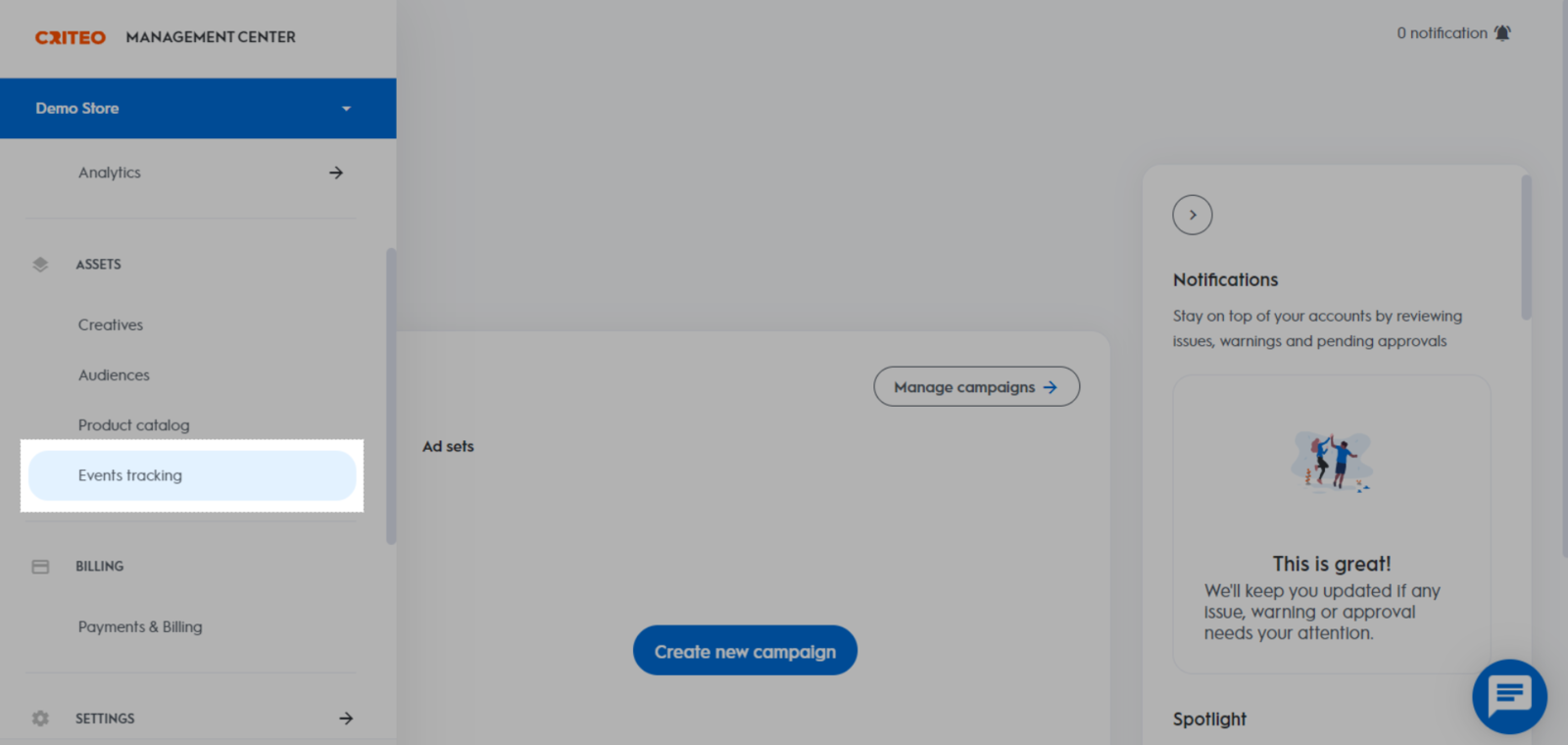
Click Reconfigure tags.
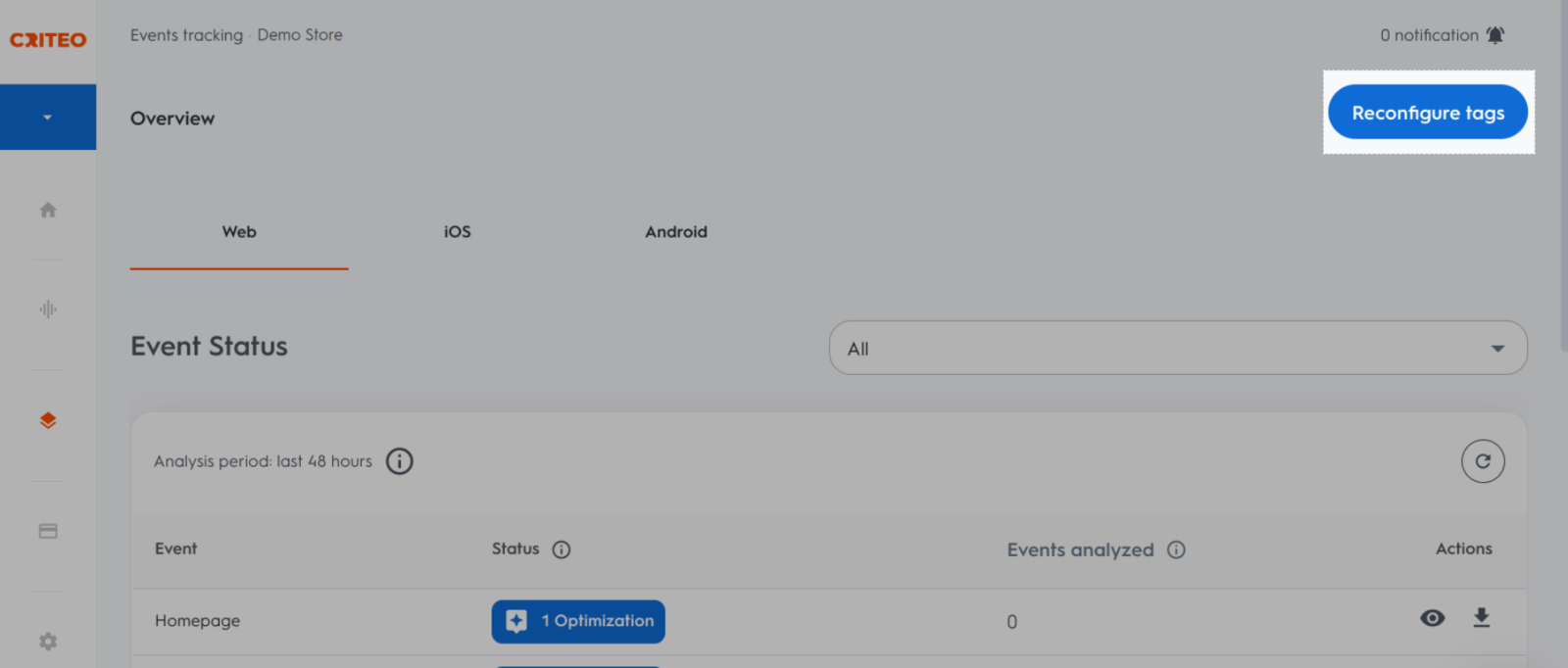
Choose Direct implementation.

In Loader file, copy your Tag ID.
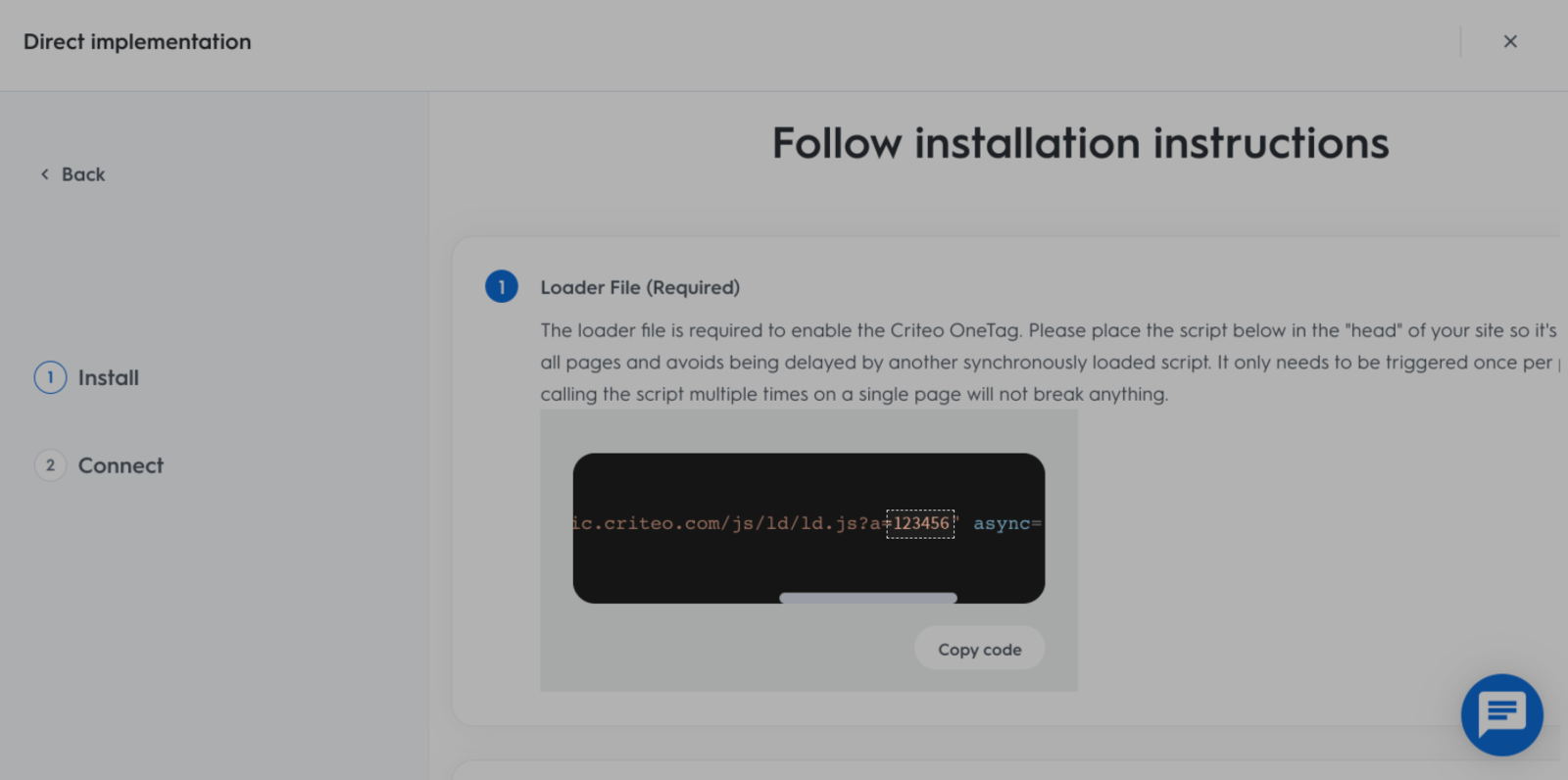
B. Install Criteo OneTag
From your ShopBase admin site, go to Marketing & Sales > Sales channels and select Criteo.

Paste the Tag ID that you have previously copied in part A.
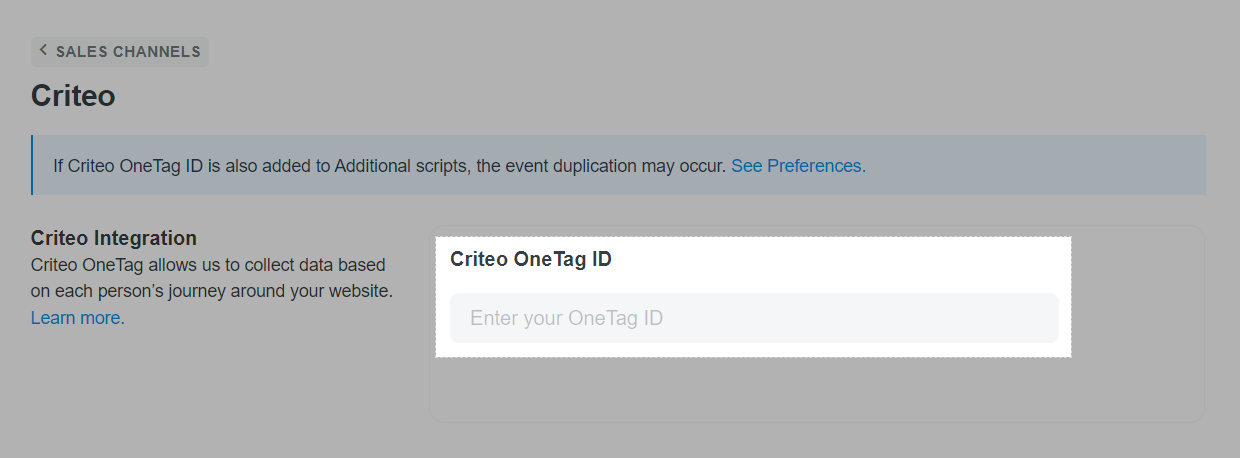
Click Save changes.
C. Verify your Criteo OneTag
Go to your store and perform one of the following actions:
View a product page
Add to cart
Place an order
Open the Network panel. If you are using Google Chrome, Mozilla Firefox or Internet Explorer, press F12 on the keyboard or right click > Inspect. Then, click on the Network panel.
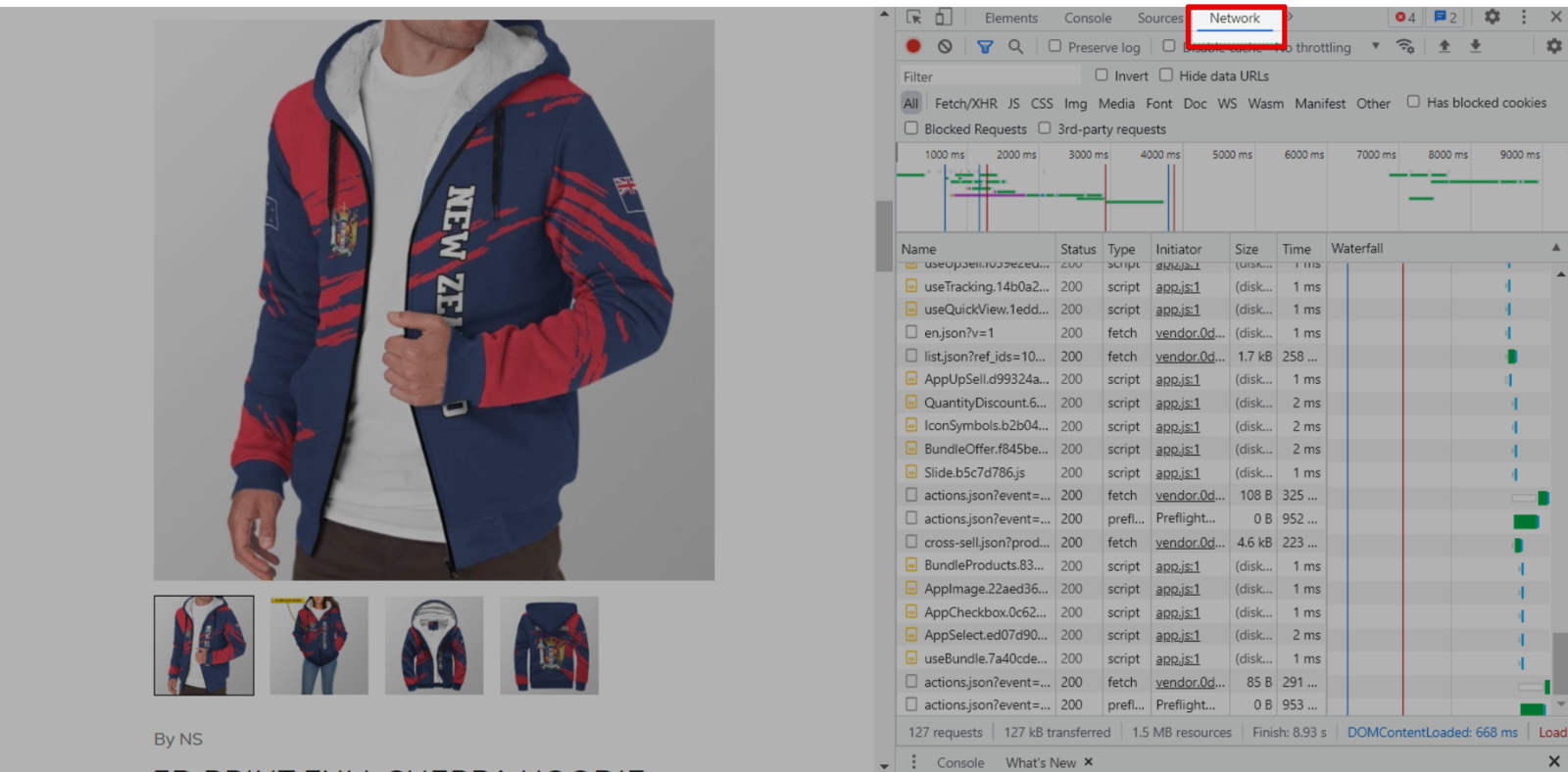
Reload your page, or click F5.
Press Ctrl + F to open the search bar and search criteo and try to find a network activity entry like the one below showing ld.js.
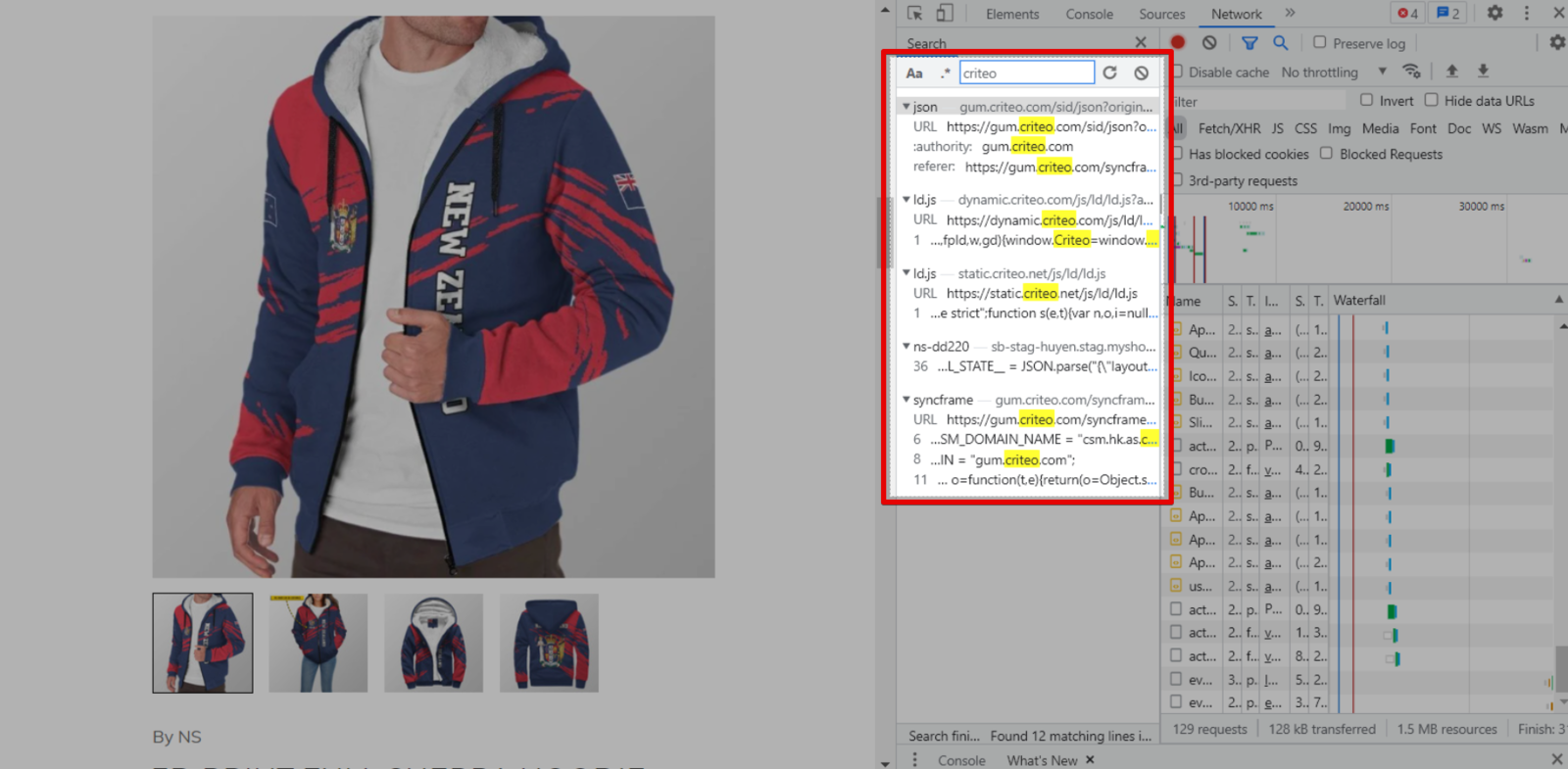
If you don't find this entry, reload the page and try again.
D. Troubleshoot duplicated events
Along with the above method, you can track your customer behaviors by manually adding the Criteo OneTag tracking script to Additional Script. However, if the two methods are applied simultaneously, each event will be sent more than once, leading to the data duplication.
To solve this problem, go to Preferences > Additional scripts and delete the Criteo OneTag script added before.
E. Criteo Events
When an action happens on your online store after you've added a Criteo OneTag in ShopBase, Criteo counts the action as an event. You can use event data to learn more about how customers interact with your store.
After you integrate a Criteo OneTag with your online store, it automatically tracks 3 events, with their descriptions as follows:
viewItem: When a visitor views a product page.
addToCart: When a visitor adds a product to the shopping cart.
trackTransaction: When a visitor completes a purchase and views the thank you page in the checkout.
Related articles