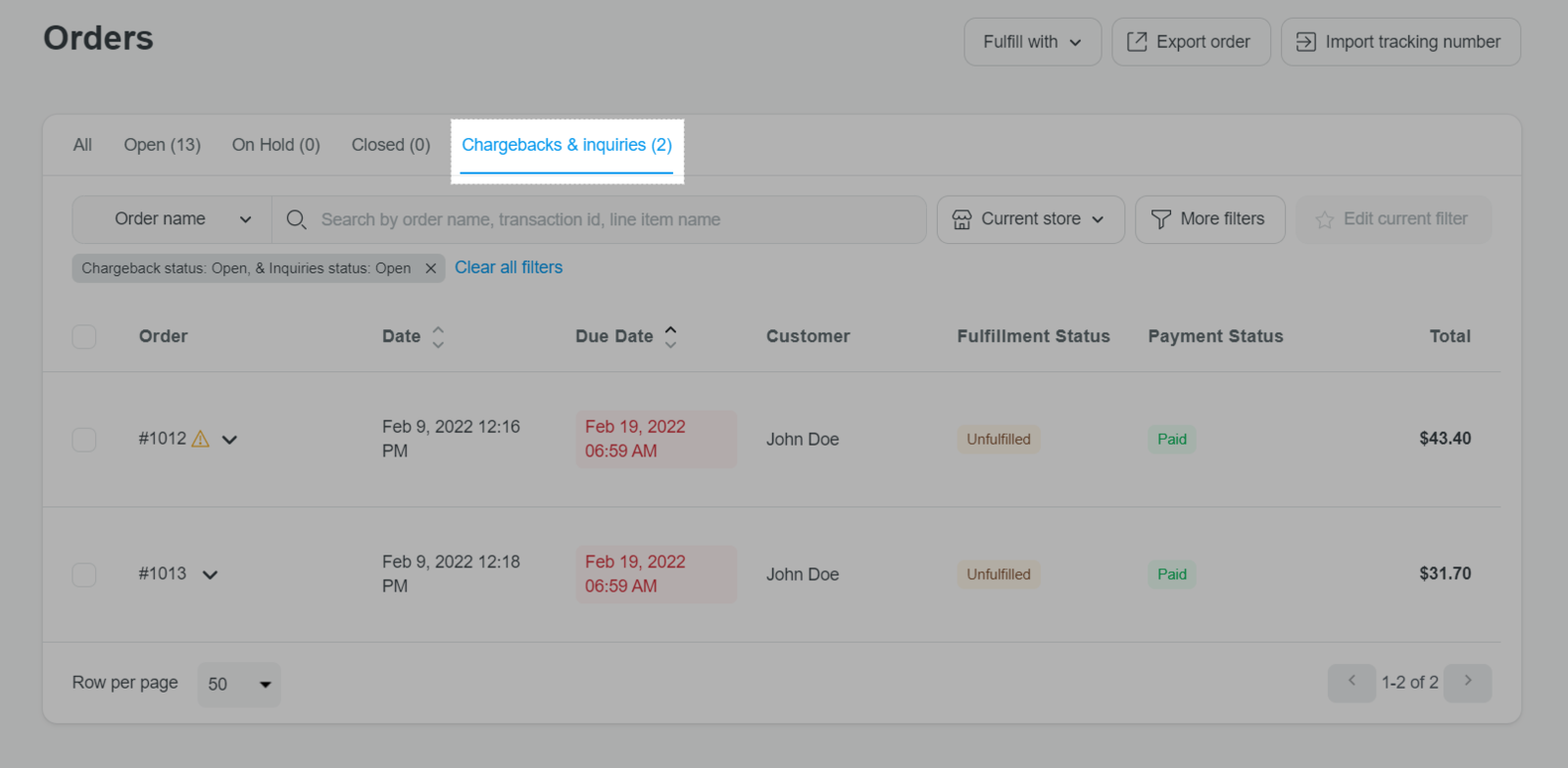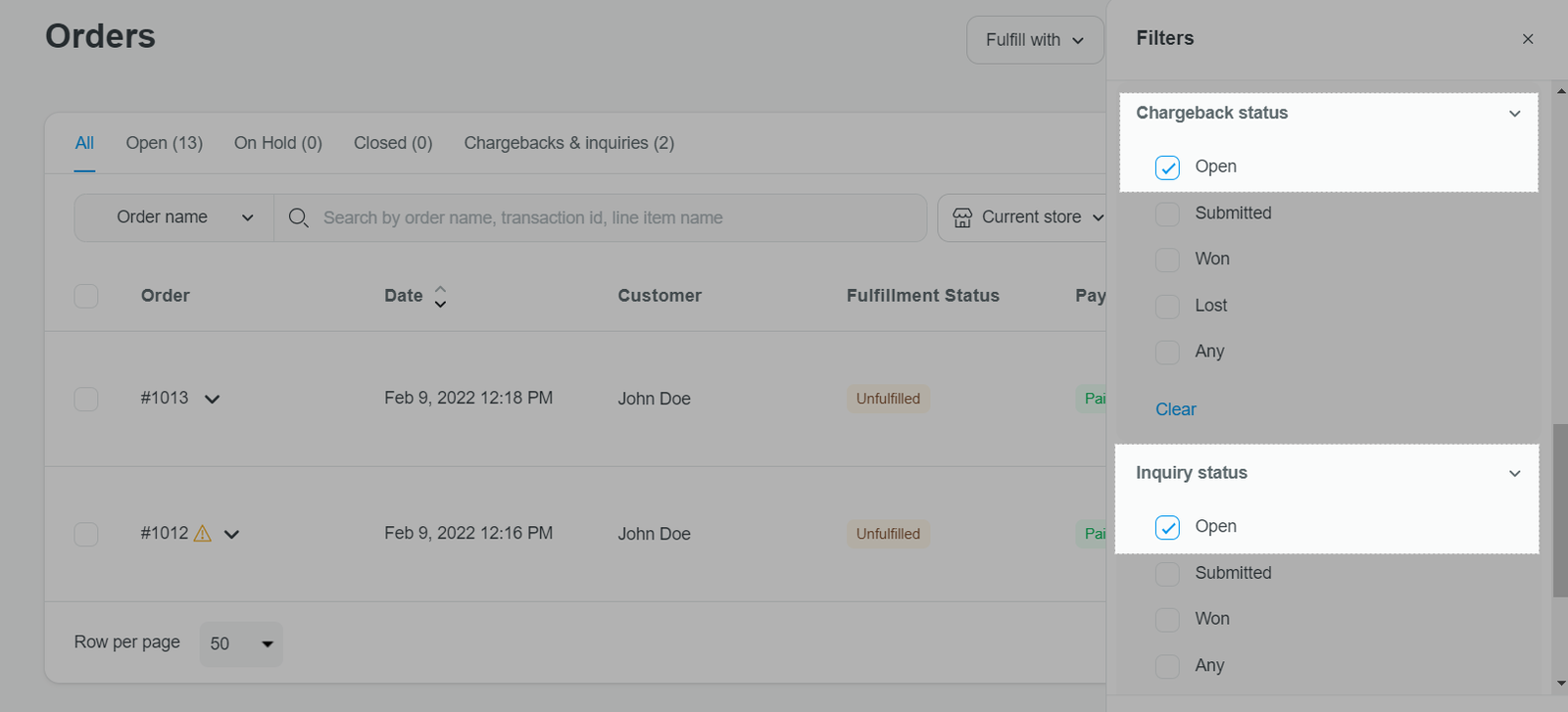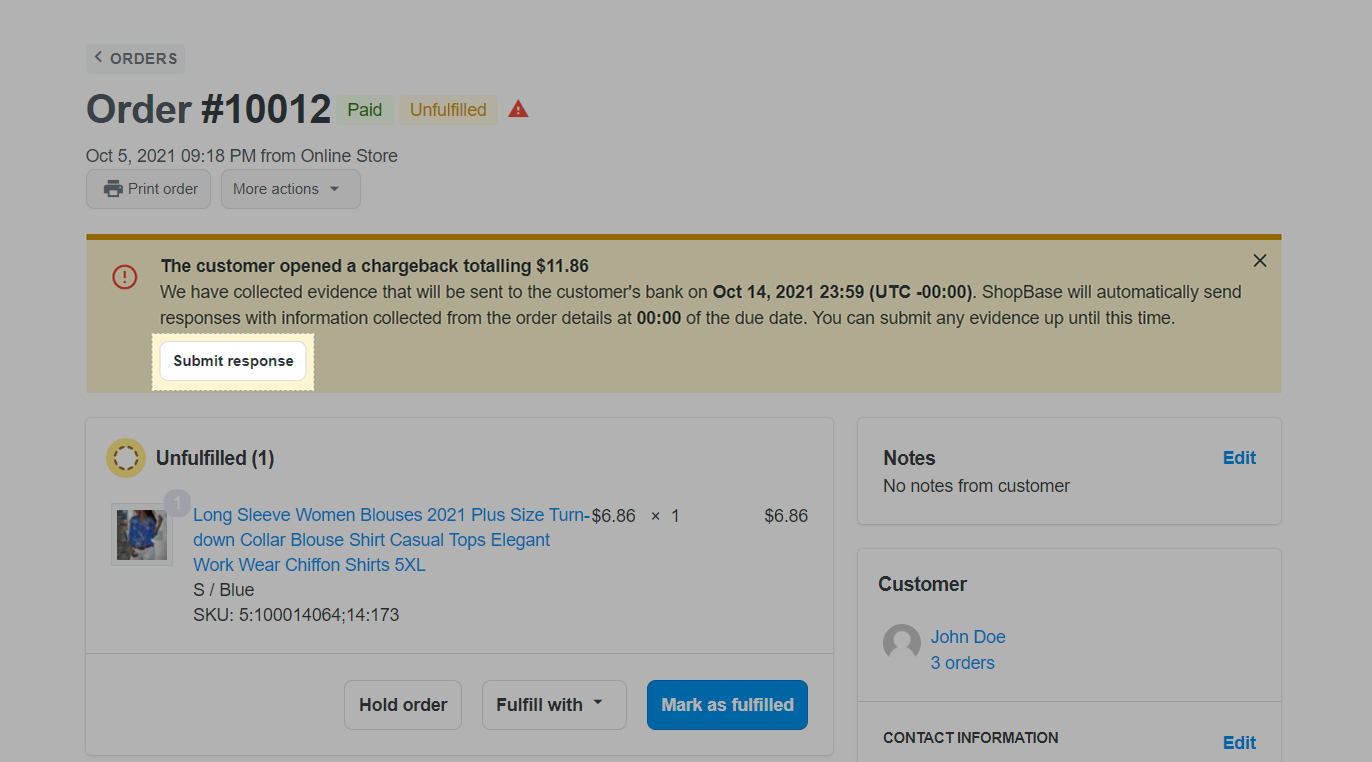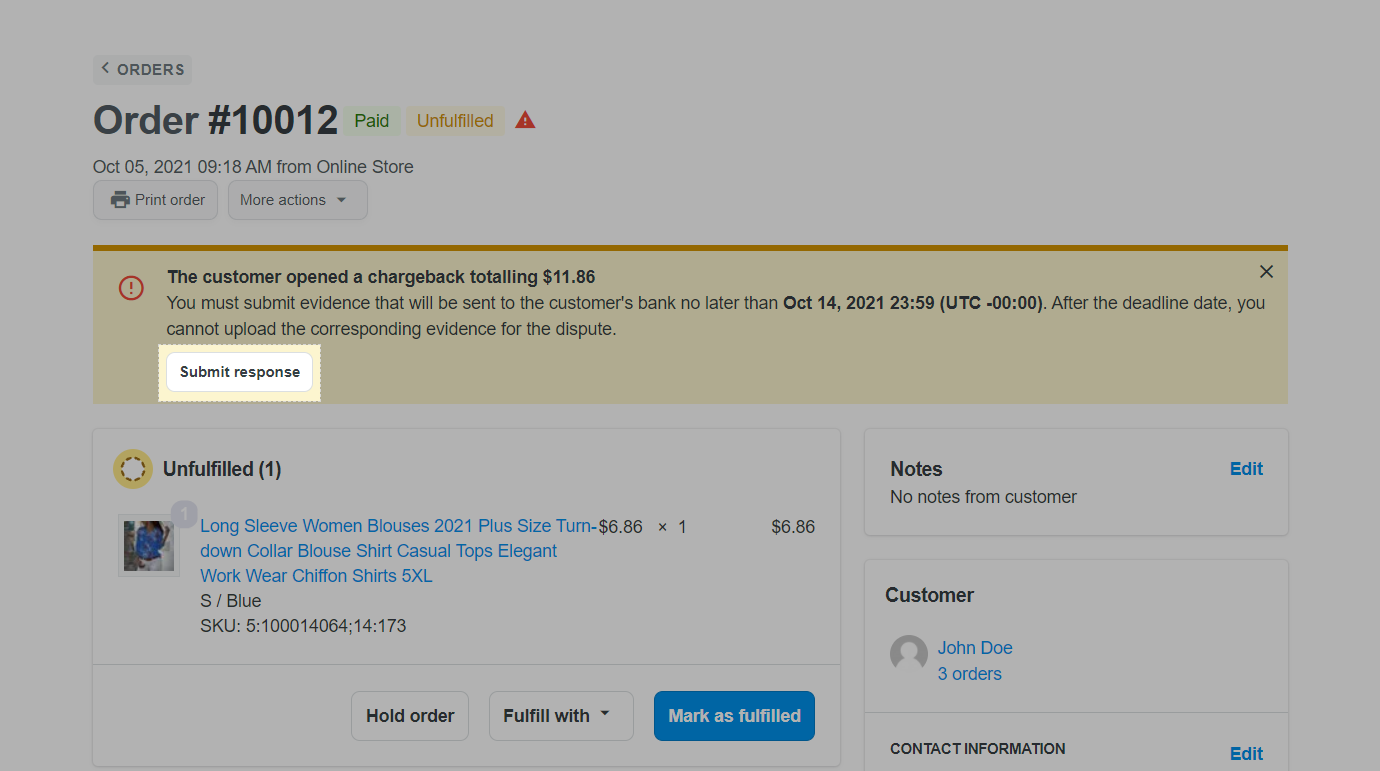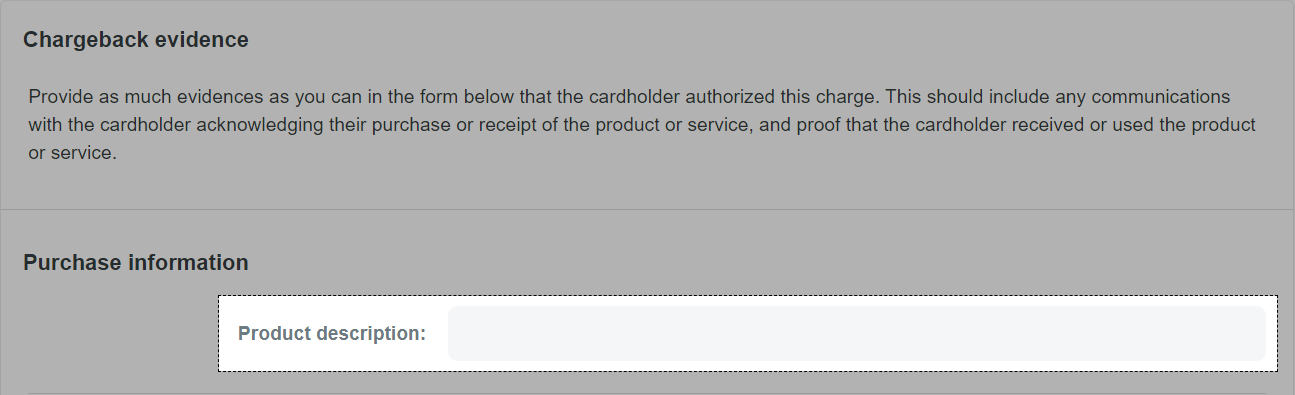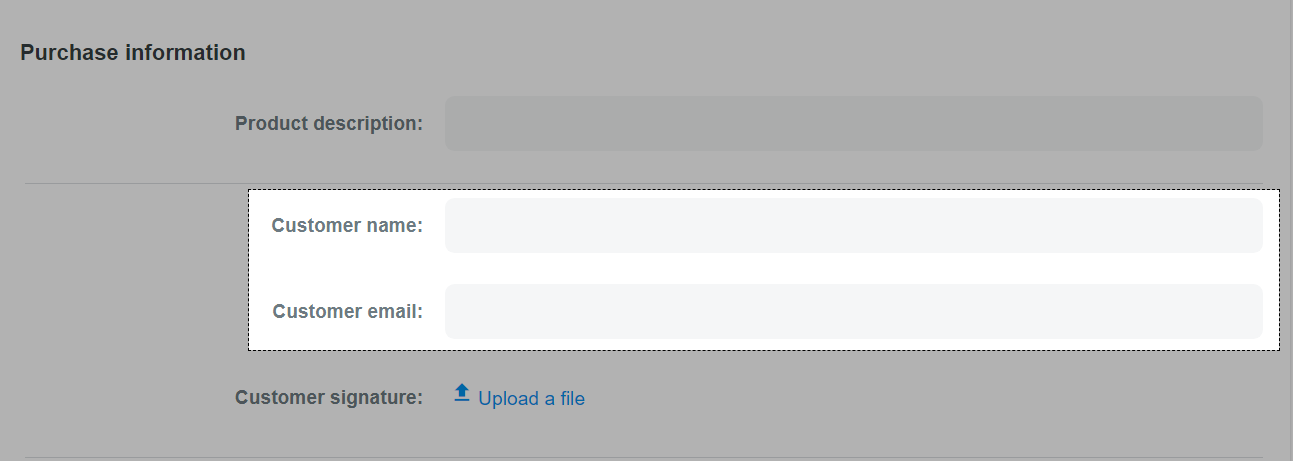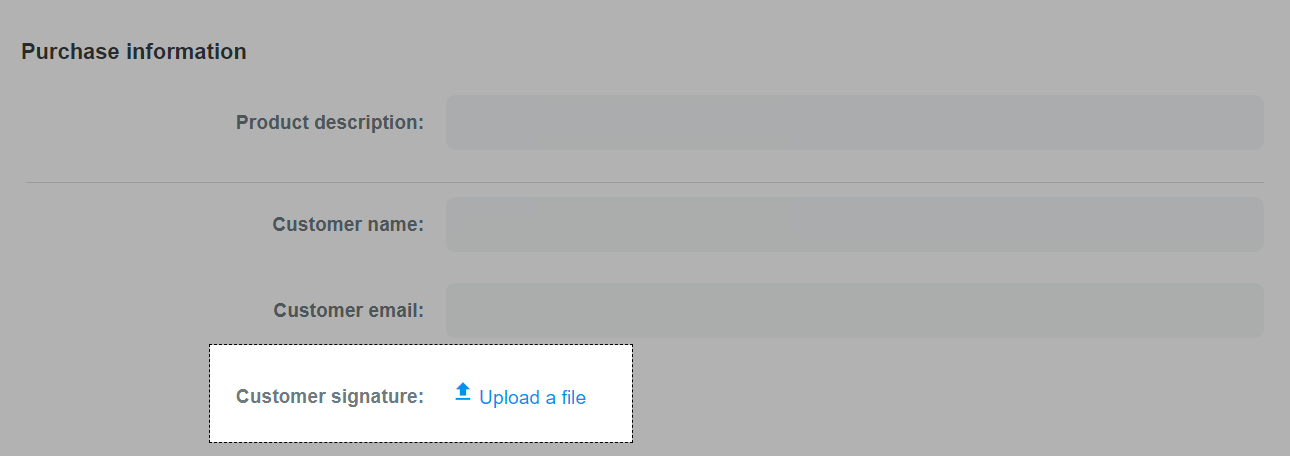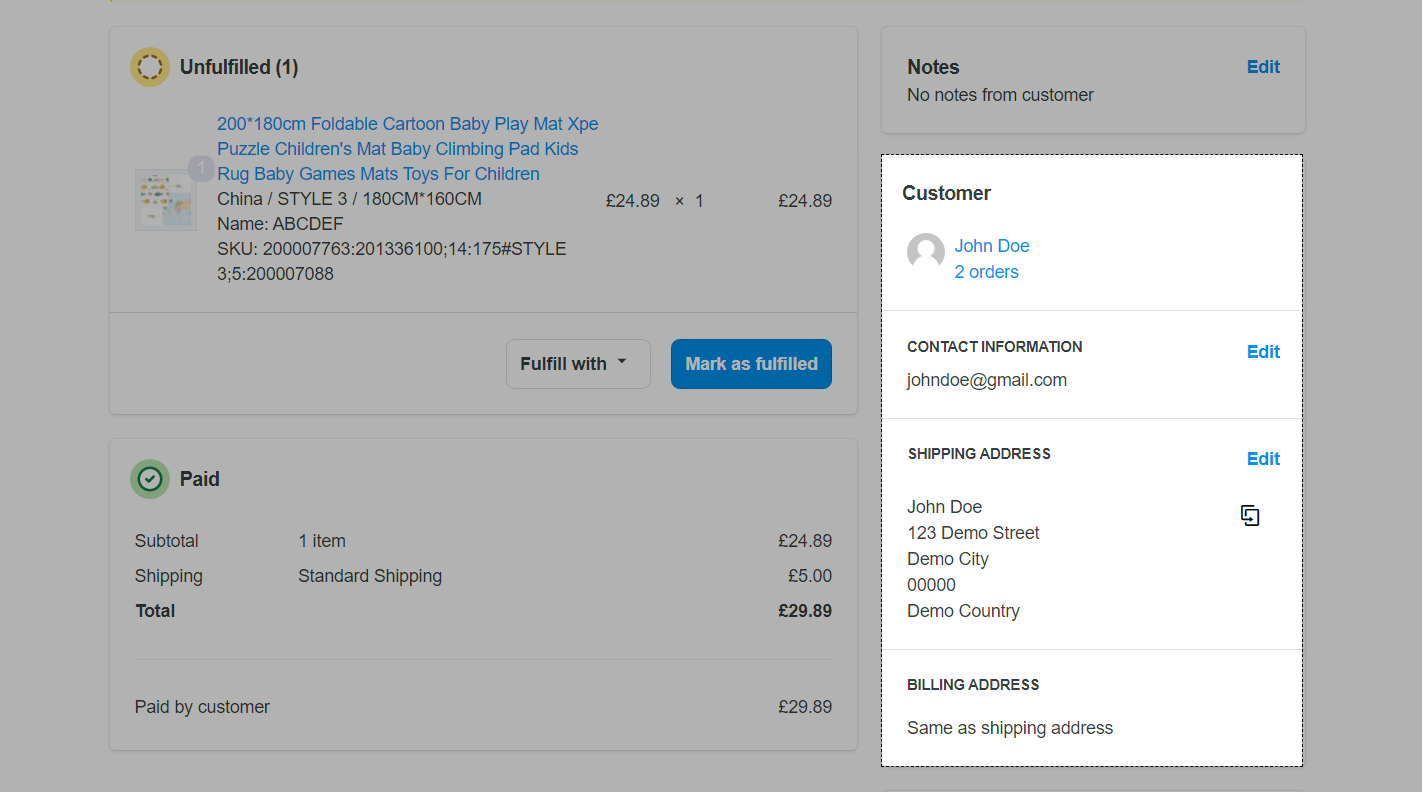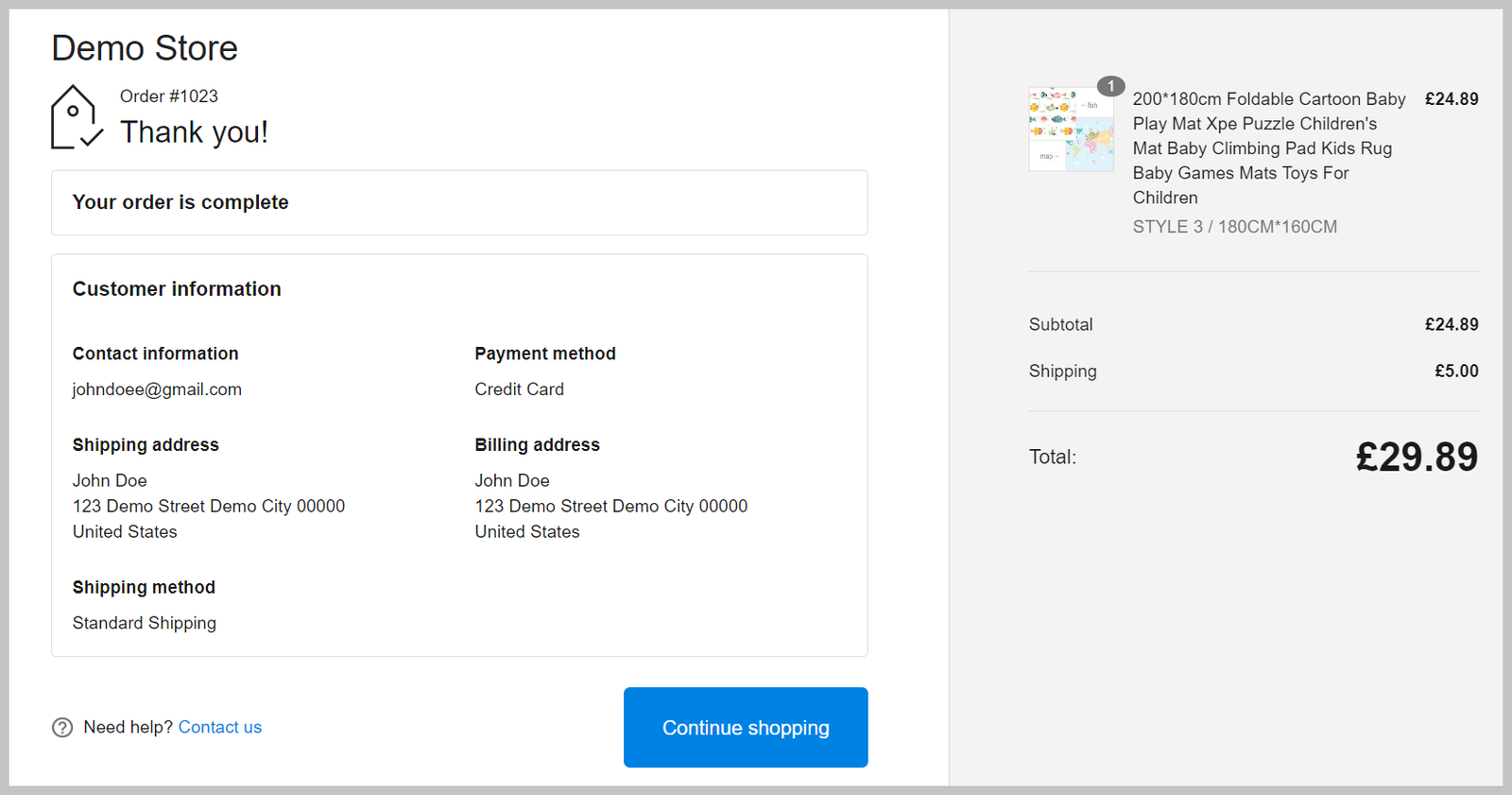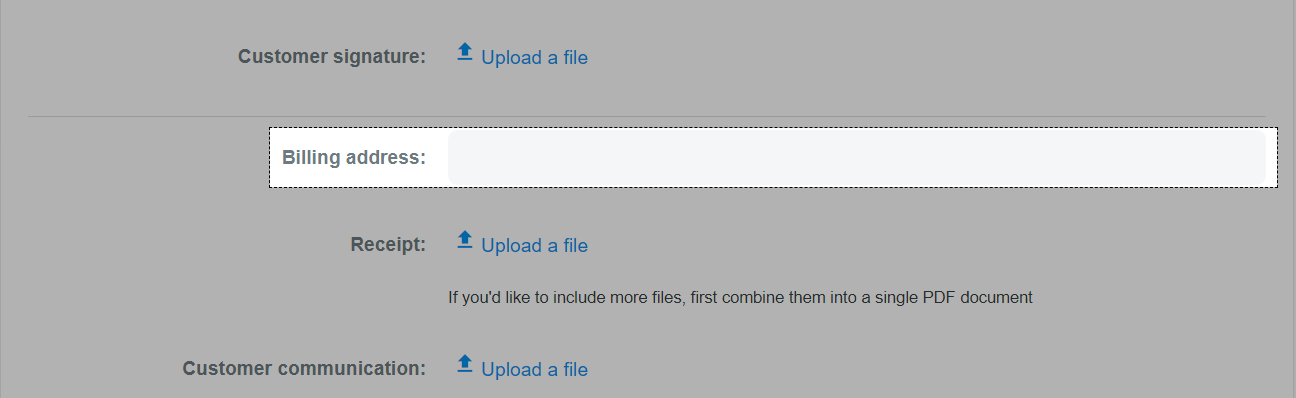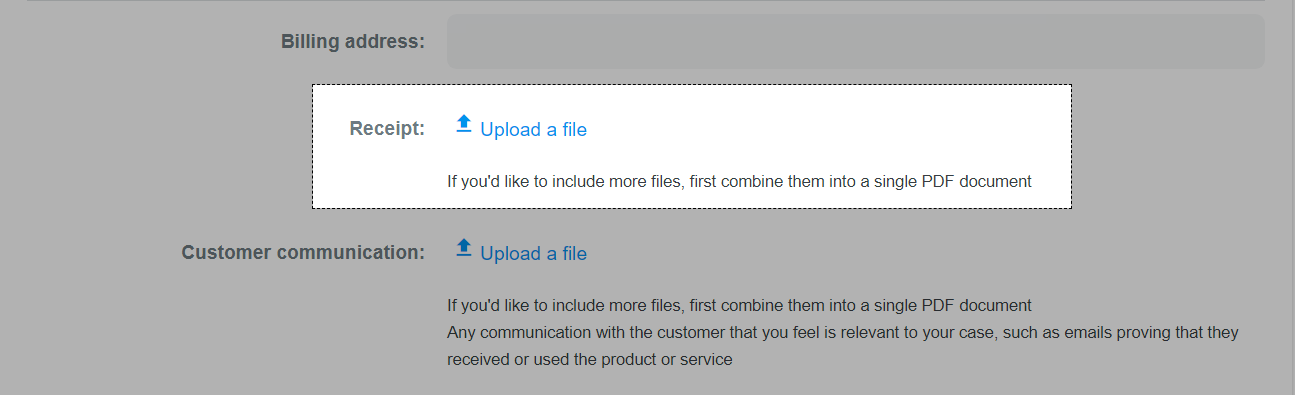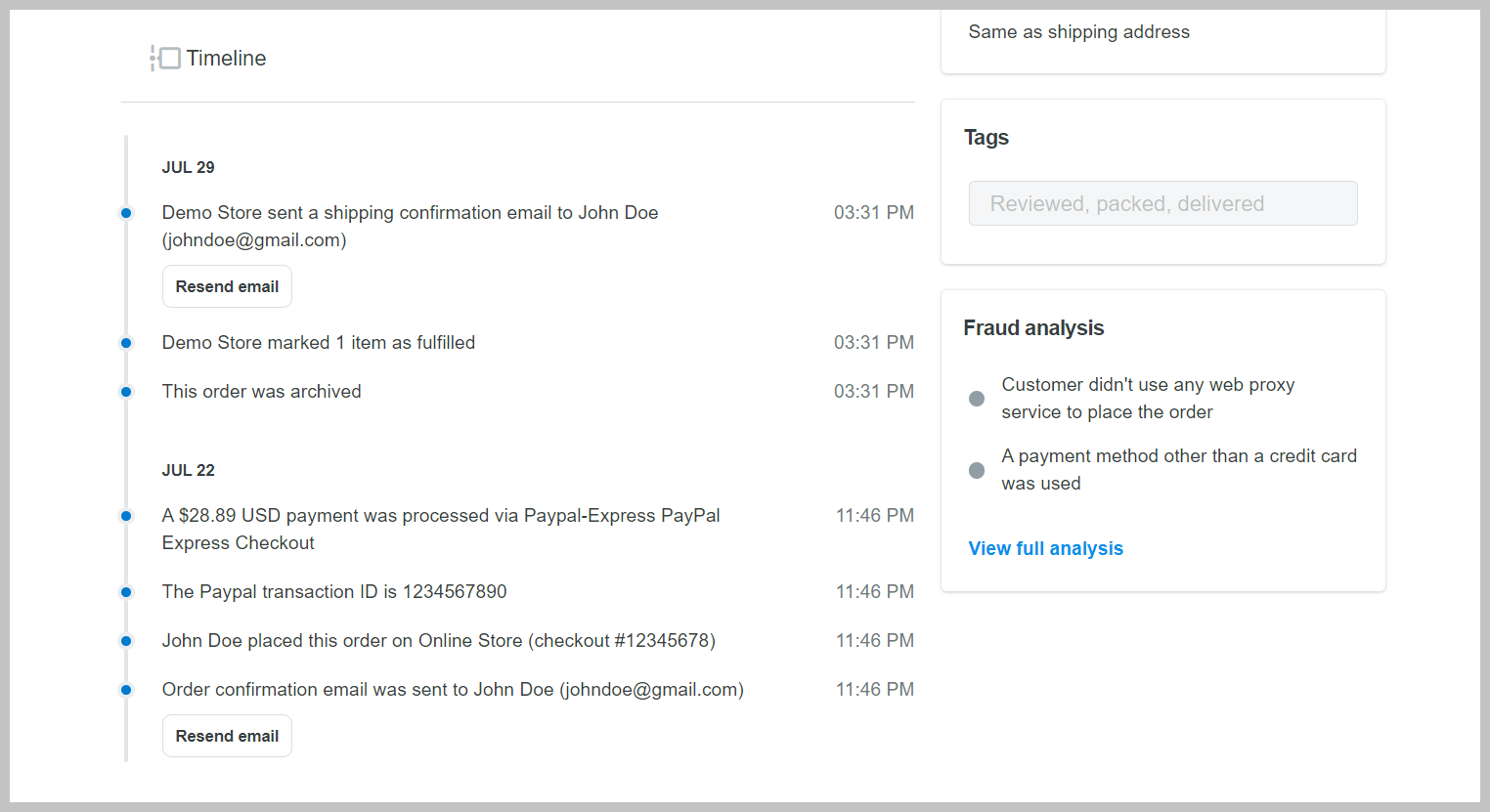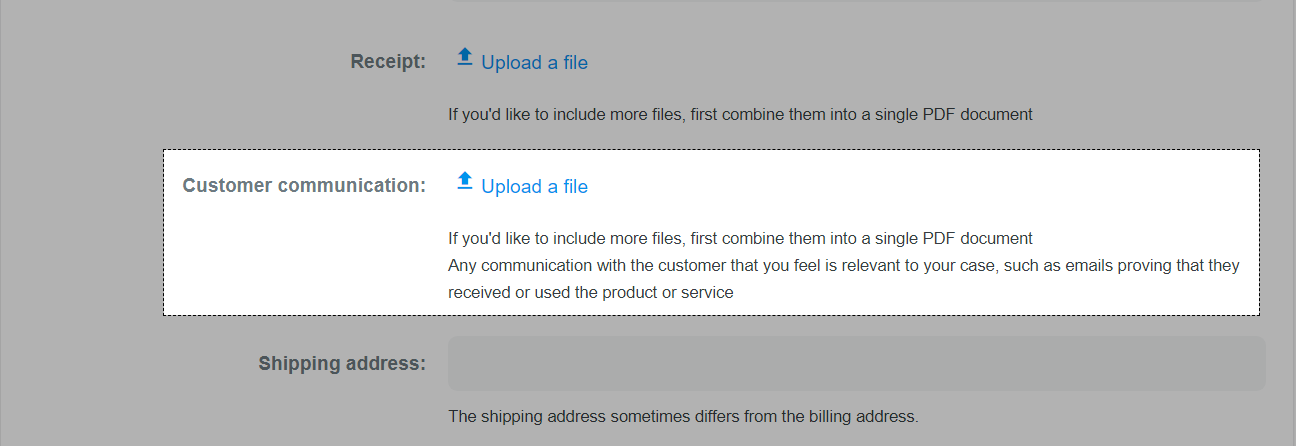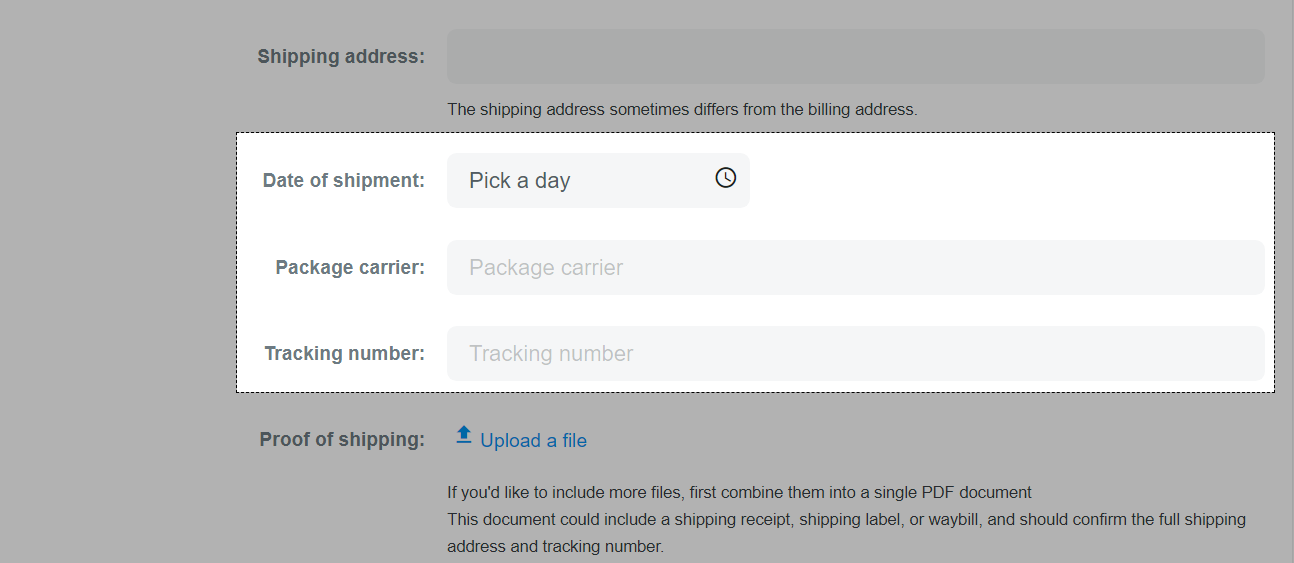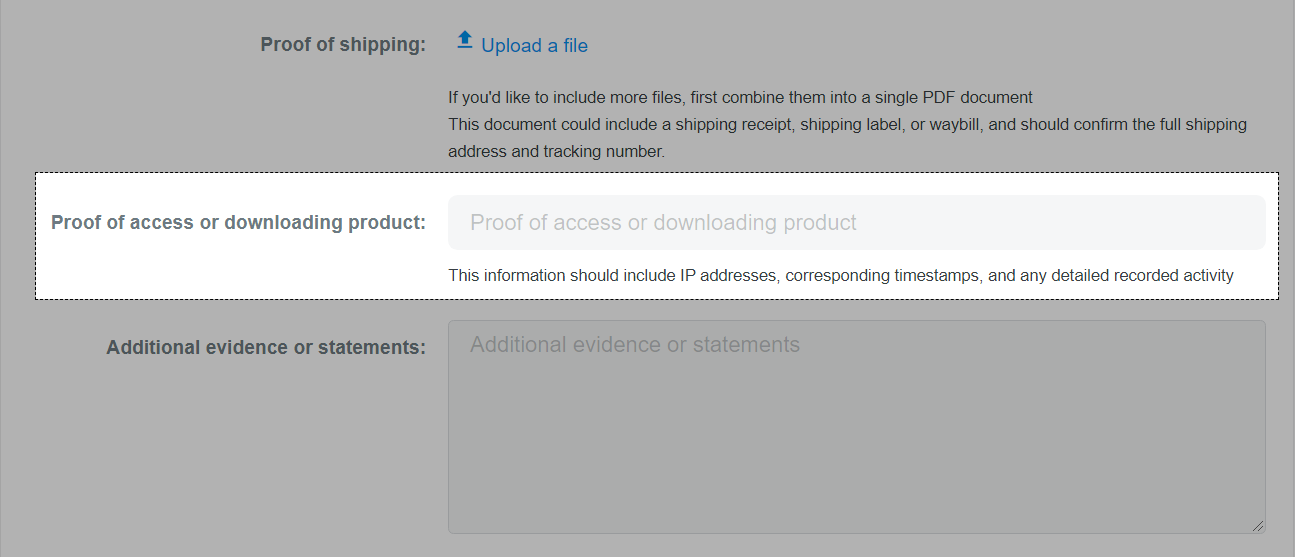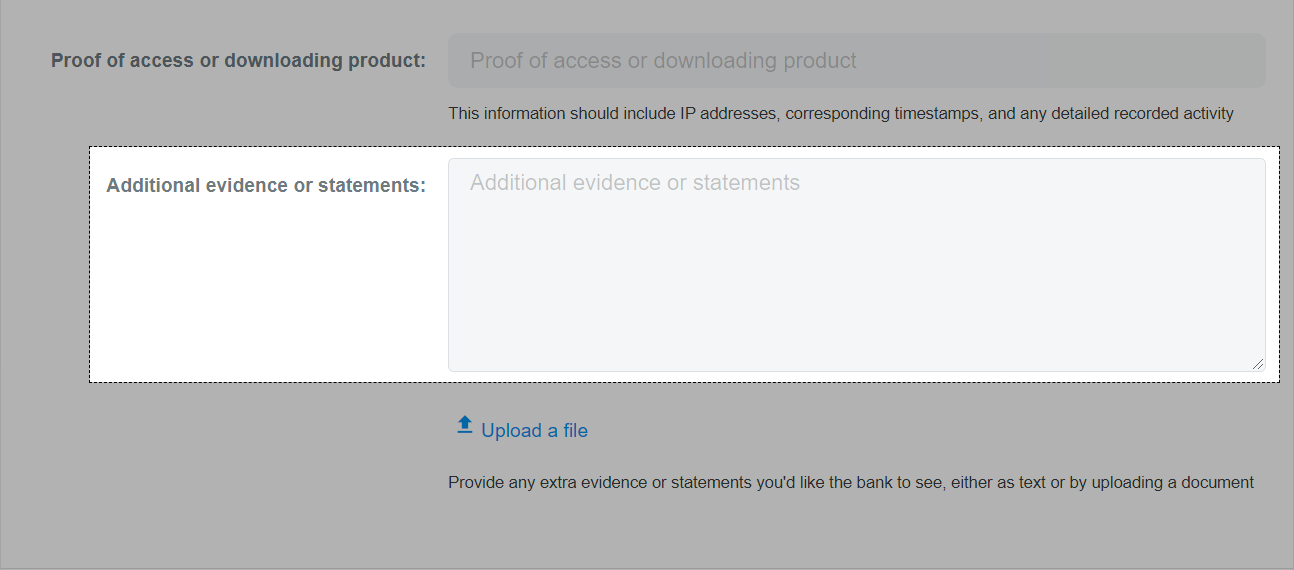When a customer of your merchants has an issue with a charge on their credit card, they can contact their bank to dispute the charge. The bank then makes a formal chargeback or inquiry for more information.
If the cardholder's bank issues a chargeback, the bank will immediately deduct the disputed amount from your account. You will also be charged a chargeback fee by the cardholder's bank. If the cardholder's bank makes an inquiry, they do not immediately take the disputed amount or a fee.
When receiving a chargeback/inquiry request, you can resolve the matter by directly contacting the customer, or submitting evidence regarding to the order directly from your admin dashboard.
Step by Step Tutorial
Please ensure that each evidence file you upload do not exceed 5 MB in size.
When a new chargeback request from your customers is created, ShopBase will send notification emails to the store owner.
ShopBase Payments and ShopBase Marketplace Payments users can also check orders with chargeback requests by going to Orders > Chargebacks & inquiries from your ShopBase admin site.
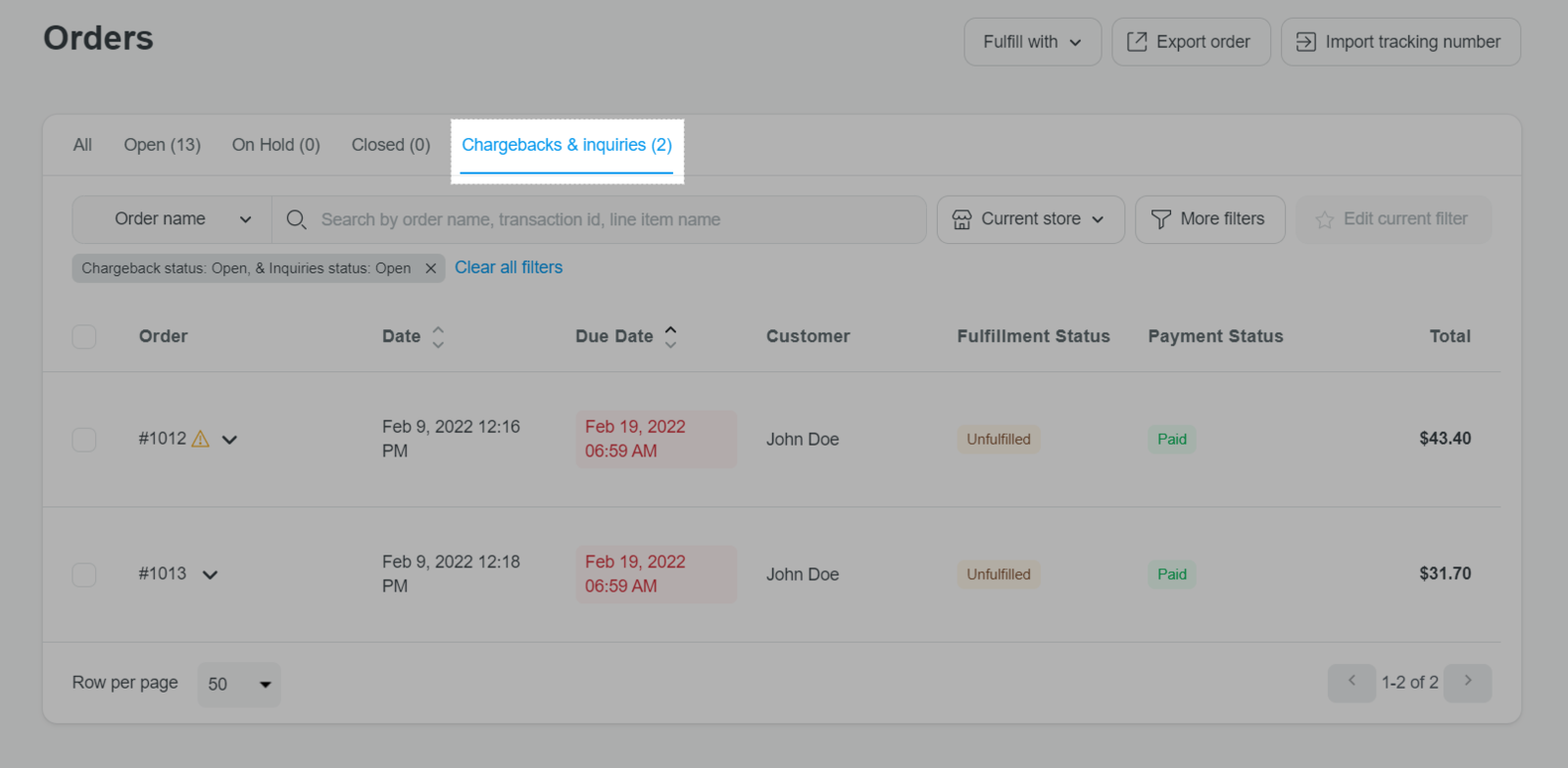
You can also filter orders with chargeback/inquiry requests by going to Orders > More filters and select Chargeback status and/or Inquiry status > Open so that you can check and submit evidence for these orders on time. This will ensure that the due date won't be missed and avoid possible loss dispute.
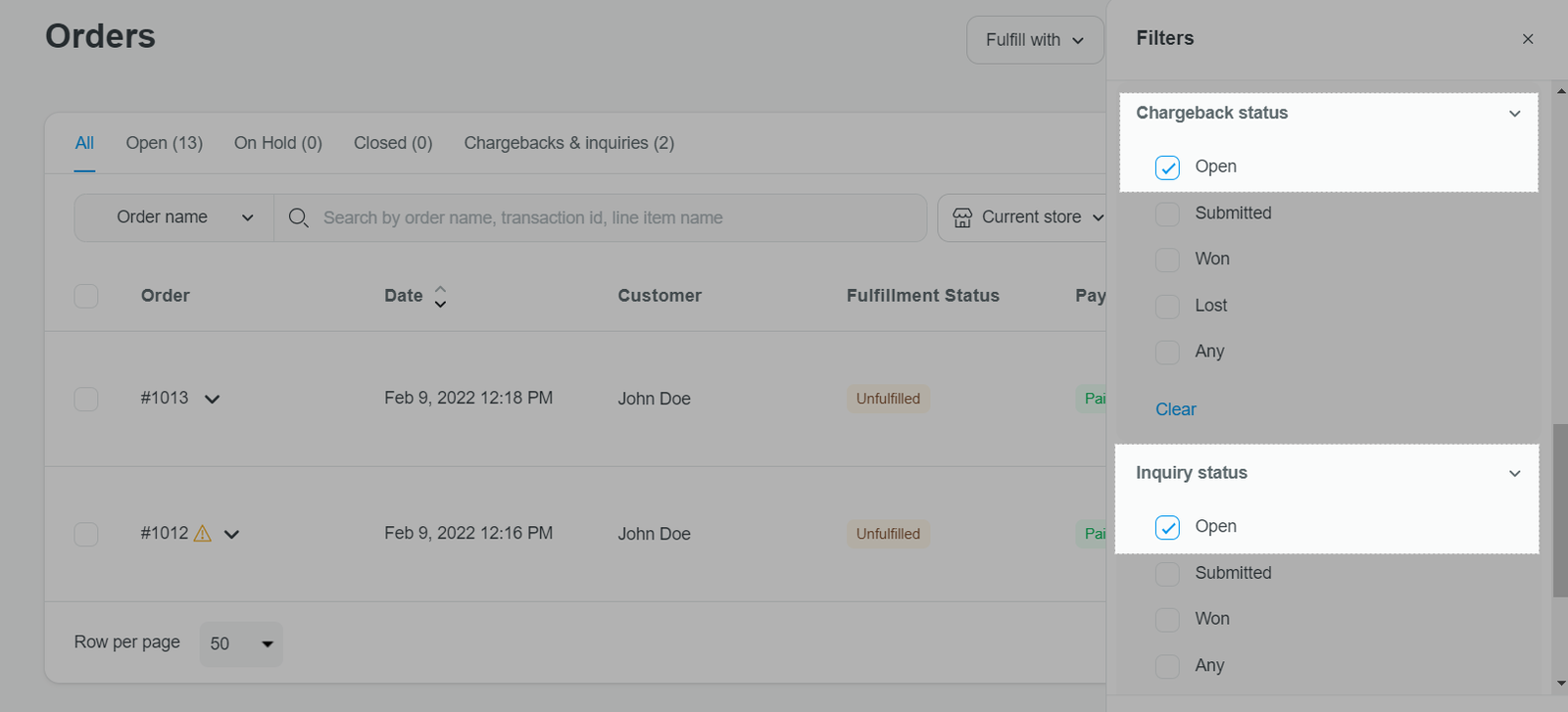
To check chargeback/inquiry reasons and send a chargeback/inquiry response, click Submit response on Order detail page. Please make sure you are fully aware of all information regarding to the request.
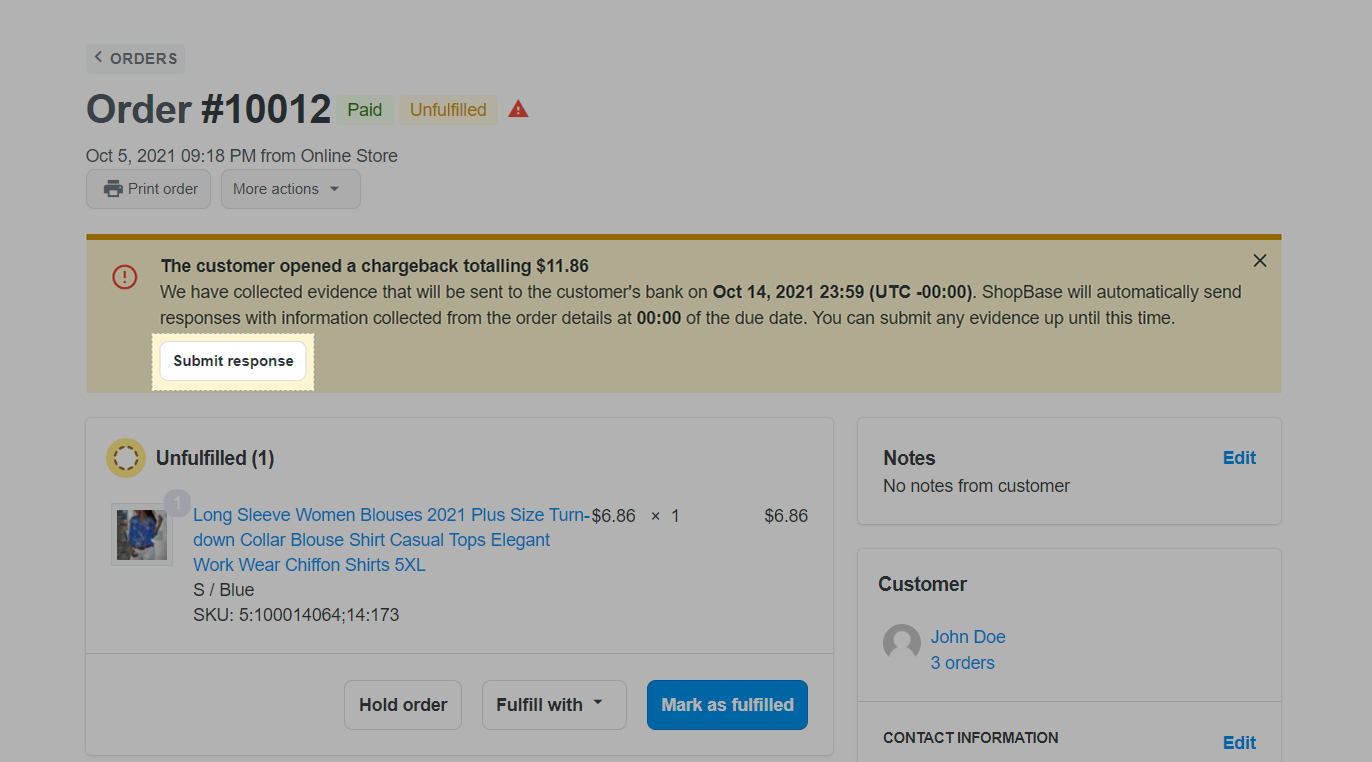
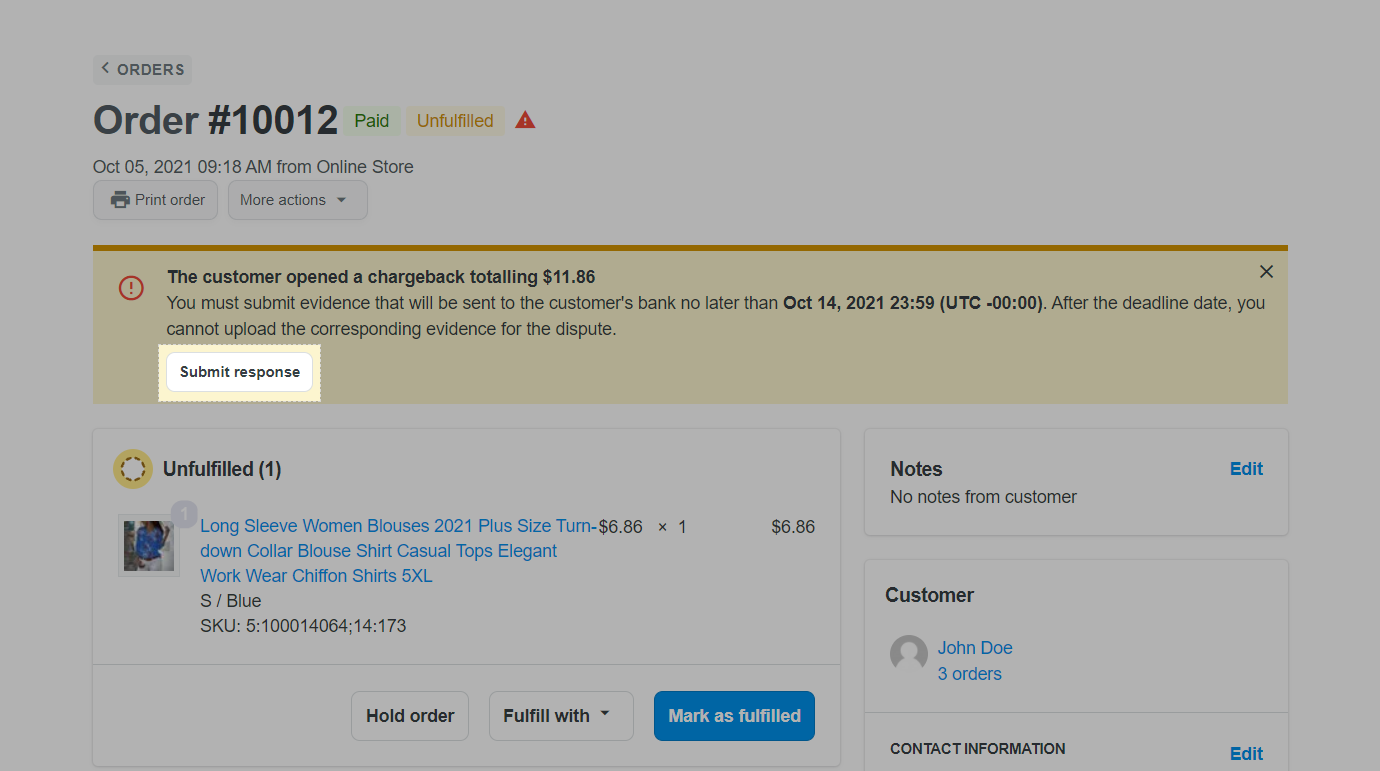
In Chargeback evidence, fill out as much information as you can in the form below to help you resolve the chargeback/inquiry.
In Purchase information, product name of order that received chargeback/inquiry request will be automatically synced to Product description.
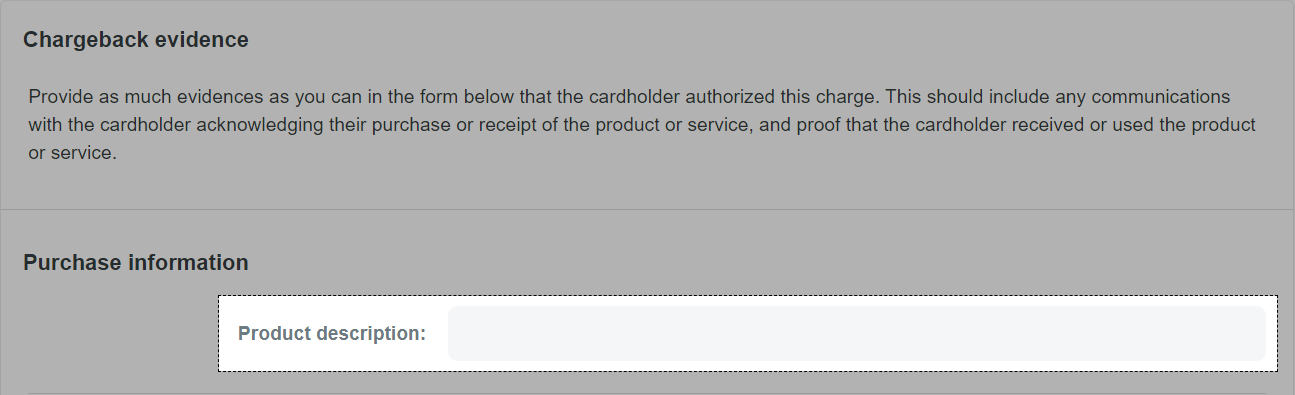
Customer name and email will also be automatically synced to respective sections in your chargeback/inquiry response.
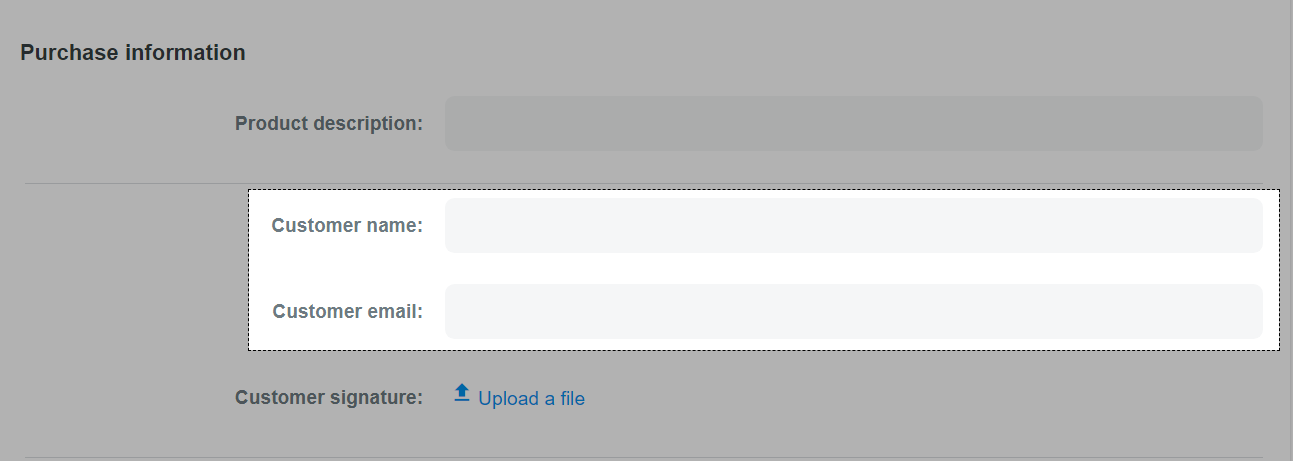
In Customer signature, upload a screenshot of customer information in your order detail page, or a screenshot of order thank you page.
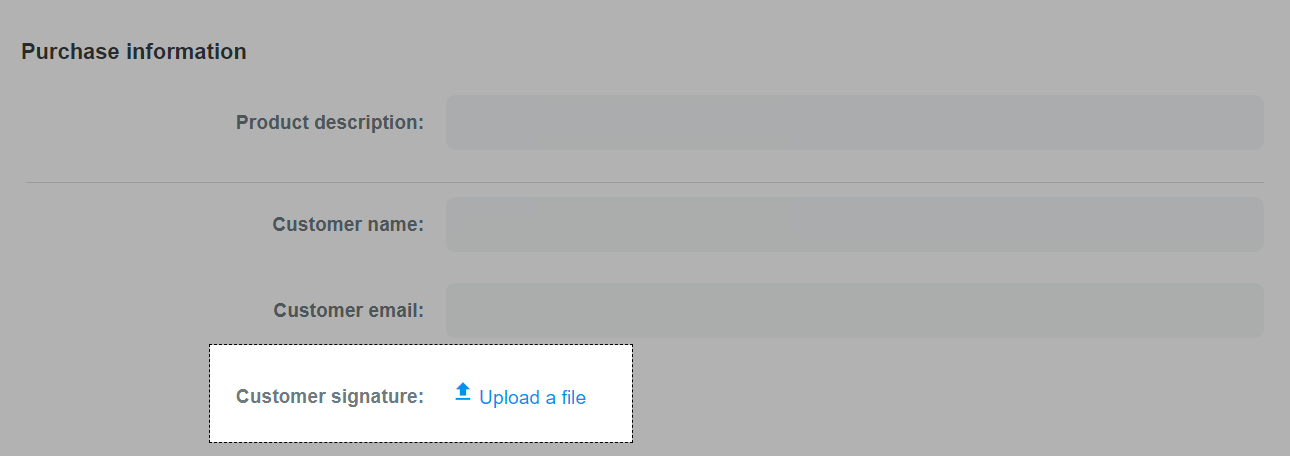
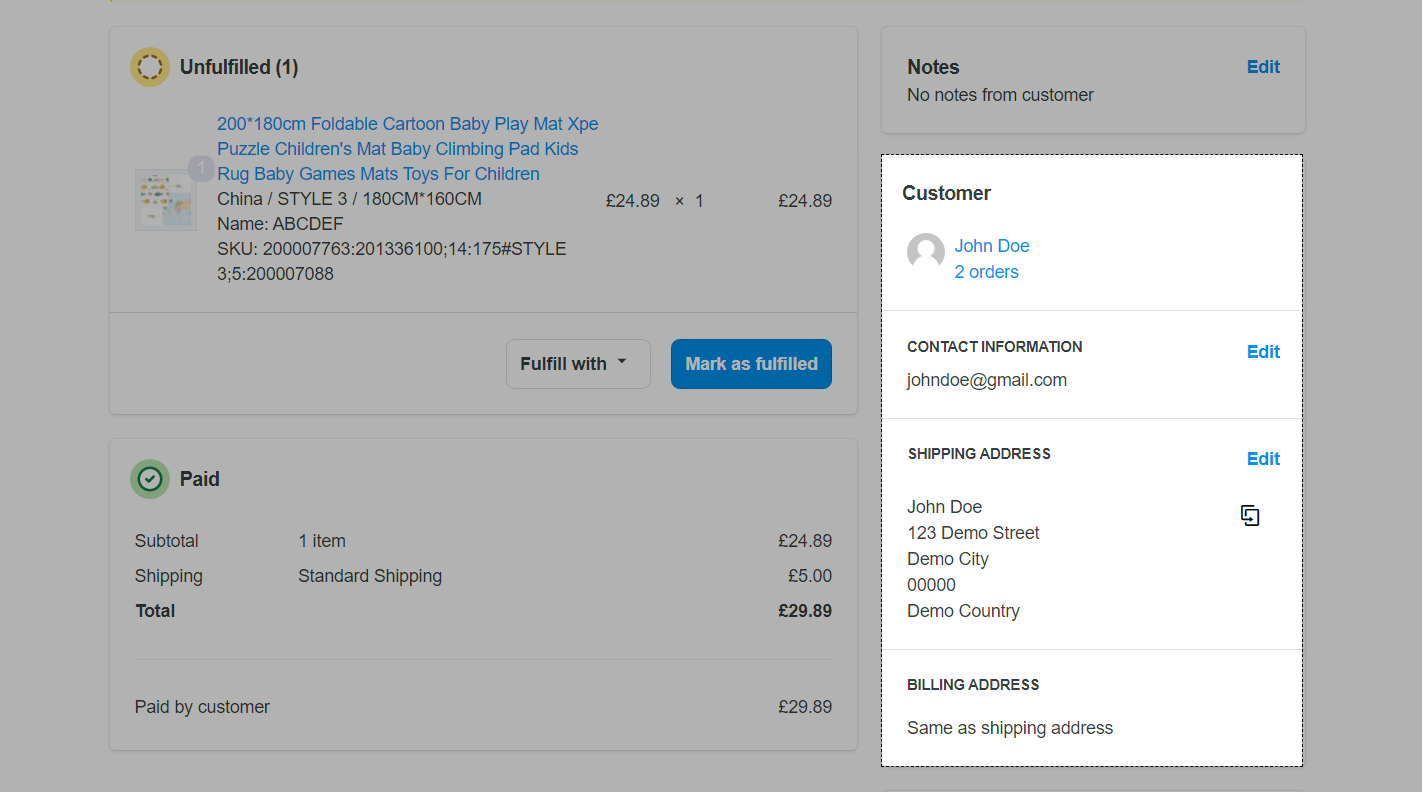
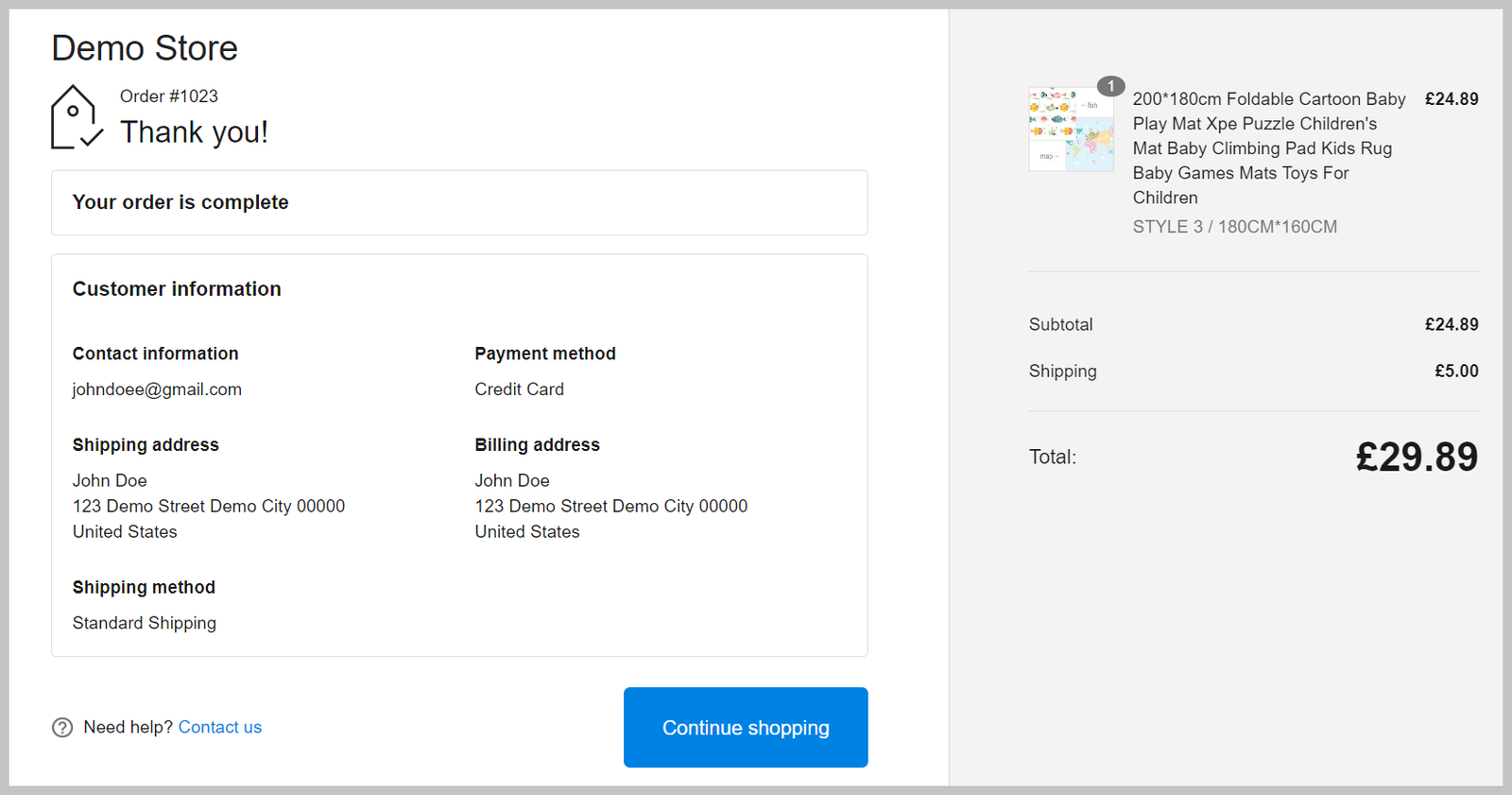
Billing address of the order will also be automatically synced to respective section in your chargeback/inquiry response.
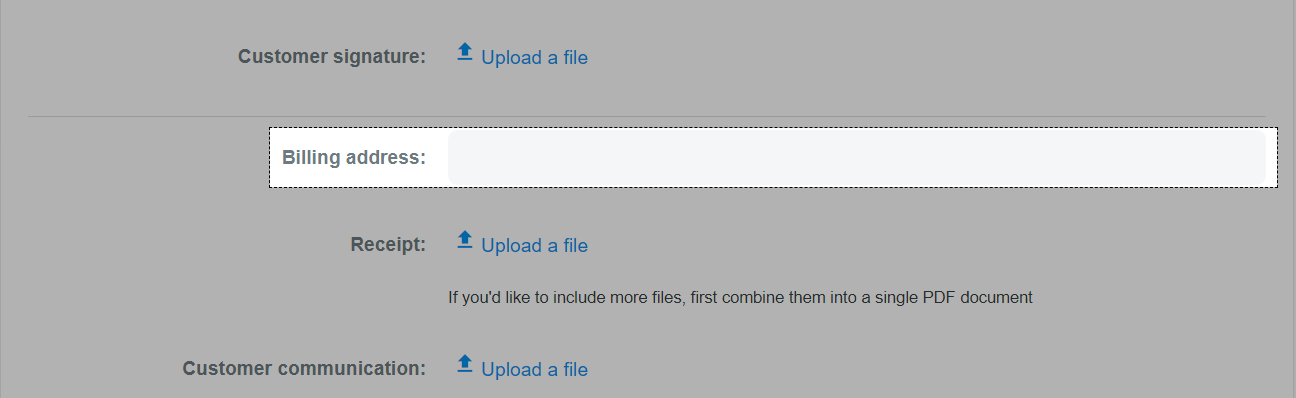
In Receipt, upload a screenshot of the order transaction or order timeline in order detail page.
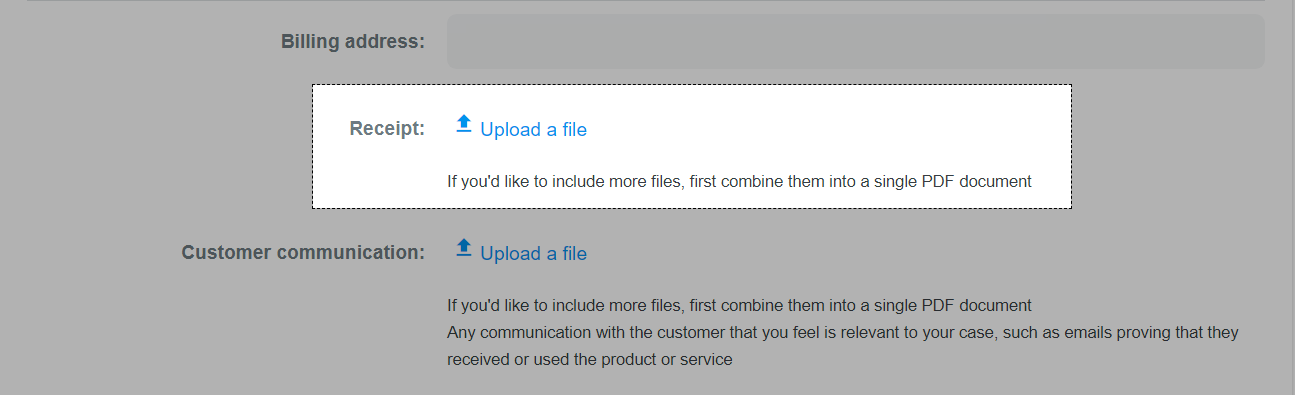
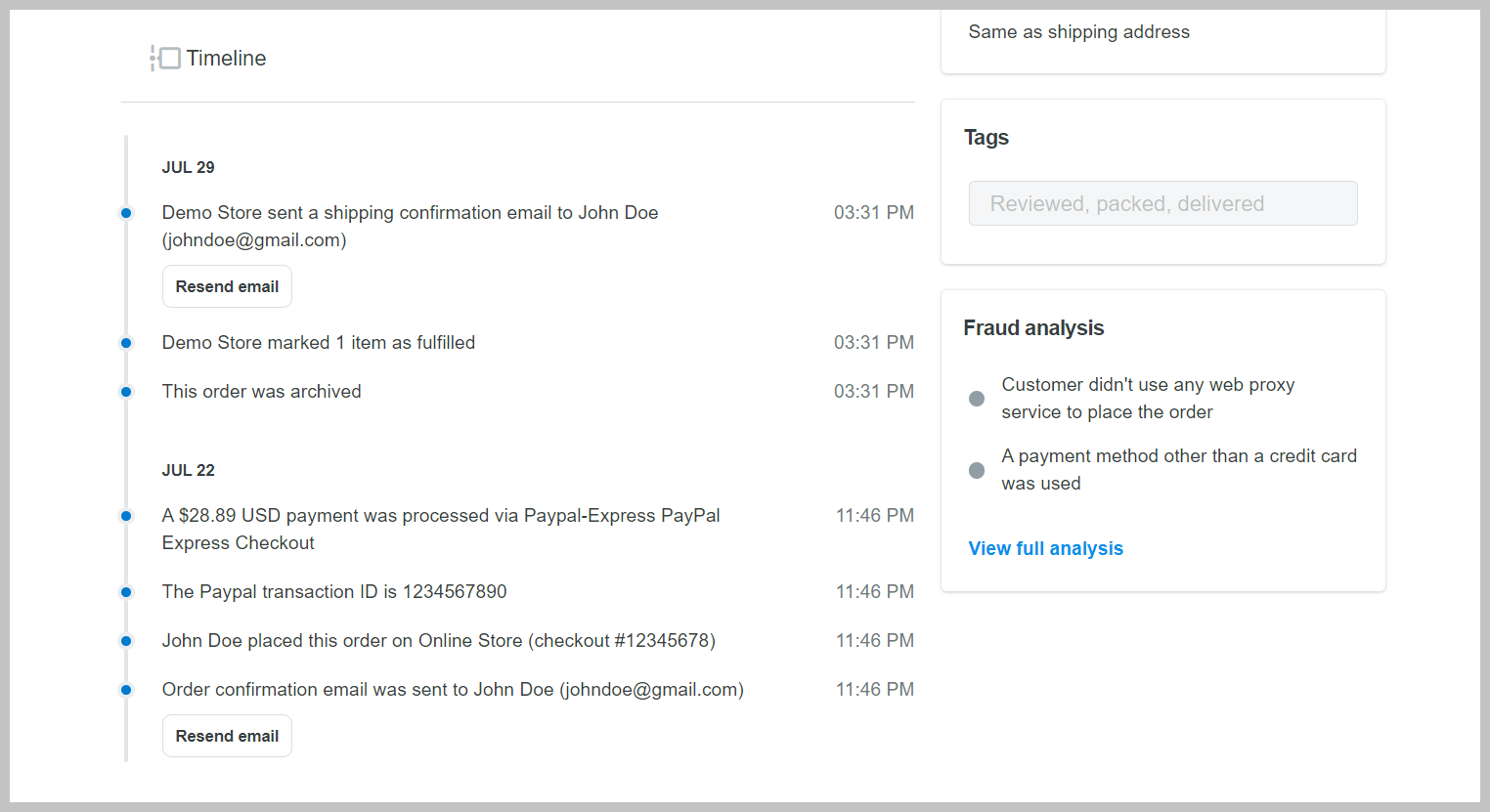
In Customer communication, upload a screenshot of all communication you had with the customer such as order confirmation emails, chat sessions with customers via online channels, etc.
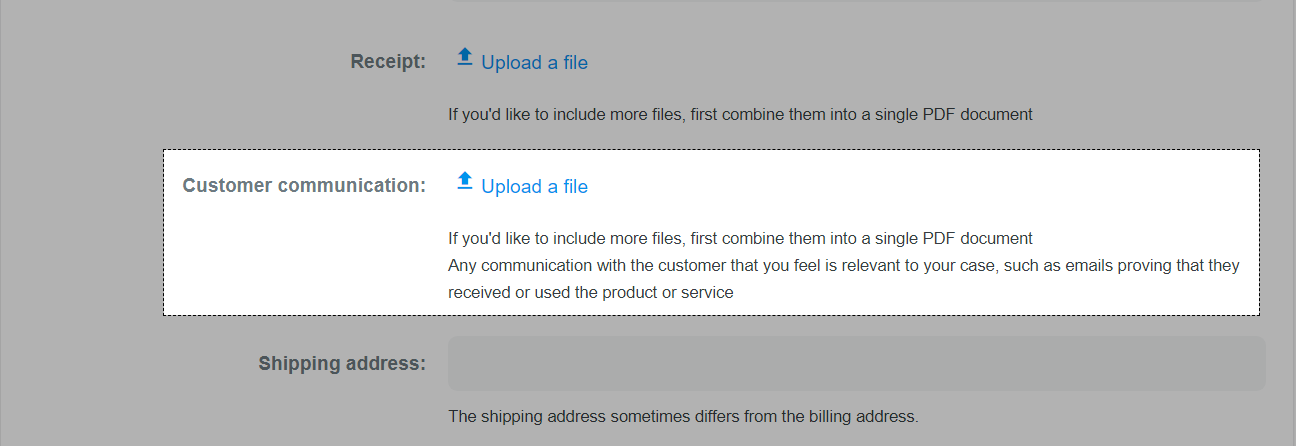
Shipping address of the order will also be automatically synced to respective section in your chargeback/inquiry response.
In Date of shipment, Package carrier, and Tracking number, enter all information you have of the order accordingly.
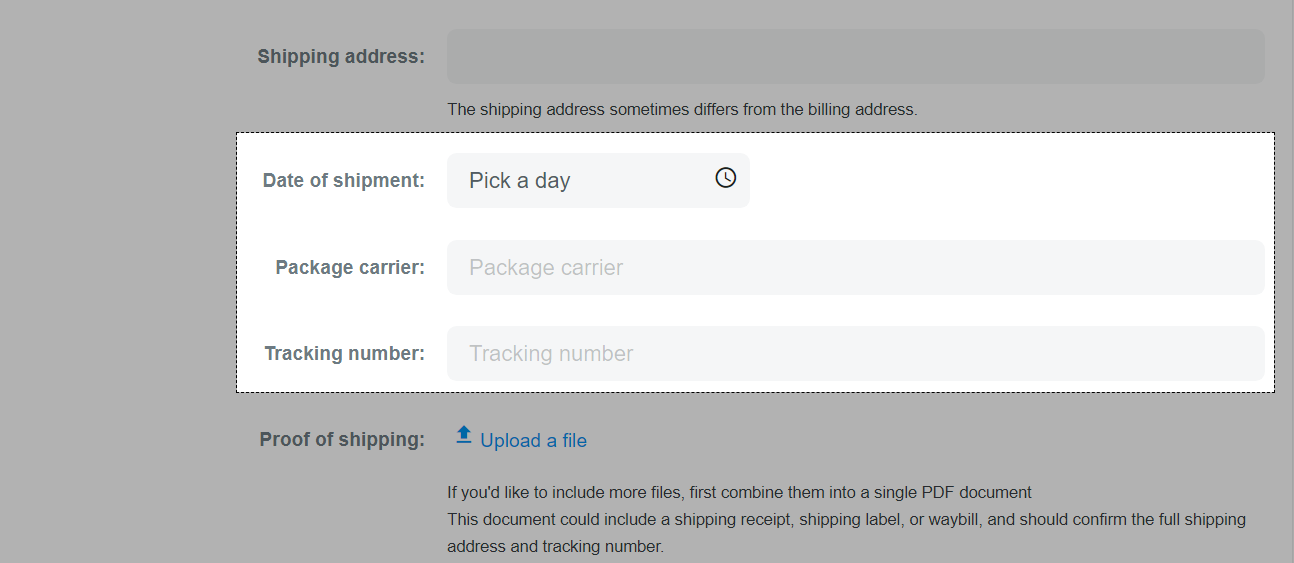
In Proof of shipping, upload a screenshot of order tracking page with order status as delivered.

In Proof of access or downloading product, enter a link of product that customer ordered.
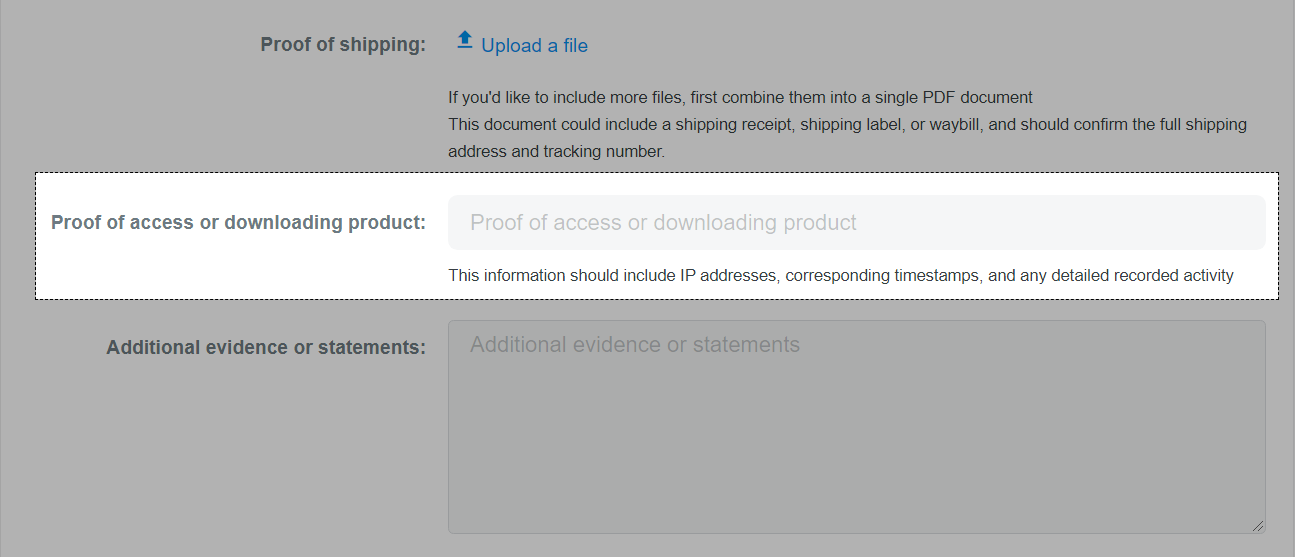
You can skip the Additional evidence or statements section. But it is advised to fill it out for a higher chance of winning the chargeback/dispute inquiry. You can contact shipping carrier for a confirmation that order is successfully delivered to customer. Then, you can upload a screenshot of confirmation from the shipping carrier, or write "I had contacted the carrier to double check and they have confirmed that order has already been delivered to customer's mailbox.’’ in this section.
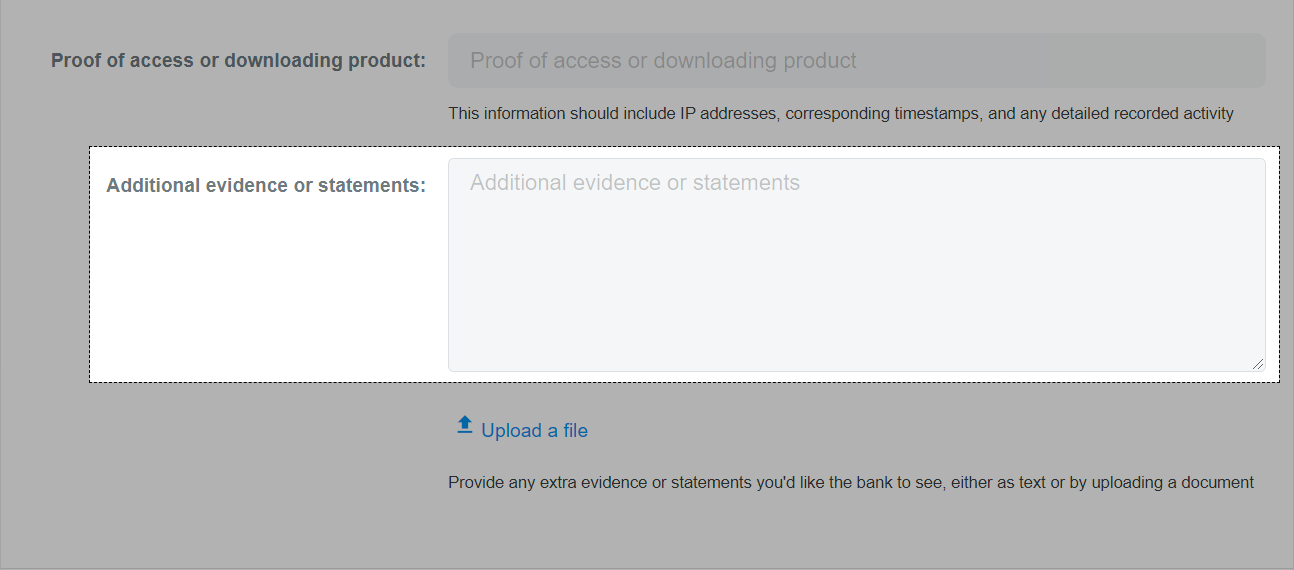
Once completed, you can either manually submit the evidence, or enable the setting to automatically submit the chargeback/inquiry response by following
the steps in this article.
You can learn more about how to respond to your chargeback/inquiry requests in this article.
Related articles