Klaviyo is an email marketing platform created for online businesses - with powerful SMS and email marketing automation. Setting up Klaviyo for your store helps you to seamlessly run your email marketing campaigns. This article will show you how to create your Klaviyo email templates.
In this article
B. Save an email as a template
C. Add dynamic variables to your email template
A. Add a new email template
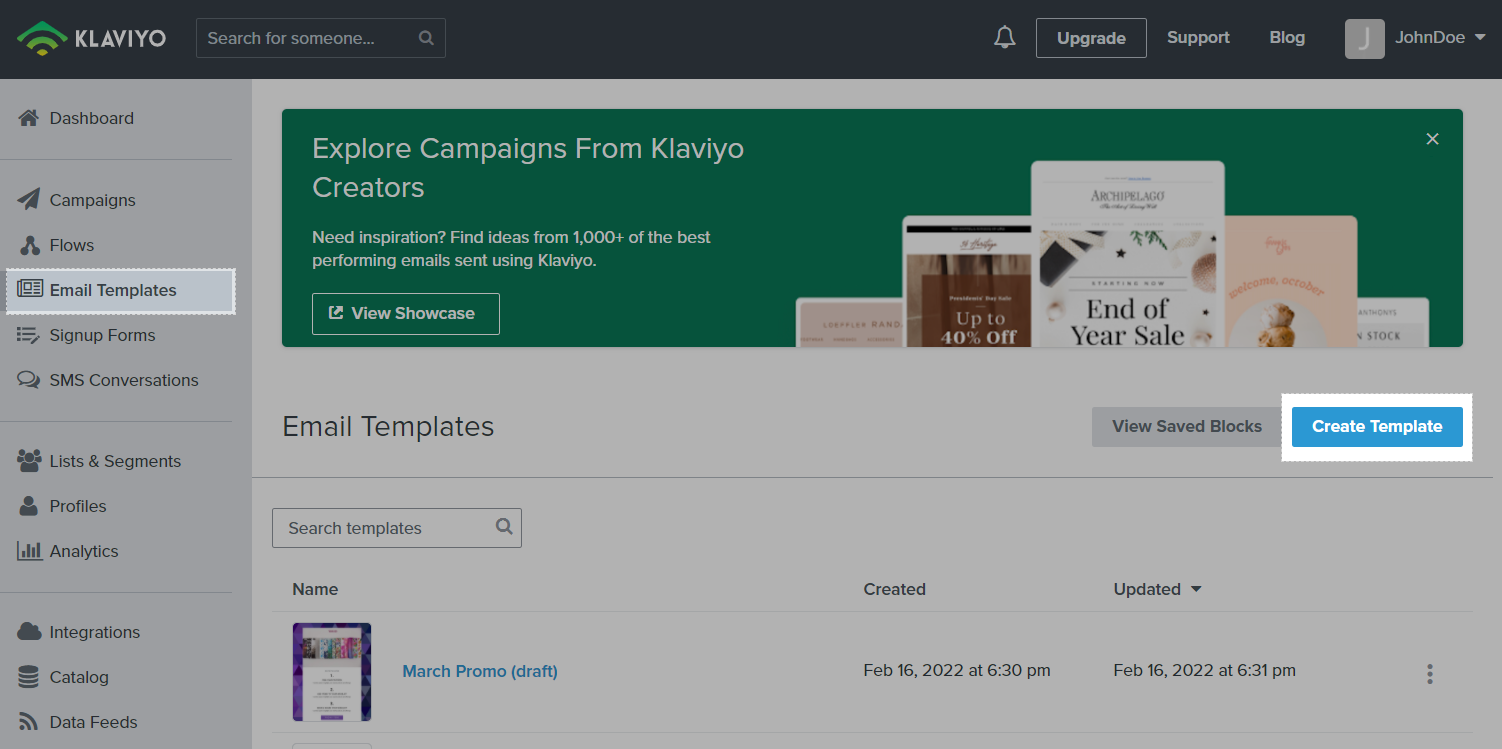
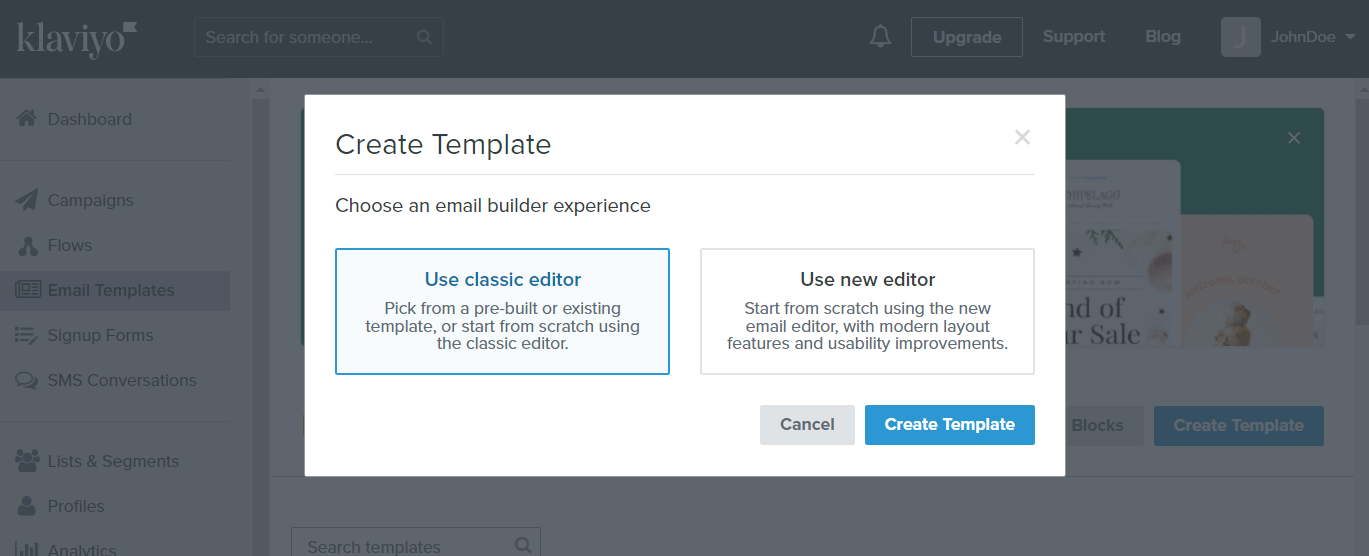
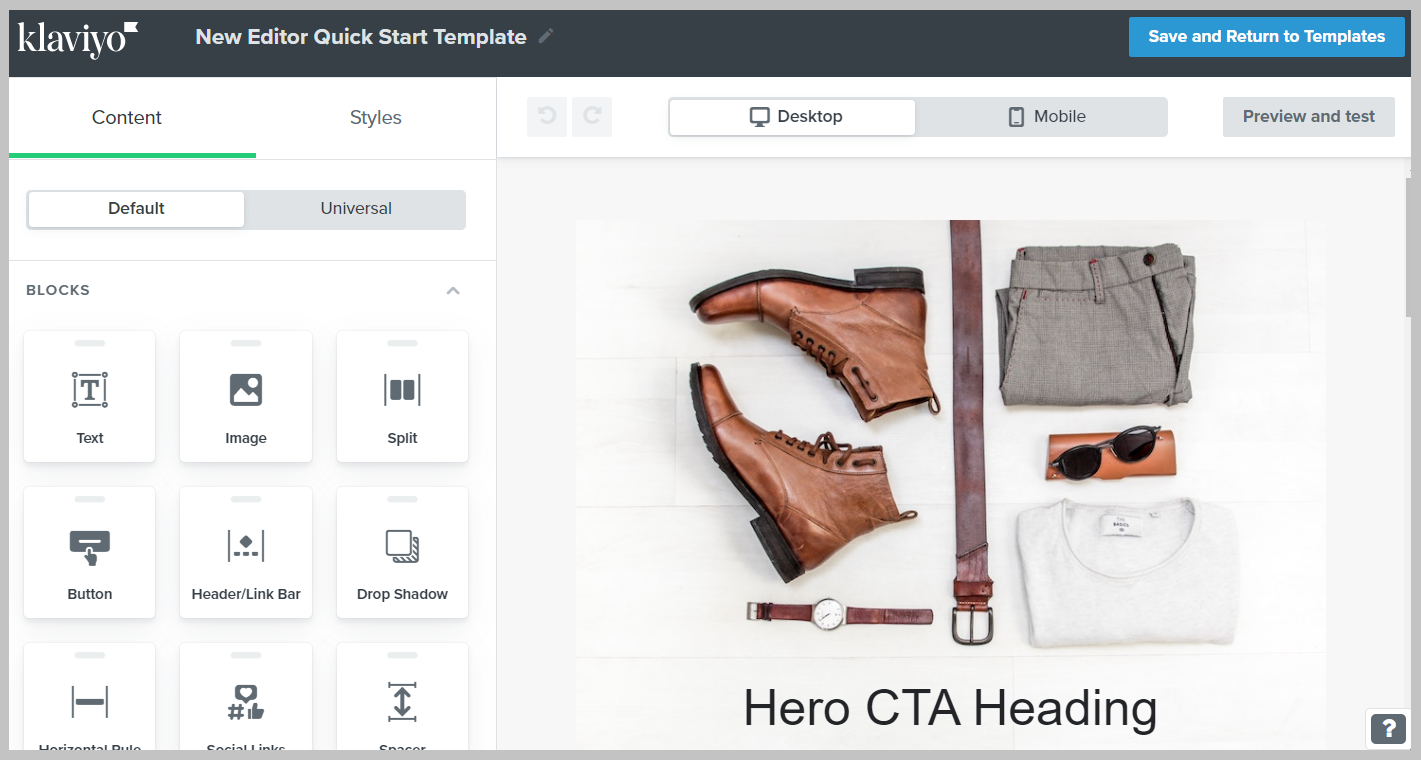
If you use the Classic editor, select a template to start. You can choose a Basic or Themed template, use one of your existing templates as a starting point, or import a custom HTML template.
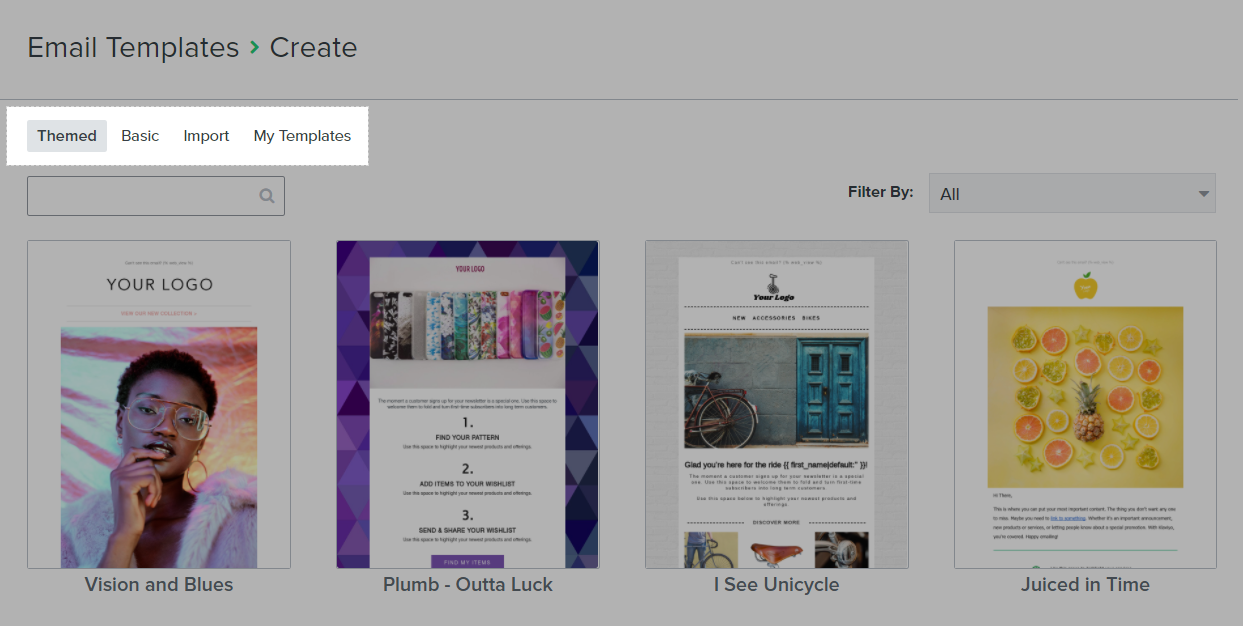
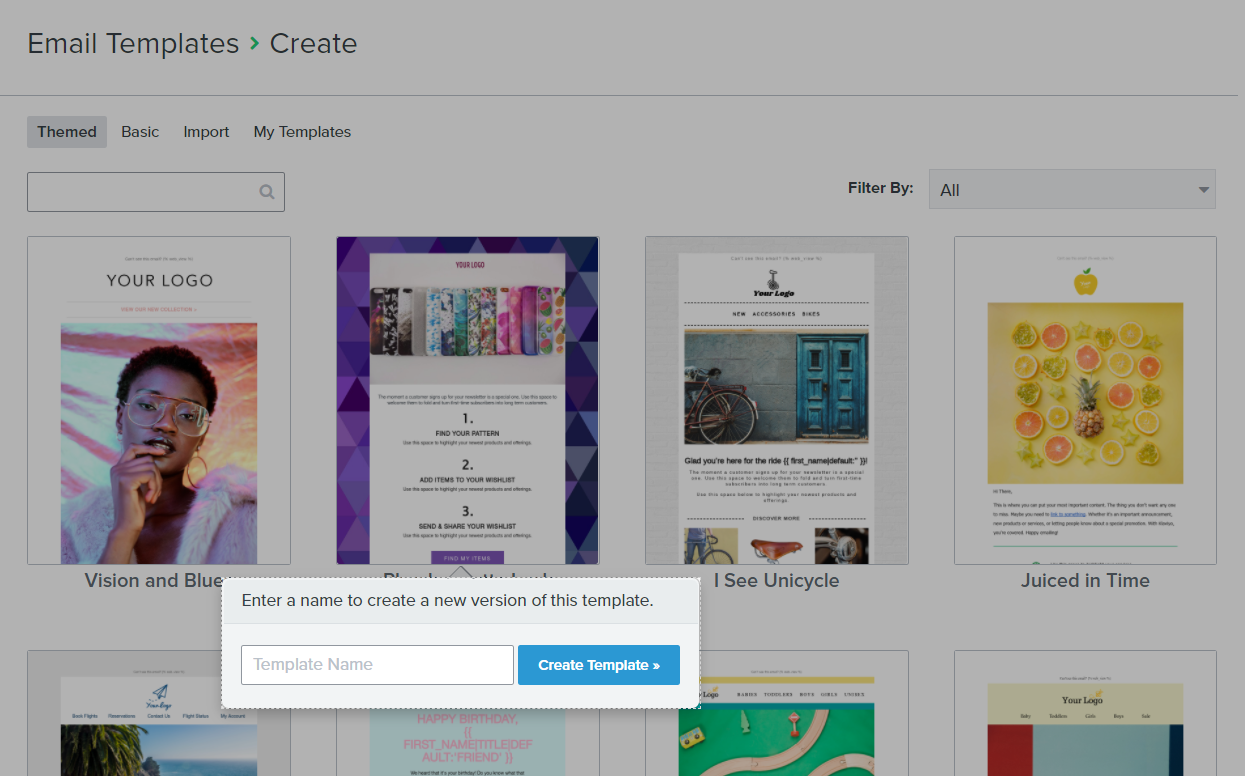
You can have a look at this thorough guideline by Klaviyo to design your email template.
Please refer to this article for some effective email templates that will help you save time while creating your email campaigns.
B. Save an email as a template
If you are working with either a draft campaign email or a flow email, you can save this email as a template.
Save an email template from an email campaign
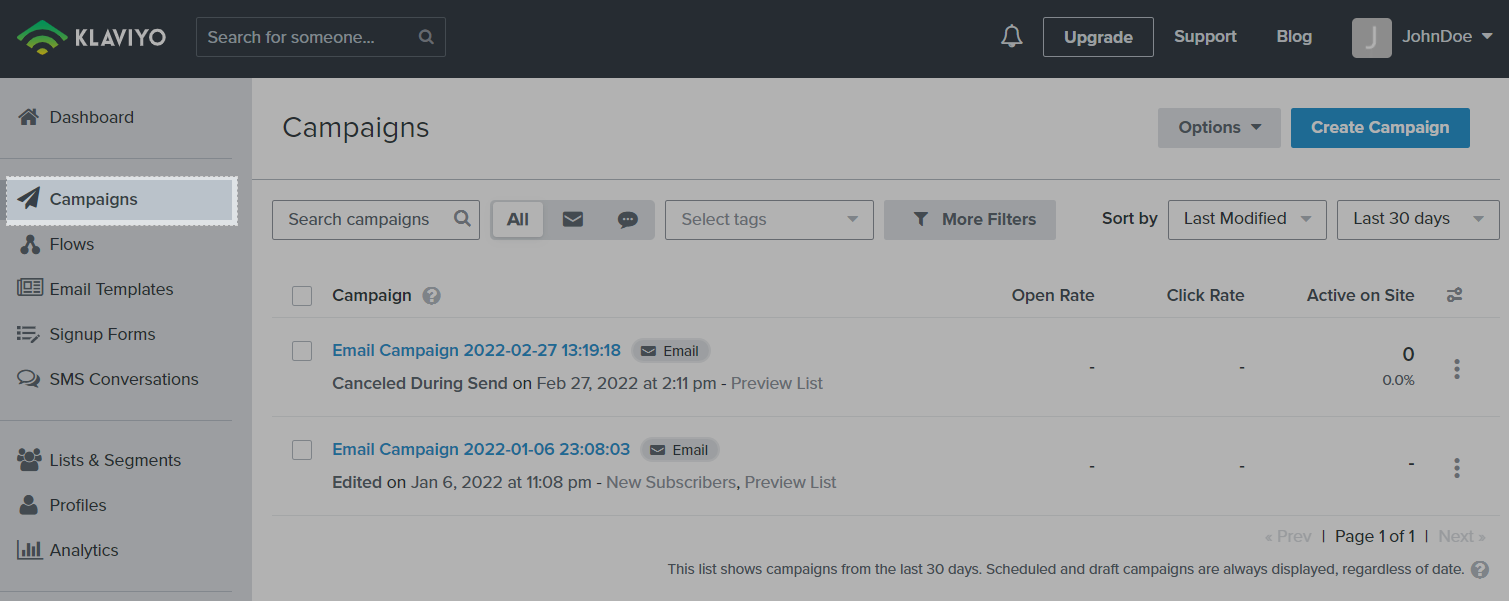
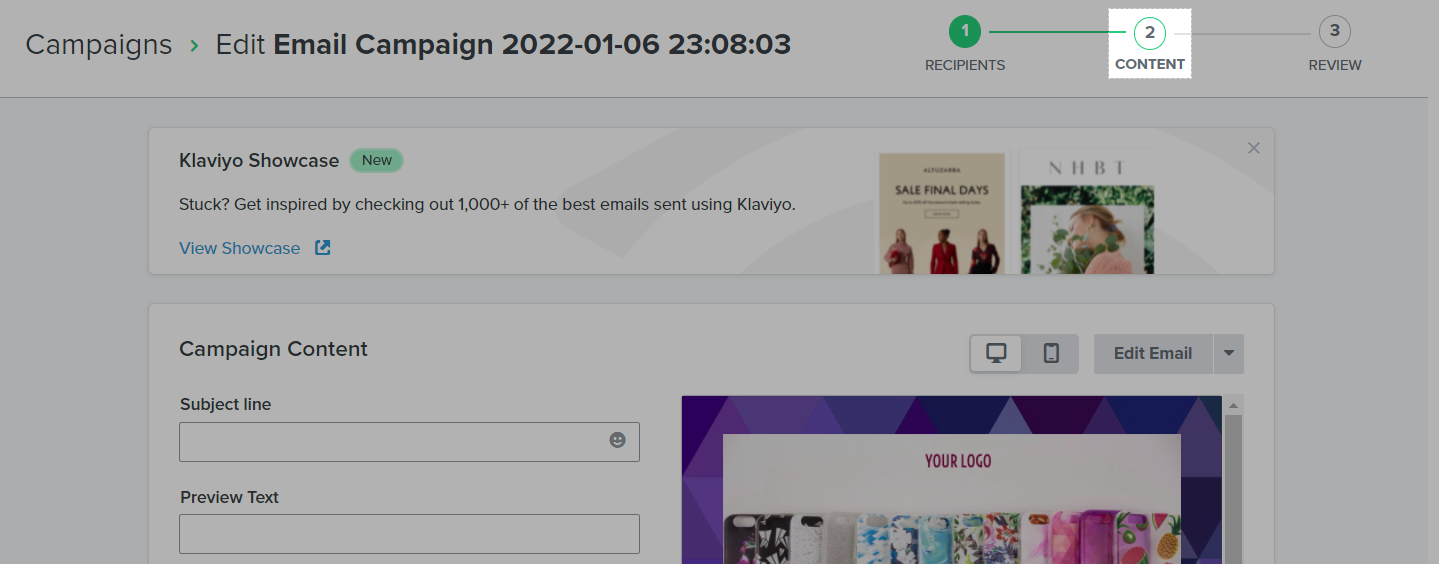
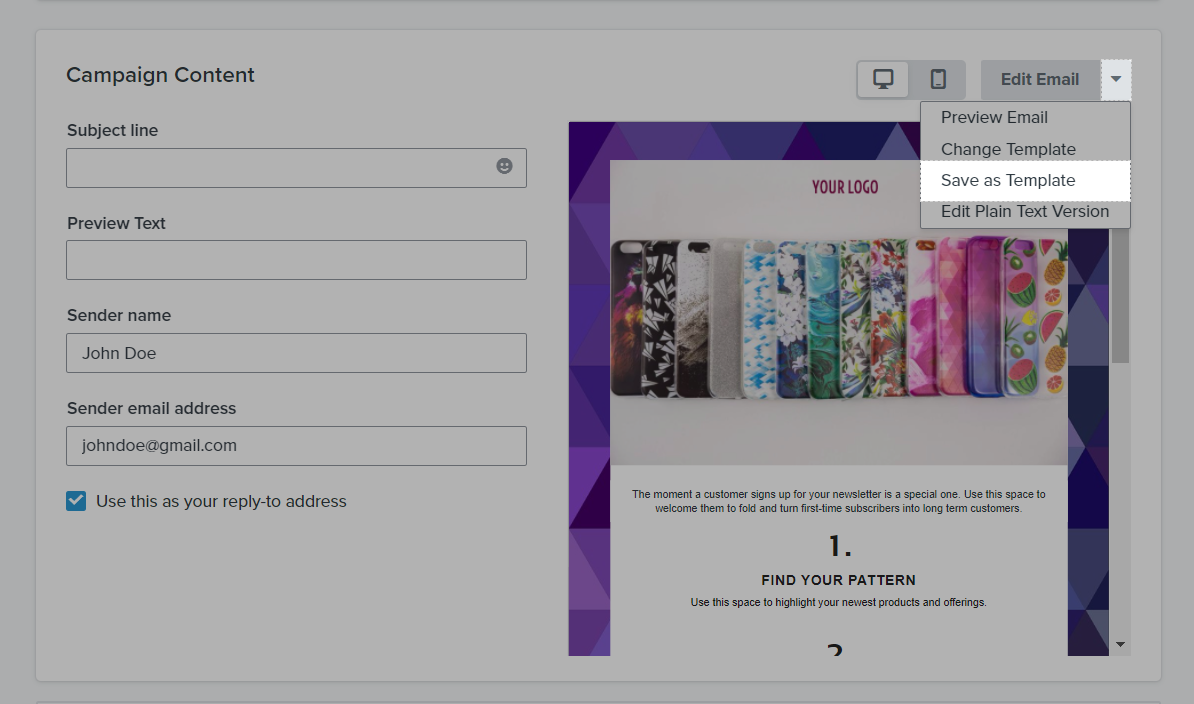
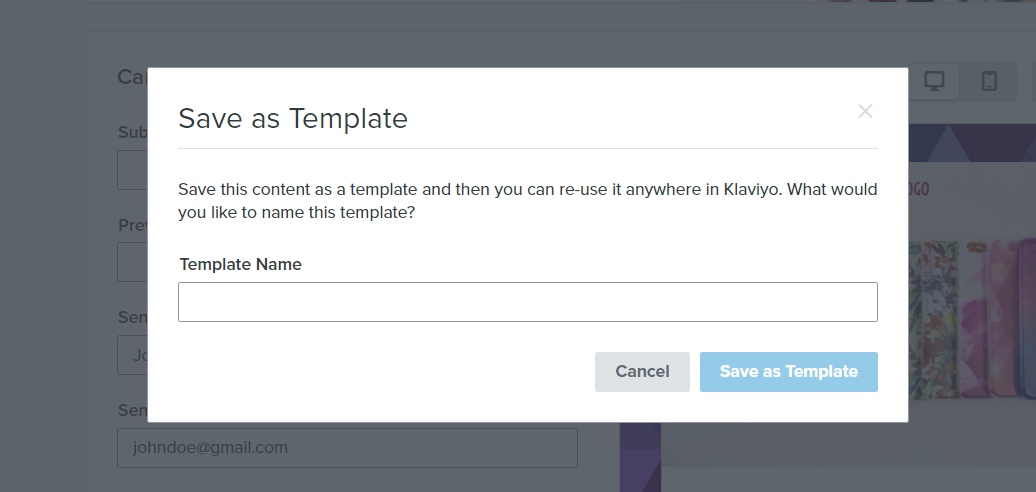
Save an email template from an automated flow
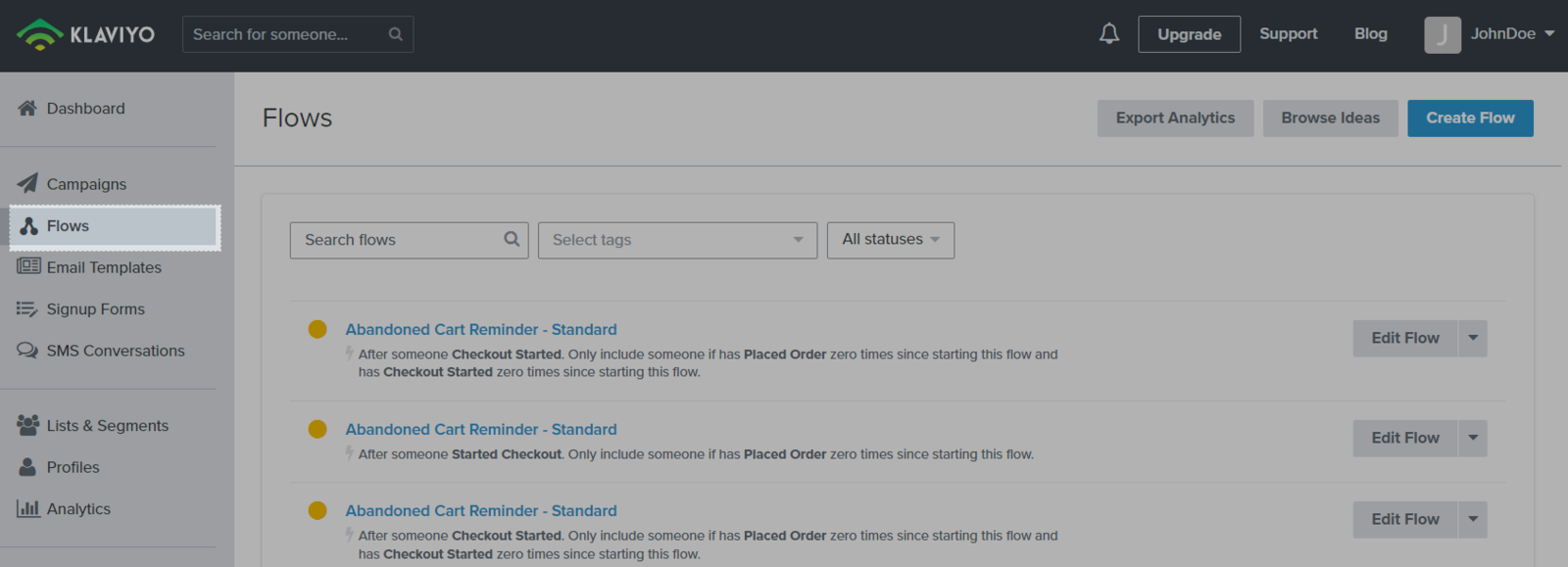
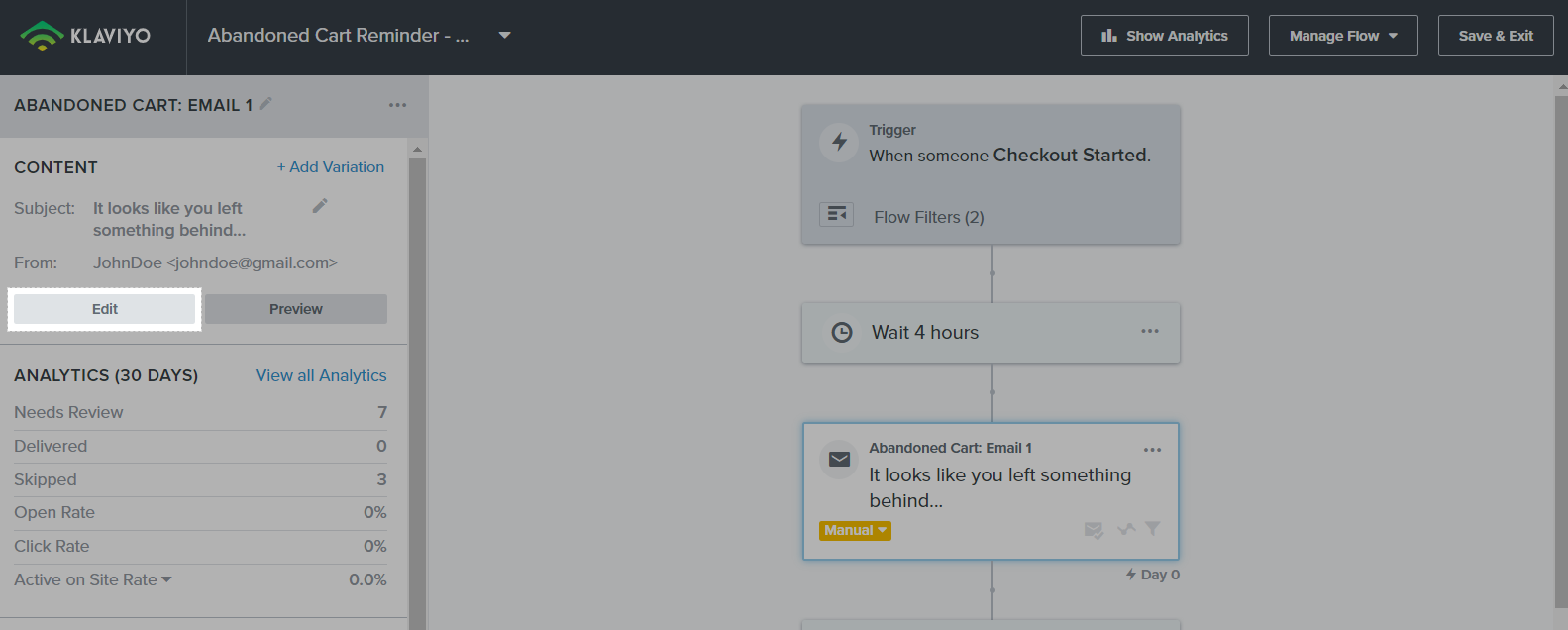
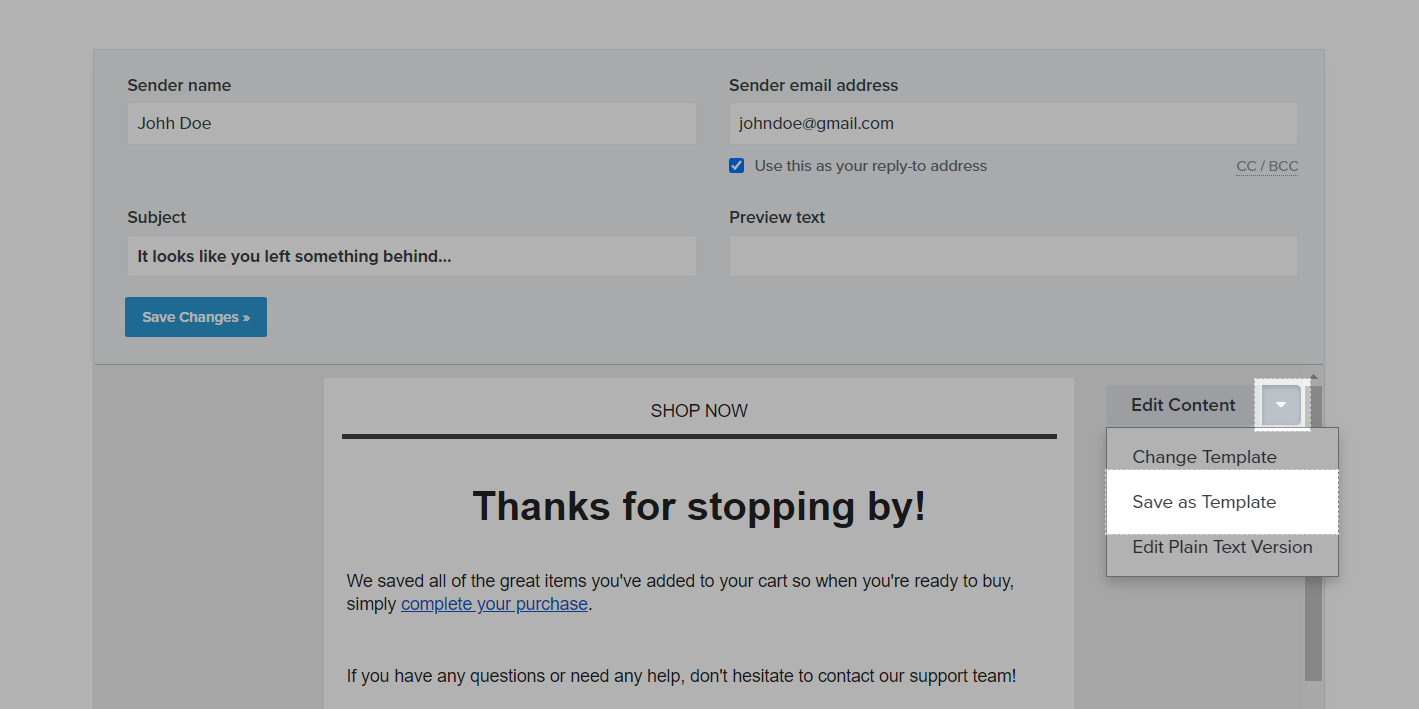
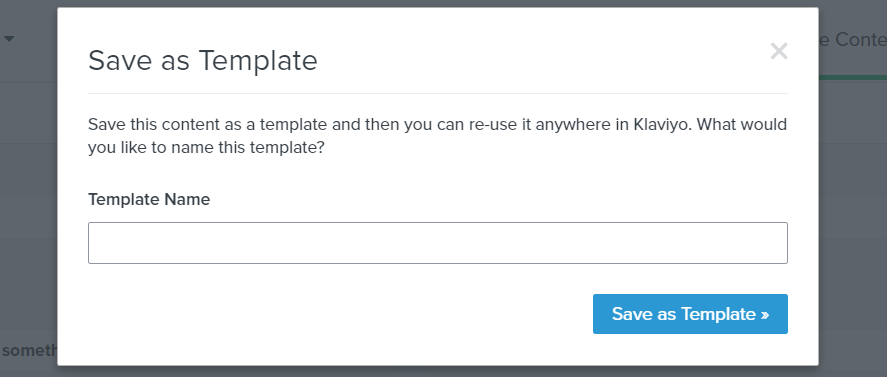
C. Add dynamic variables to your email template
Klaviyo provides template variables that you may use to customize the message subject lines and content. The most commonly used variables are personalization variables, which allow you to dynamically include information about your recipients. Please refer to Klaviyo's guide on how to use Template Tags and Variable Syntax to customize your email template.