After the customer clicks on Add to cart to add the recommended products from Boost Upsell offers to their shopping cart, the system will lead the customer to another page. In this article, we will guide you to set up the landing page that you want to lead customers to after they press the Add to cart button according to the purchase suggestions from Bundles and Quantity Discounts.
Step by Step Tutorial
From your ShopBase admin, go to Apps > Boost Upsell.
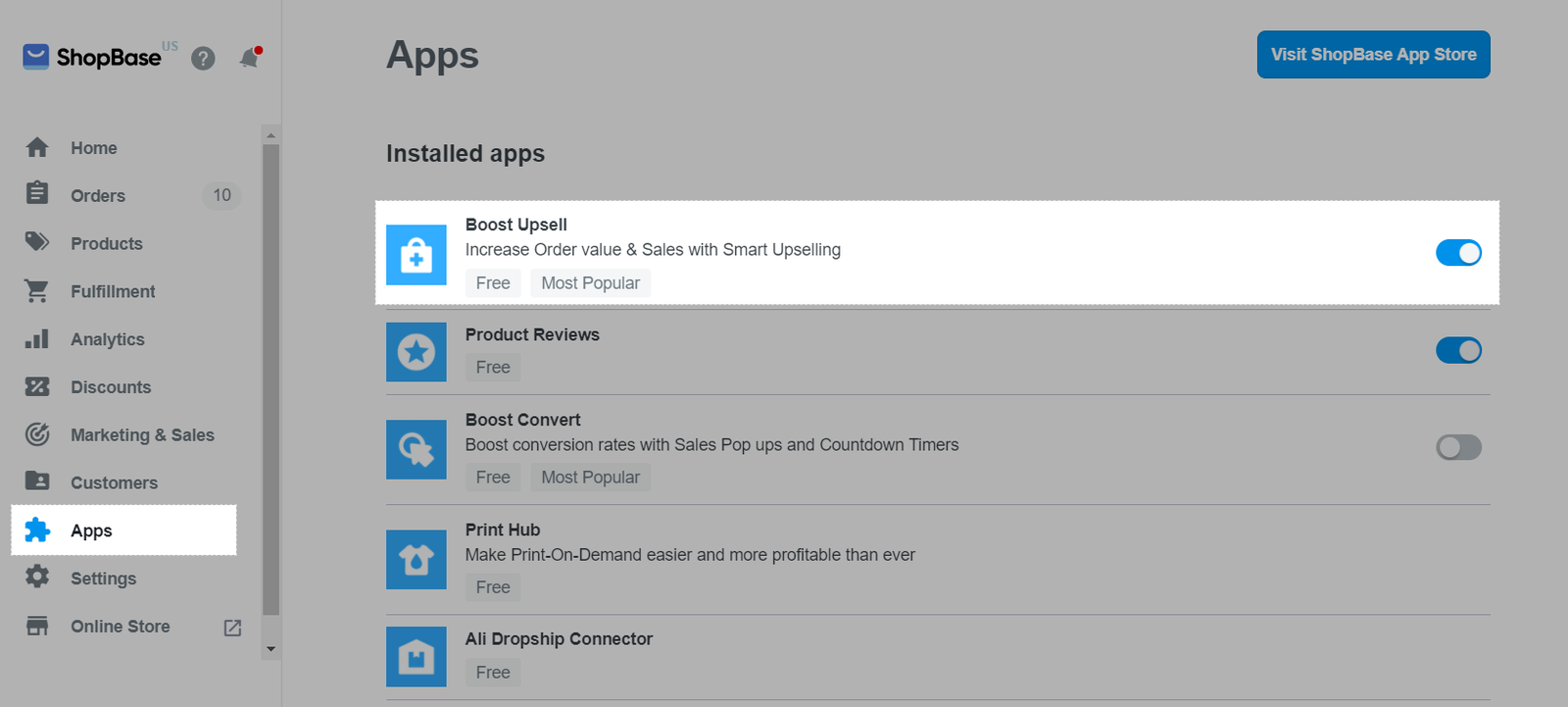
In Boost Upsell app dashboard, go to Settings.
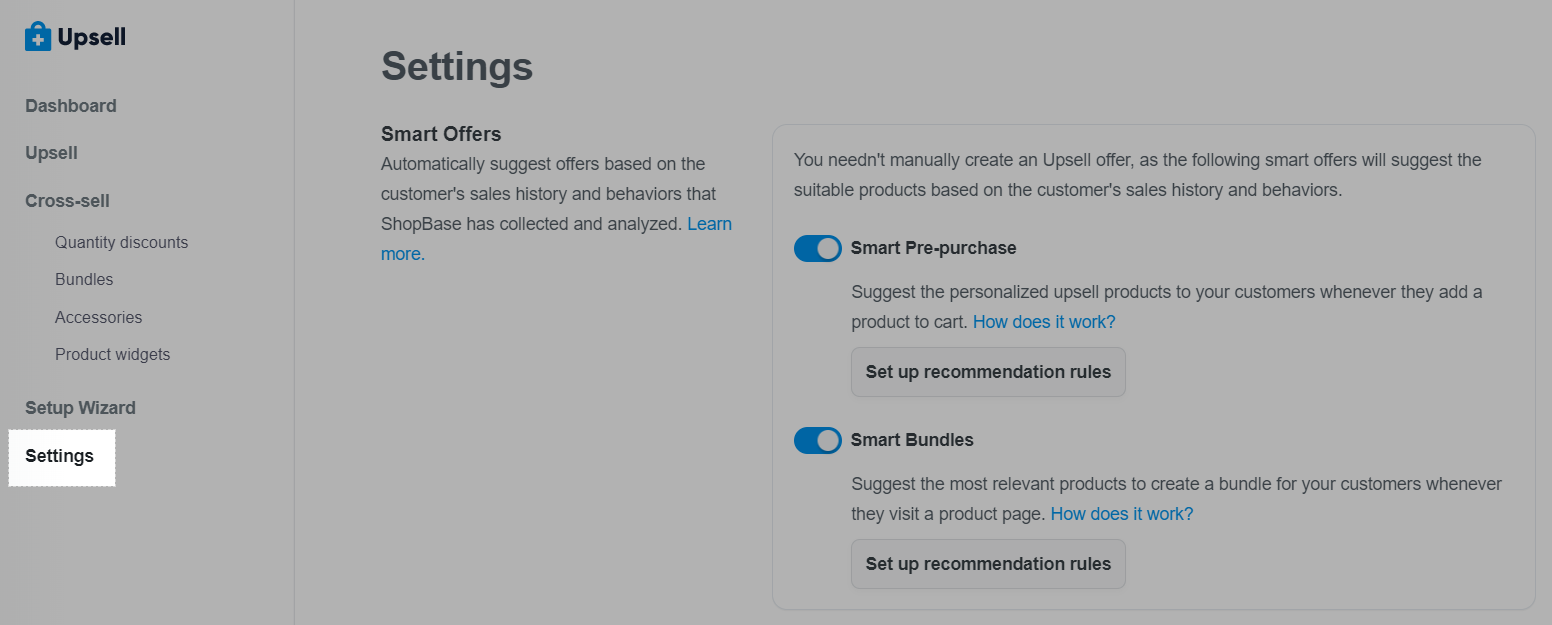
Navigate to the offer name of which you want to change the Call-To-Action button. You can change this button of the following offers: Pre-purchase Offers, In-cart Offers, Quantity Discounts, Bundles, and Accessories.

Click on the dropdown menu and select the next page to redirect customers to after they have added the products in your offer to their shopping carts. Select Go to Checkout page (to direct your customers to the checkout page. This option is not available for Quantity Discounts offer), Go to Cart page (to direct your customers to the cart page) or Continue Shopping (to keep customers shopping, not to display the shopping cart page).
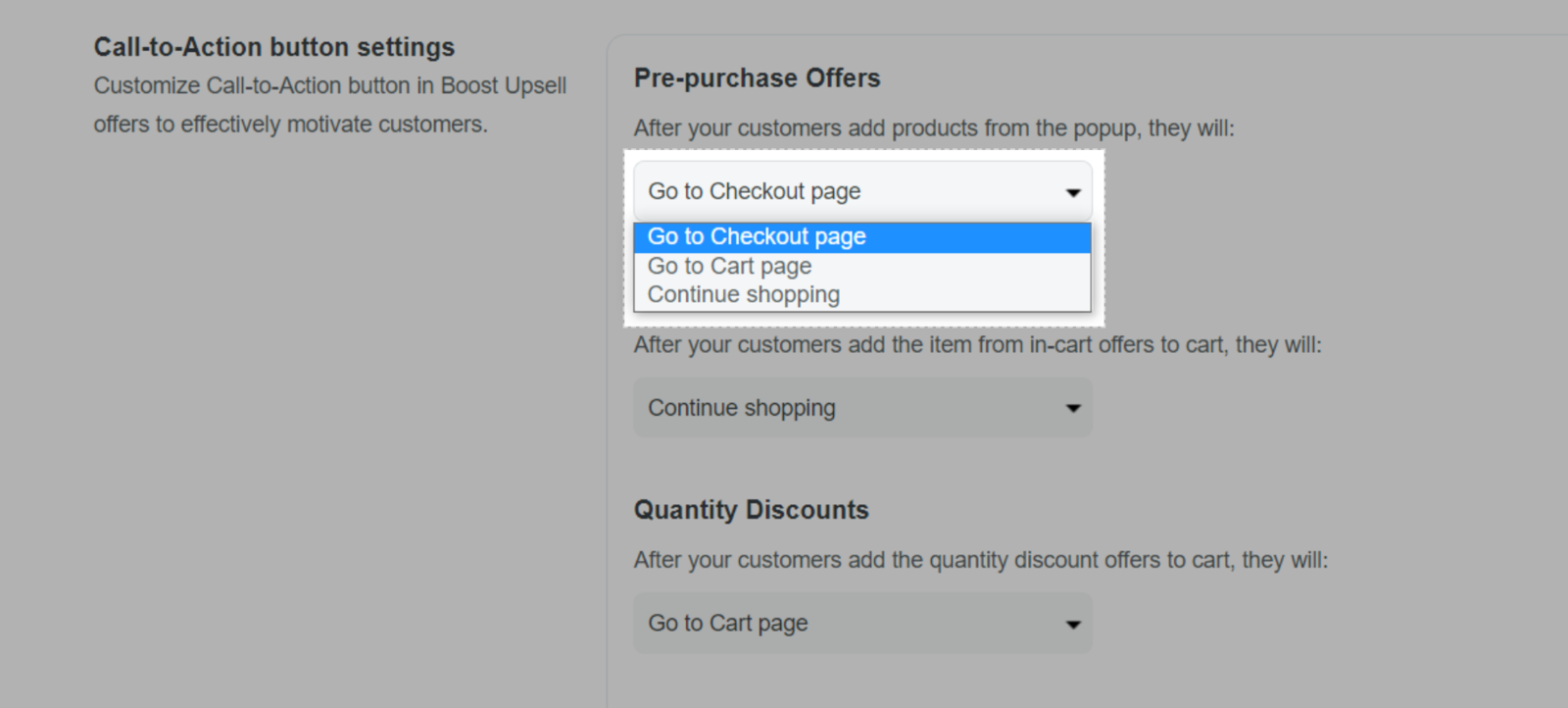
Click Save once finished.