Bundles offer is a form of sale that encourages customers to buy products related to the main product. ShopBase allows sellers to apply this method by displaying products group related to the main product just below the Add to cart button on the product page as below.
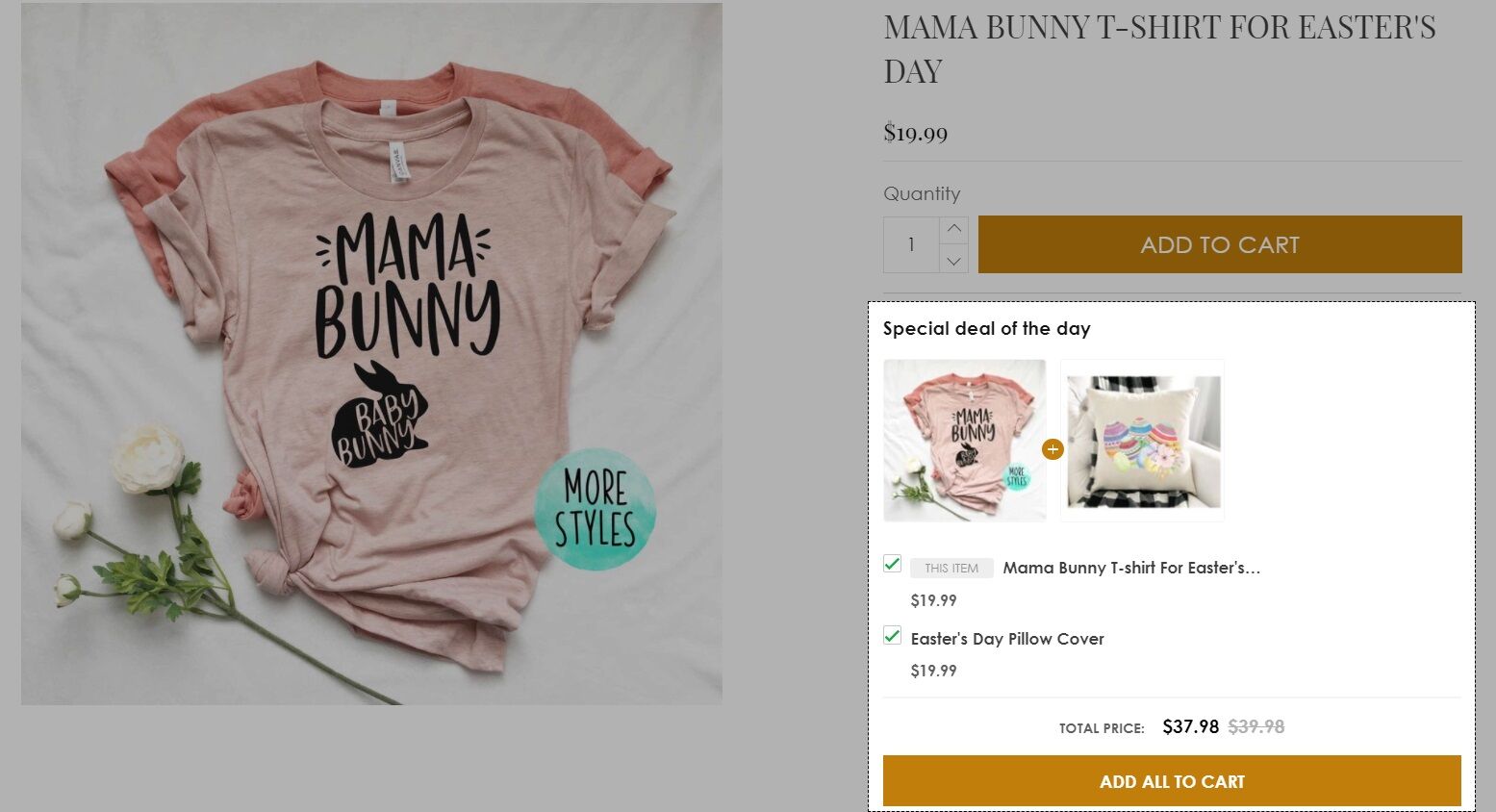
This article will instruct you on how to create suggestions for customers who buy in bundles with the Boost Upsell app on your online store.
Step by Step Tutorial
From ShopBase admin site, go to Apps > Boost Upsell. You can also access the Boost Upsell app by going to Marketing & Sales > Boost Upsell. Then, click on Bundle.
Choose Create a bundle.
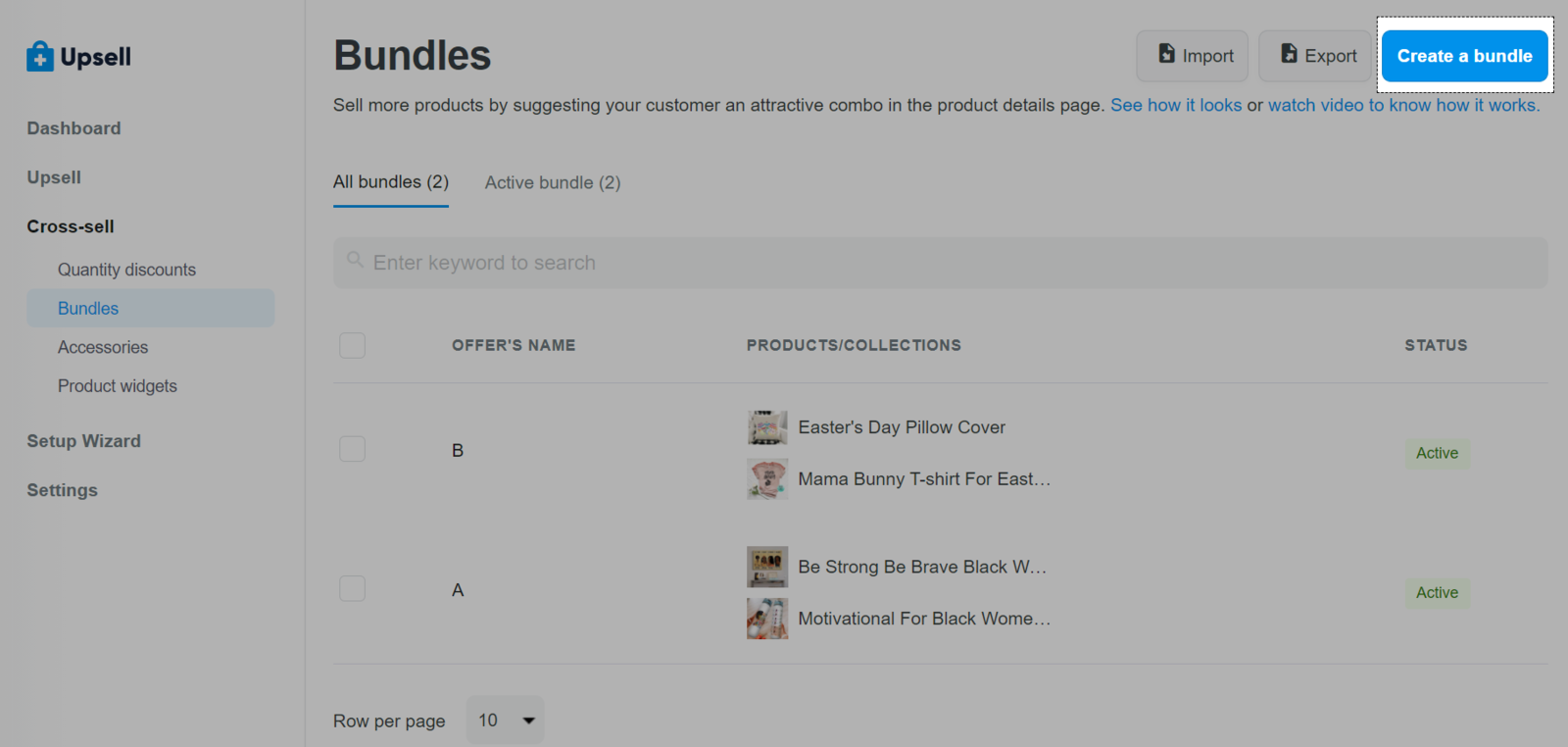
Fill the name and message on the offer in Offer's name & message
Offer's name: This helps you manage your offers more easily. You can choose a name that describes your offer or leave it blank and we will automatically generate a name for you.
Offer's message: Don't forget to fill out the message, otherwise, your upsell offer can't be saved. Using attractive and engaging messages would make your offer irresistible.
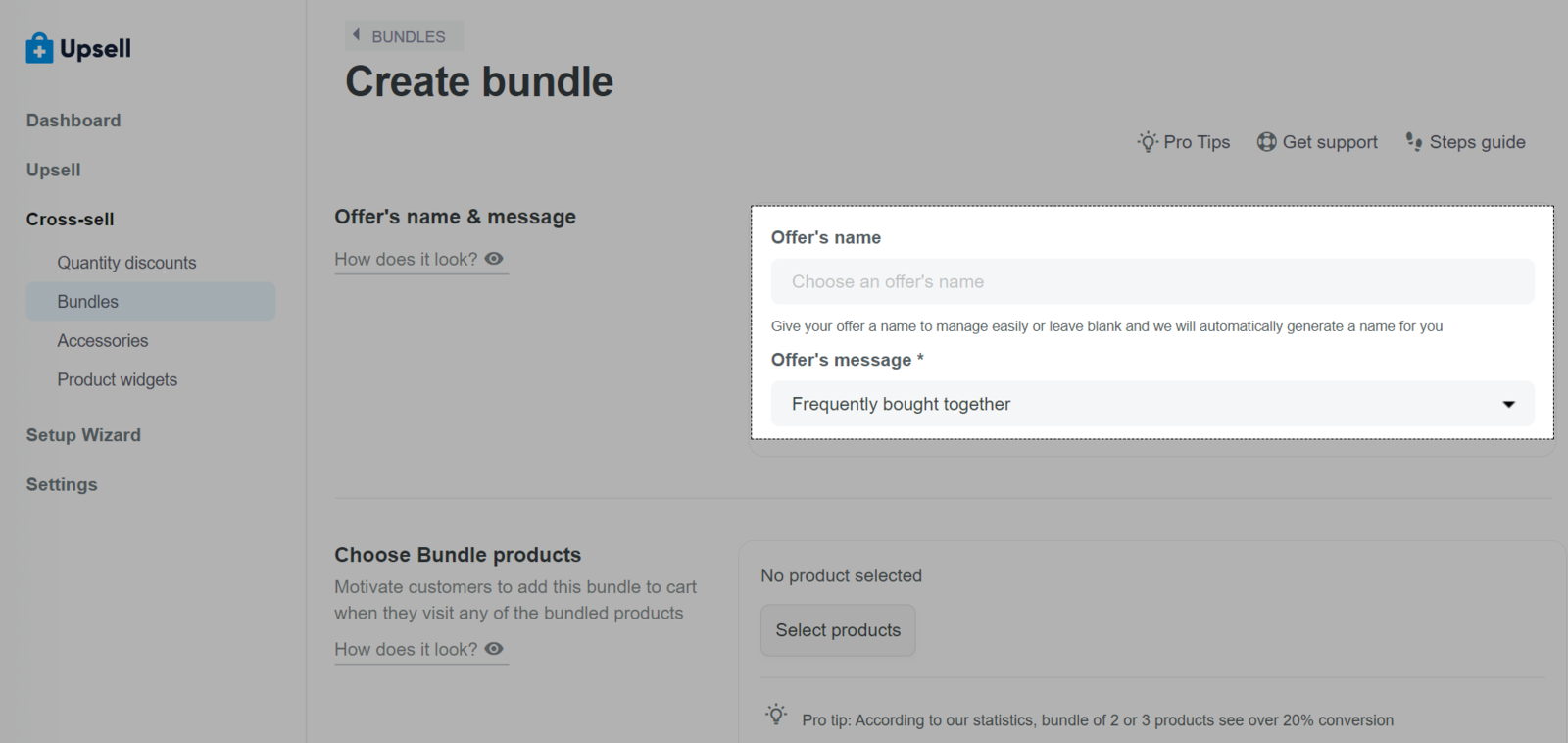
Create groups of products to suggest customers to buy bundles under Choose Bundle products, click Select products. You need to select at least 2 products in the pop-up window. Click Continue with selected products to complete the process.

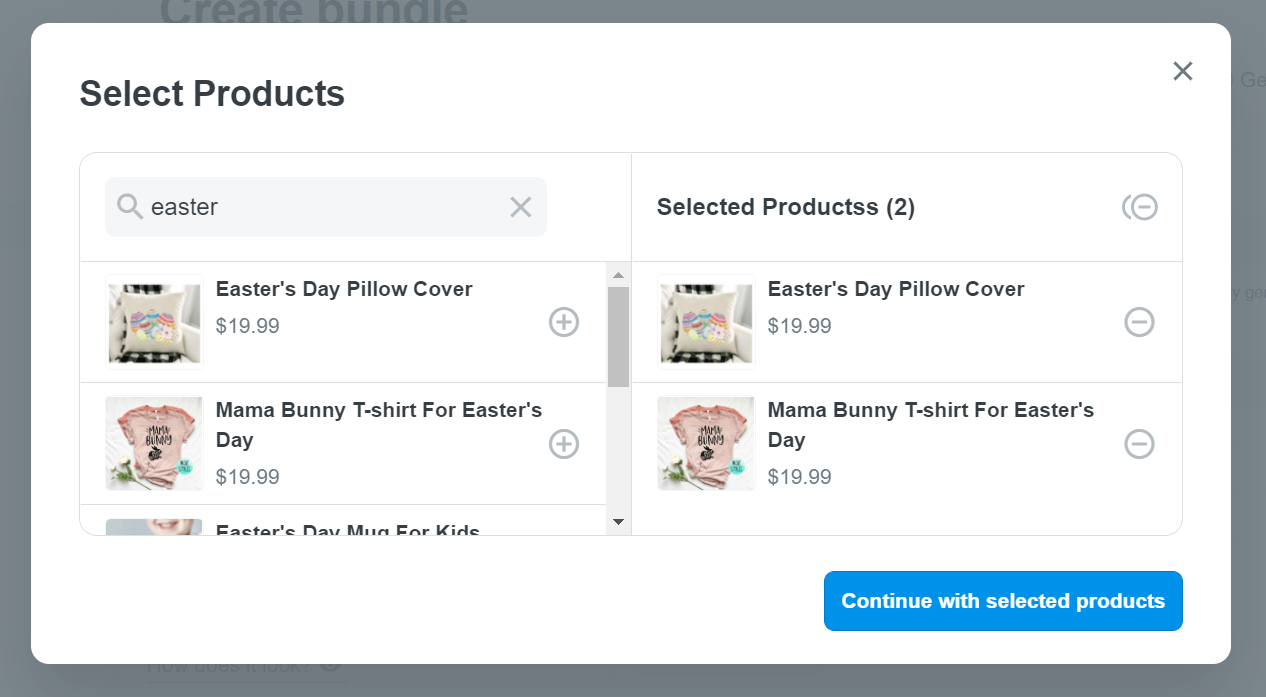
Tick Only show this bundle when customers visit target product if you want this bundle purchase suggestion to only appear on the product page labeled as Target Product. If you want to change the Target Product, click on Set as target of any other product you want to make Target Product, replacing the old one.
If you do not tick Only show this bundle when customers visit target product, a suggested bundle purchase will appear on the product pages of all products in the Choose Bundle products section.
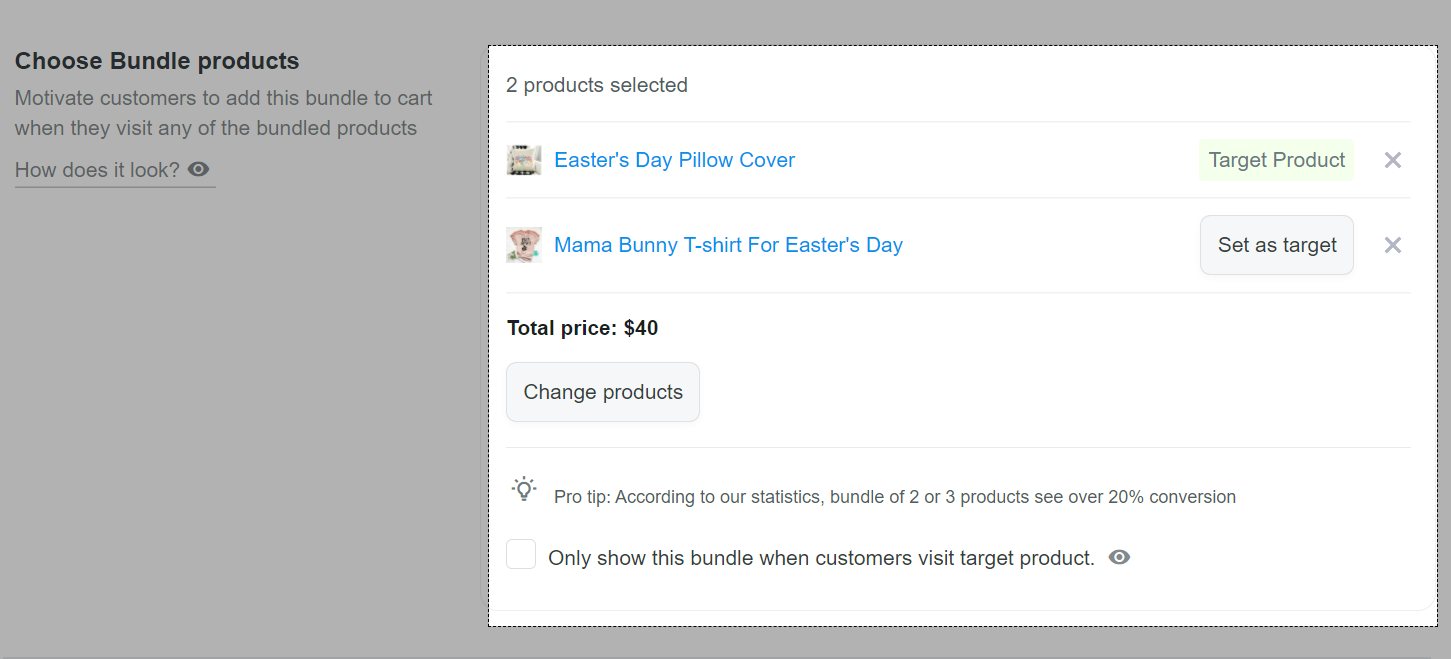
Offer discounts for customers who buy whole groups of products (optional) by turning on the green button next to Offer's discount and enter the discount percentage for the total amount if the customer add all the suggested products to cart.
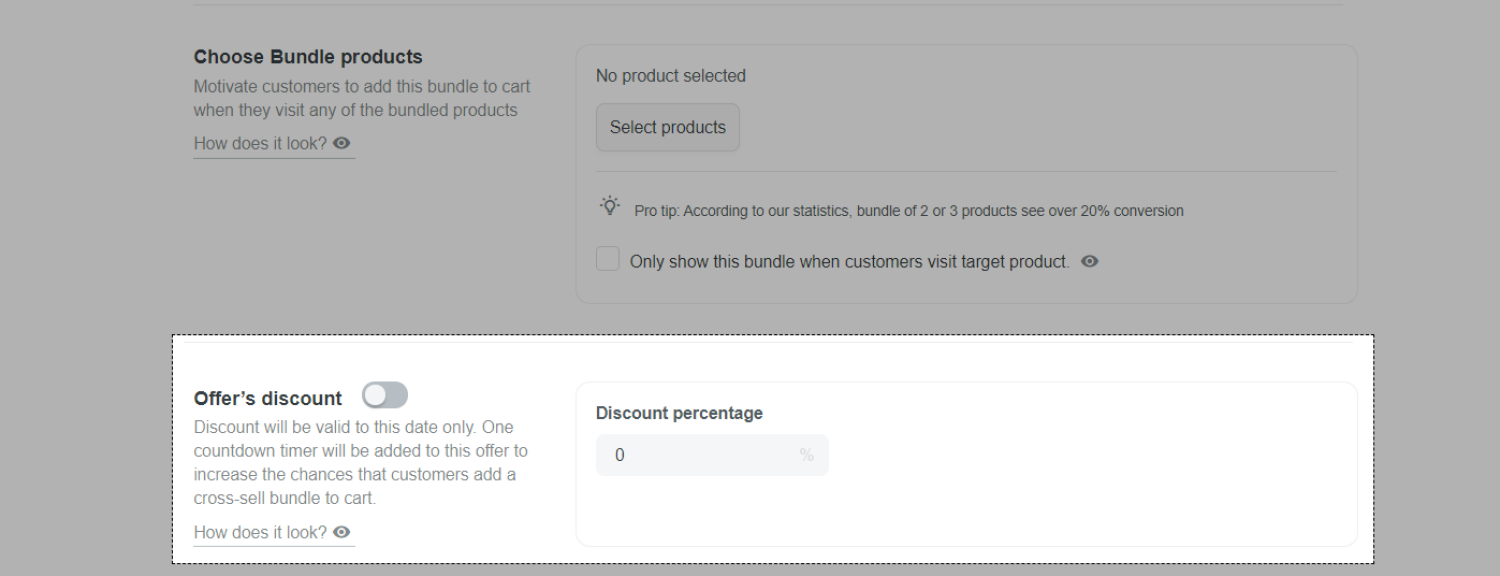
Click Submit Offer to complete.