A sweet Buy-one-Get-one (BOGO) offer will encourage your customers to purchase discount products and increase their satisfaction. With Boost Upsell, it has never been easier to create this offer. Basically, you will create a bundle of 2 identical items and then discount to a half of the total price. The BOGO offer will be displayed on the product page as shown below. In this article, we will guide you to create a BOGO offer with Boost Upsell.
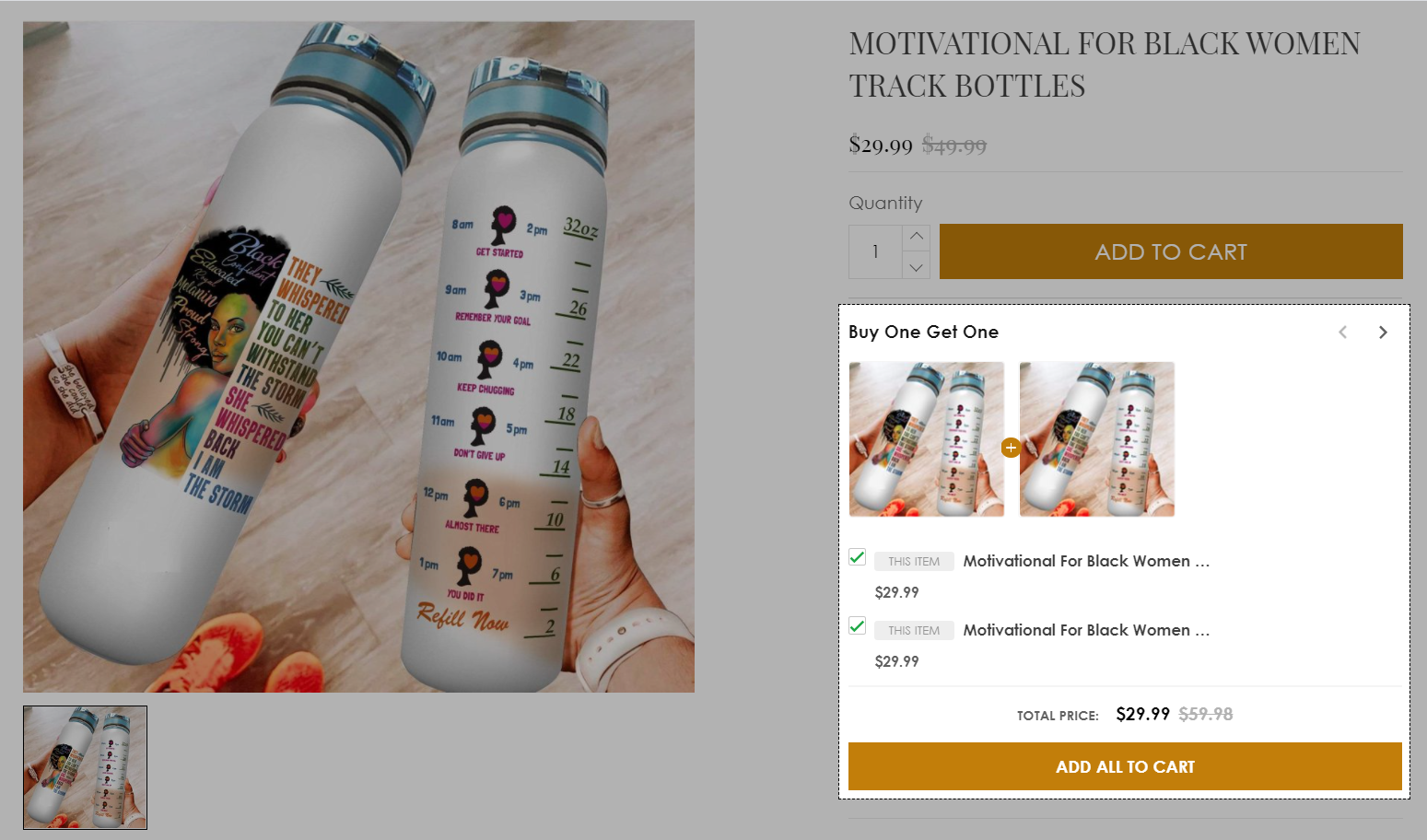
Step by step Tutorial
From your ShopBase admin, go to Apps > Boost Upsell and select Bundles. You can also access the Boost Upsell app by going to Marketing & Sales > Boost Upsell.
Click on Create New Bundle.
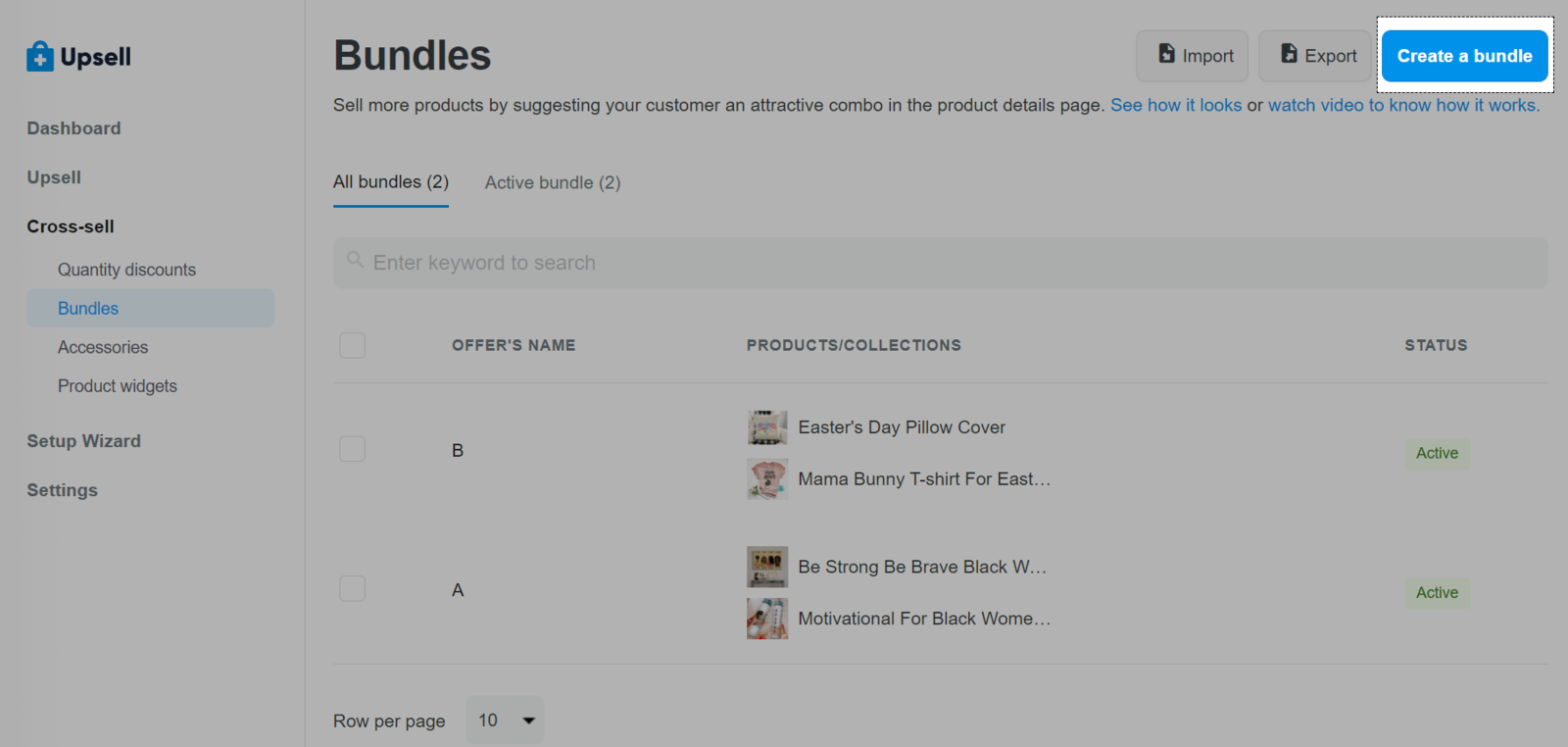
Type offer's name and message in Offer's name & message
Offer's name (optional): you can fill in the offer's name here or it will be created automatically by the system. A name will help you in management.
Offer's message (required): enter Buy One Get One.
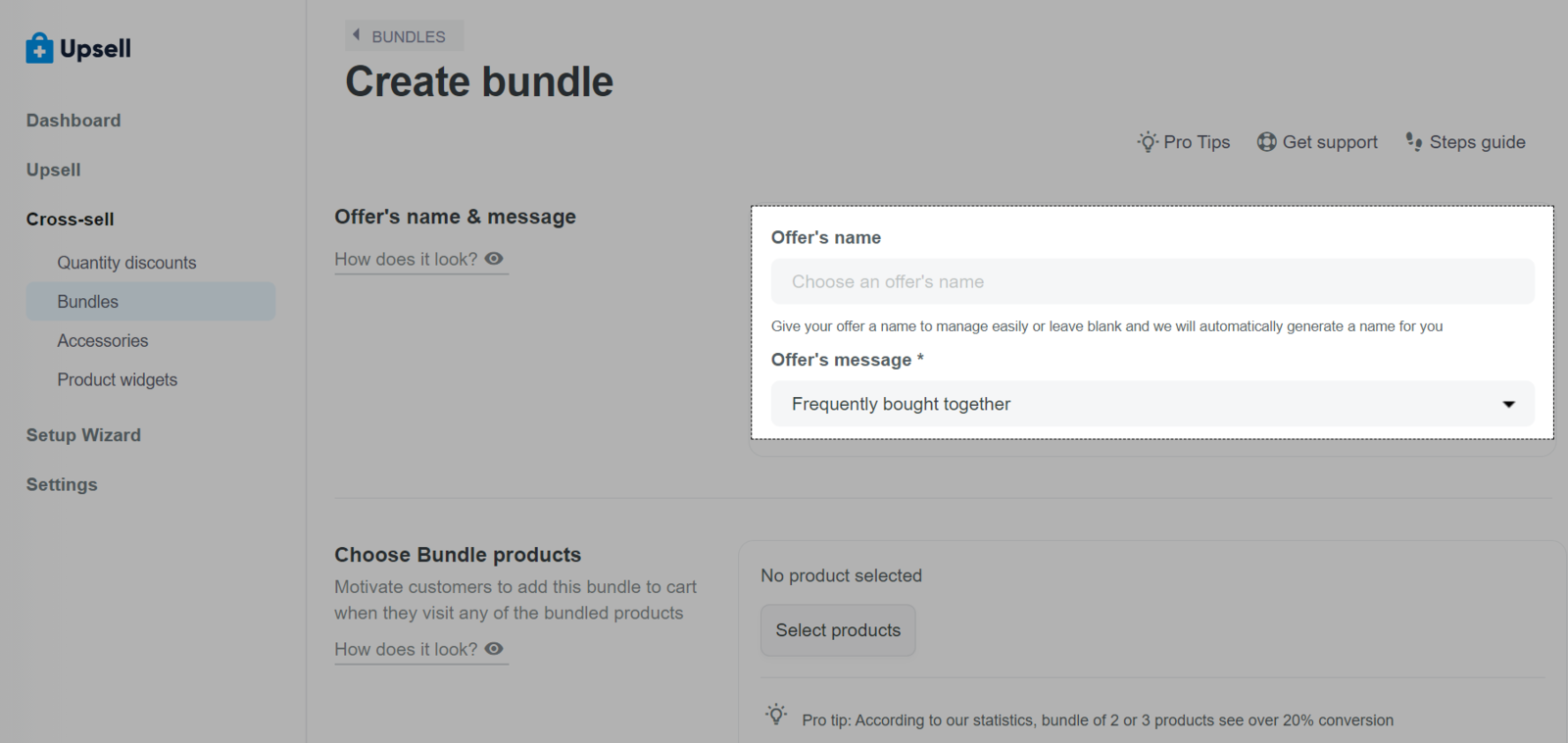
In Choose Bundle products, click Select products and select 2 products for your bundle. Click Continue with selected products to complete.
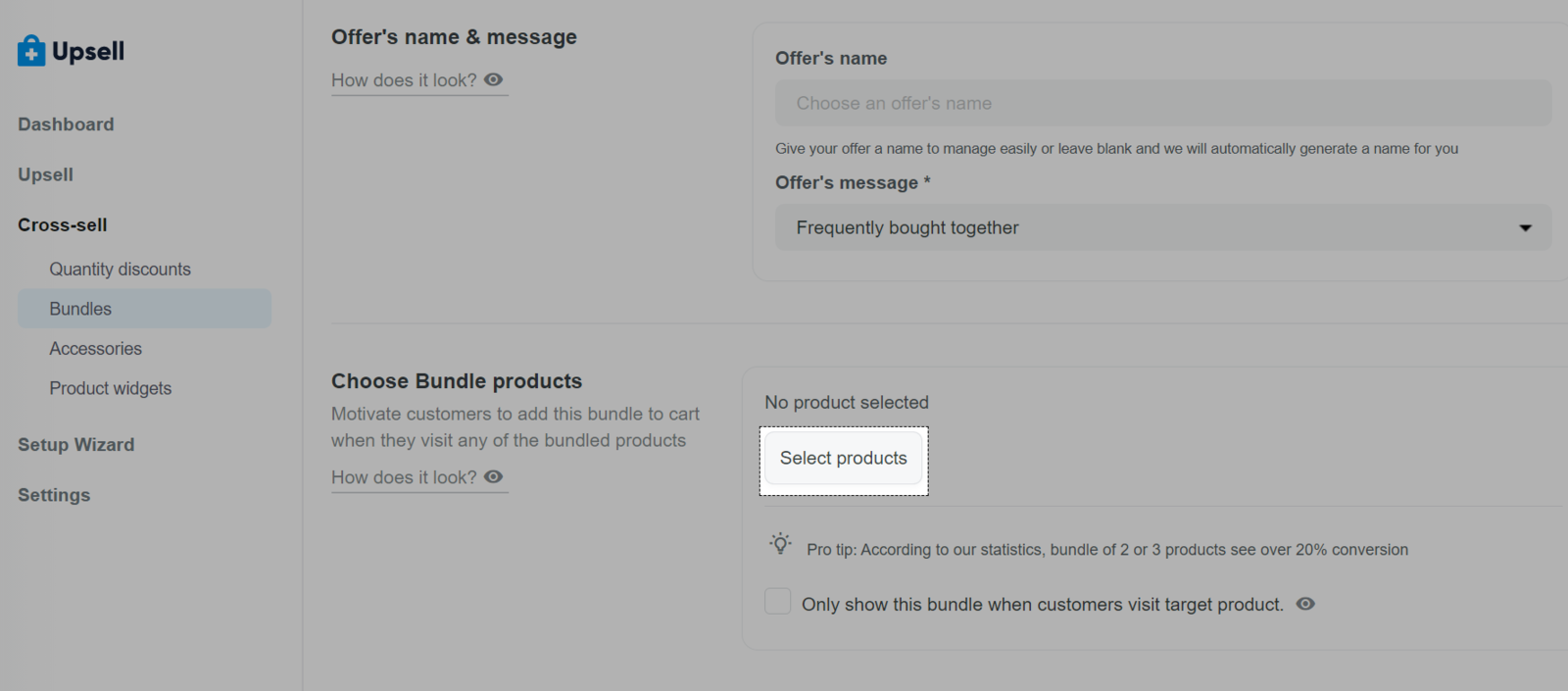
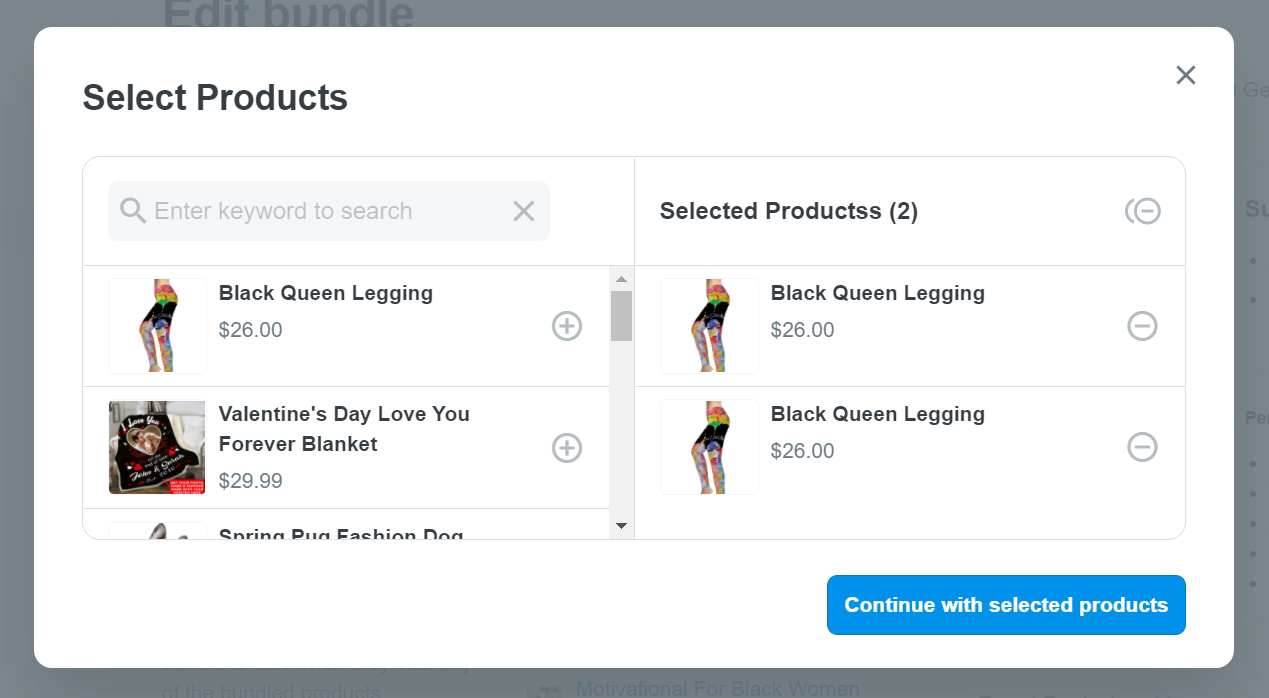
Enable Offer's discount and enter the number 50 in the text box to create a 50% discount for customers who buy the 2 items above.
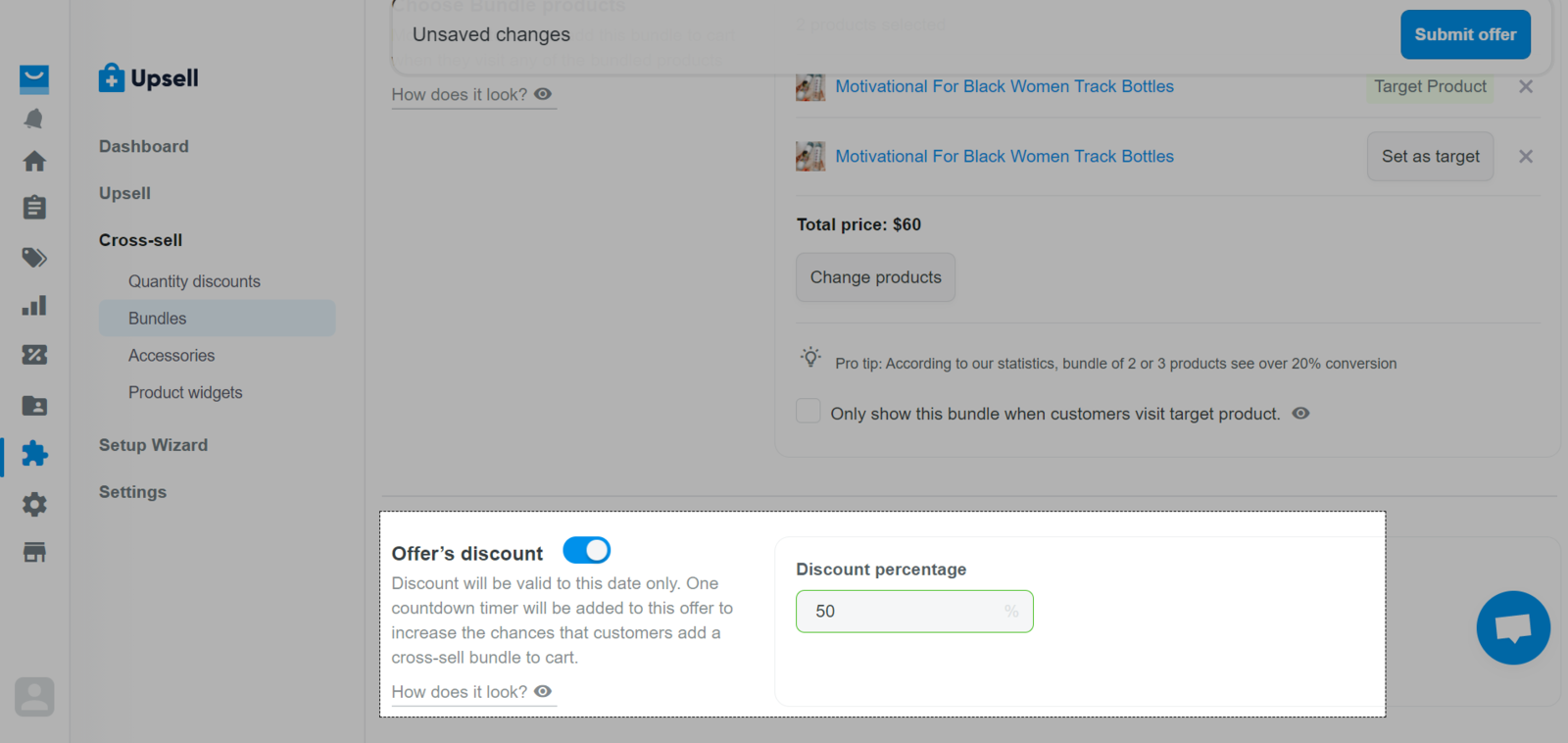
Click Submit Offer to activate.