When you add your product data to Facebook, if you see the error message, then your feed may be incorrectly formatted or missing information, or Facebook may not be able to access your data feed. In this guide, we will list general information and solutions for some common issues. If you can't fix the issue on your end, please contact our support team with the URL link to your product feed file, store's information, and a screenshot of the error message so we can support you.
In this article
A. Issues with data or data feed
B. Invalid data feed file location
E. Data feed uploads slowly or exceeds file size
A. Issues with data or data feed
The error occurs when your products' information is missing or incorrect. Some common issues include:
Missing or Invalid URL links
For every item in your catalog, you must include a link to a website landing page that people can click on to learn more about the item.
For example:
Missing or invalid image links
Include images with every item in your feed so that images appear if you run ads from your catalog.
For example:
Missing or incorrect prices
You must include prices in your data feed so that people know how much your items cost.
For example:
Missing descriptions or descriptions in capital letters
Most catalog types require item descriptions so make sure to include this column in your feed.
For example:
Missing names or titles
Most catalog types require a name or title column so make sure to include this column in your feed.
For example:
Duplicate items
If you try to upload an item to your catalog that already exists in it, your upload may fail.
B. Invalid data feed file location
If you host your data feed on another server (such as Dropbox) and receive an error message when you try to upload it, your data feed's URL may not lead to the correct location.
C. Data feed access errors
If you get a HTTP bad request error, it means your HTTP server doesn't get Facebook request. This is because your browser automatically filled in Facebook login information to Save login details (optional). You need to delete this login details before upload your data to Facebook.
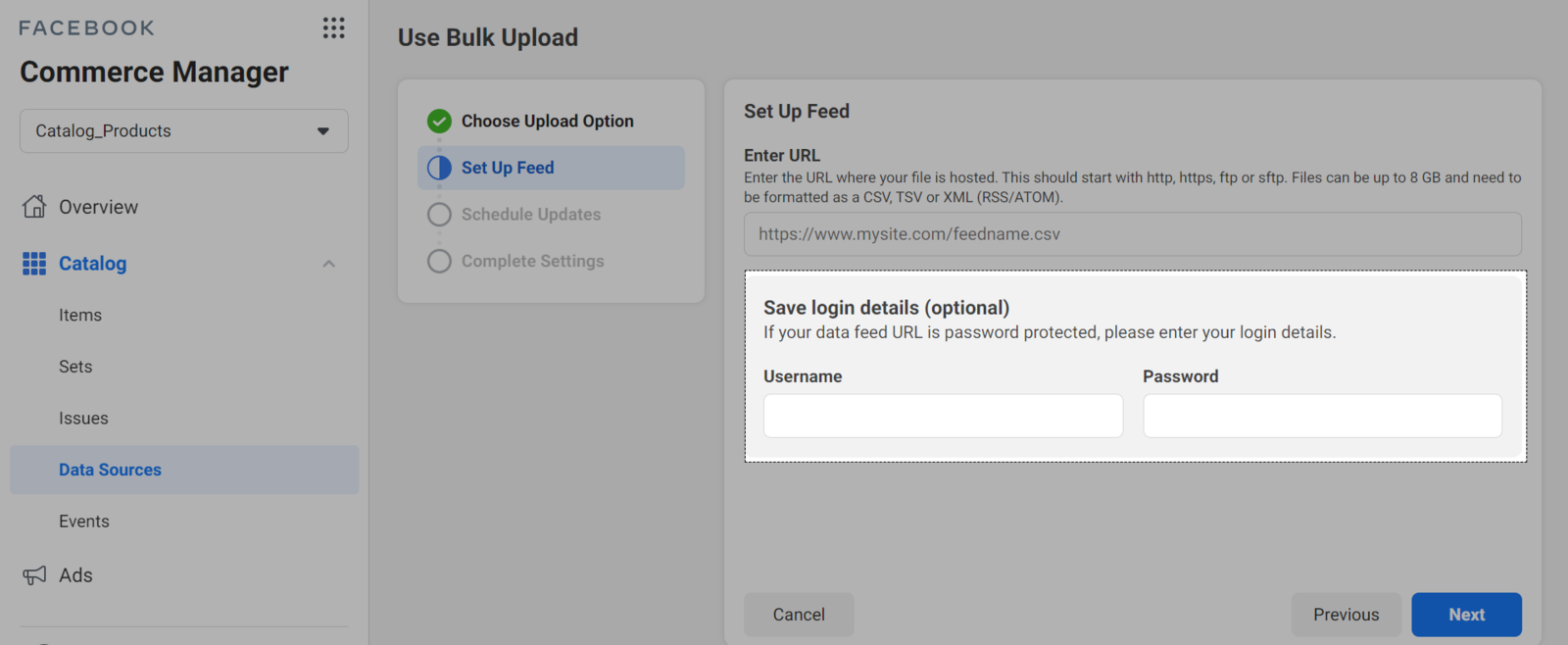
If you get an error that says Failed to Connect to FTP Server, Fetching Feed from HTTP Server Failed or Your Data Feed File Couldn't Be Accessed, check to make sure that:
D. Malicious links
If you receive an error message about malicious links in your data feed, please check the links in your data feed, and contact ShopBase or Facebook support.
E. Data feed uploads slowly or exceeds file size
Sometimes large files can slow down the upload speed of your data feed or stop it from uploading. If your data feed takes too long to upload, please contact our support team with the URL link to your product feed file, store's information, and a screenshot of the error message so we can support you.