Enable push notifications in the ShopBase mobile application to receive relevant updates on changes, new sales and order issues. For those who use Android 13 and more, please follow this article for more details on how to enable push notification.
Step-by-step tutorial
Go to Google Play Store, search ShopBase mobile application > click Install.
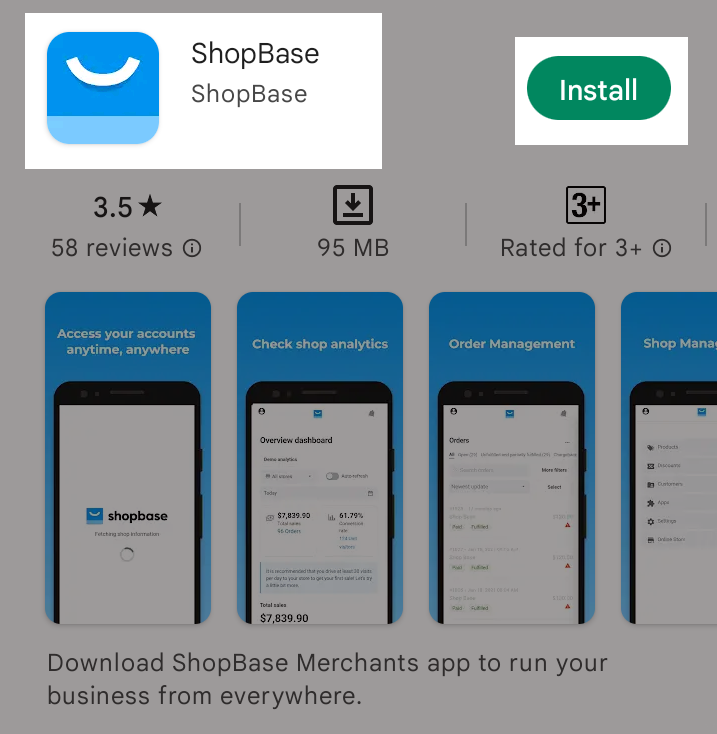
Once ShopBase finished installing, go to Settings in your mobile device, click Apps > ShopBase.
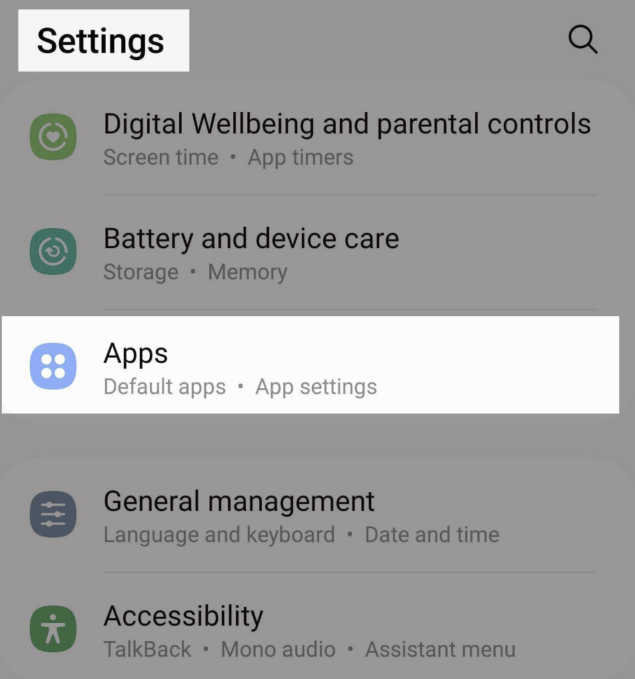
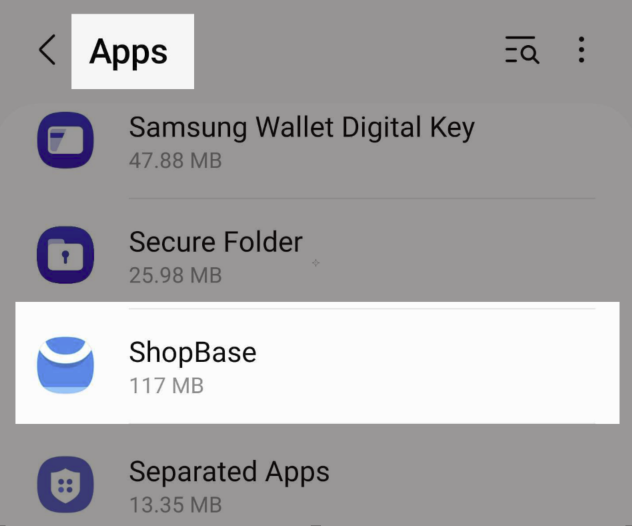
Toggle Allow notifications to enable push notifcations.
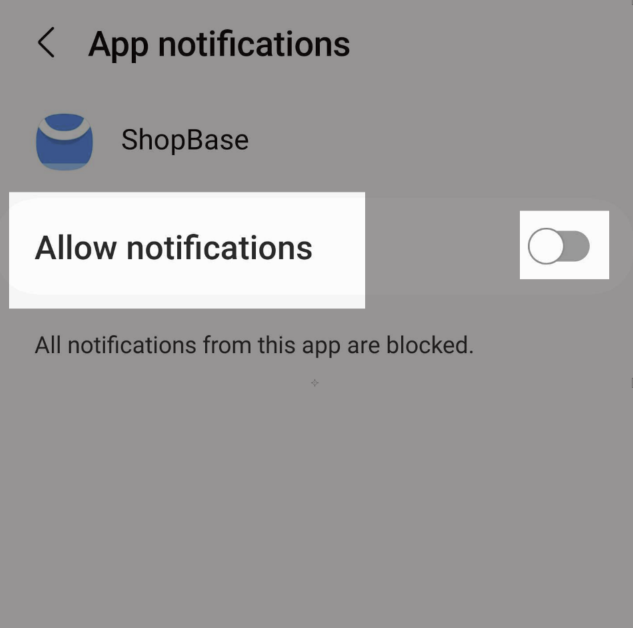
Go to ShopBase mobile application > click Store > Settings.
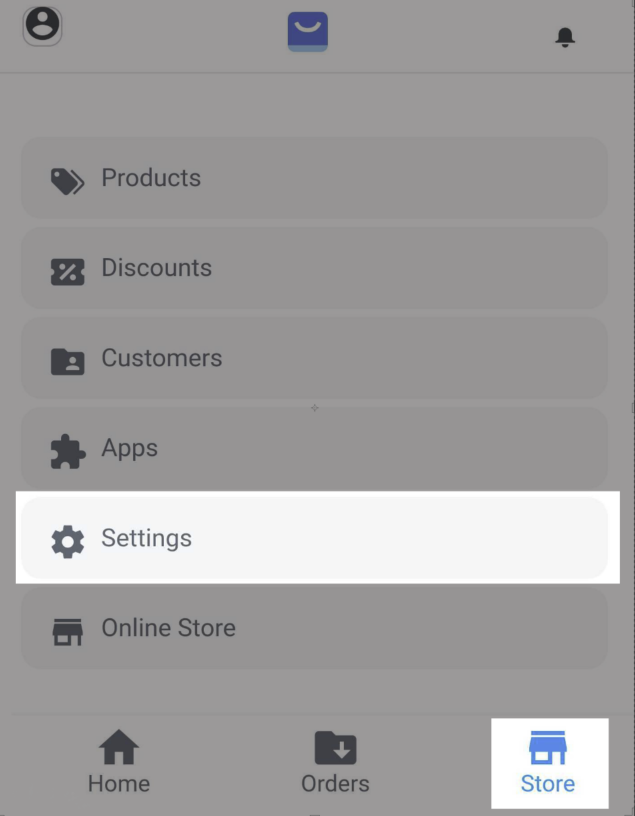
Toggle the store you would like to setup push notifications.
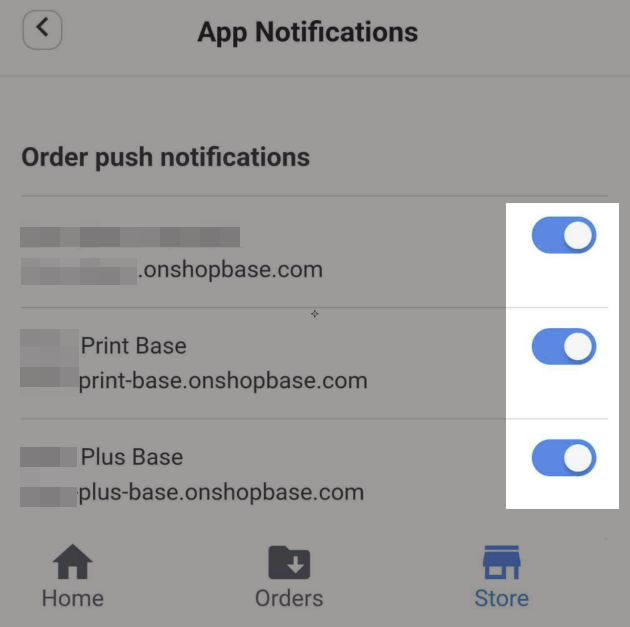
You can place a test order to verify how push notification works. Please visit this article for more information.