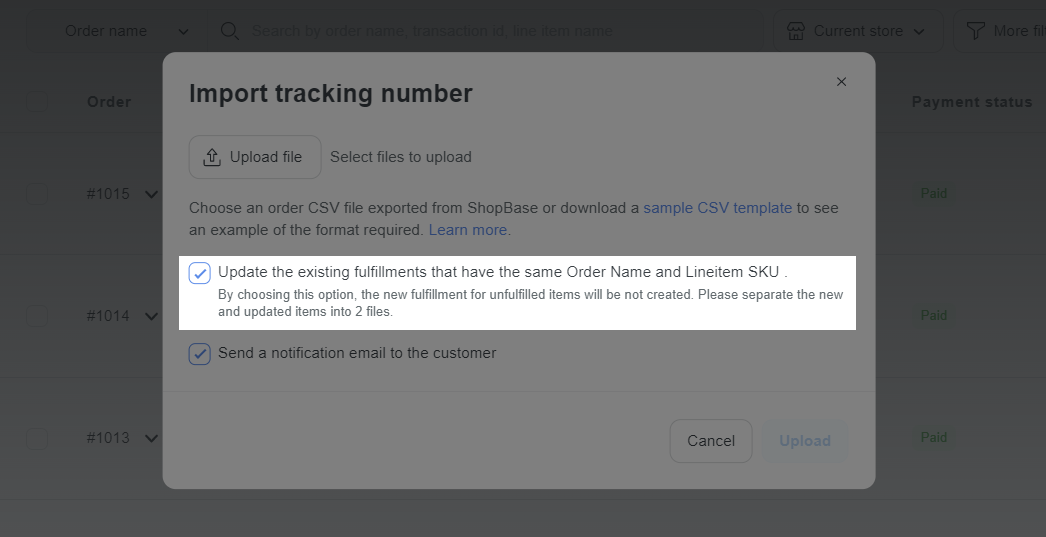CSV files allow you to export order information, customize order with images, product variants, product SKU, etc. and fulfill order manually. This article will guide you on how to fulfill orders by CSV files.
In this article
A. Export your orders in CSV format
B. Import order shipping information using a CSV file
A. Export your orders in CSV format
To fulfill your order, you will need details of your order information, which is available in the order CSV file. Please refer to this article on how to export your orders in CSV format.
B. Import order shipping information using a CSV file
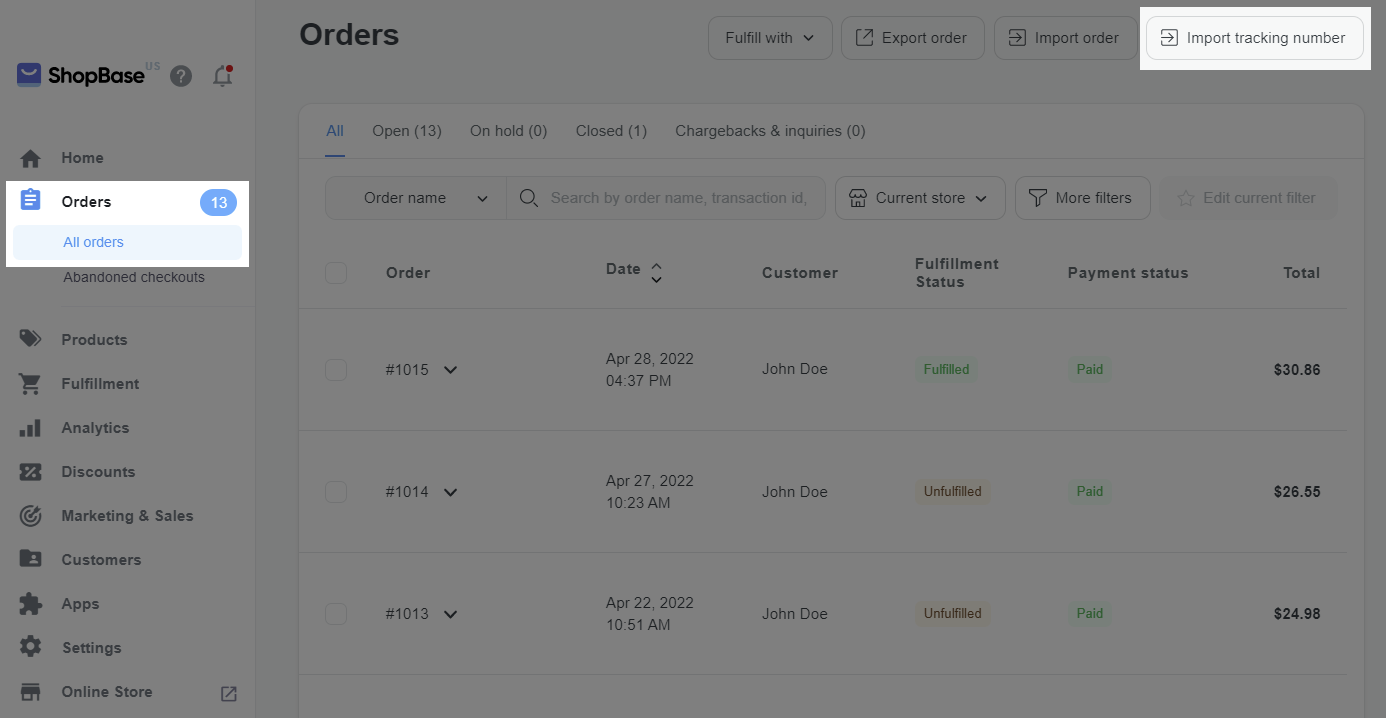
Name and Tracking Number are required fields. The remaining fields are optional but should be filled in so customers can track their orders easily, thereby reducing the rate of return/refund request.
The order name (the Name field) must match the order name in your store's admin exactly. If your order name contains prefixes such as
#, or suffixes such as-A, the prefixes and suffixes must be included.
Lineitem SKU field information is particularly useful for orders containing multiple products with different shipping tracking codes. It is easier for the customer to track the shipping information of the products by looking at the shipping code corresponding to the SKU for each product.
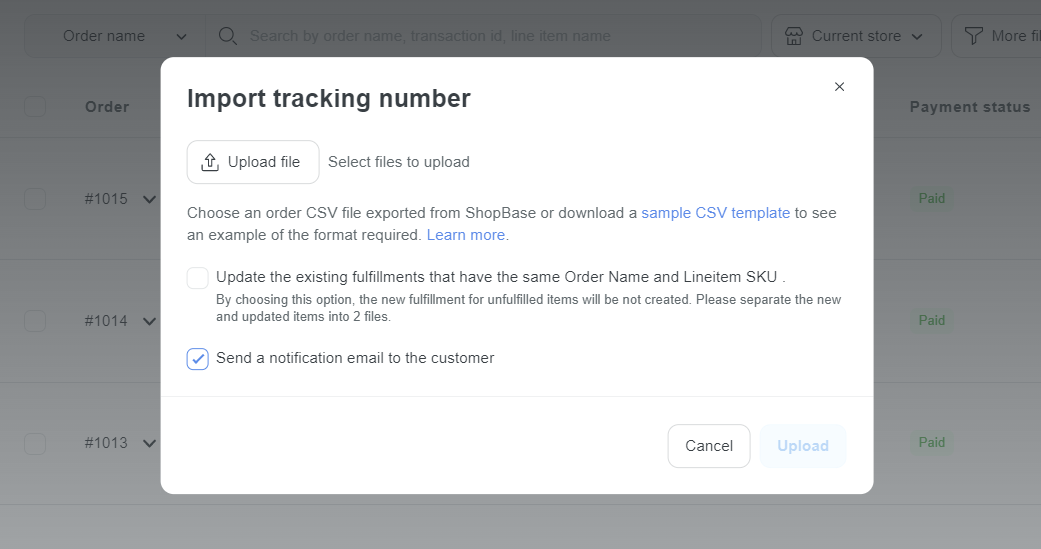
Emails can only be sent to customers if their data is registered in the Customer page of your ShopBase admin. Make sure that you manually add new customers, or import customer data via CSV file, before importing the orders' tracking numbers.
C. Enter the correct value for the Shipping Carrier field of the CSV file uploaded to the system in section B
For orders paid via PayPal, ShopBase sellers can automatically send their order shipping information to PayPal as instructed in this article. Sending shipping information of orders to PayPal automatically saves sellers time. It does not limit PayPal's ability to receive payments (often in the case of delayed shipping information, customers package to PayPal).
When your order's shipping information is filled in with PayPal, PayPal will ask for the shipping provider. The values listed below will be considered the valid PayPal carrier. You should refer to and correctly fill in the Shipping Carrier field of the CSV file uploaded to the system in section B to reduce the workload, making it convenient for automatic updating of shipping information from the system to PayPal.
As for the
Othervalue, if your carrier is not one of the 16 specified shipping carriers recorded by PayPal, you can fill in the shipping service information asOther.
If your tracking numbers record your Shipping Carrier as
Otheron PayPal by mistake, you can update the Carrier to the correct format, then re-fulfill orders (and select overwriting option here).