As a merchant, if notices a suspected fraud on an order, the product is out of stock, or other reasons, you can easily get the order cancelled to stop the order processing. This article will guide you to cancel an order on ShopBase admin.
Step by Step Tutorial
From your ShopBase admin site, go to Orders > All Orders. A list of orders will be displayed:
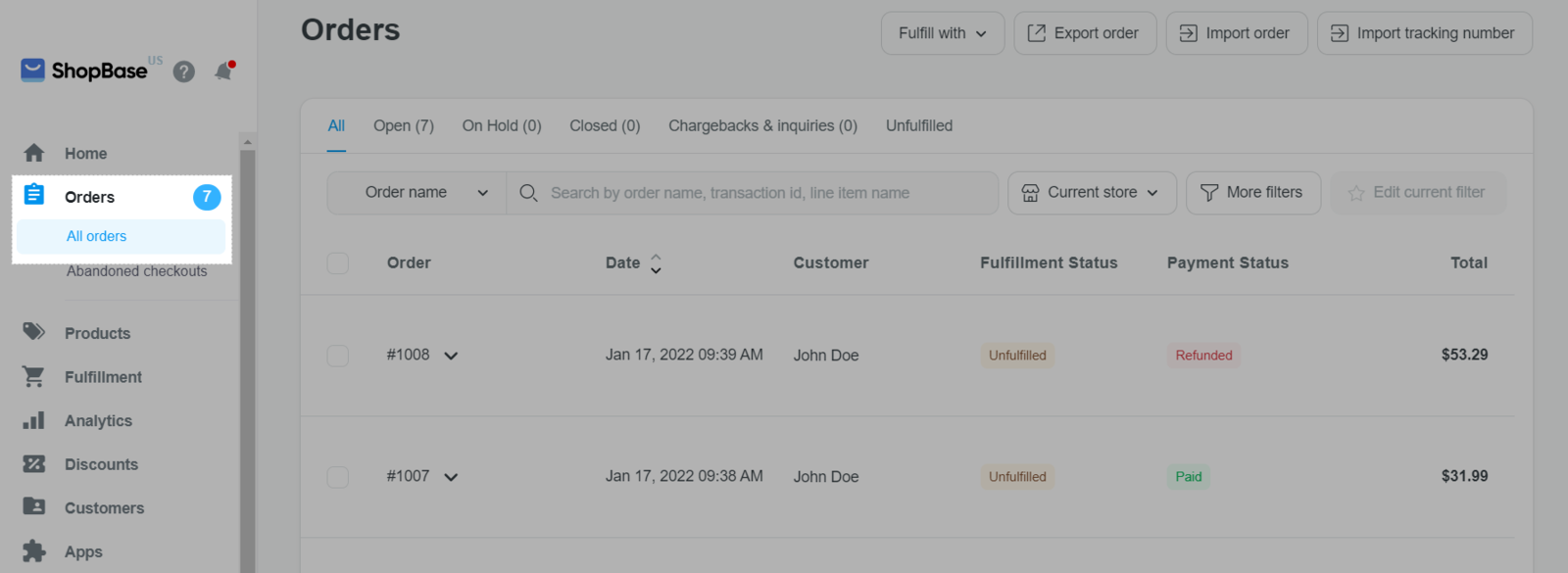
Click the order you want to cancel and refund. You will be directed to the order detail page.
You can only cancel orders with fulfillment status as
Unfulfilled.
Click More actions > Cancel order.
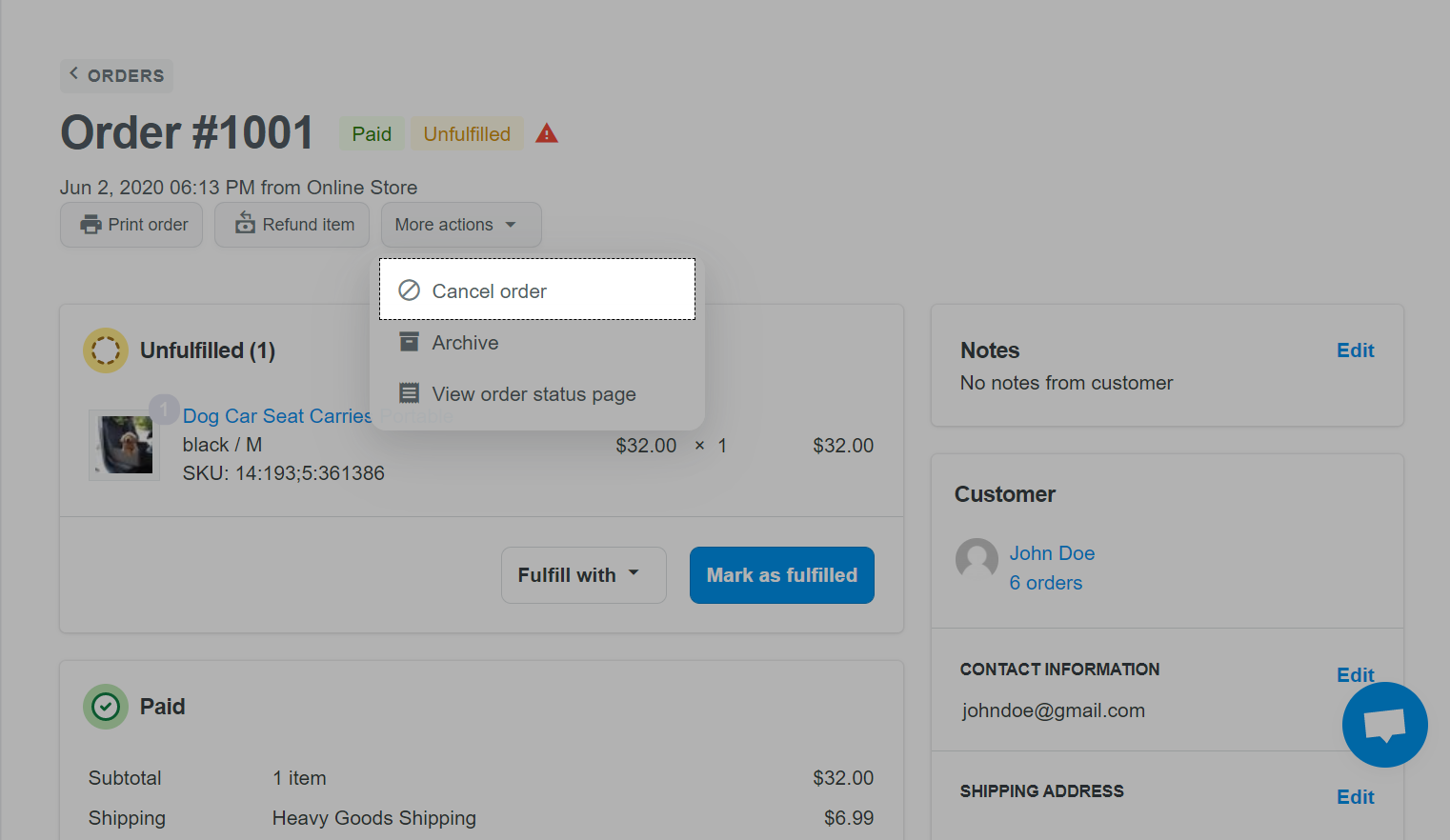
A Cancel order appears, listing the total amount of orders and allowing you to enter the refund amount in Refund with section.
Tick Restock items if you want to return items to the inventory.
Tick Send notification to the customer if you want to send cancellation and refund notices.
Select the reasons for cancellation and refund in Reason for cancelling this order.
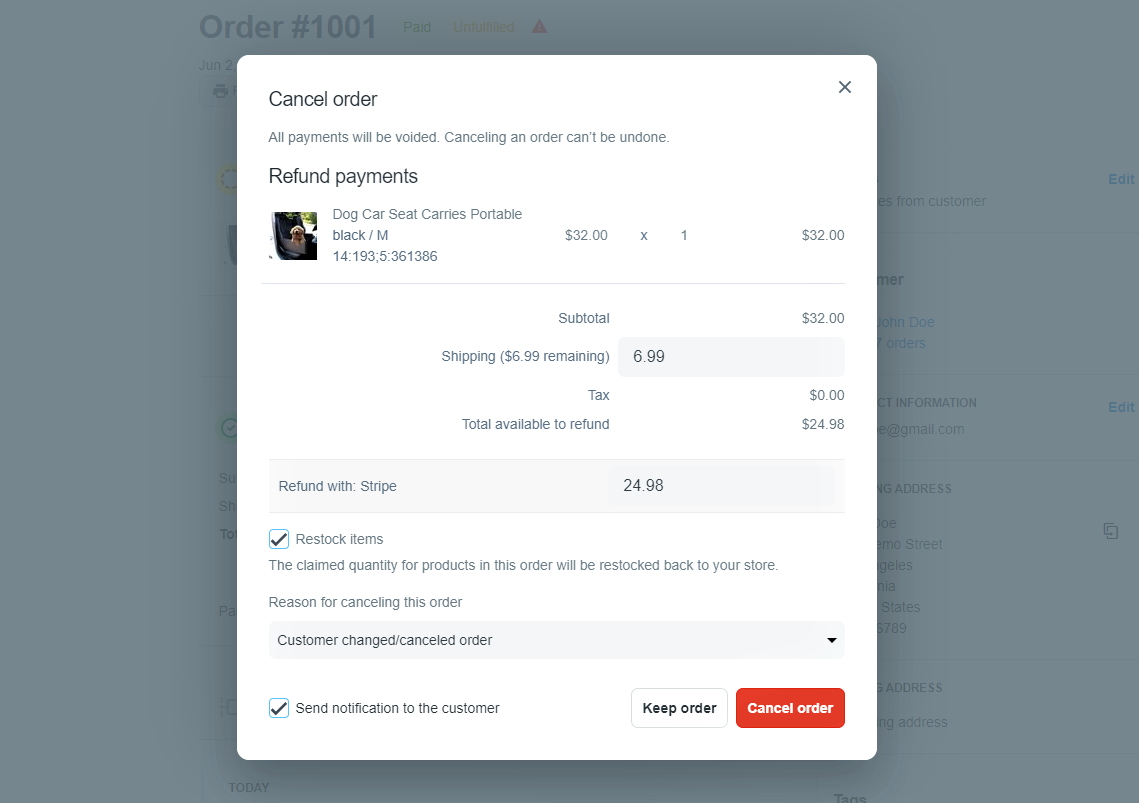
Click Cancel order to complete.