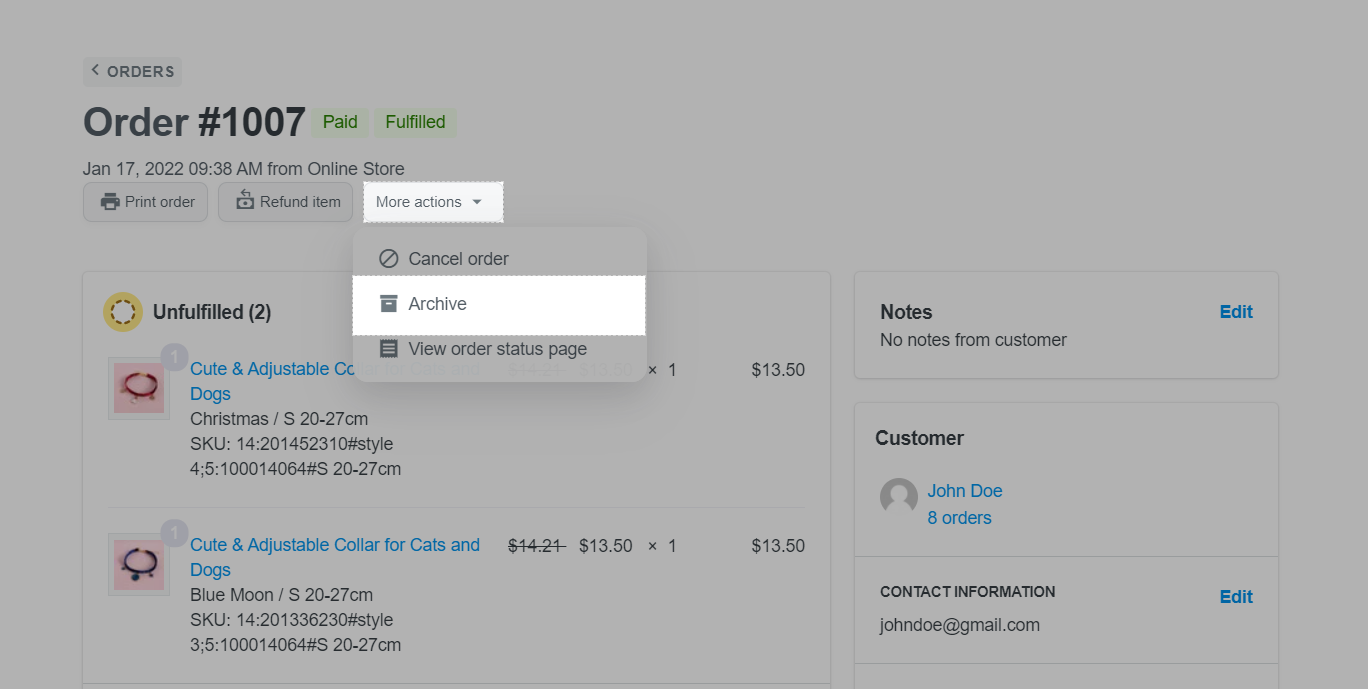All the orders placed on your store will be displayed as Open status. If you have fulfilled an order and want to remove it from the Open order list, you can easily archive that order. Displaying the same order status makes tracking and management difficult sometimes. Therefore, ShopBase has a feature that allows merchants to archive these orders. The hidden orders then appear blurred compared to the other orders on the list. Archived orders will still be stored in the ShopBase system and you can still make changes to that order like others.
In this section
A. Archive an order from All Orders page
B. Archive an order from order detail page
A. Archive an order from All Orders page
From ShopBase admin site, go to Orders > All orders.
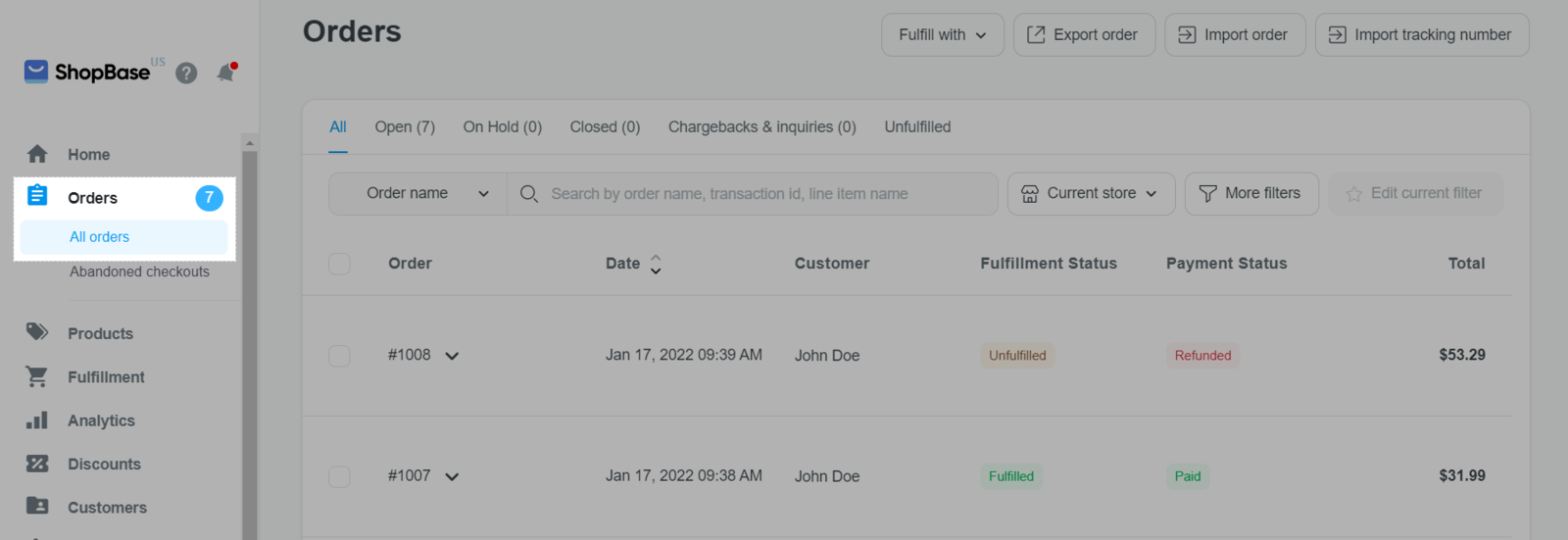
Tick the order you want to archive.
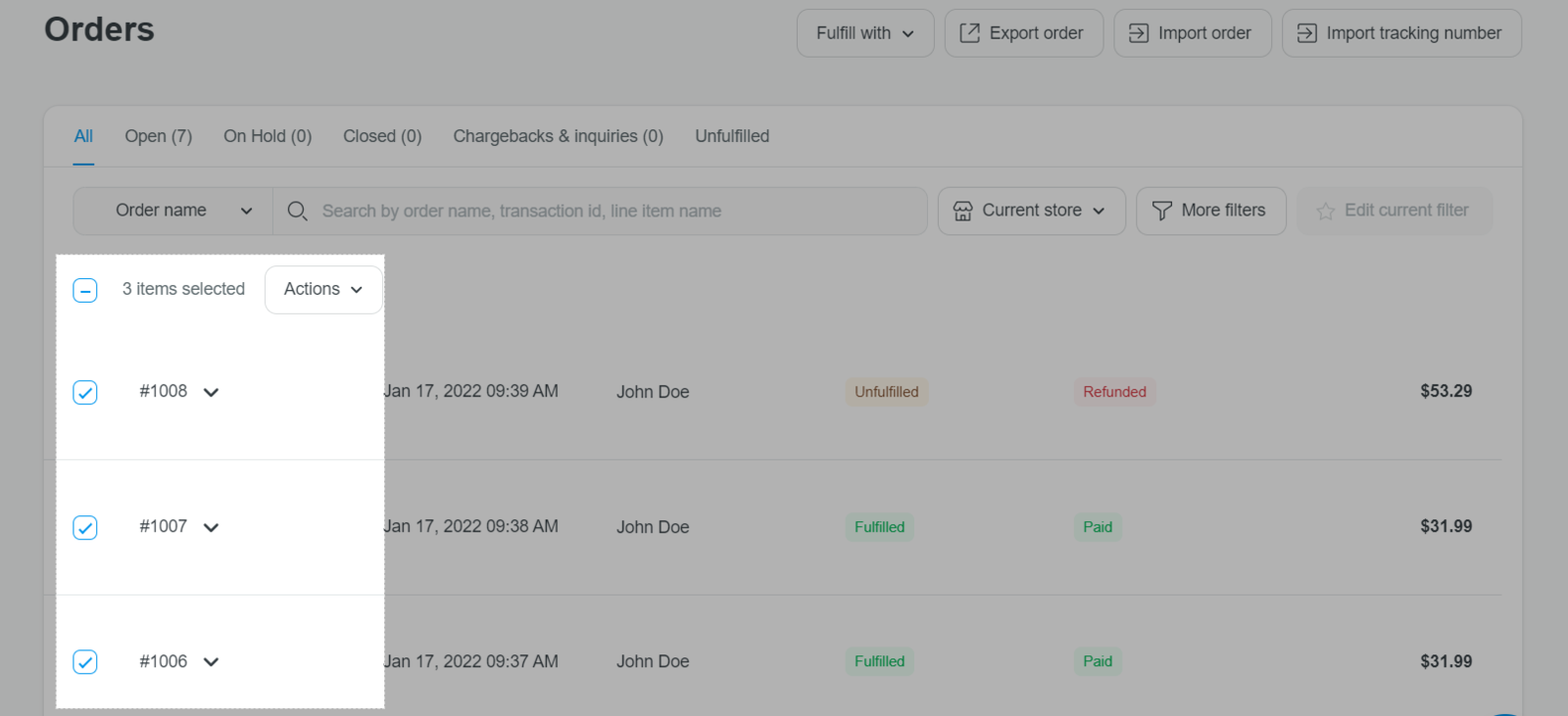
Click Actions > Archive orders.
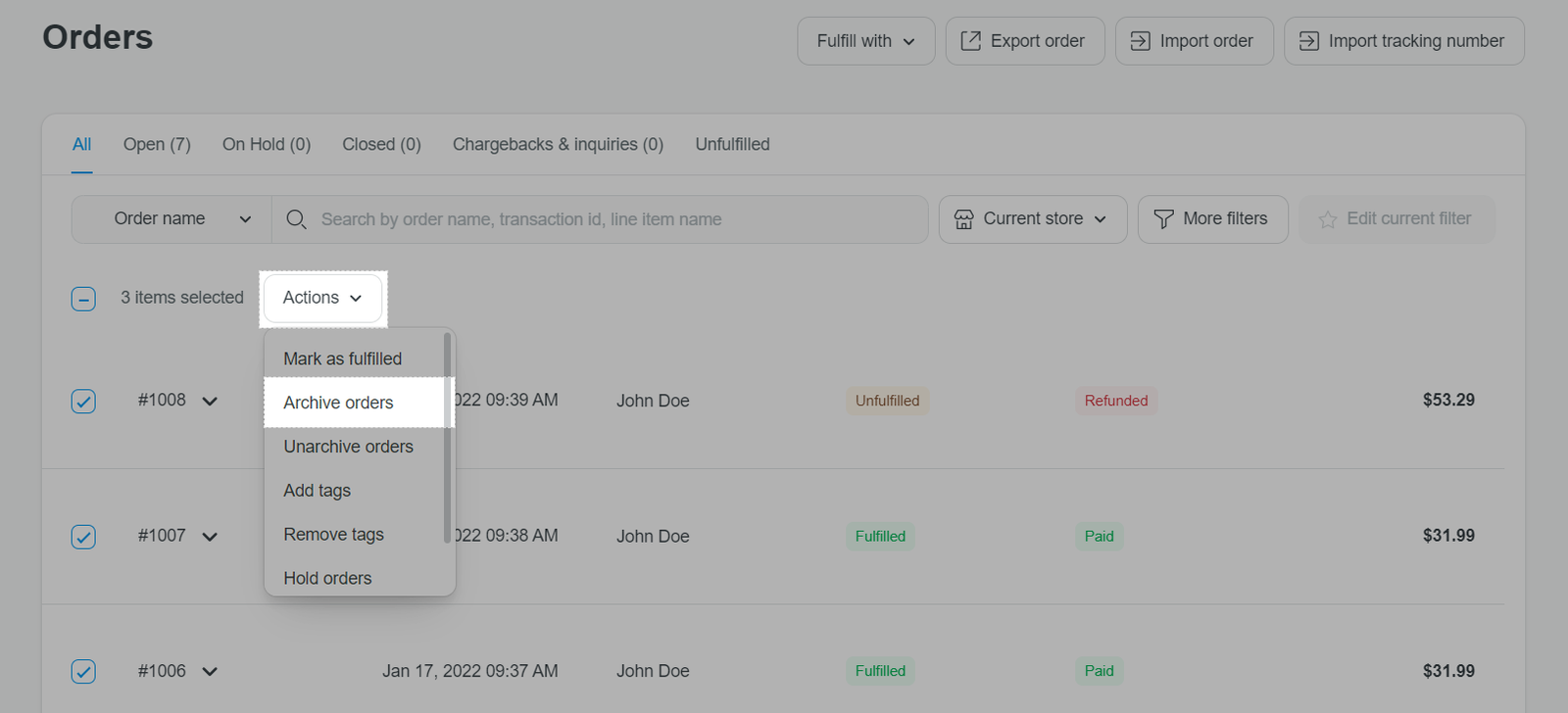
B. Archive an order from order detail page
From ShopBase admin site, go to Orders > All orders.
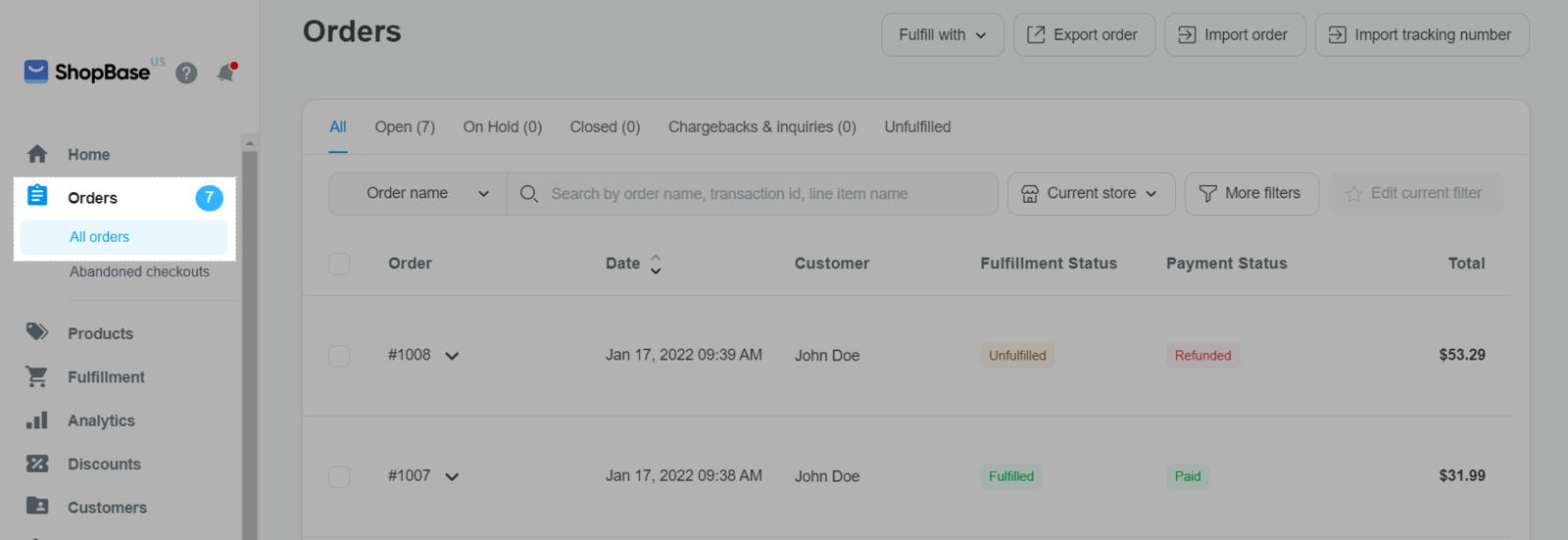
Click on the order(s) you want to archive. You will be directed to order detail page(s).
Then select More actions > Archive.