You can now convert your picture choice images into clipart images and sort them into multiple folders and groups for simple management. This will help you streamline the personalization process for ShopBase products and reduce the requirement to re-upload the same set of images for many products. In this article, we will show you how to update your picture choice images to clipart images in a few simple steps.
Step by Step Tutorial
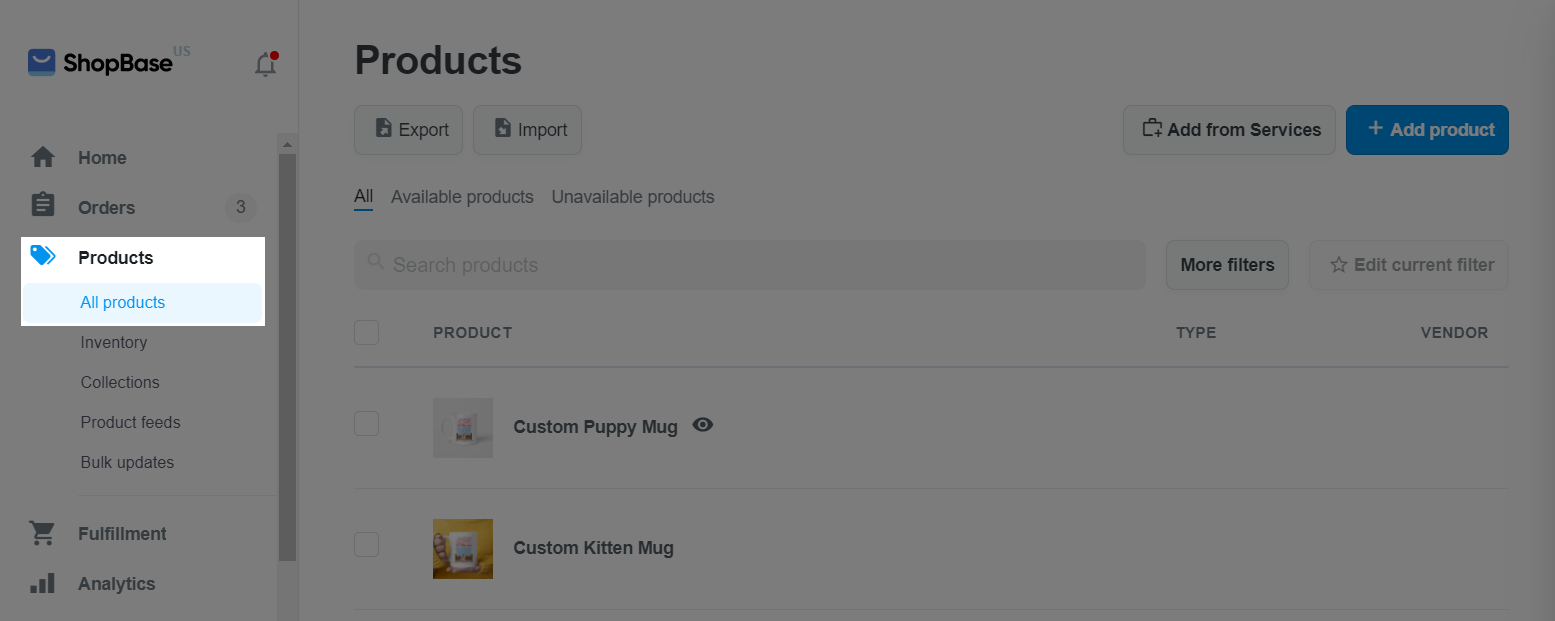
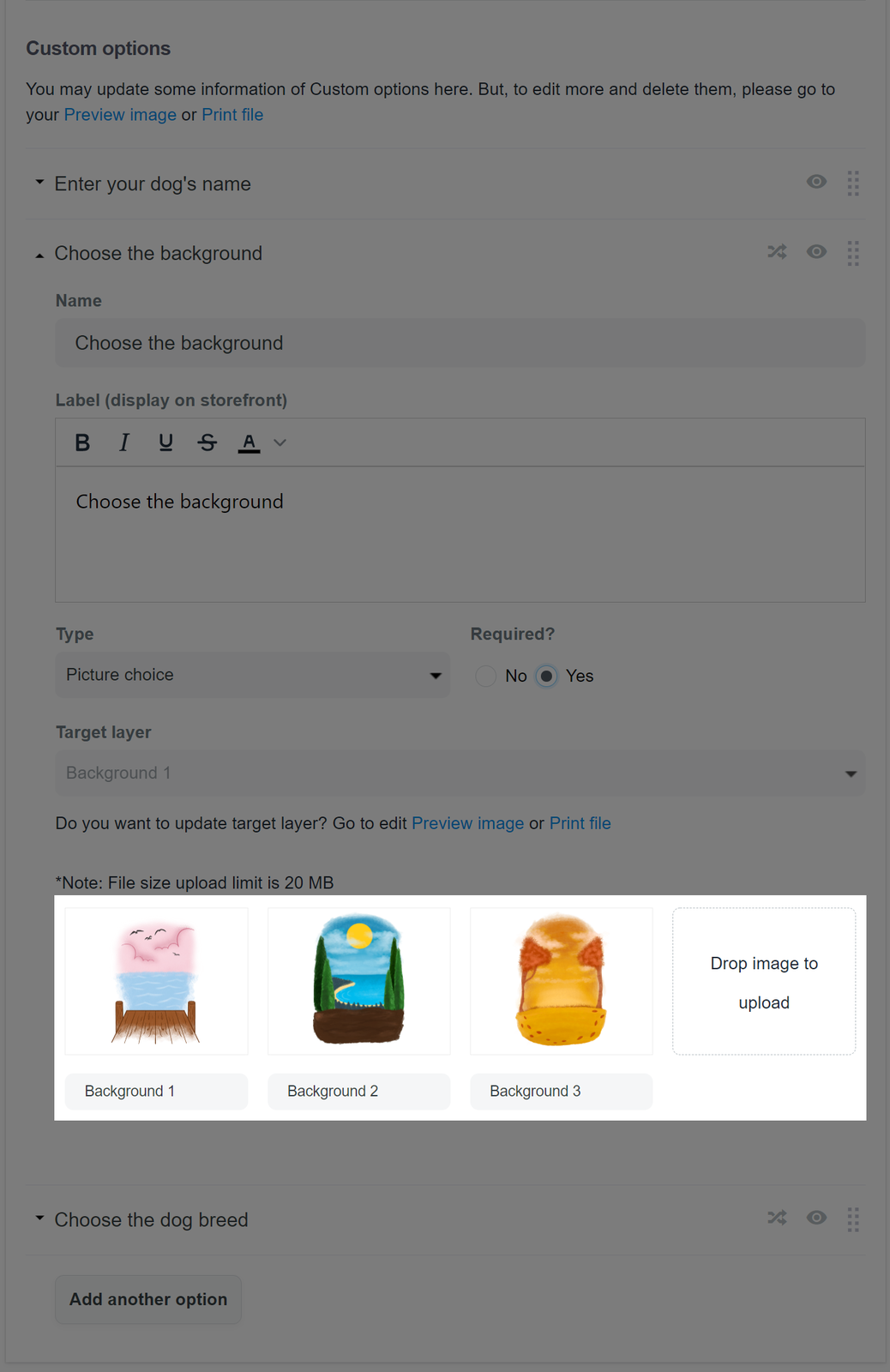
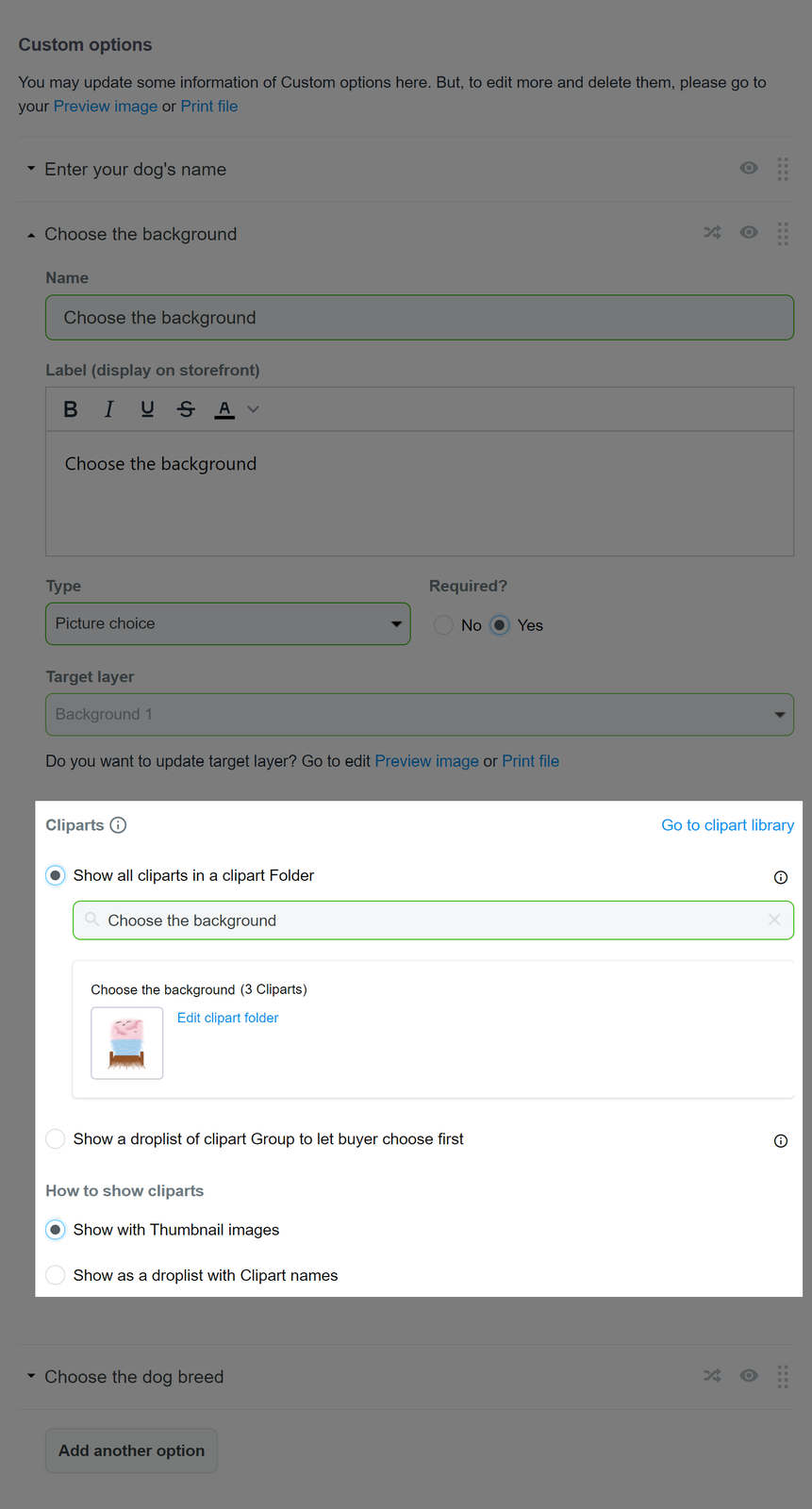
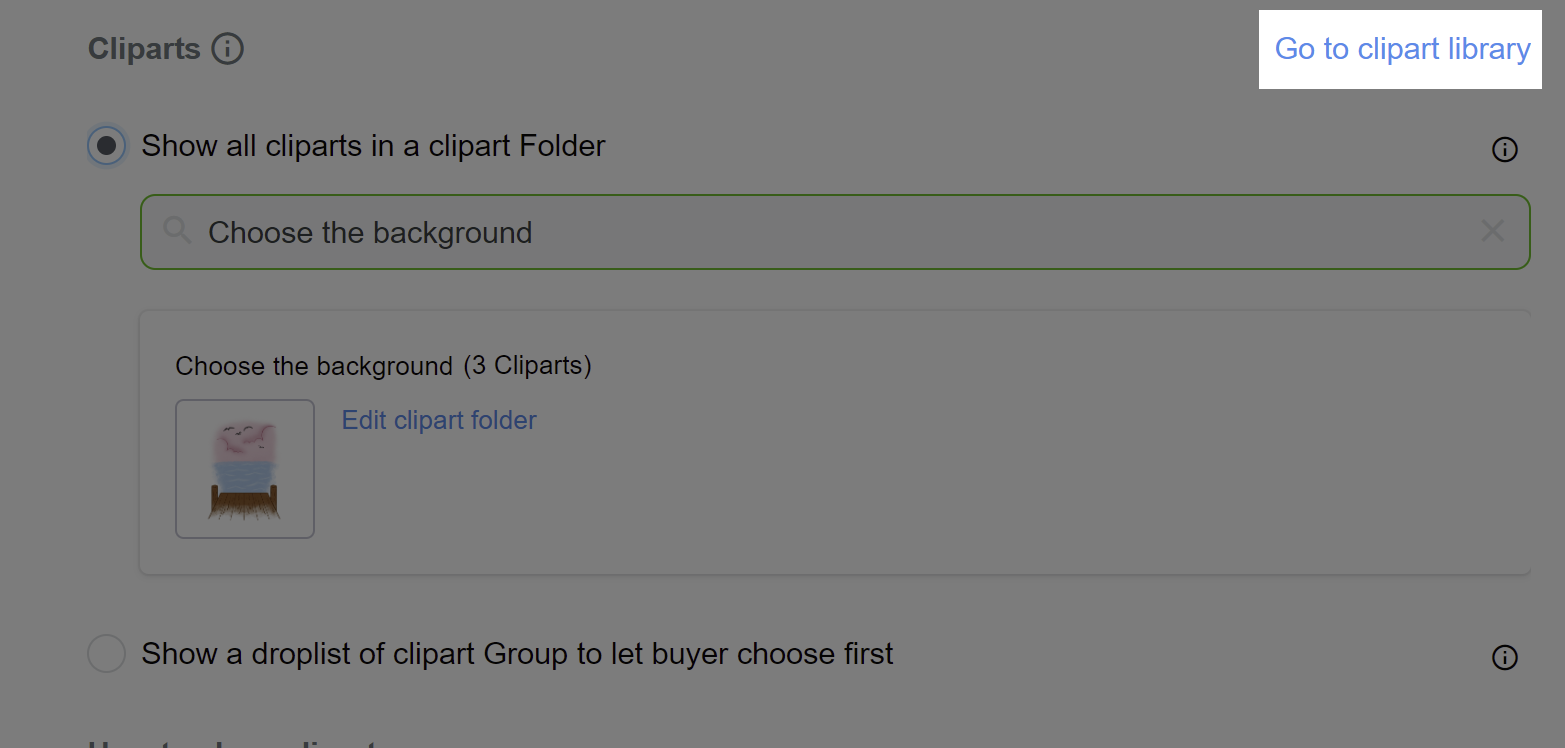
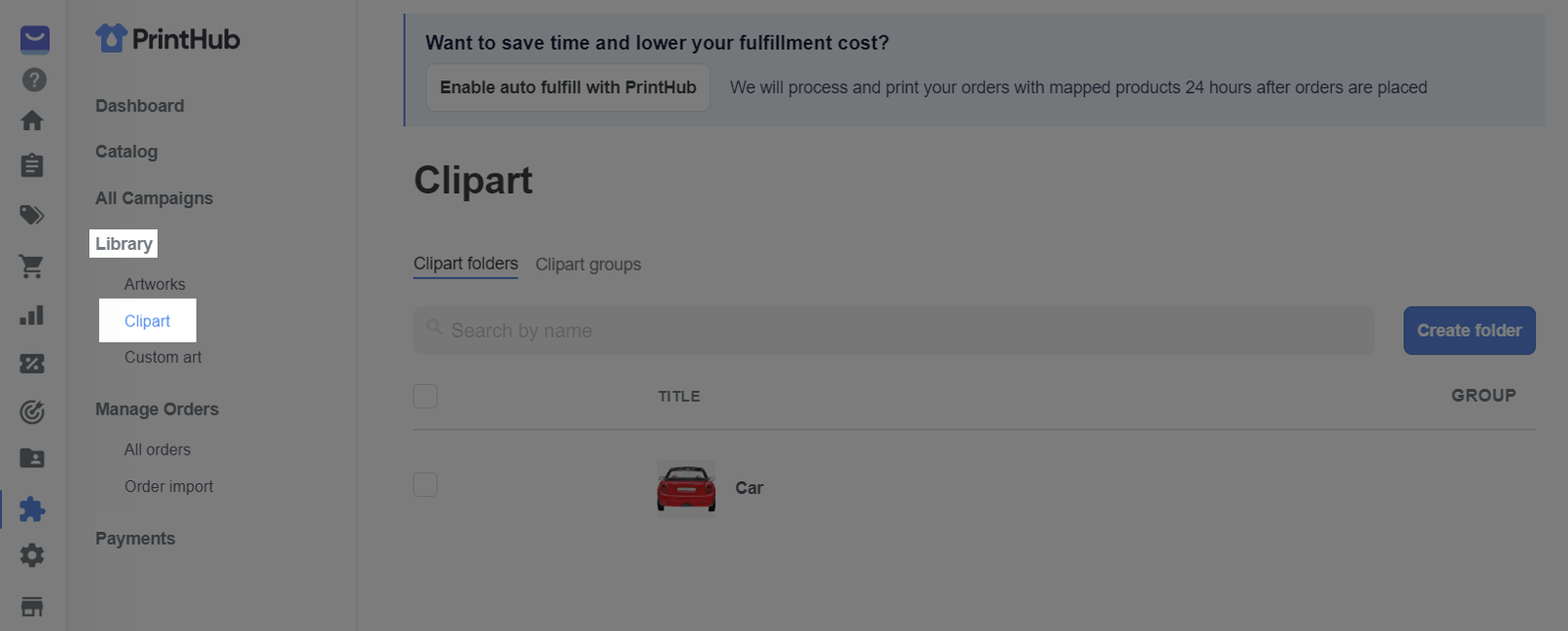
When duplicating or cloning a product with picture choice custom option, the picture choice images of both products will automatically be updated to clipart images and sorted to a folder.
All custom options of the product will be disabled throughout the update process (usually last a few seconds) to ensure that no errors occur.
Please refer to this article for more information on clipart images.