On Website Builder, save time by making templates of your favorite designs! There's no need to keep recreating your page. This is especially useful if you have a base design that you want to use for multiple pages, so that you only have to customize the aspects of the pages that are unique and you don't have to rebuild that same foundation every time.
When you save a page as a template, you can reuse the template's design when creating a new page on your current website, and even on other websites using the Link library feature.
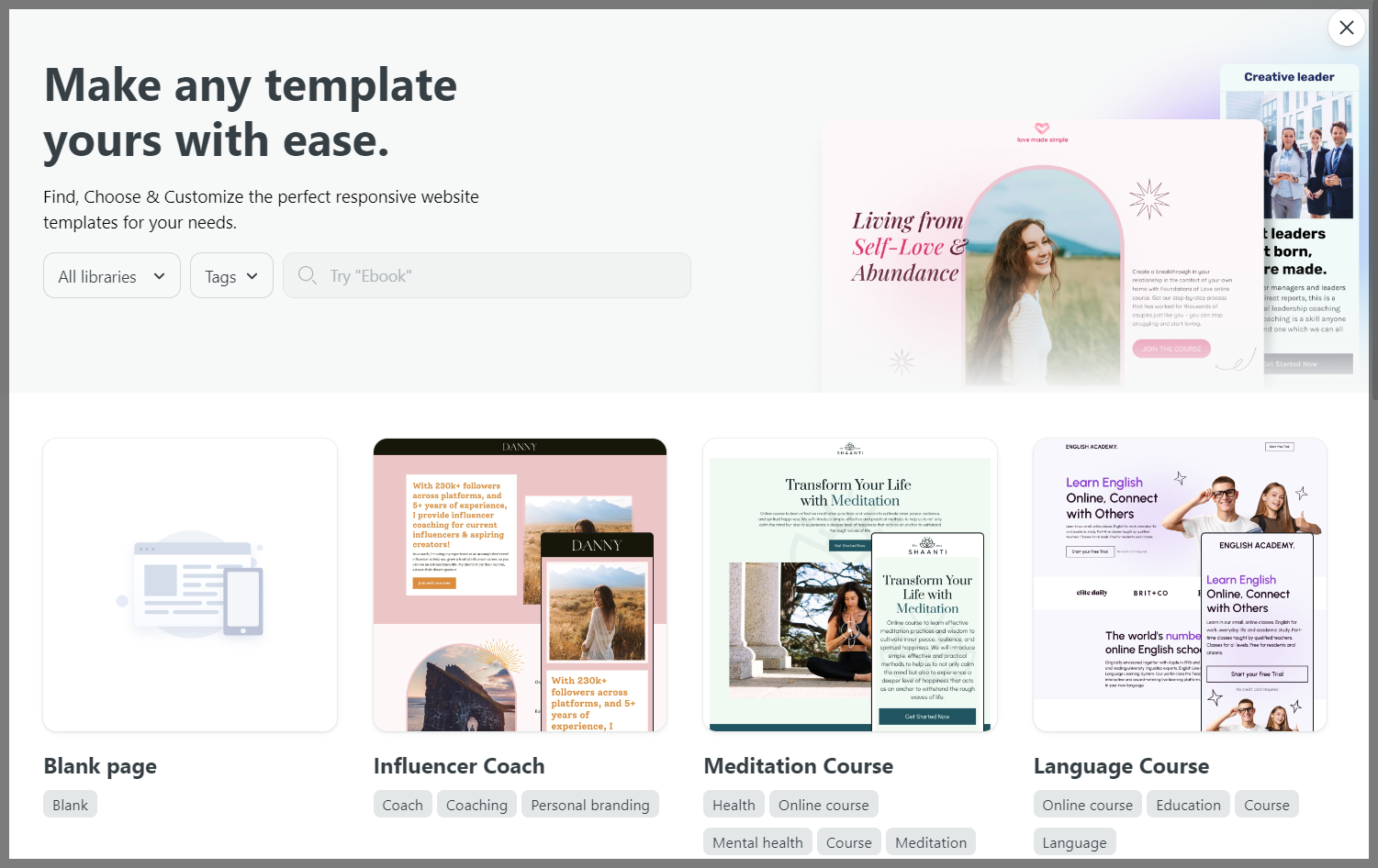
Step by Step Tutorials
From the Website Builder, build your web page. Then, to save it as a template, click on the Action button and select Save this page as a template.
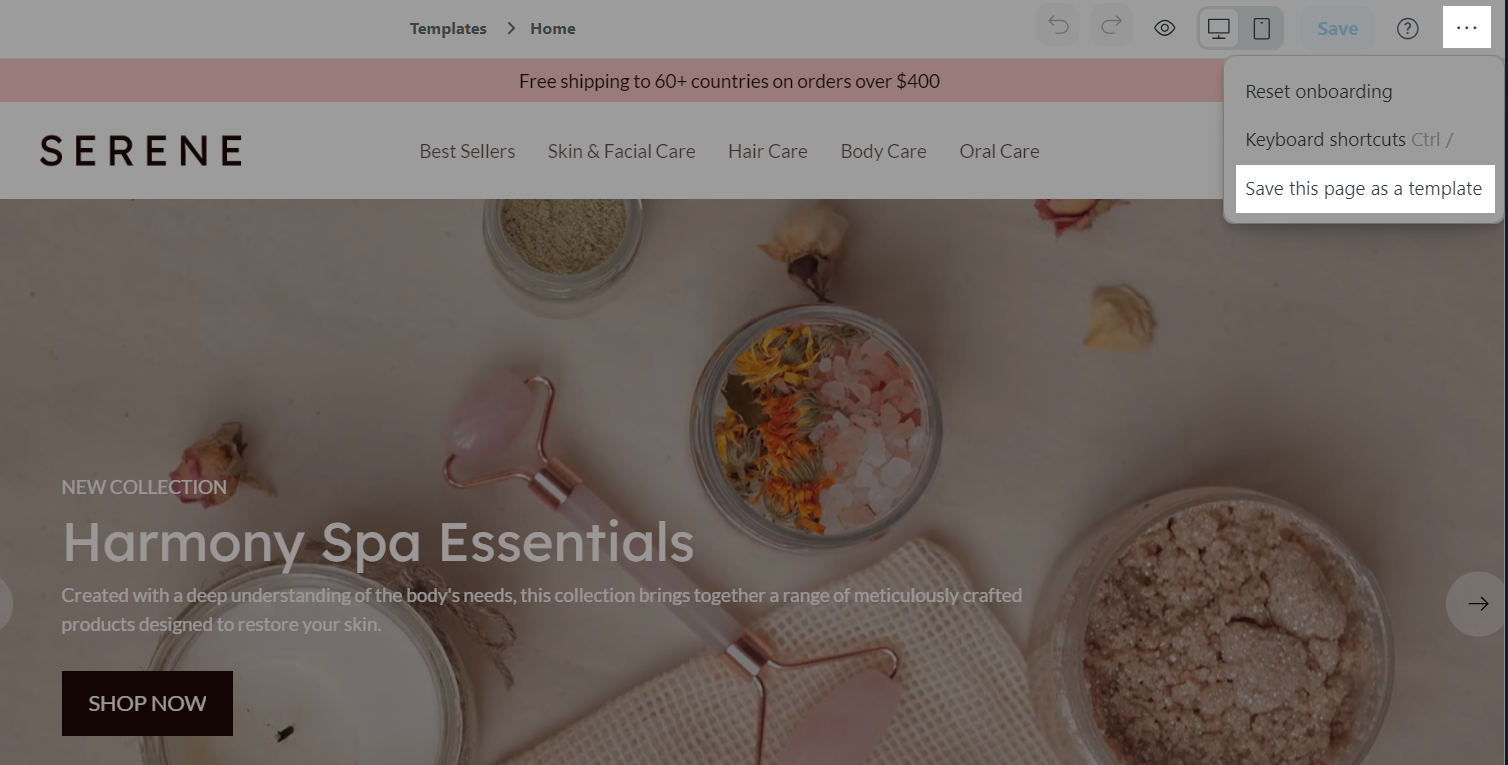
In the dialog, enter a name for your page template.
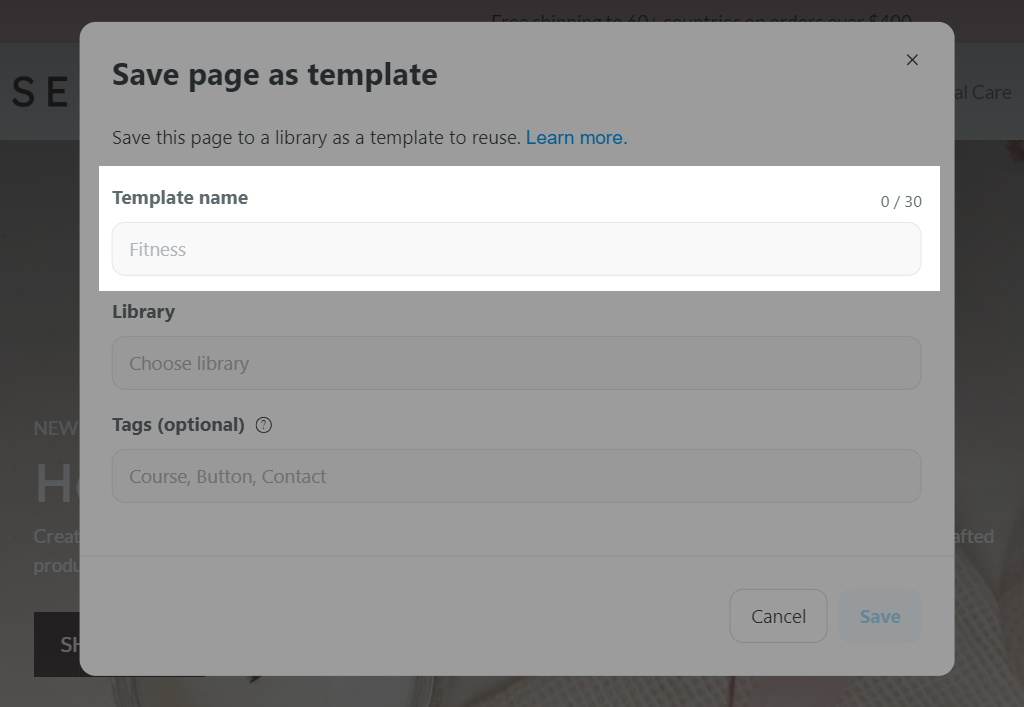
Then, you can search and select an existing library, or add a new one by entering the library's name and click Add.
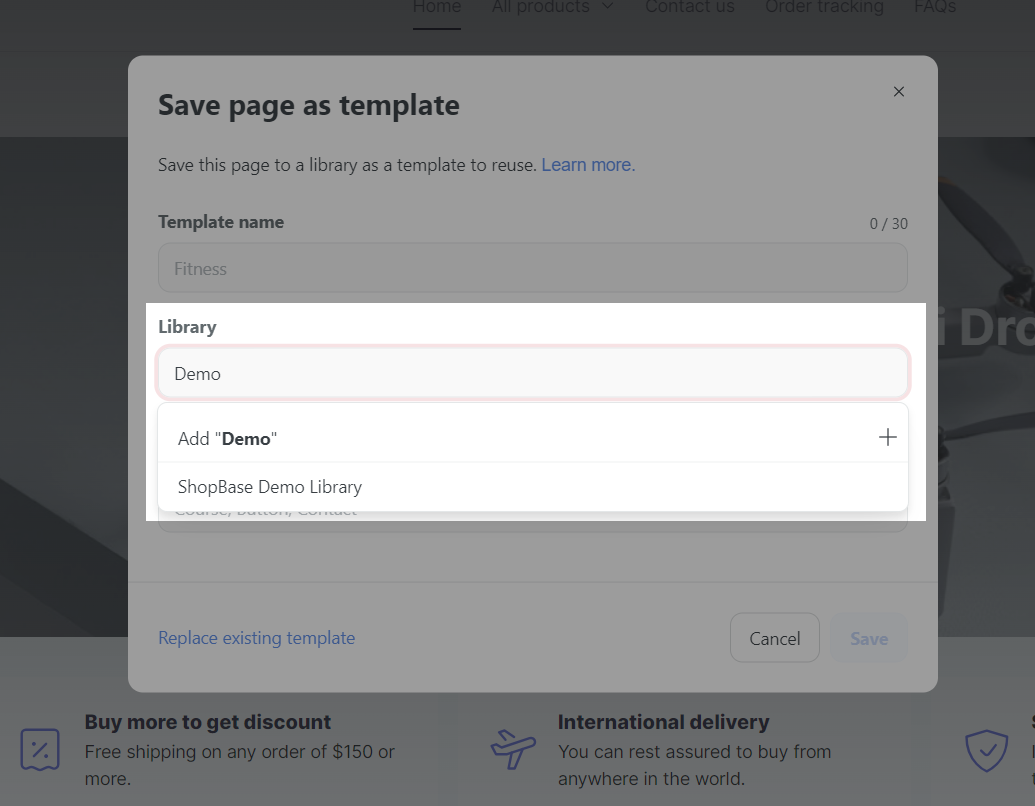
Select a tag for your template, or add a new one by entering the tag's name and click Add (optional).
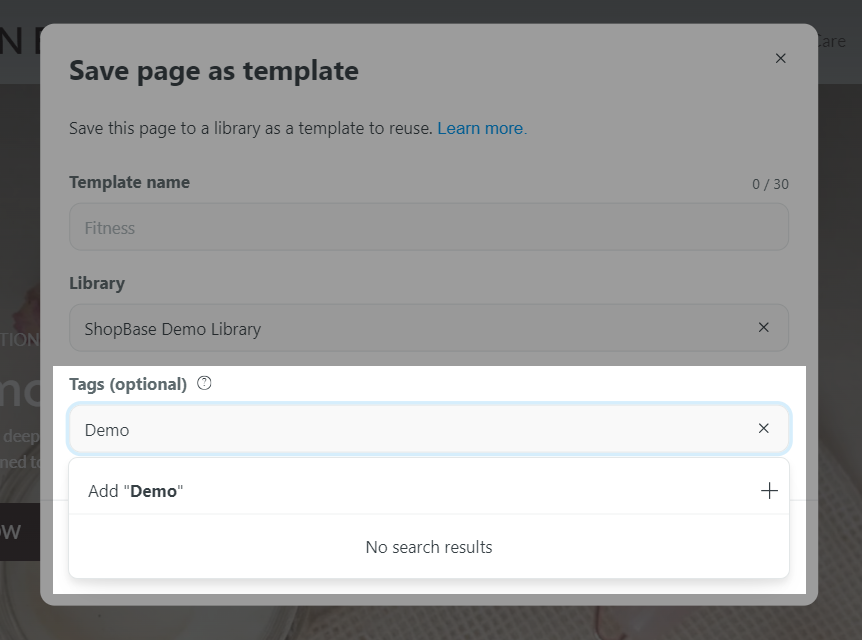
Click Save once finished.
When you save a page template, it will appear in the Template selection page when designing a new web page or switching templates for an existing web page, allowing you to quickly apply it to any other page on your store. Please refer to this article on how to select and customize page templates using Website Builder.
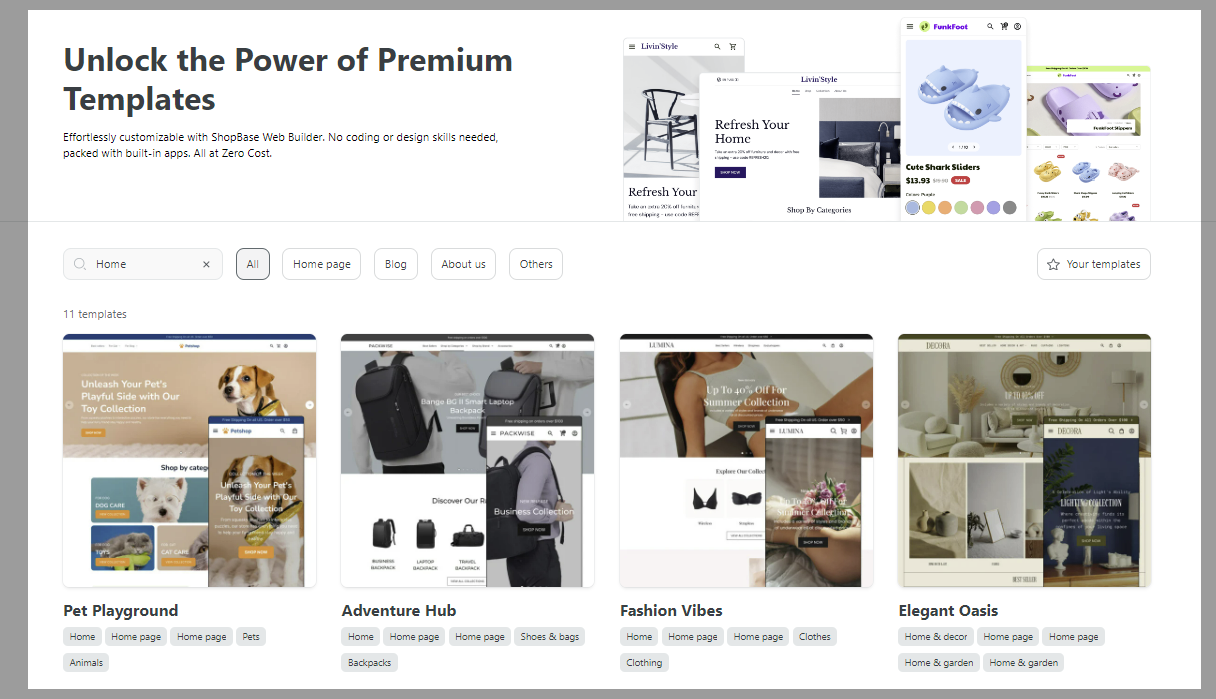
You can view the list of saved templates by going to Libraries. Please refer to Guide to library using Website Builder.