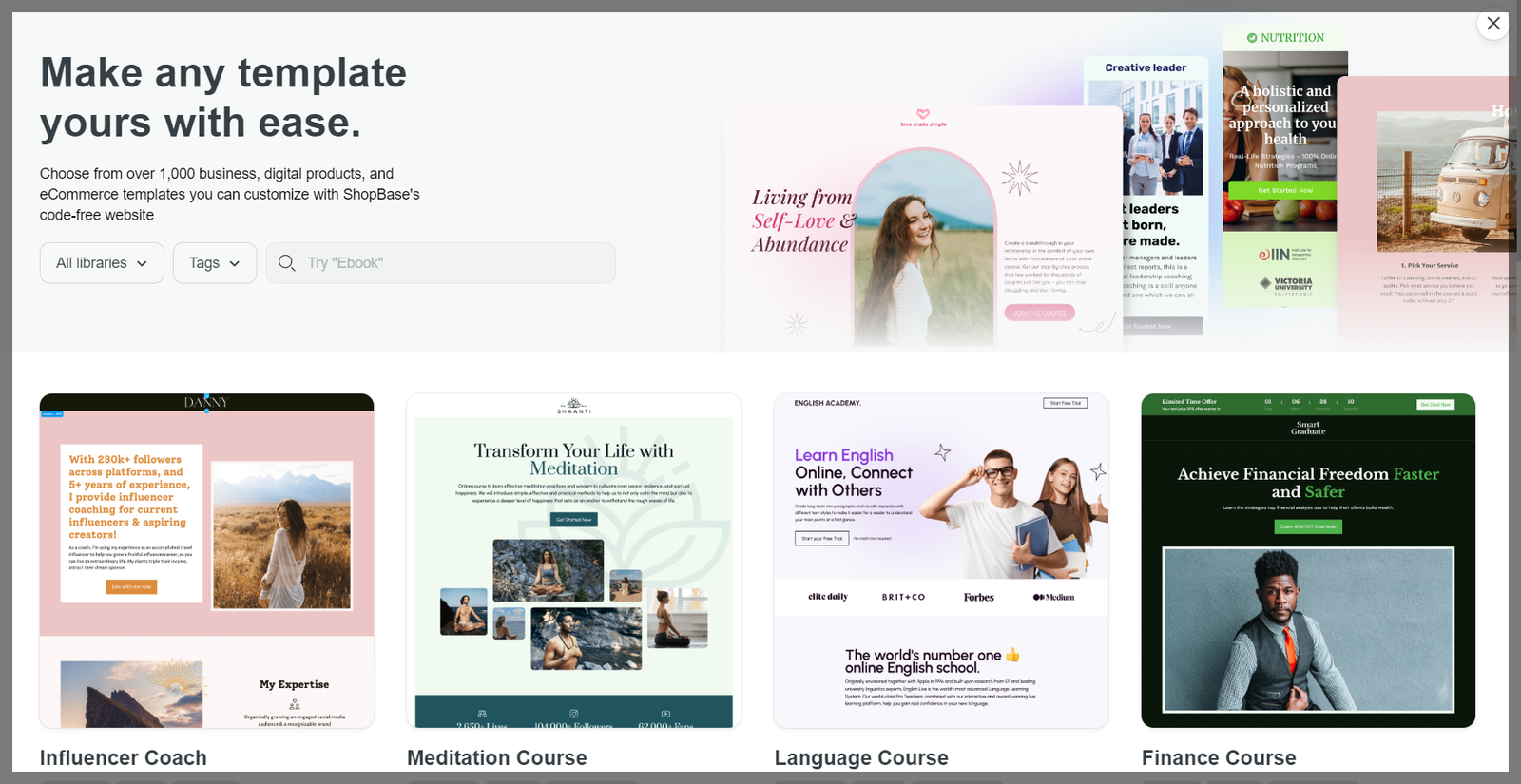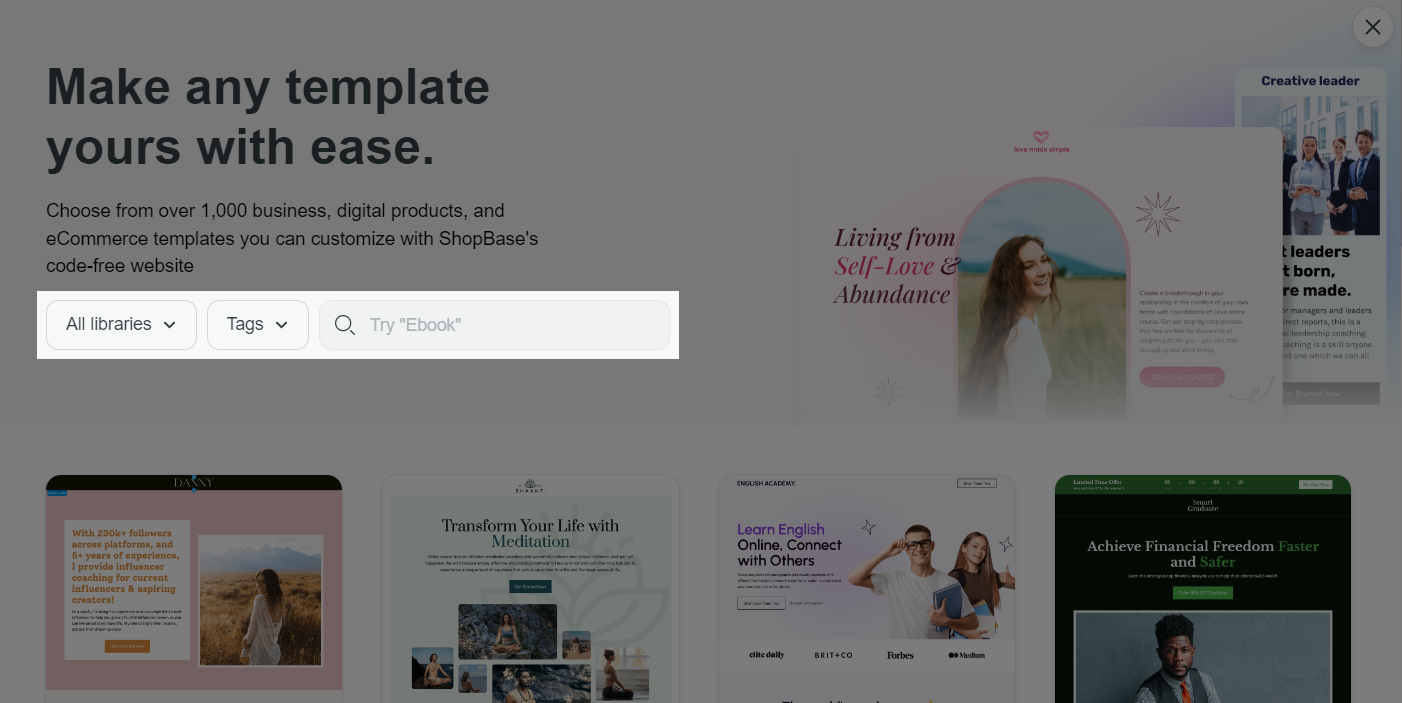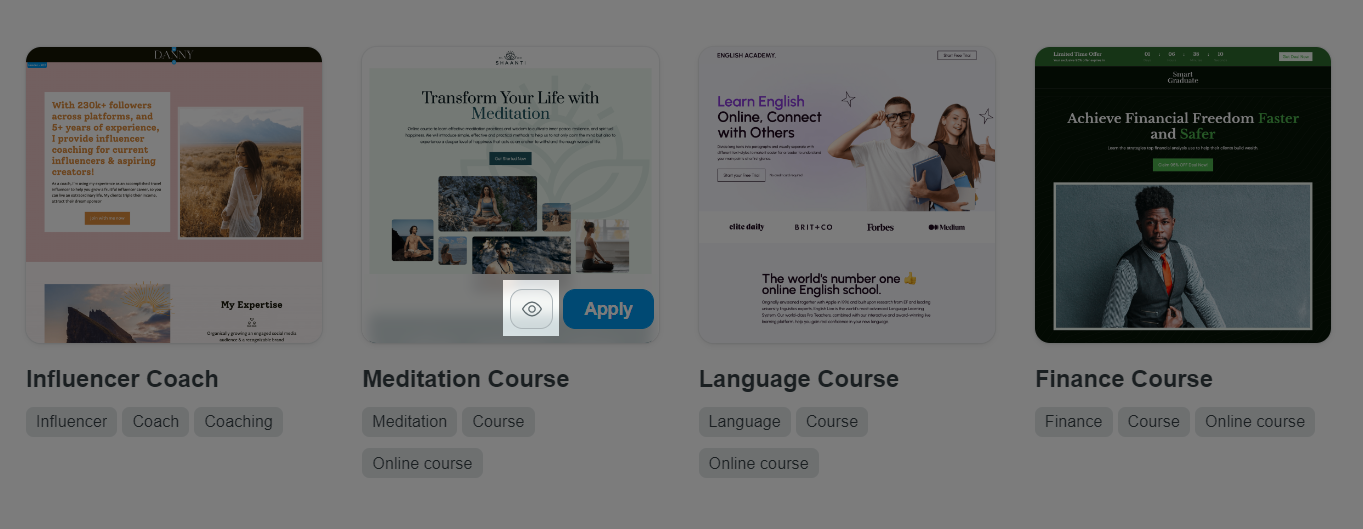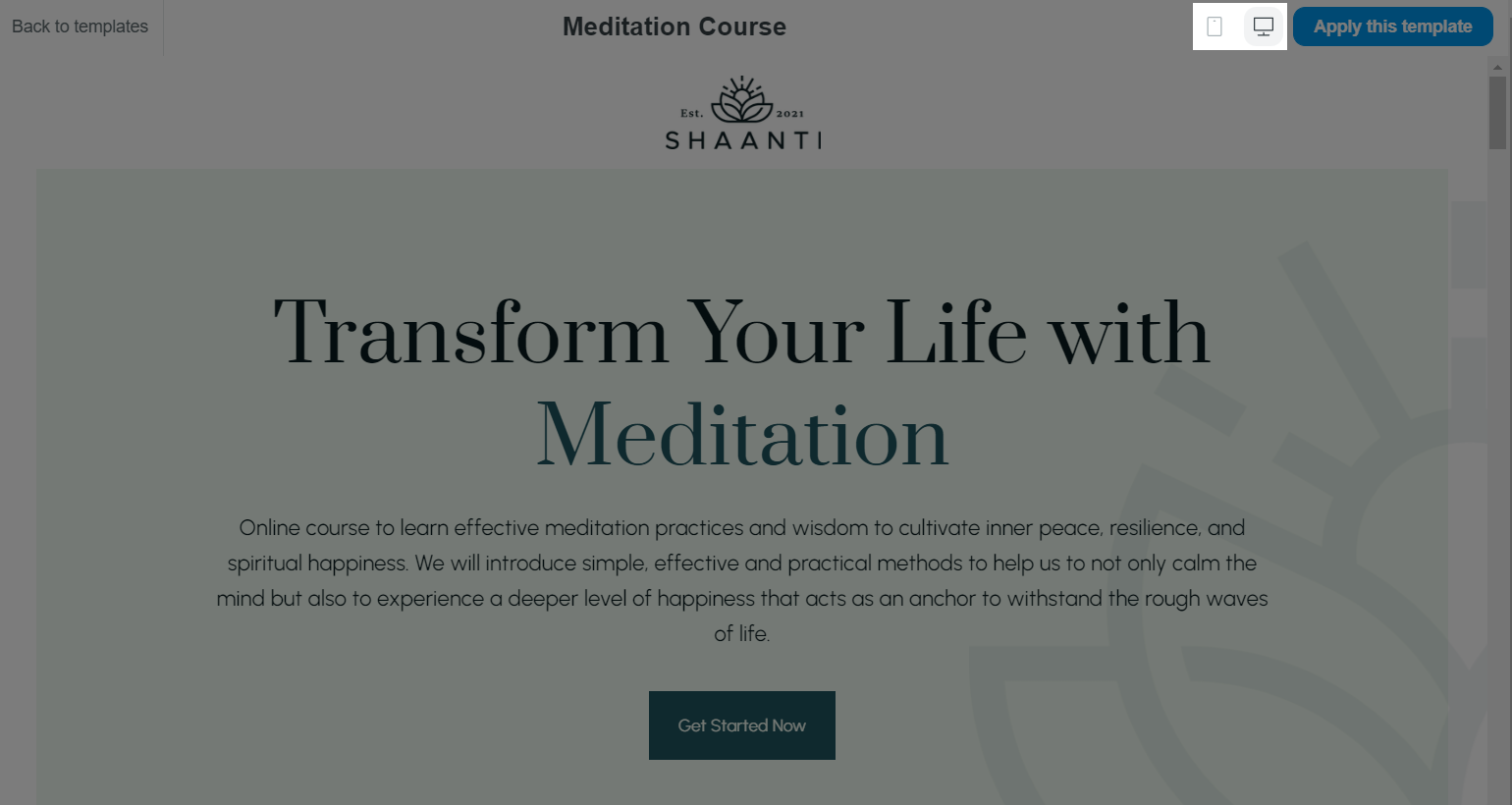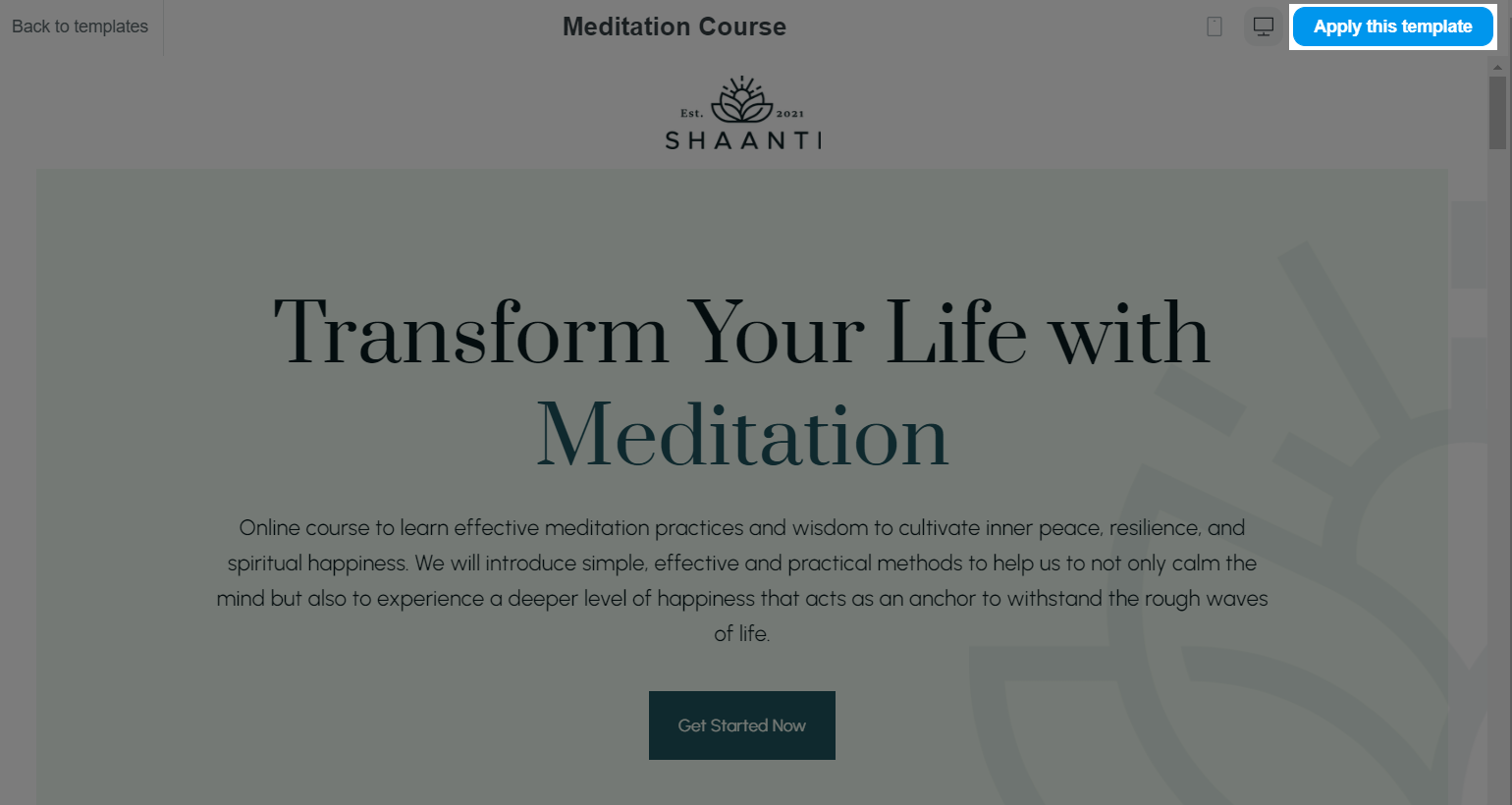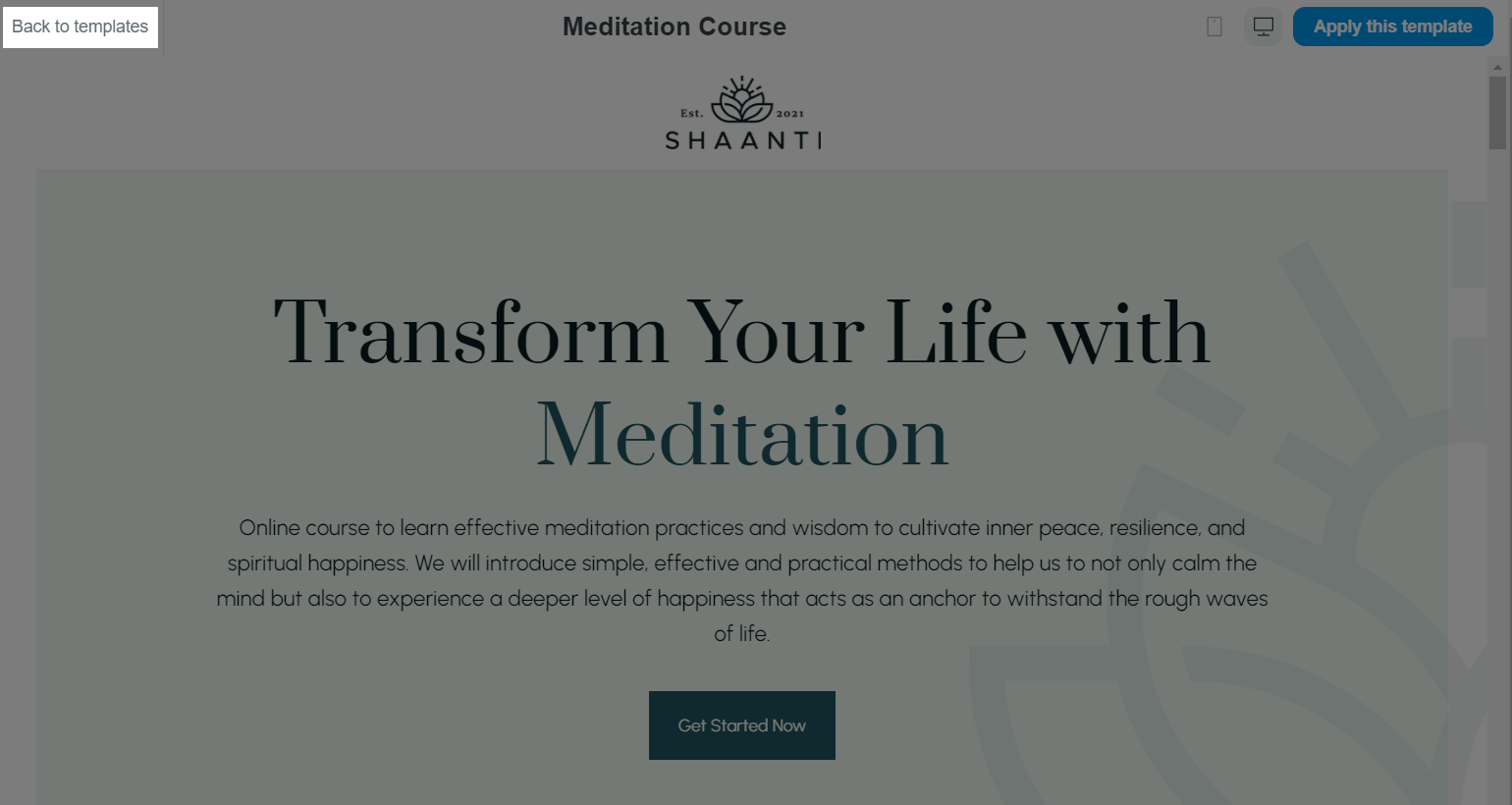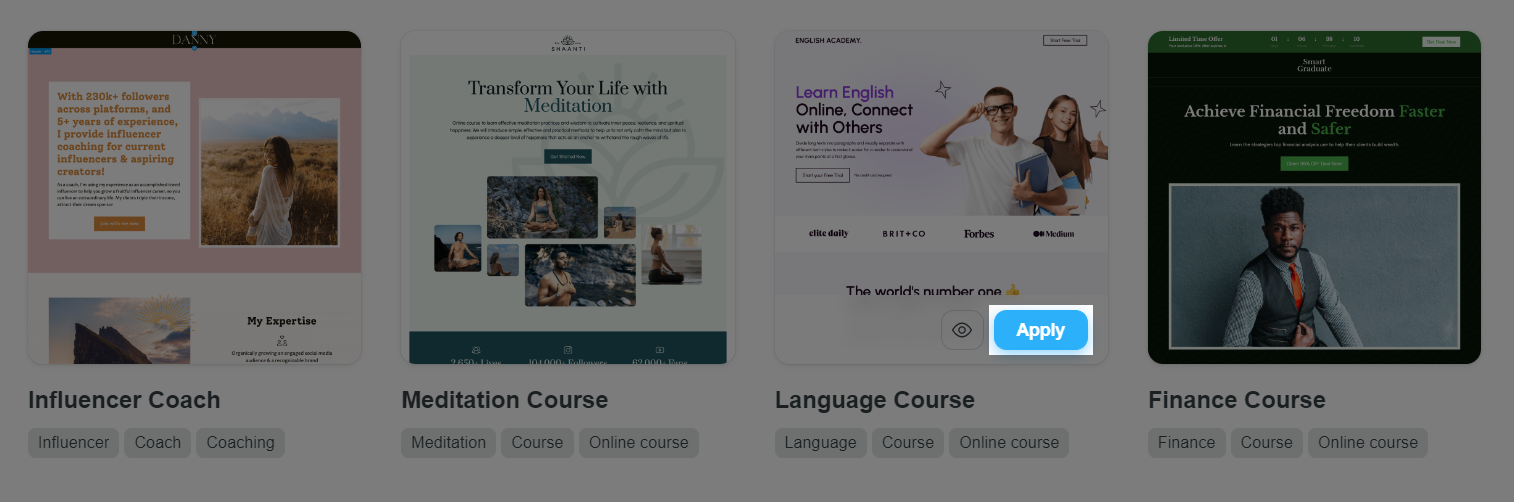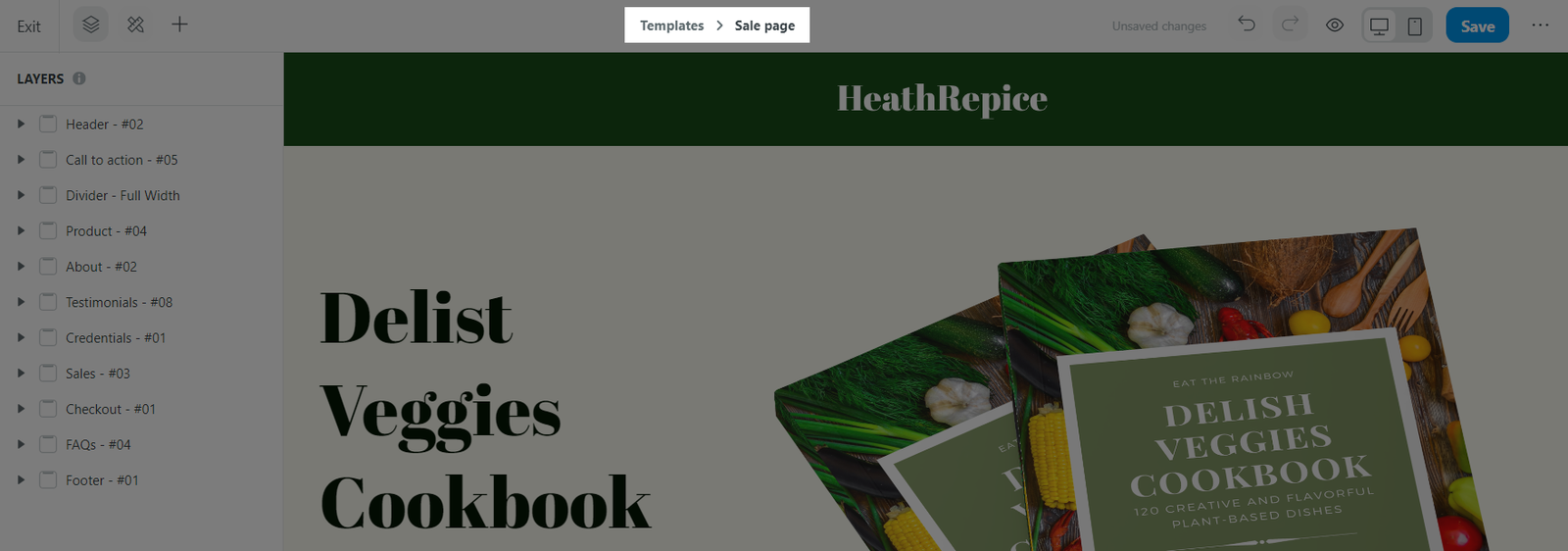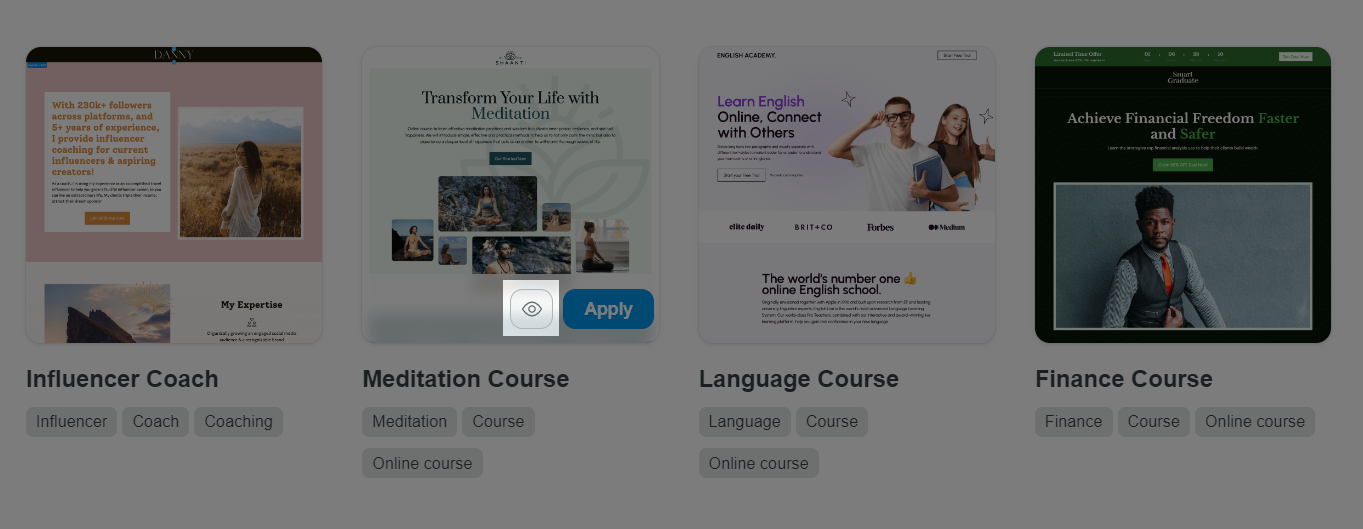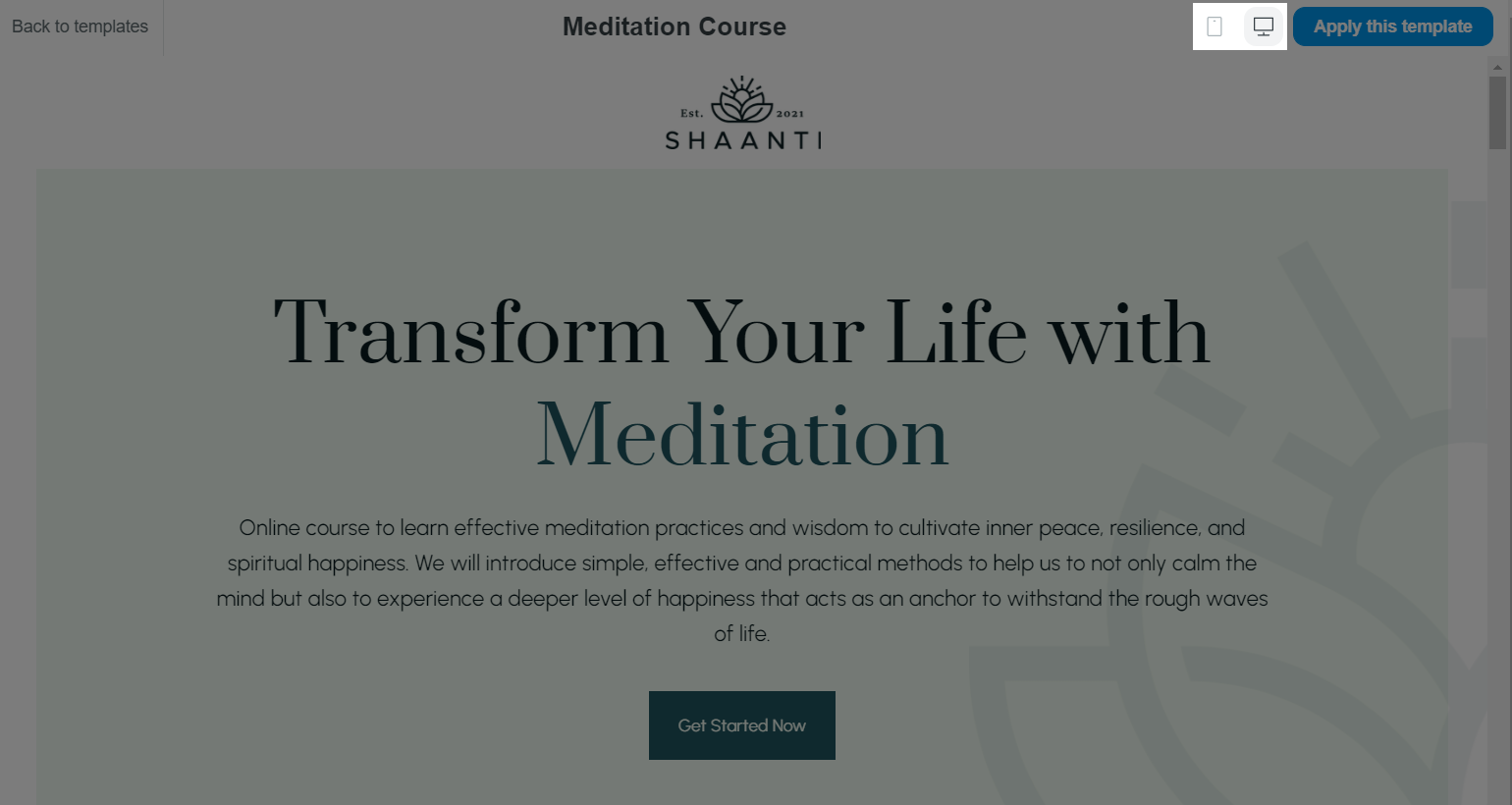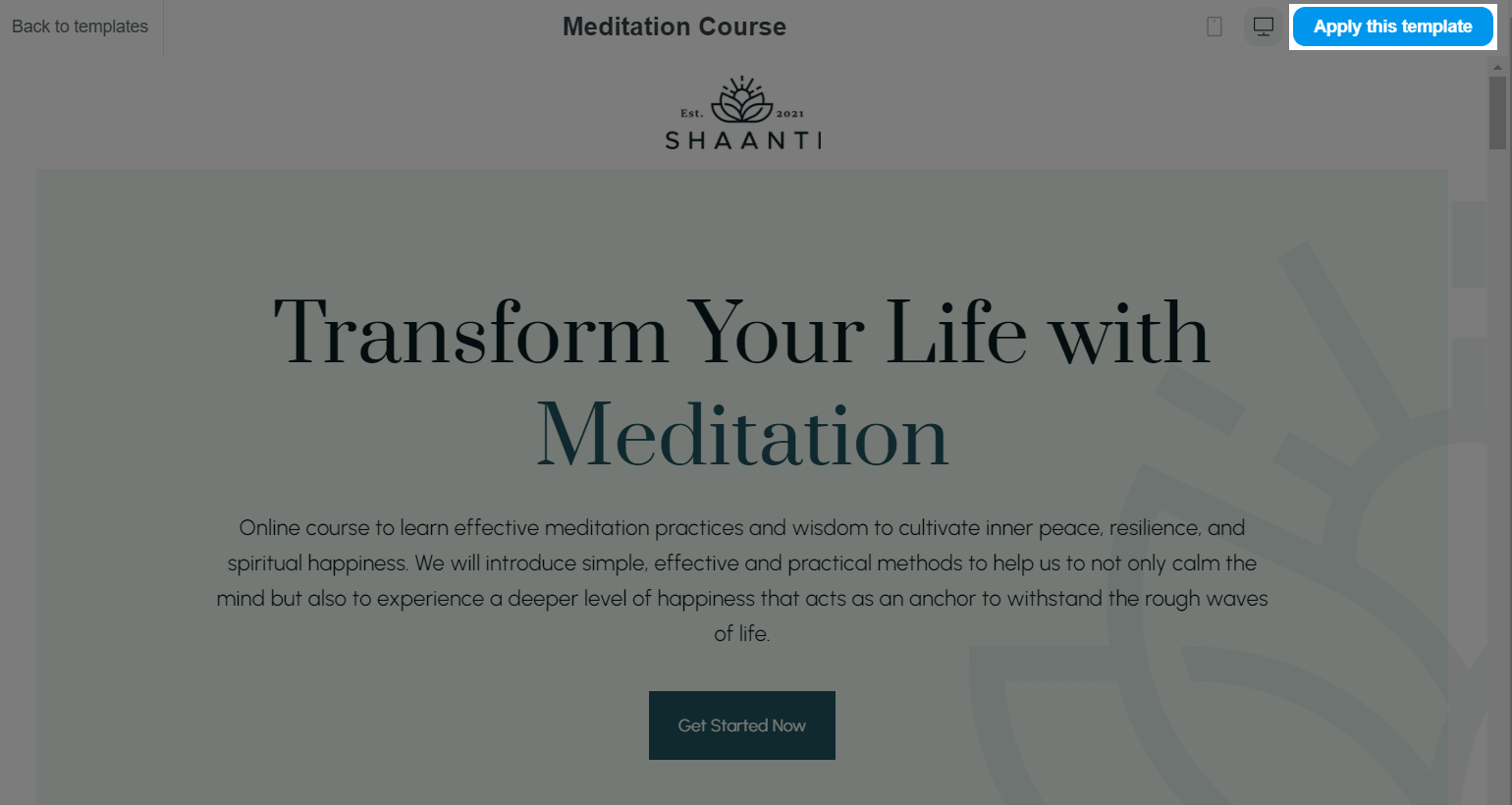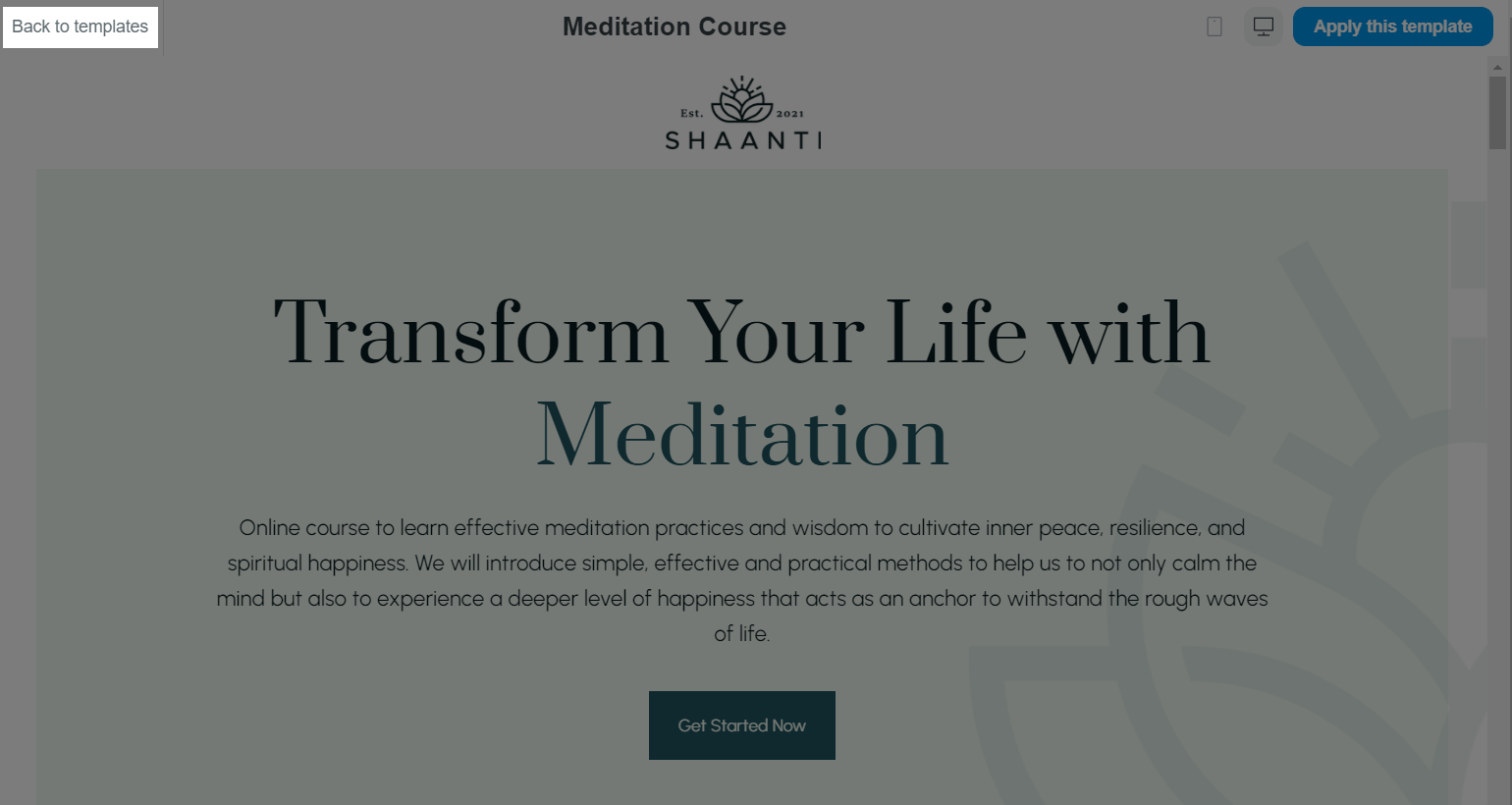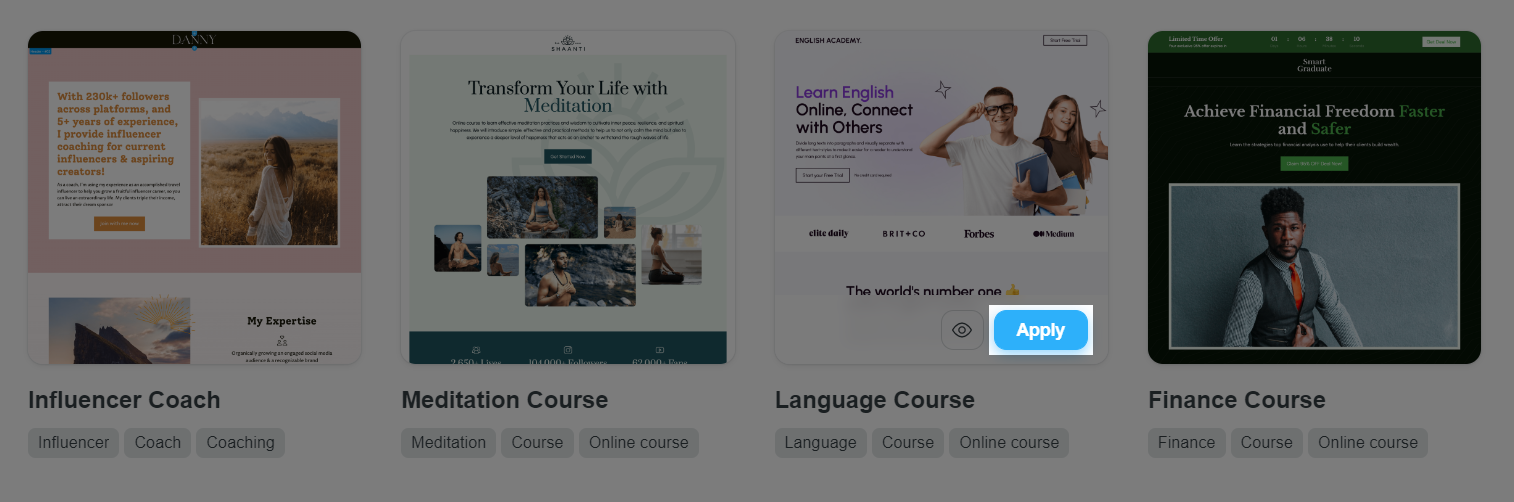On ShopBase Creator, you can customize your web page design and save it as a template to reuse whenever you want. These custom page templates will then be saved to libraries on your website. After that, when creating a new web page, you can freely select any template you want from our Web Base Library, your own library, or any library linked to your website. In this article, we'll show you how to select and customize a web page template.
In this article
A. Select a template for your web page
B. Switch template of a web page
A. Select a template for your web page
From your ShopBase Creator admin,
when you are designing a web page for the first time, you are prompted to select a template. Here, all templates from the Web Base Library (provided by the ShopBase Creator Team), your libraries, as well as all libraries linked to your website will be displayed.
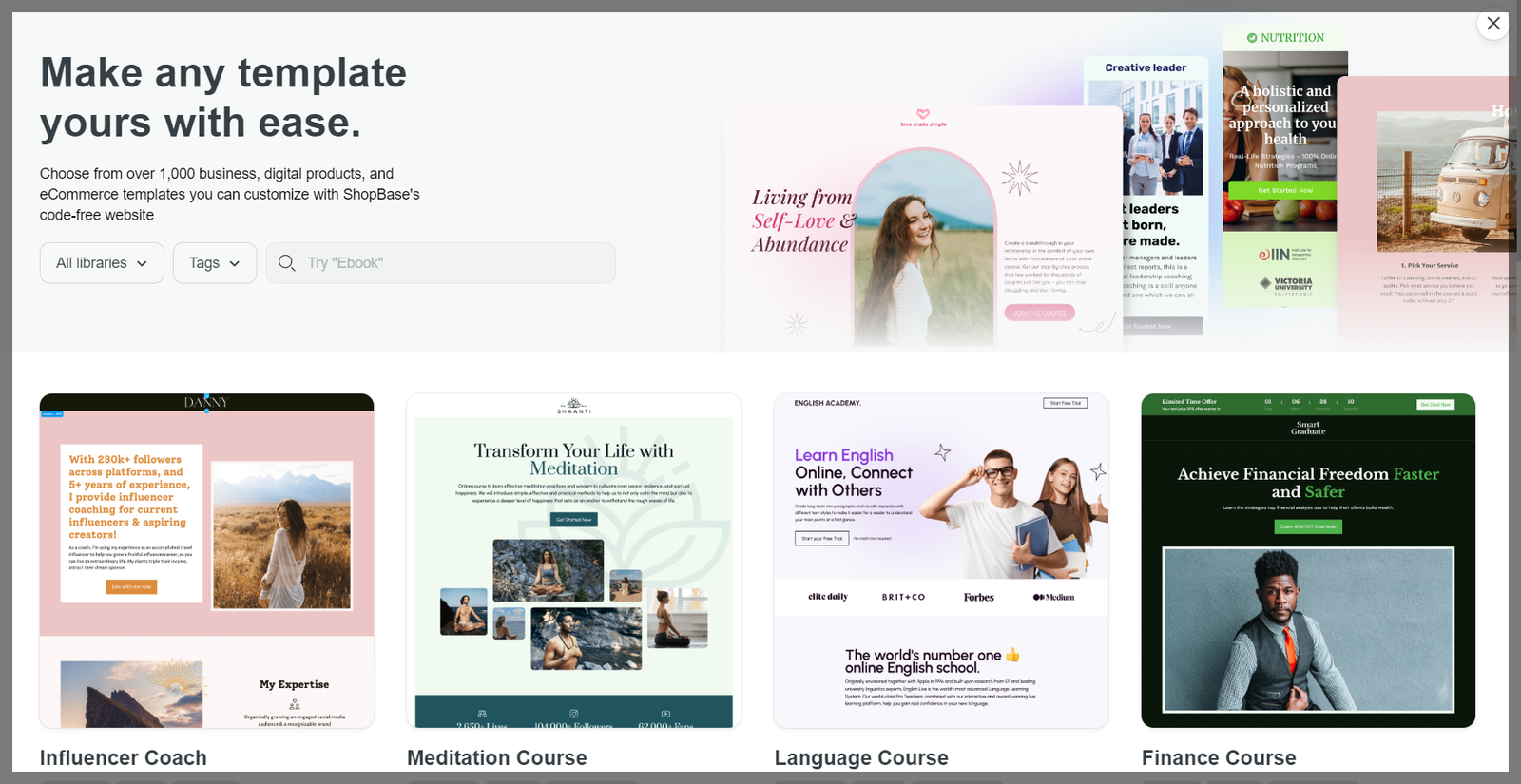
Here, you can search for templates by filtering by library, tags, and name.
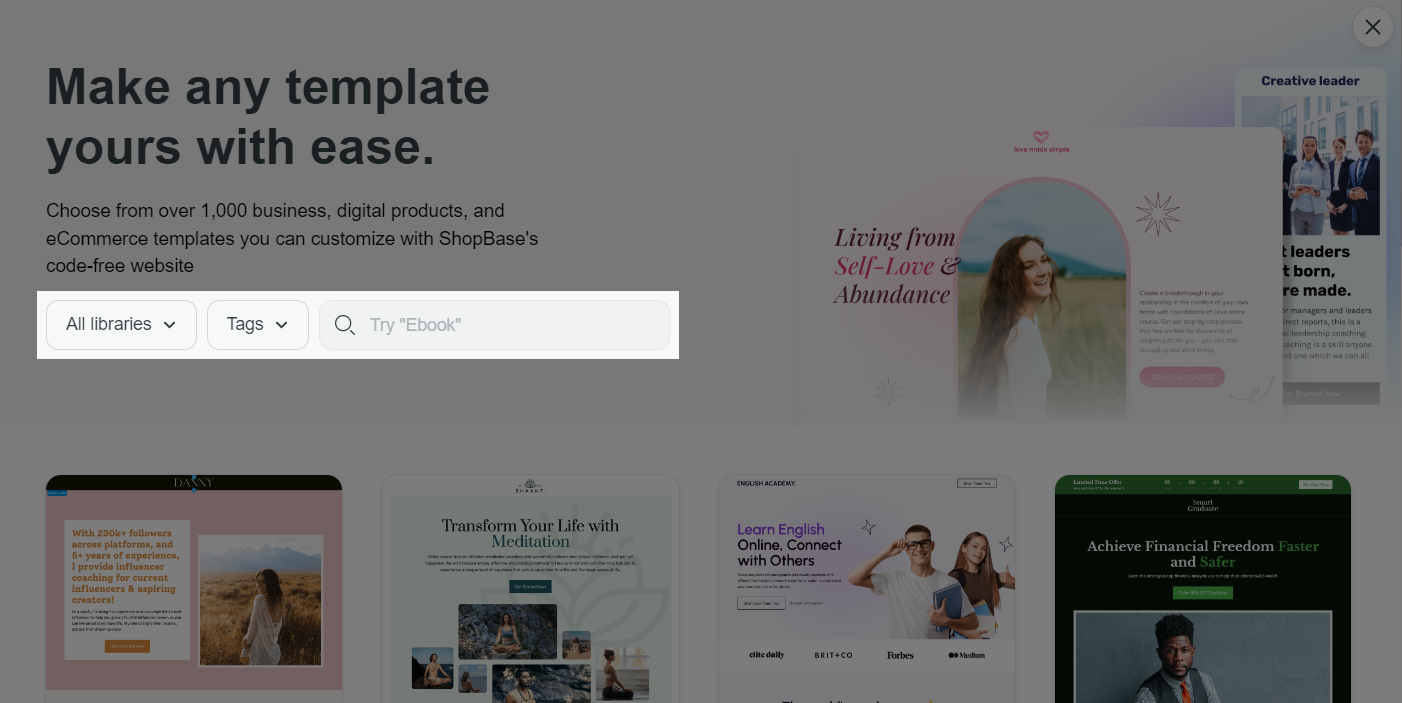
Click the preview button to preview a template before applying them on your web page.
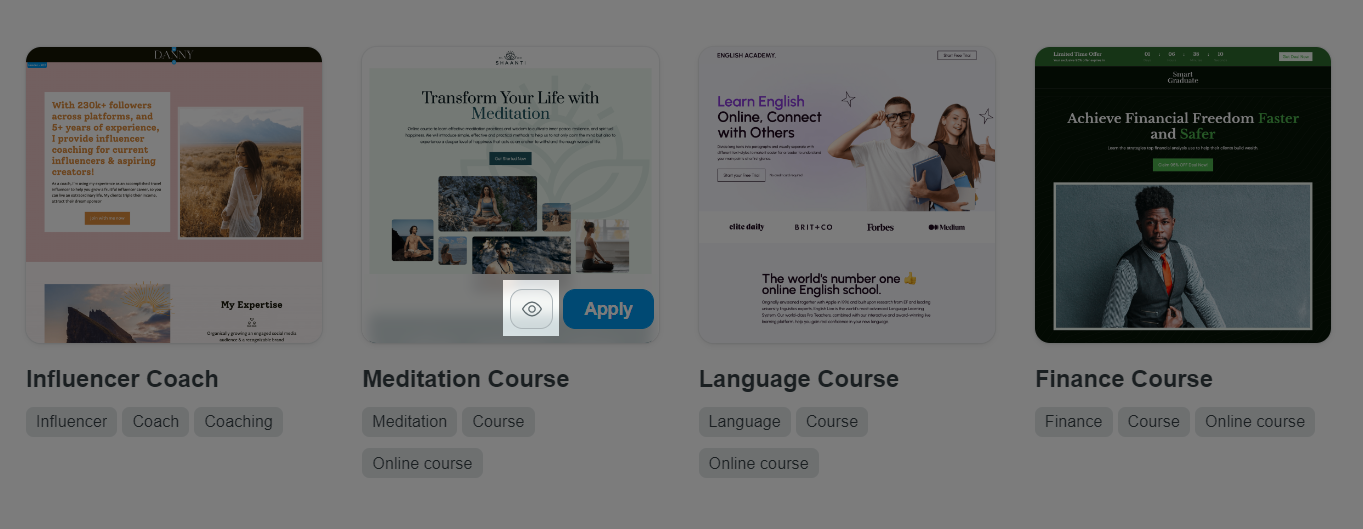
In the preview window, you can switch to preview your template on desktop and mobile.
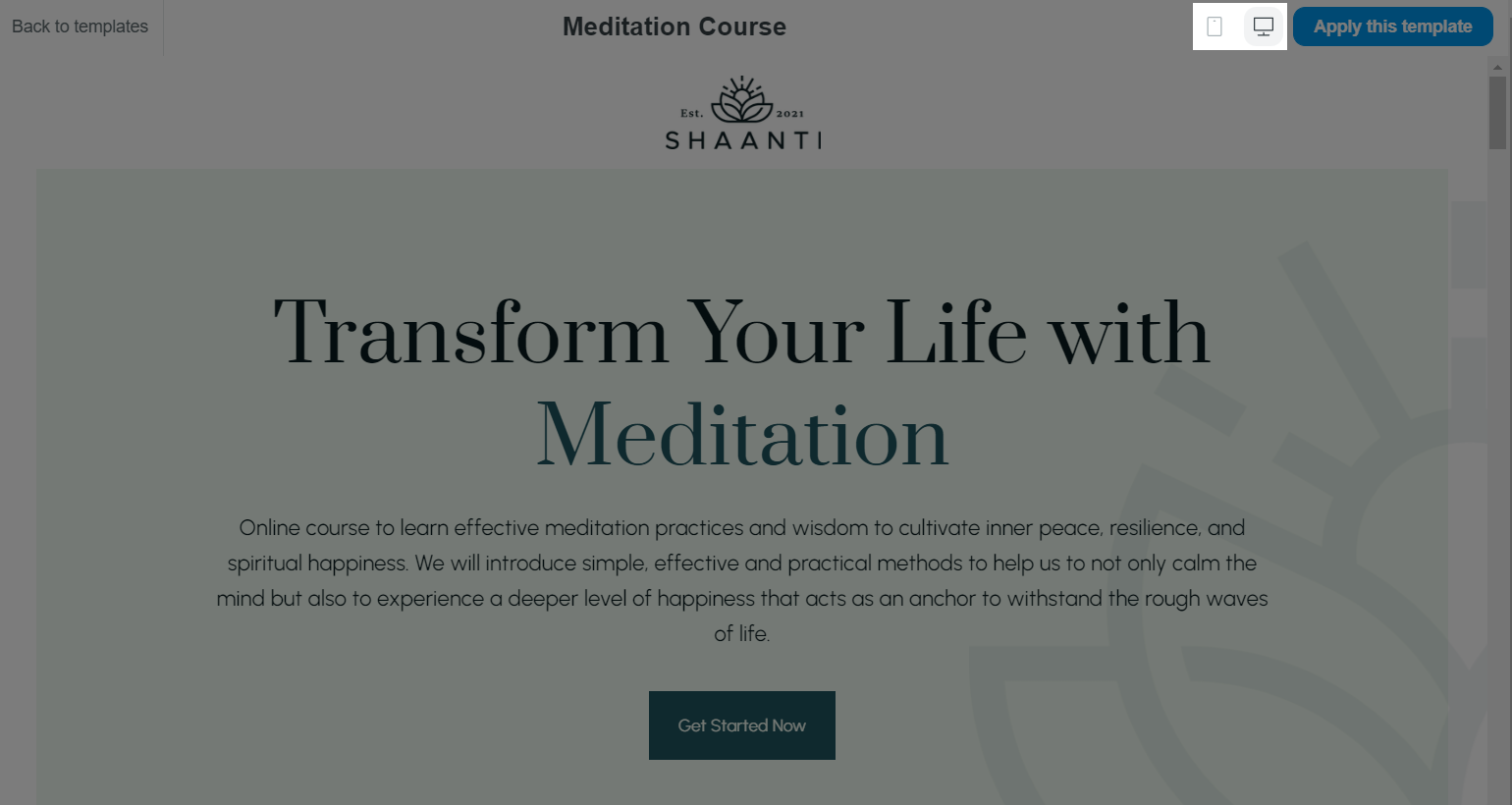
If you are satisfied with the template, click Apply this template to use it on your web page.
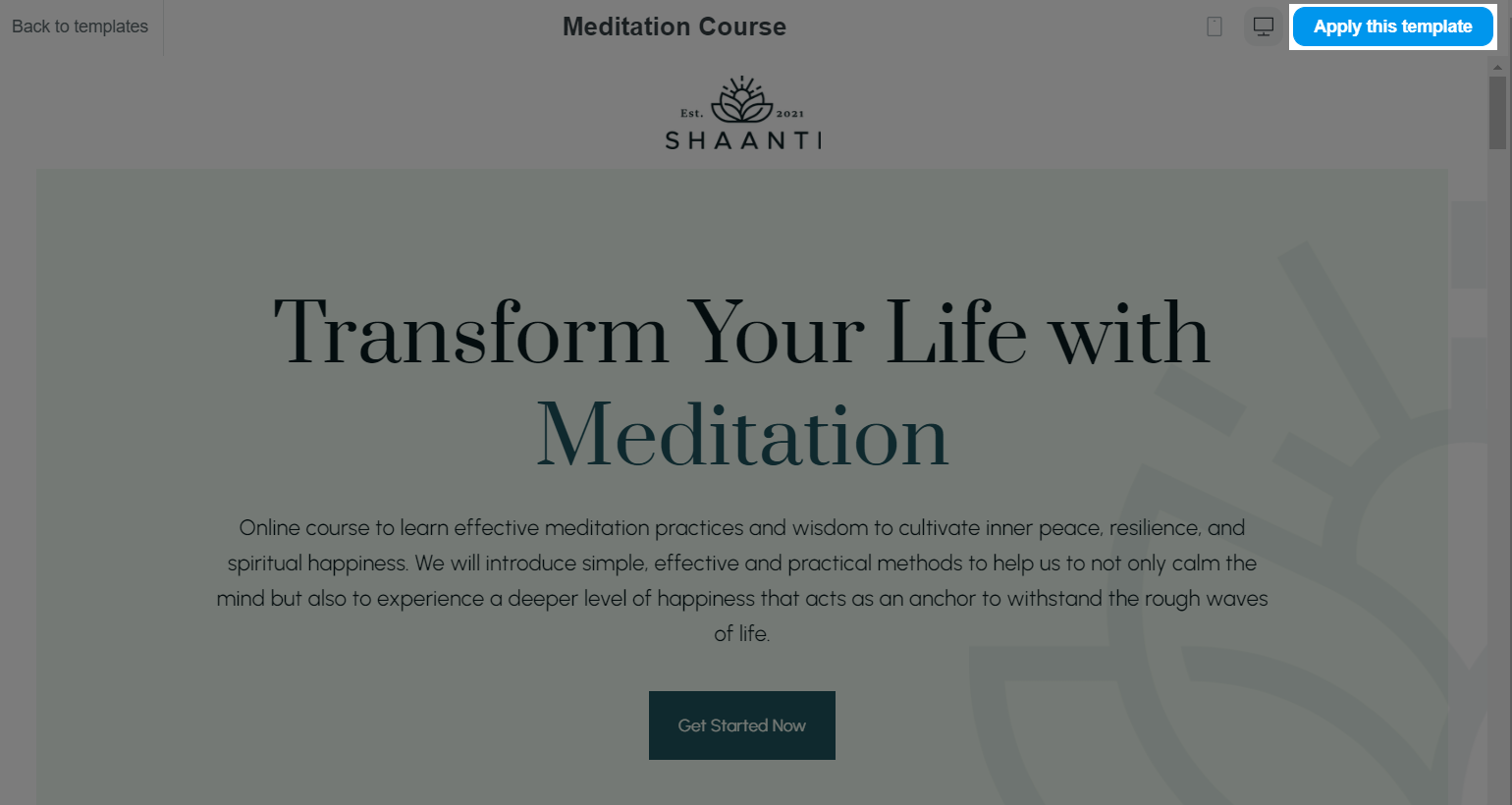
If you want to preview other templates, click on Back to templates.
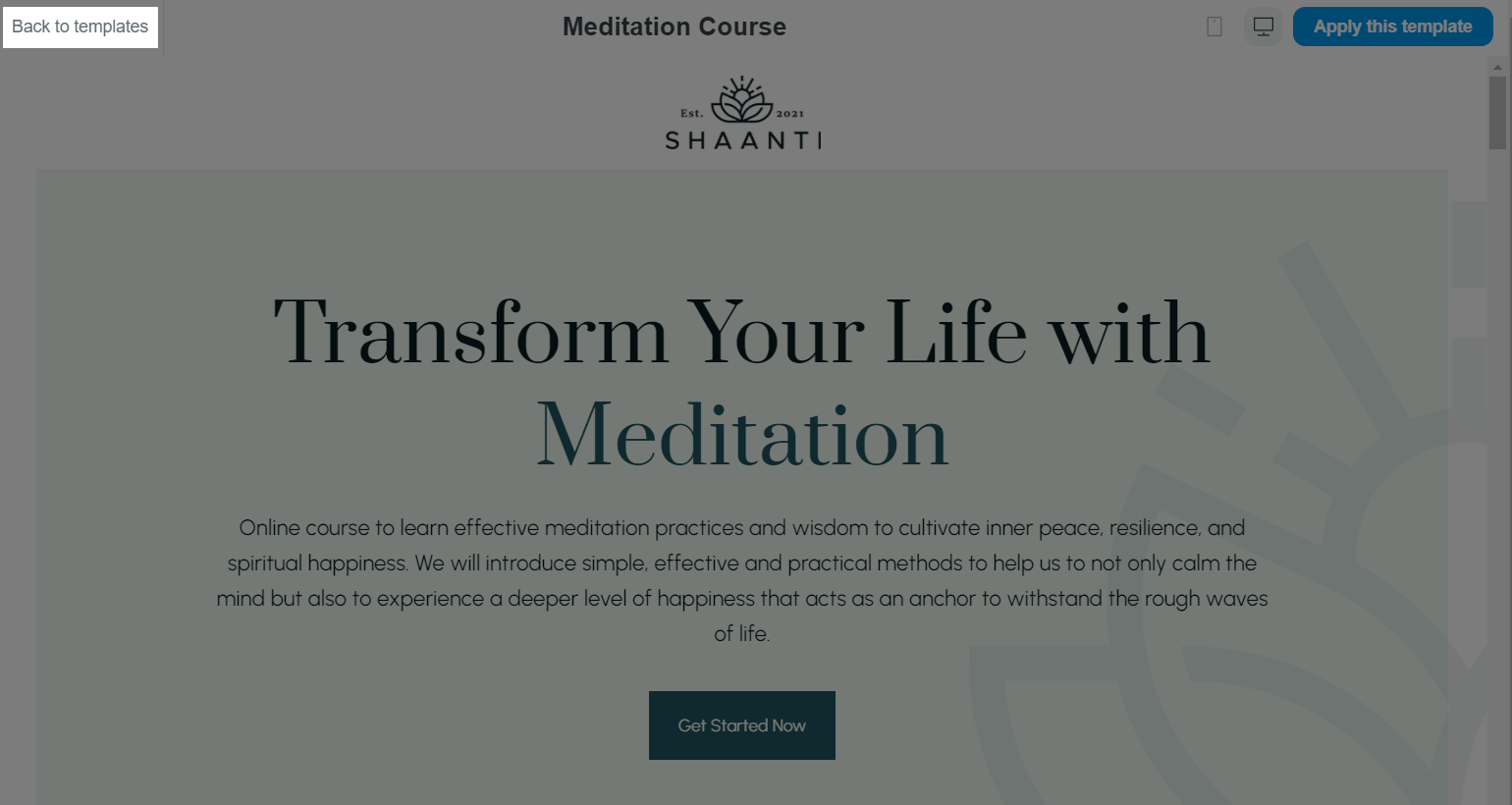
In the template selection page, you can also apply a template right away by clicking on the Apply button.
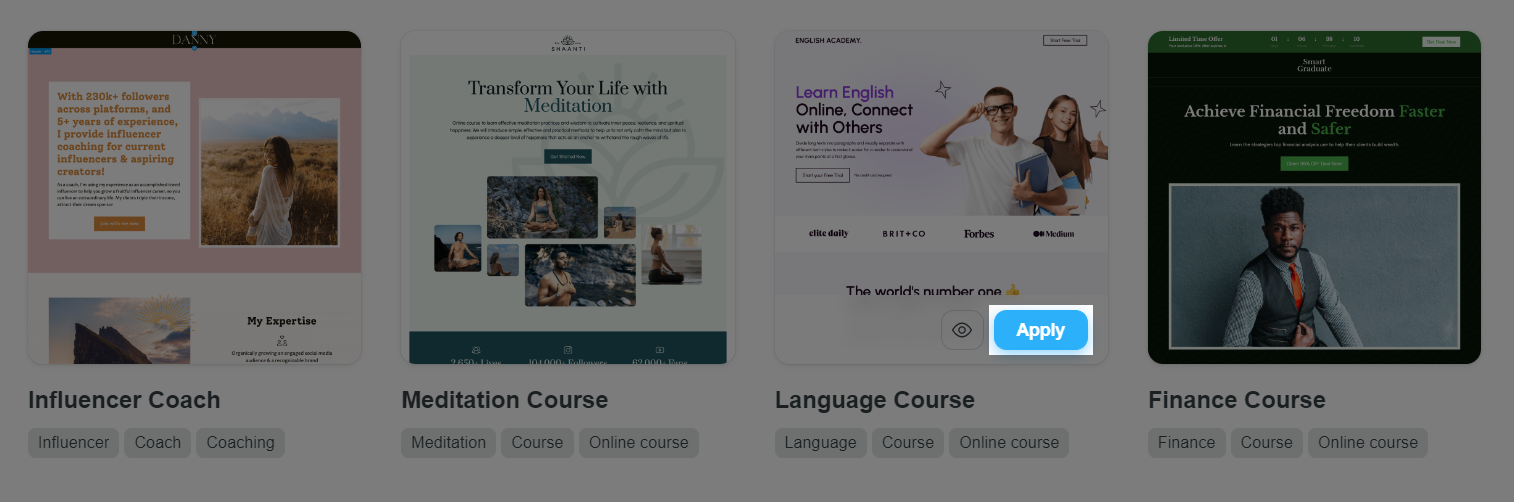
B. Switch template of a web page
When designing your web page in the Website Builder, you can switch the current template to another one by clicking on Templates in the Header bar.
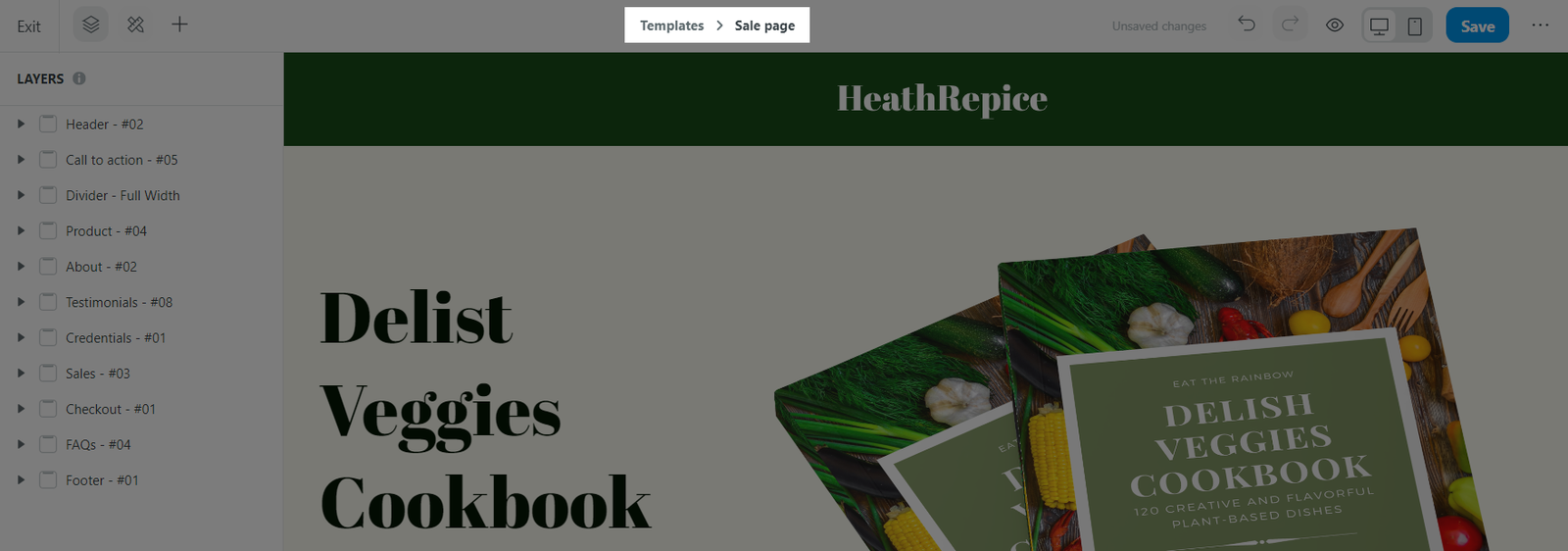
In the template selection page, you can preview a template before applying them on your web page.
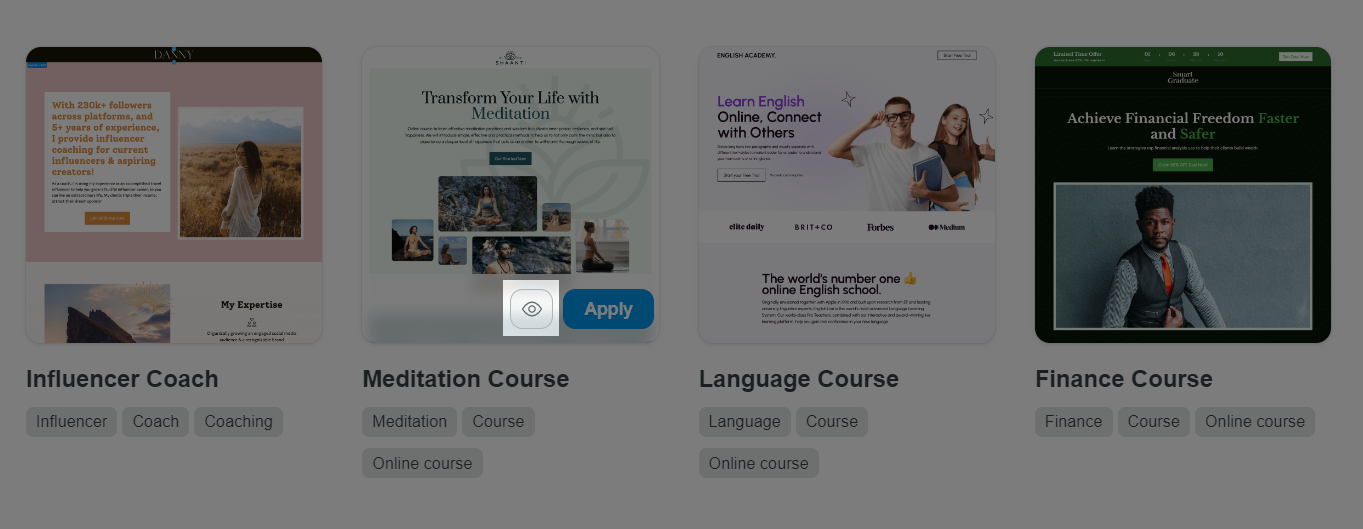
In the preview window, you can switch to preview your template on desktop and mobile.
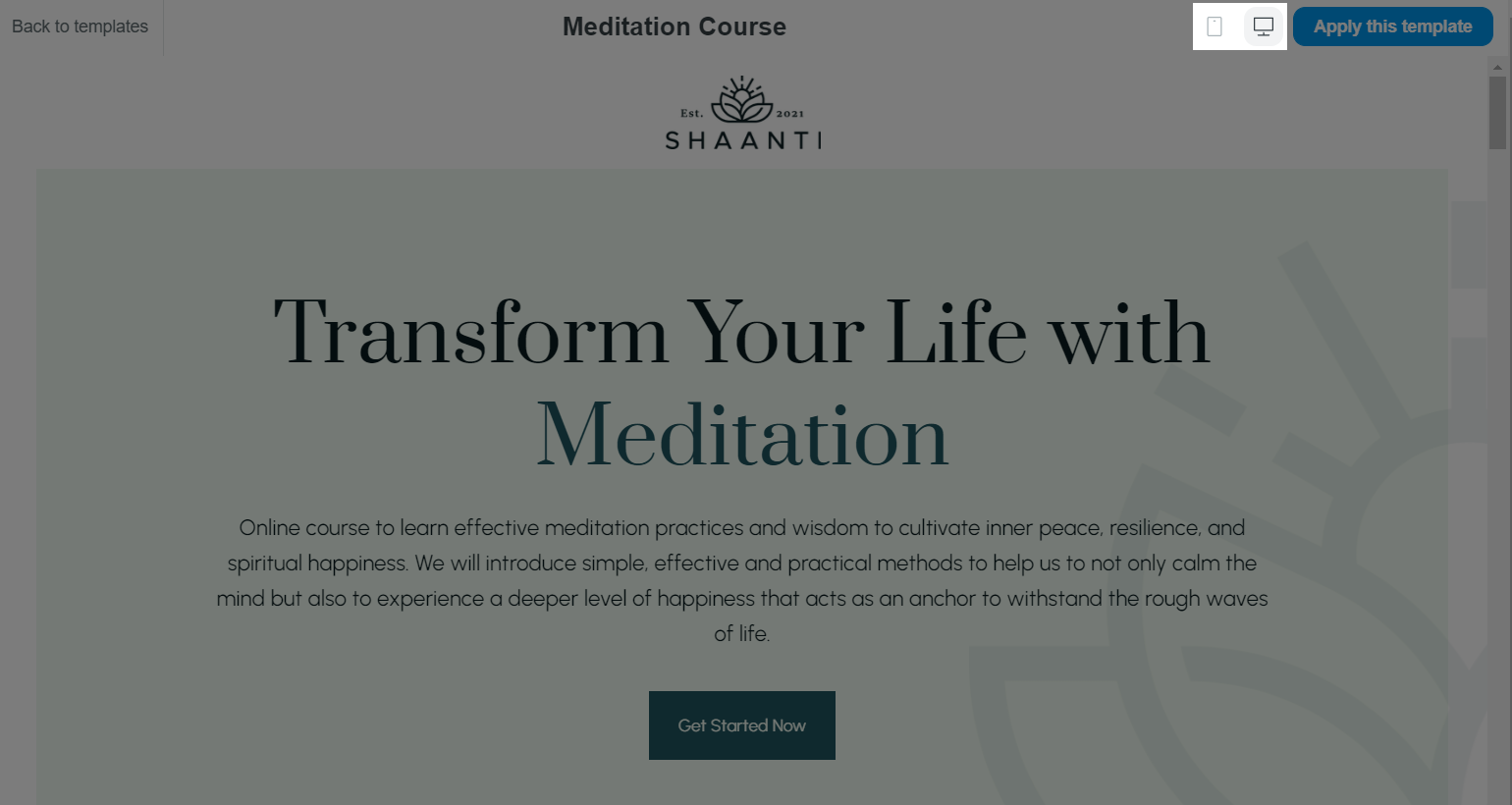
If you are satisfied with the template, click Apply this template to replace it with the current template on your web page.
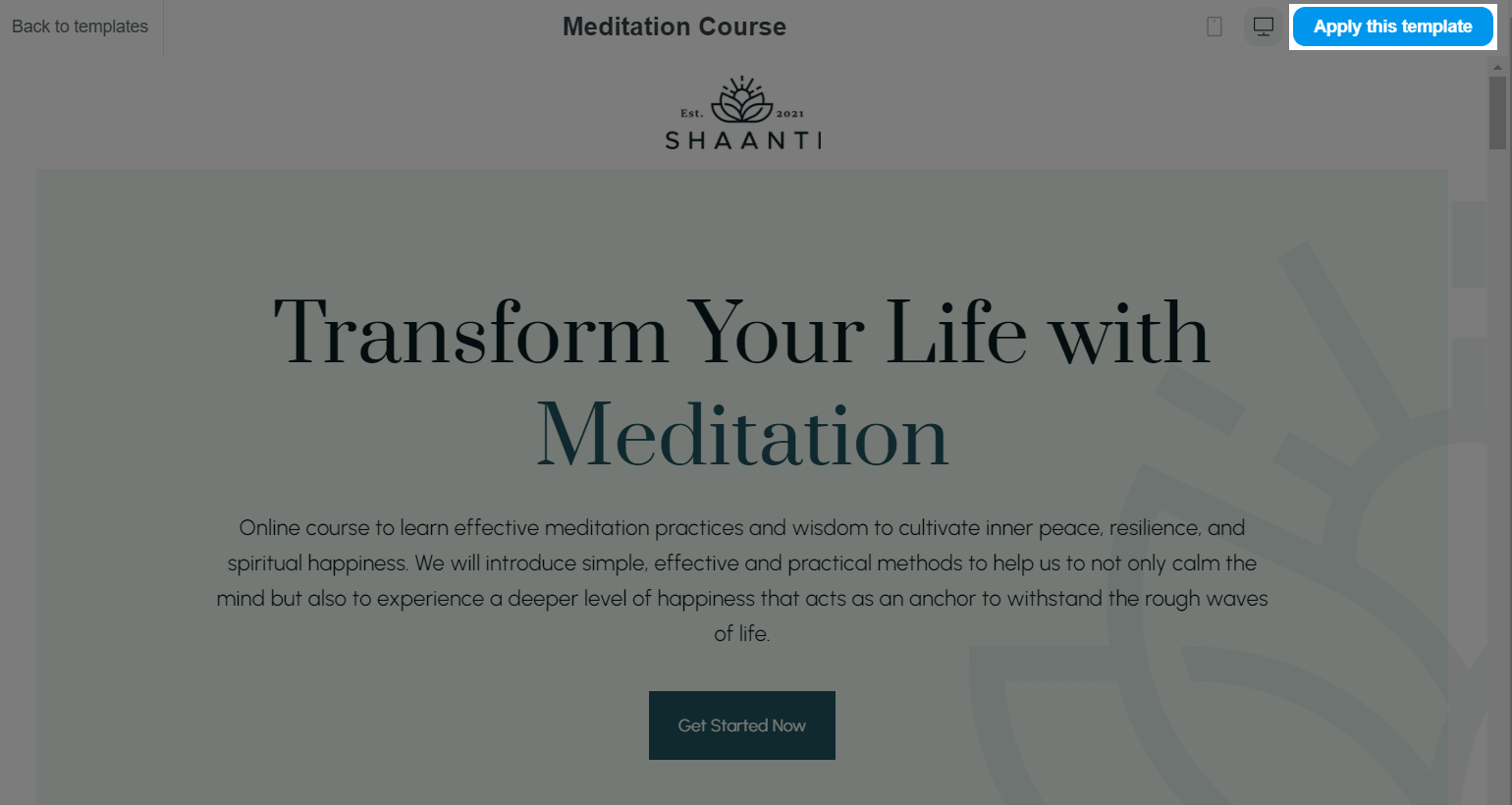
If you want to preview other templates, click on Back to templates.
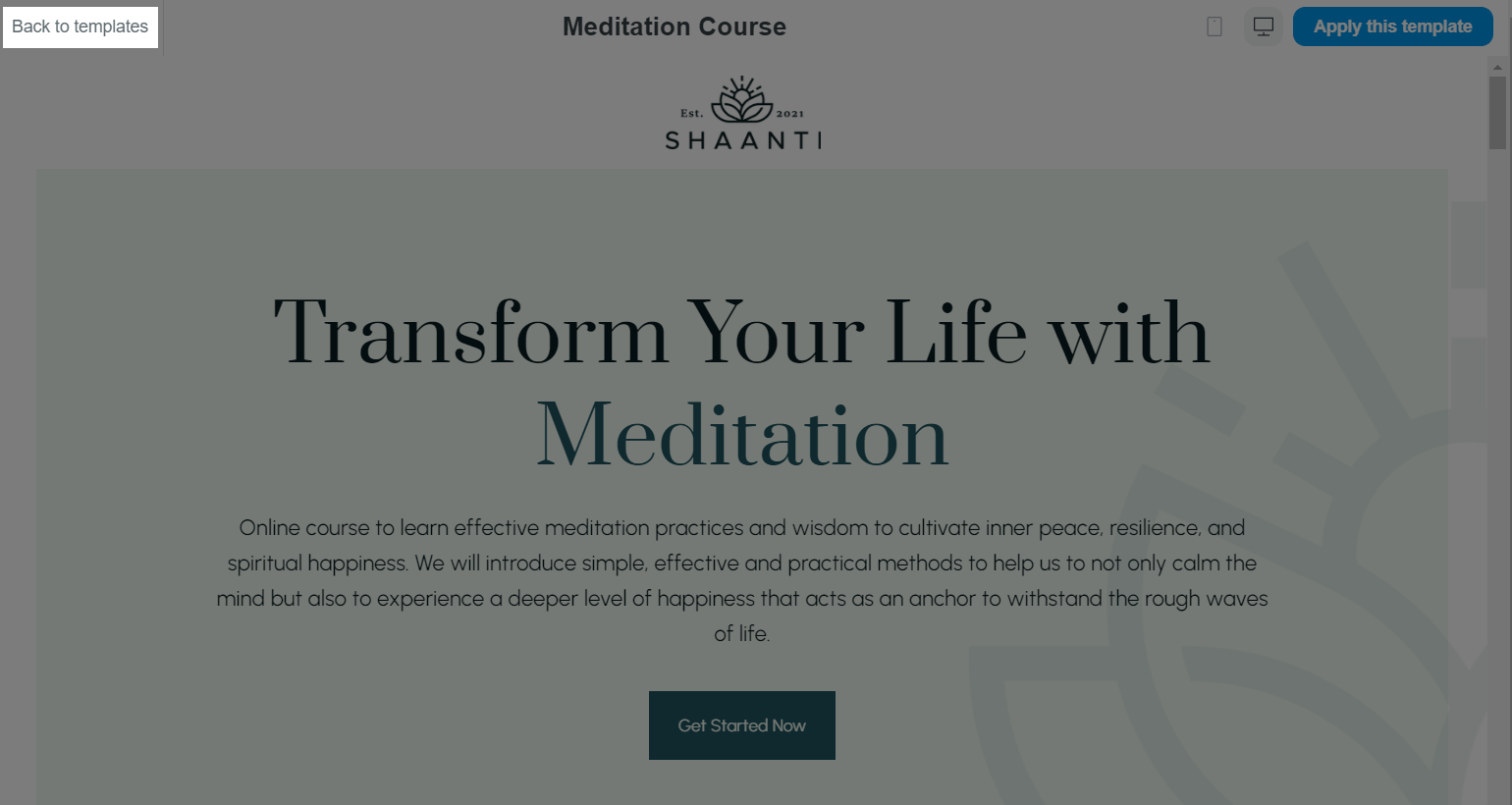
In the template selection page, you can also apply a template right away by clicking on the Apply button.
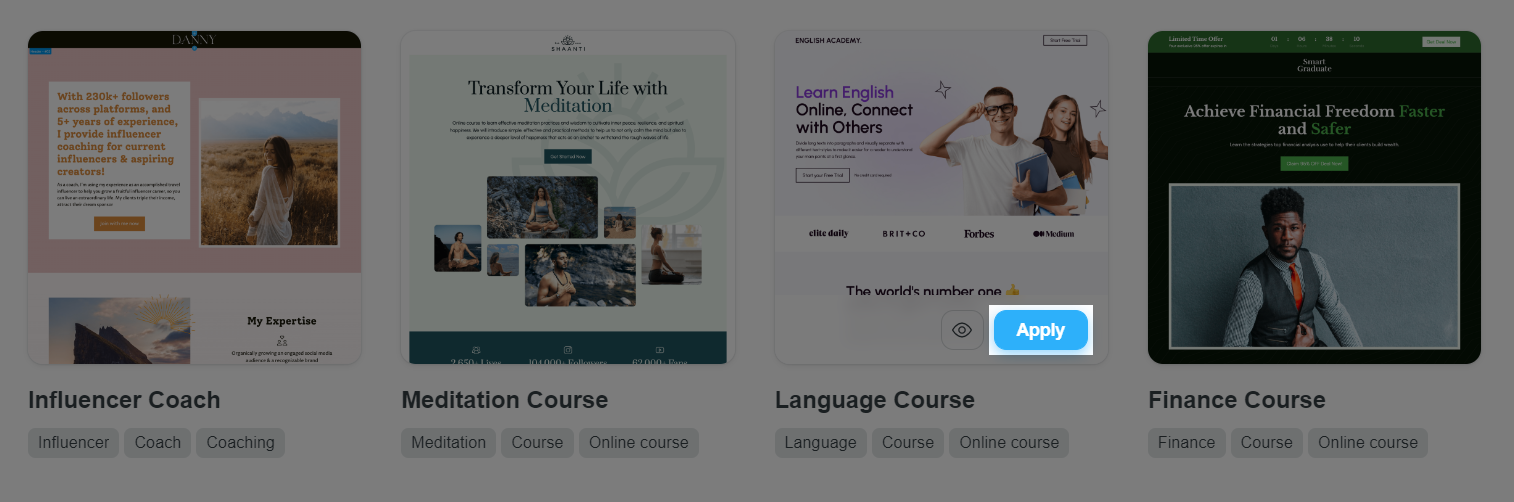
If you want to switch back to the previous template, click on the Undo button.

Related articles