Content creators can design and offer structured online courses using ShopBase Creator. The platform enables creators to organize course content into chapters and lessons, incorporate multimedia elements, and provide various learning resources. Creators can also track students' progress and offer quizzes to enhance the learning experience.
Creating an online course product on ShopBase Creator is easy. Follow this step-by-step guide to set up your online course.
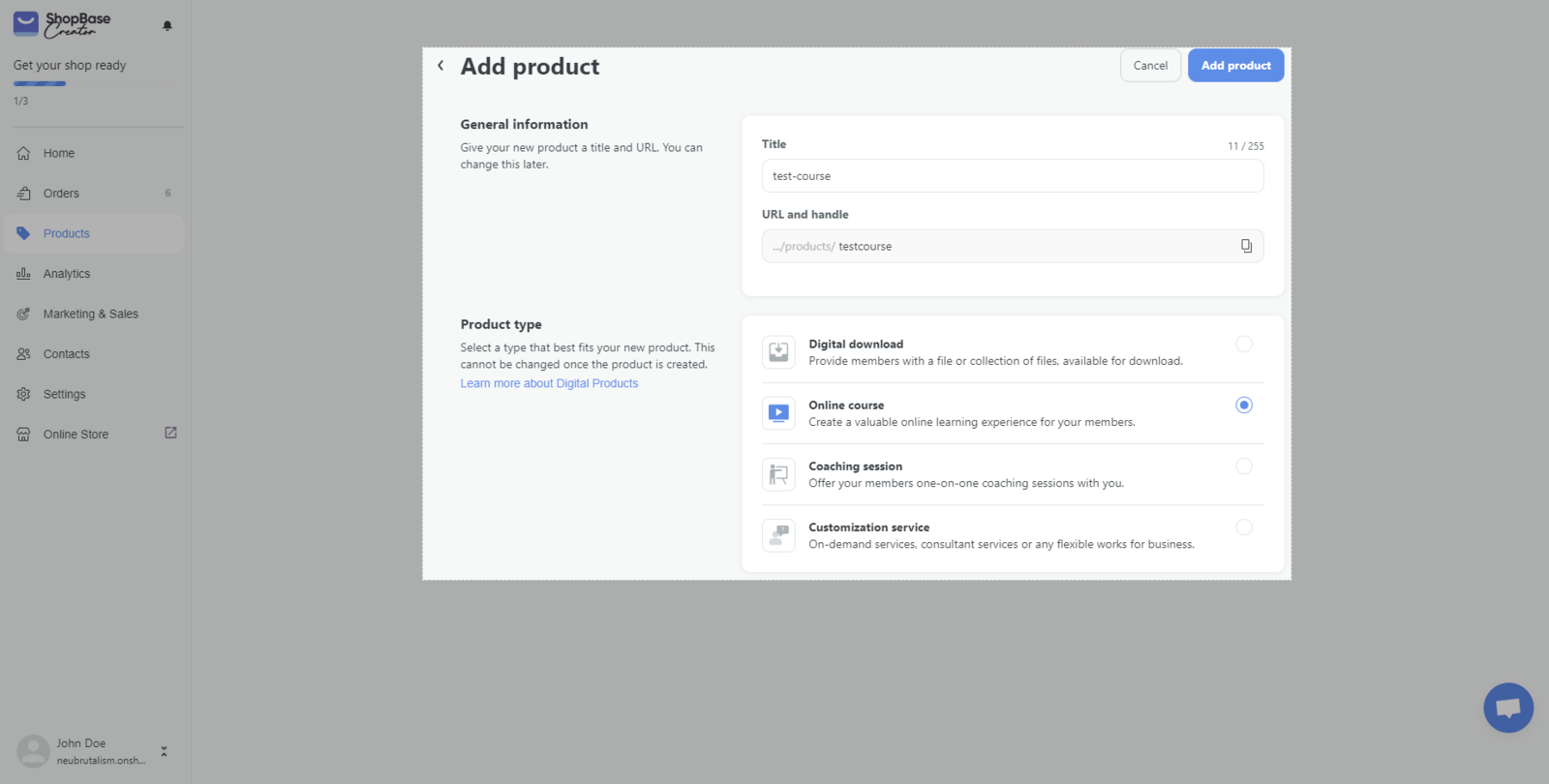
- You can add a thumbnail image, customize the product's title, URL, and description. There's a live mobile preview on the right-hand side of the page, allowing you to see how the product will look on the storefront.
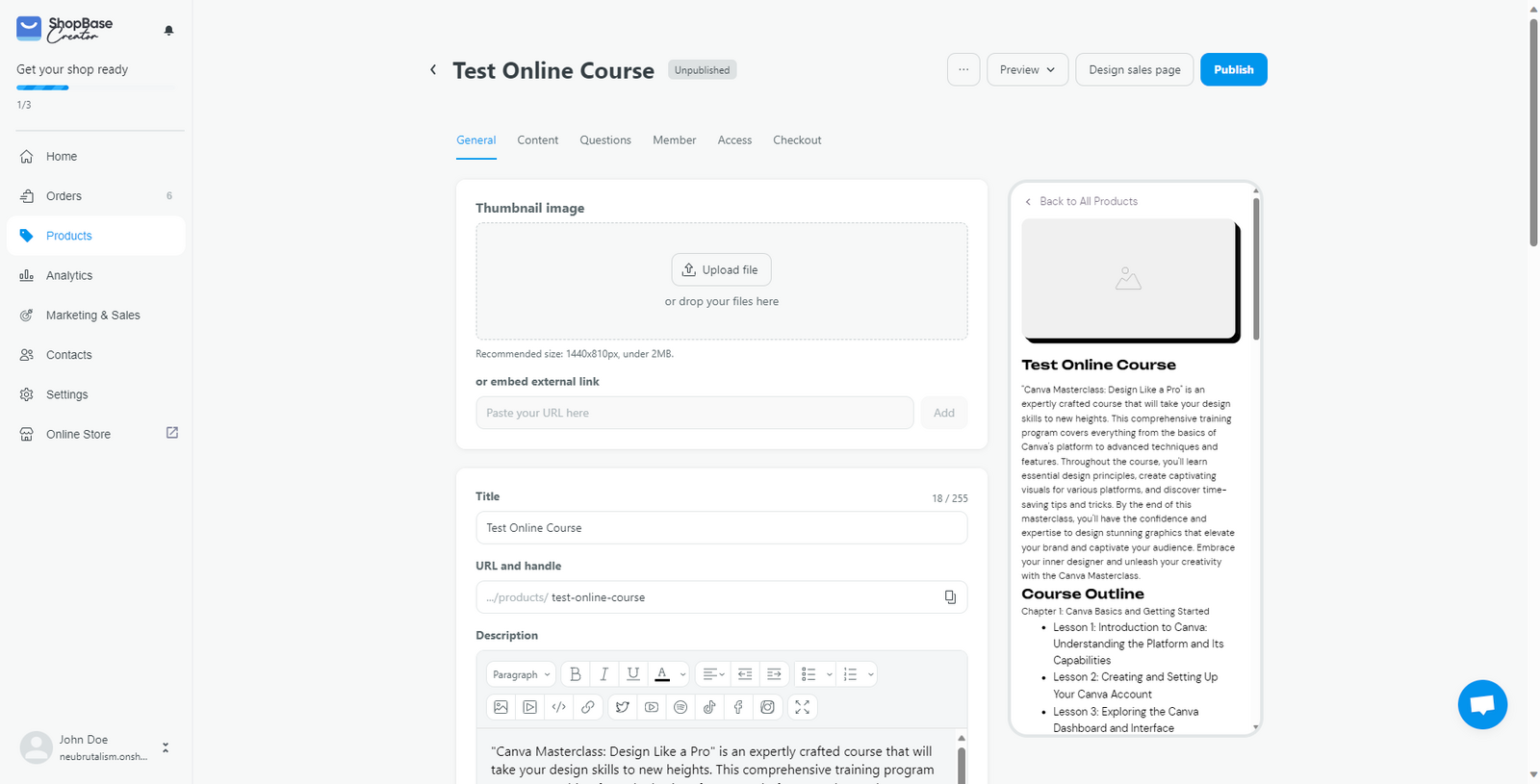
- You can optimize your page for SEO by customizing the page title and meta description. By default, these will be auto-generated based on your product title and description.
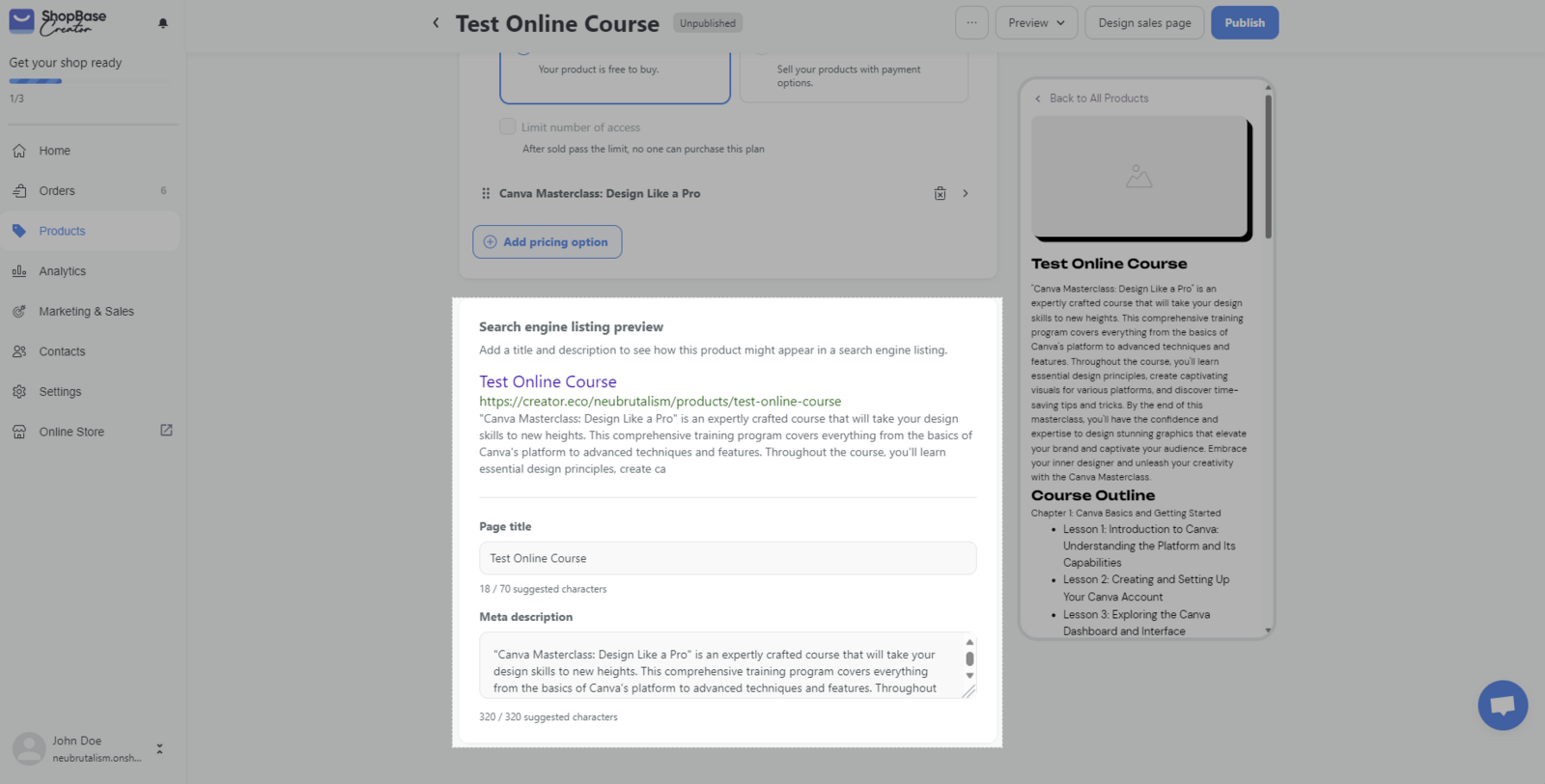
- In Preferred link, you can set a custom domain for the product. To do this, you need to add a custom domain to your store first. Follow the steps in the How to set up a custom domain help doc.
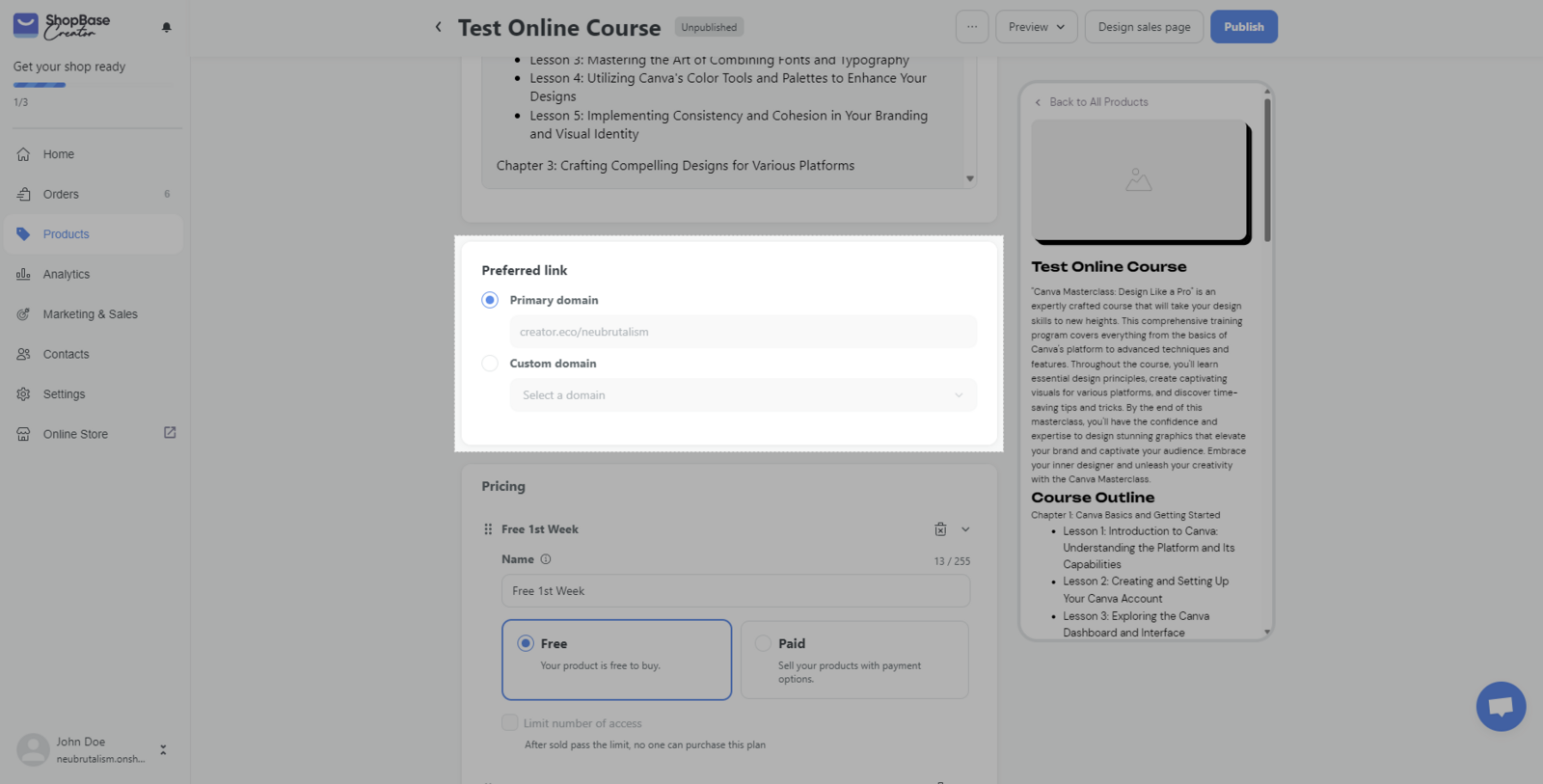
- Pricing is where you decide on the price of the product. You can either set it as a free or paid product. For online courses, you can set up multiple pricing options with different accessibility to your content.
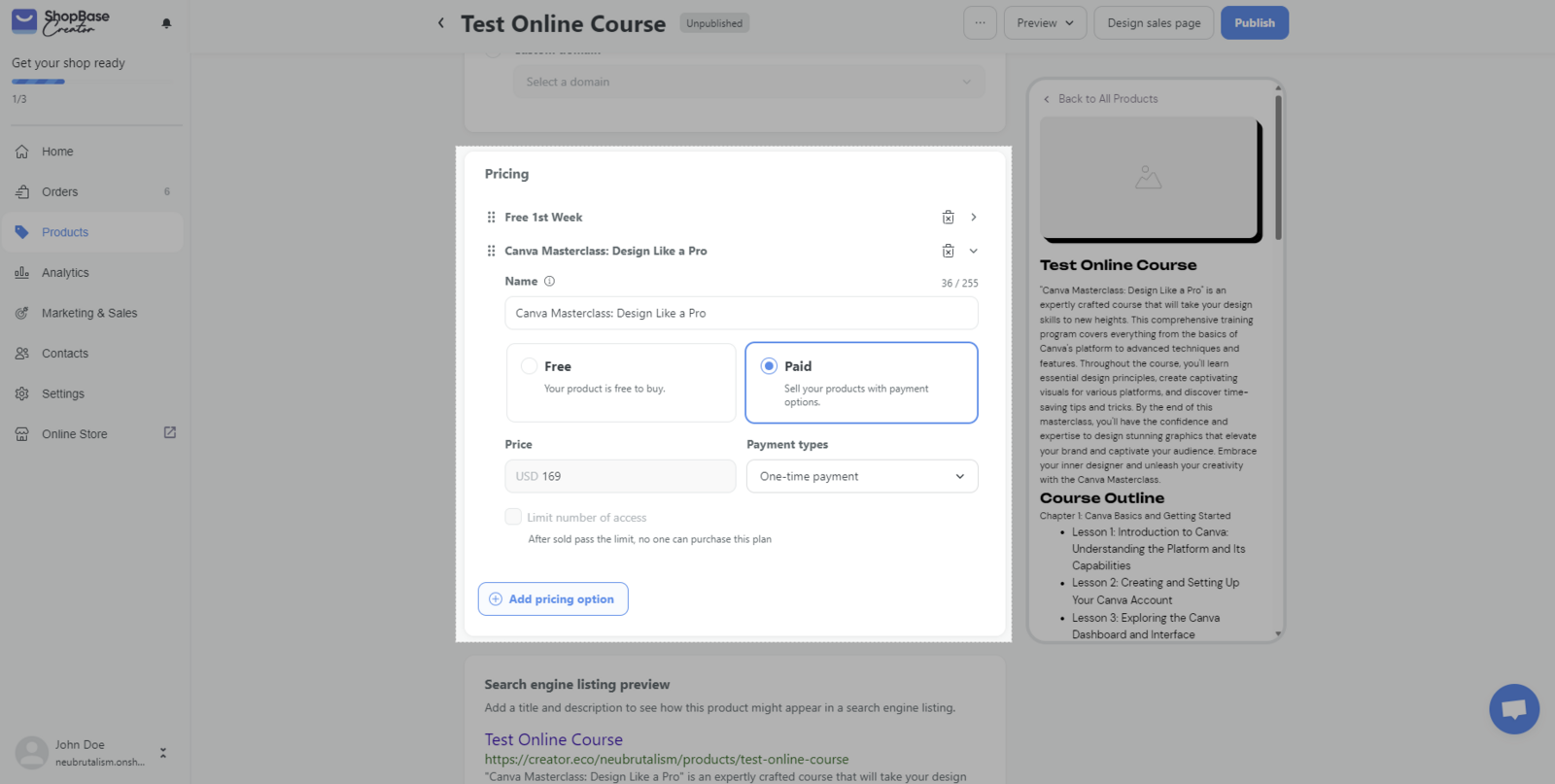
- To create a chapter, simply click Add Chapter and then enter a title and a description.
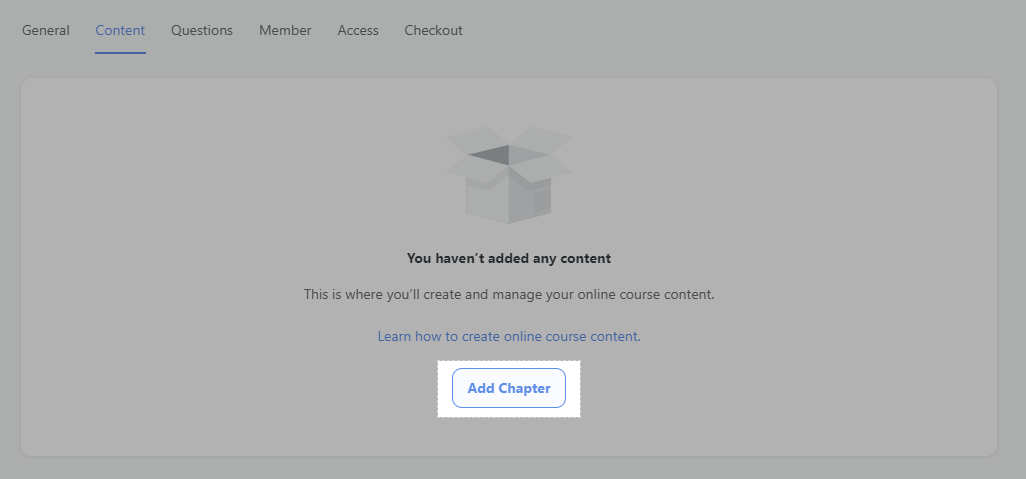
- To add lesson to a chapter, click Add Lesson button in that chapter. The lesson details page will be similar to the Content tab of a Digital Download product. You can add a main media, edit the title and content for the lesson, and even embed social media posts, videos to make the content more engaging.
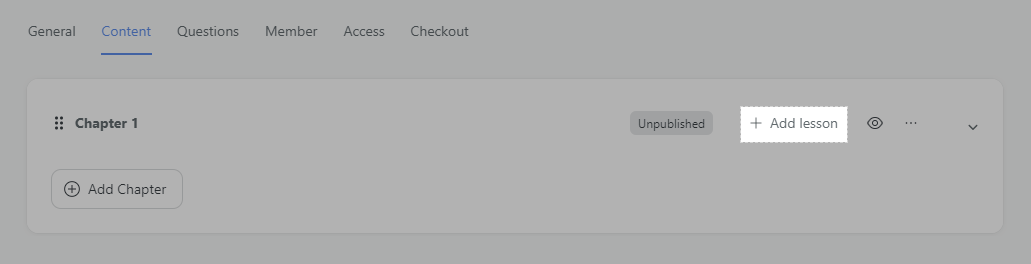
- To create an interacting learning experience, you can add quizzes to your lesson. Learn more about creating quizzes
- Remember to publish your chapters and lessons when they are ready.
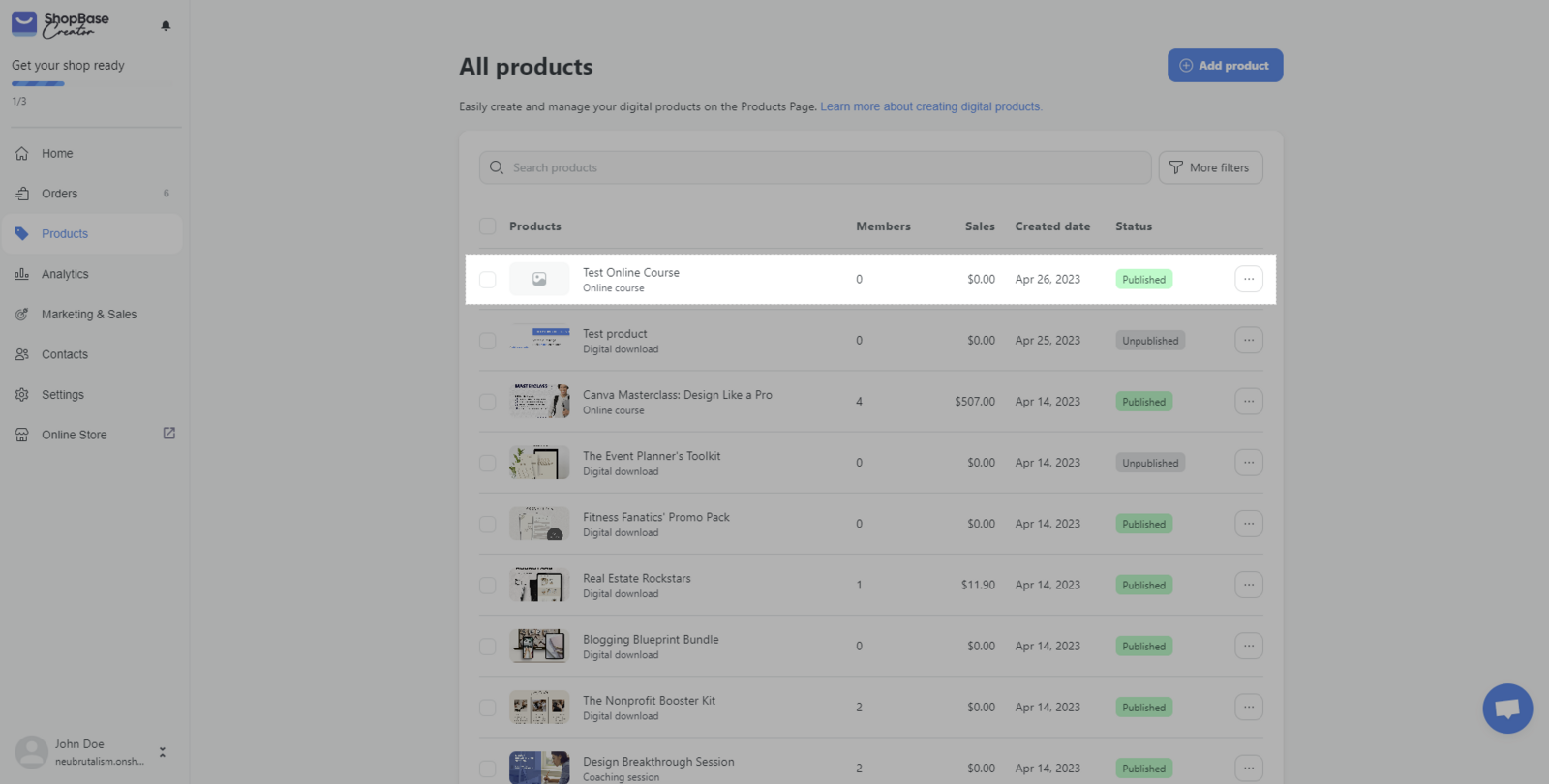
You might also want to check out these advanced features:
That's all you need to do to create an online course product on ShopBase Creator!