Follow this simple step-by-step guide to start selling digital products on ShopBase Creator quickly and efficiently.
Step 1: Update Your Profile
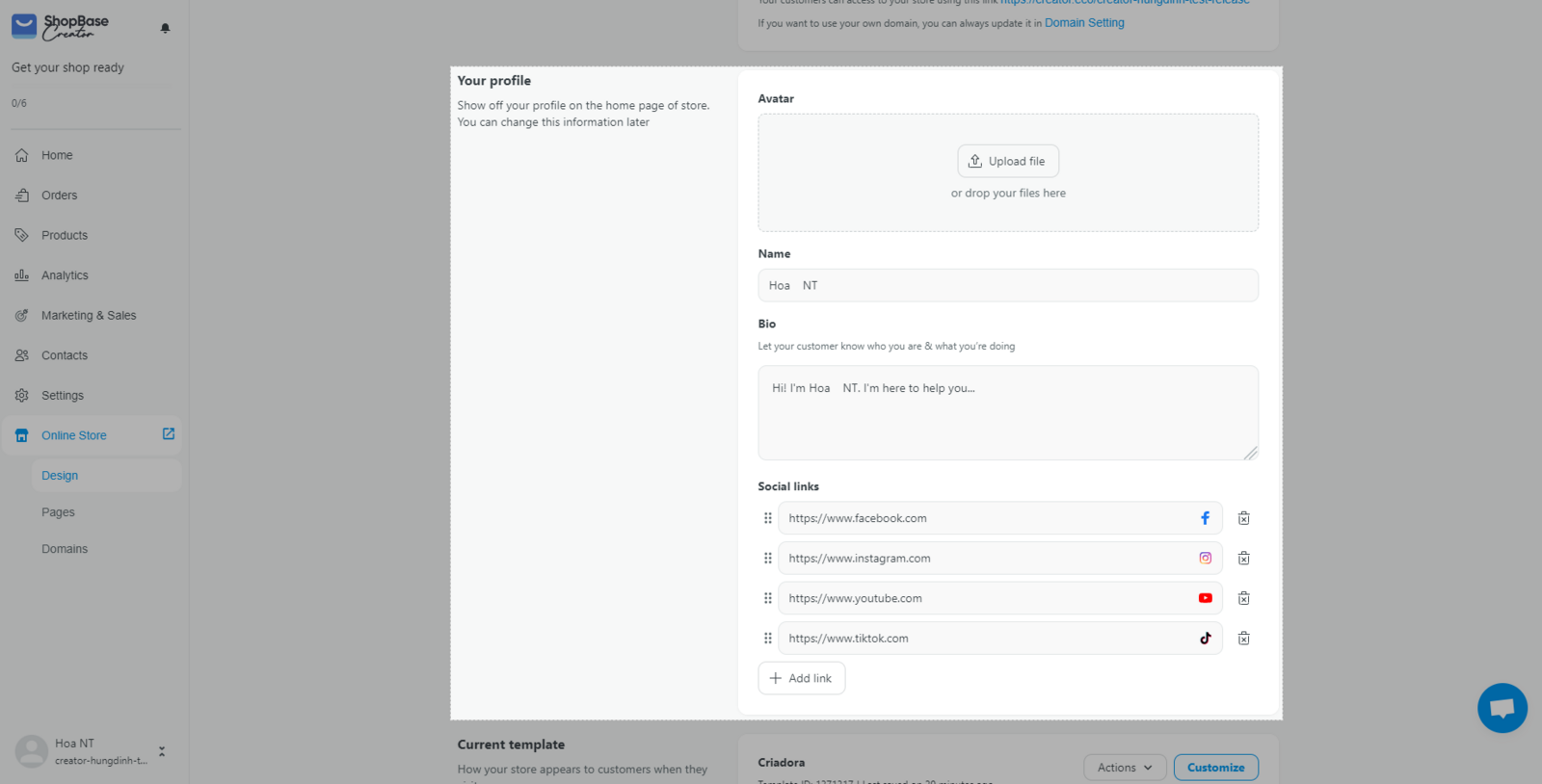
Step 2: Create a Digital Product
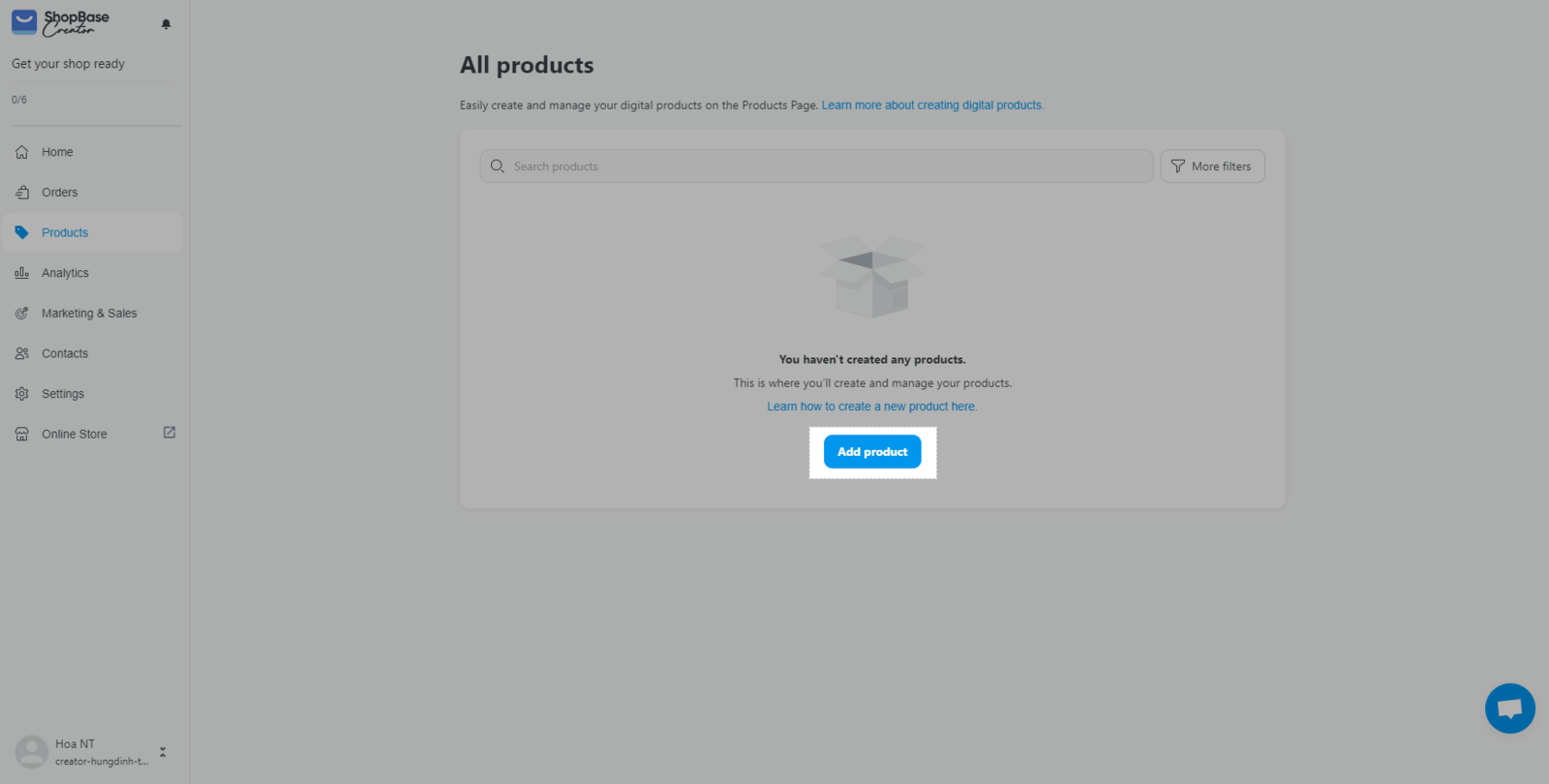
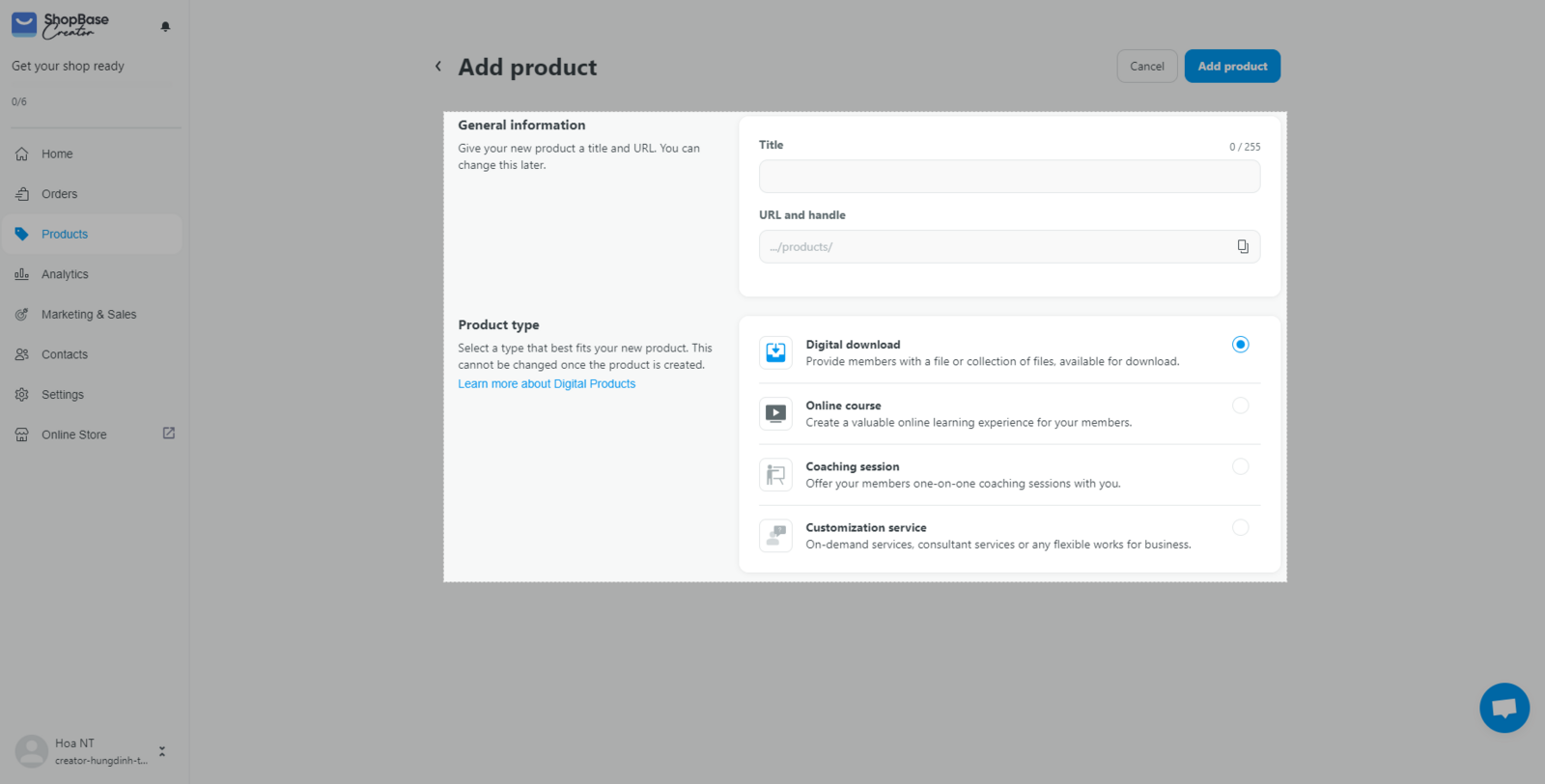
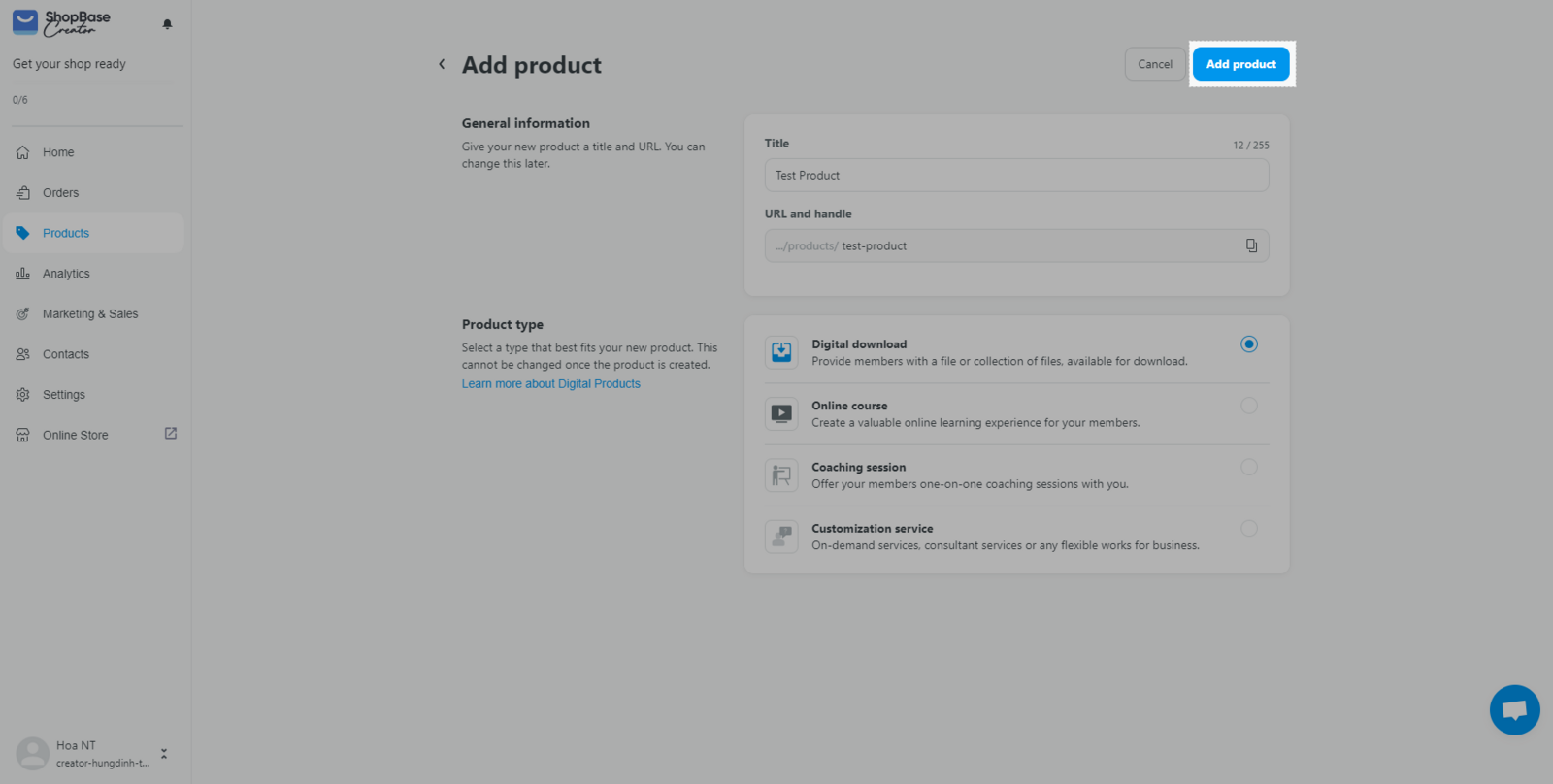
Step 3: Customize Product Details
After creating the product, you will be directed to the product details page. Here, you can customize:
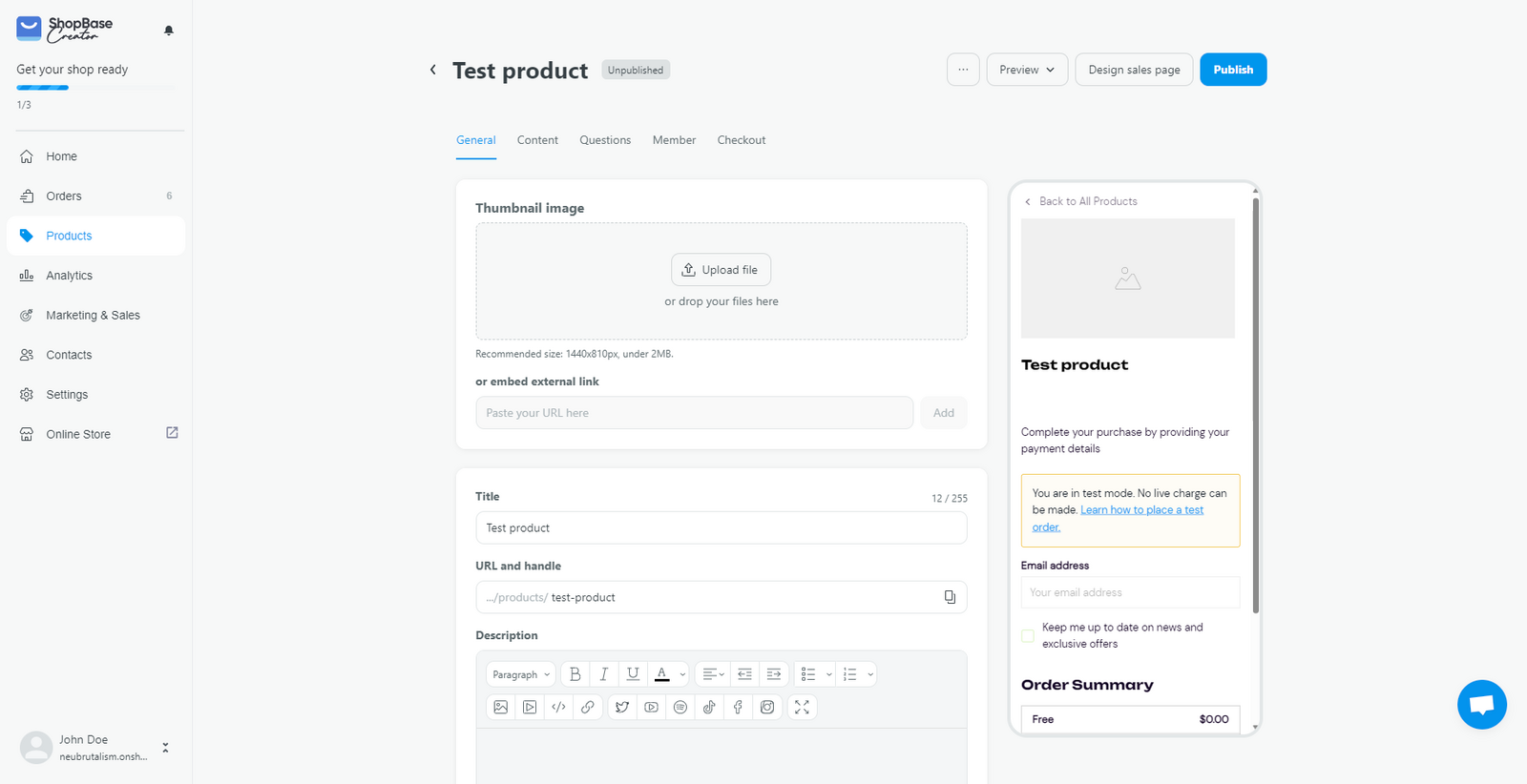
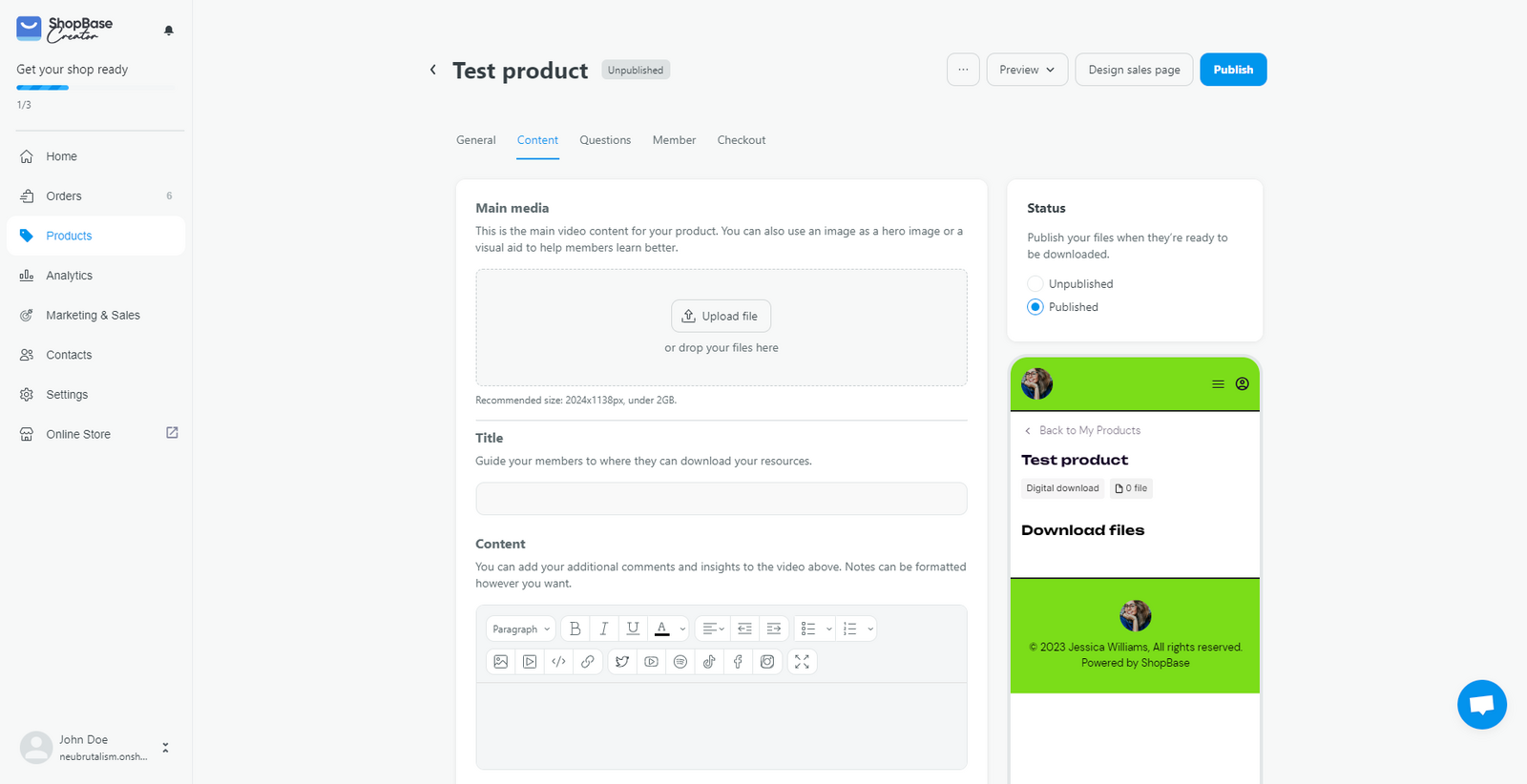
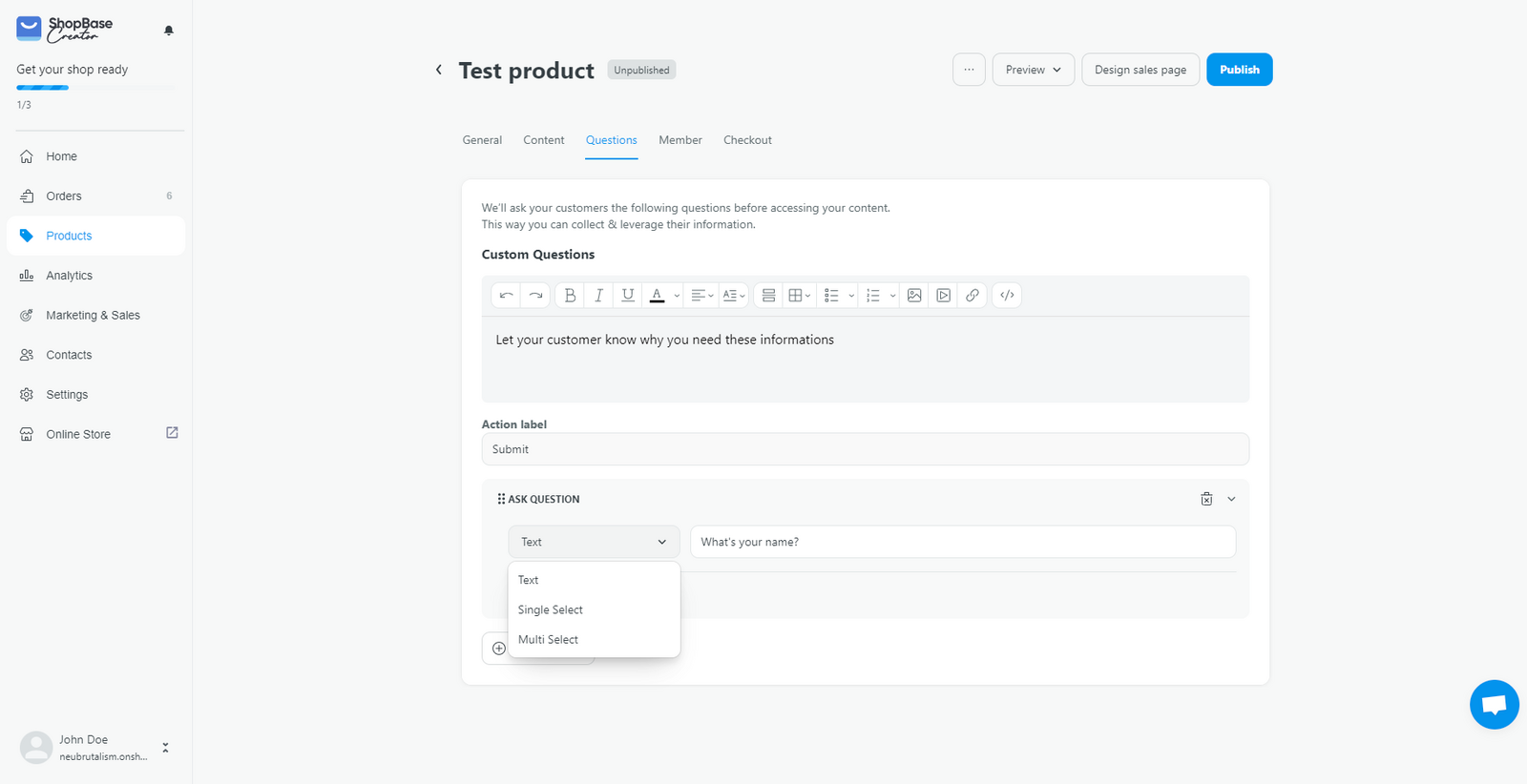
Step 4: Design Sales Page & Checkout Form
Use the drag-and-drop Web Builder to customize the sales page and checkout form for your digital product:
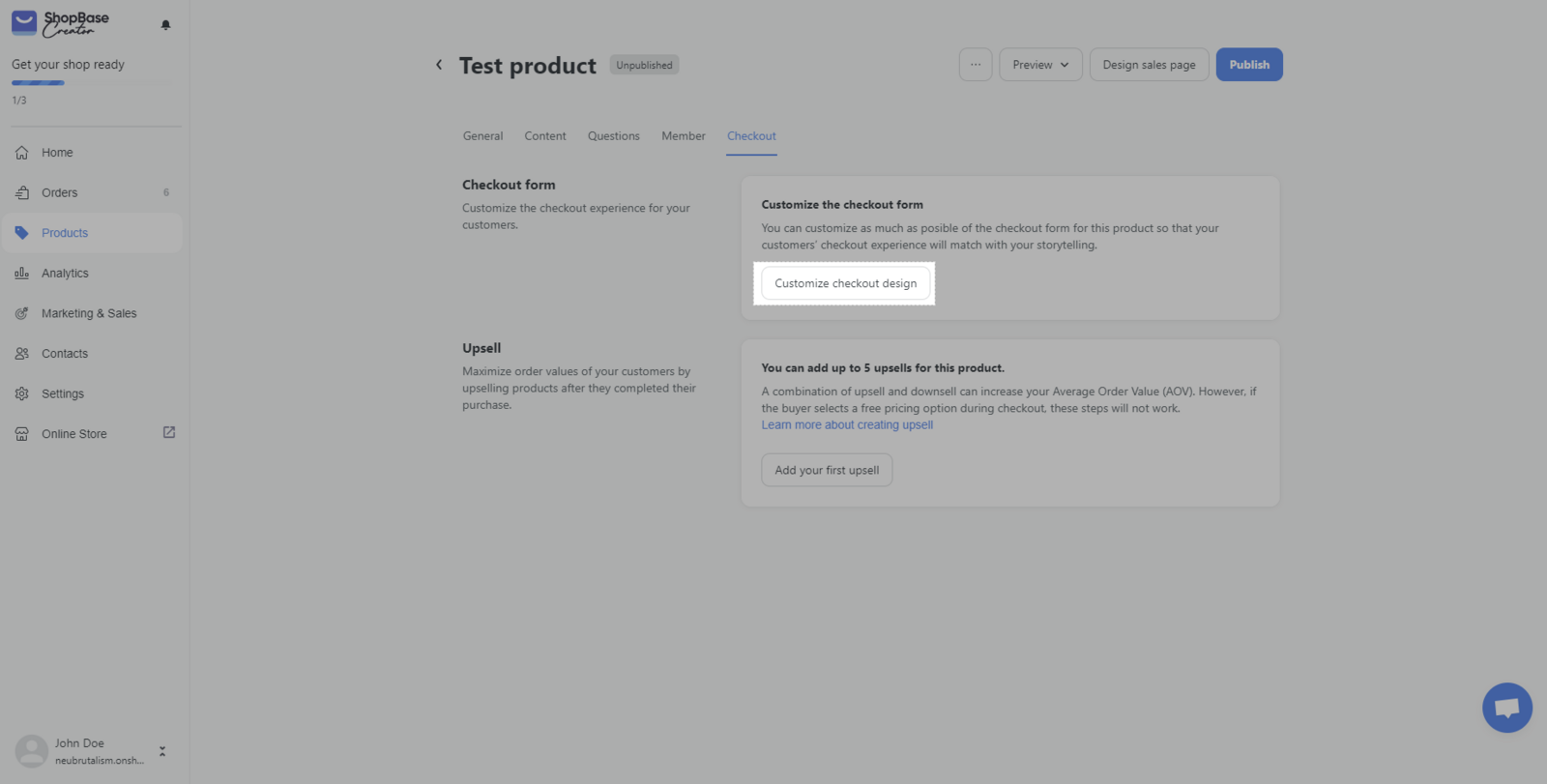 Learn more about Web Builder
Learn more about Web BuilderStep 5: Set Up Upsell
To set up an upsell for your digital product:
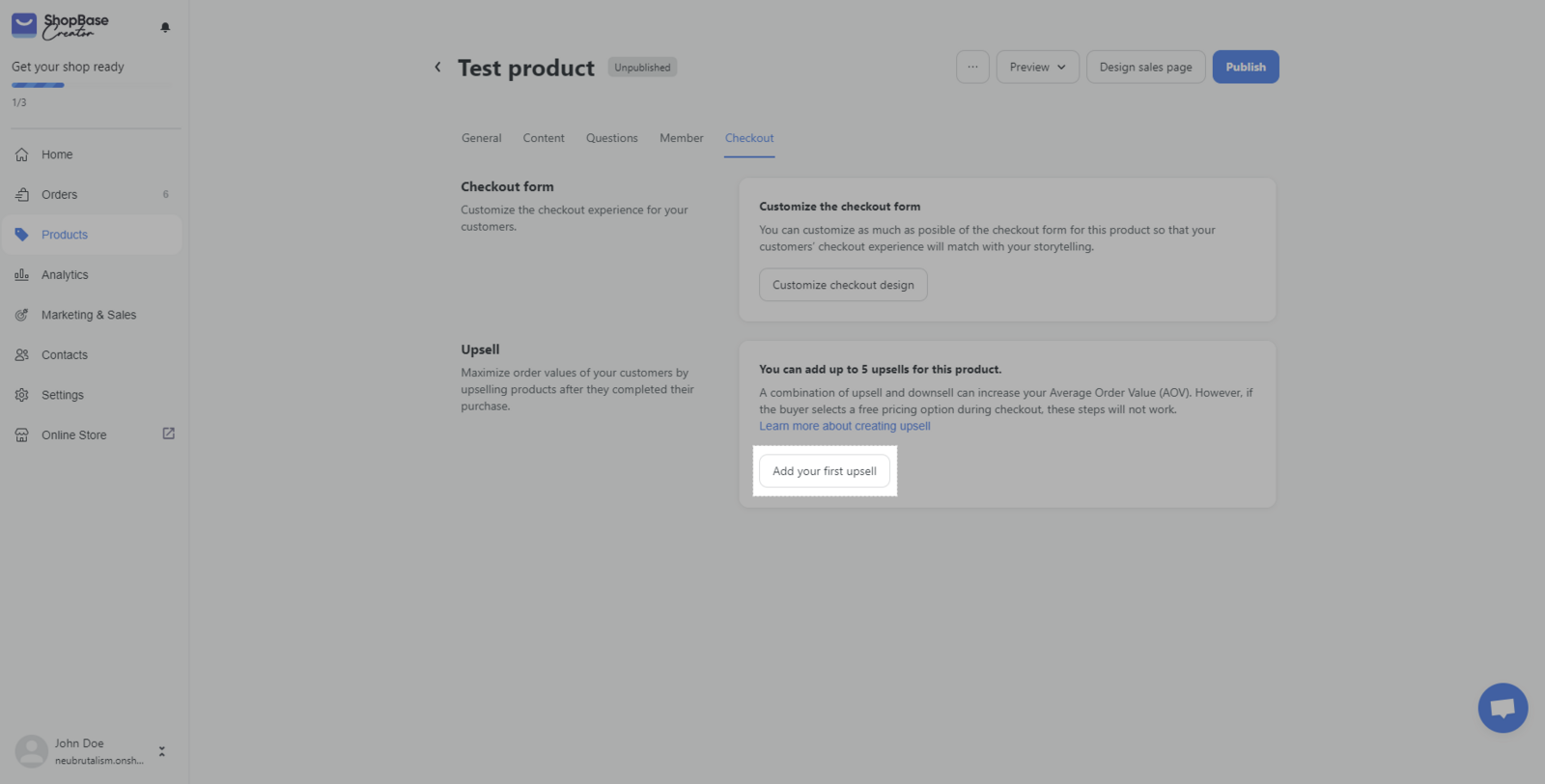 Learn more about Upsell
Learn more about UpsellNote that this is a paid feature
Fantastic work on completing the article about selling digital products! You've gained valuable knowledge and are now equipped with the tools to start your own online business. Remember that building a successful digital product business takes time and effort, but with the right mindset and determination, you can achieve great things. Take the next step towards your goals by putting what you've learned into practice and always keep learning and growing. We're excited to see your digital product business thrive!