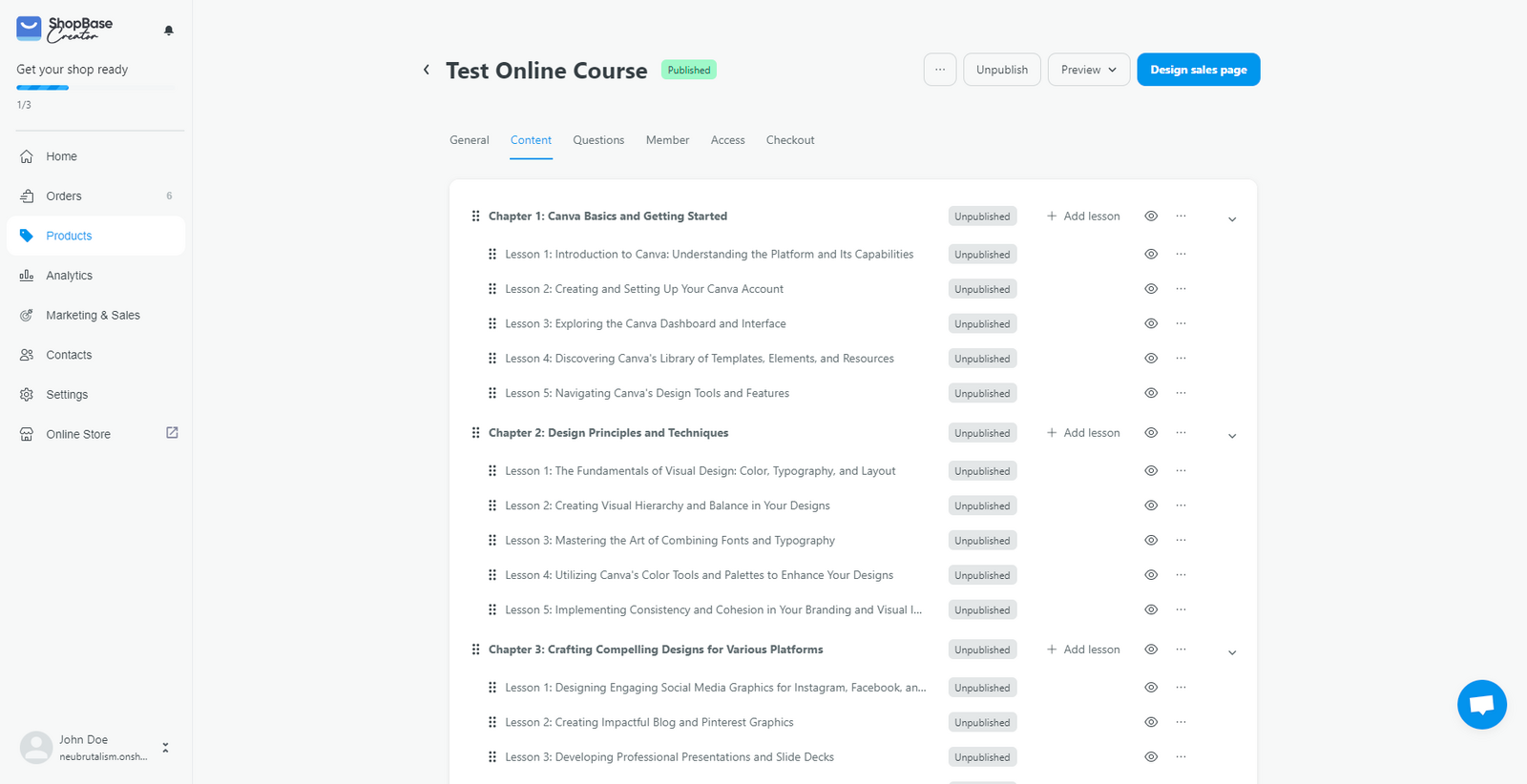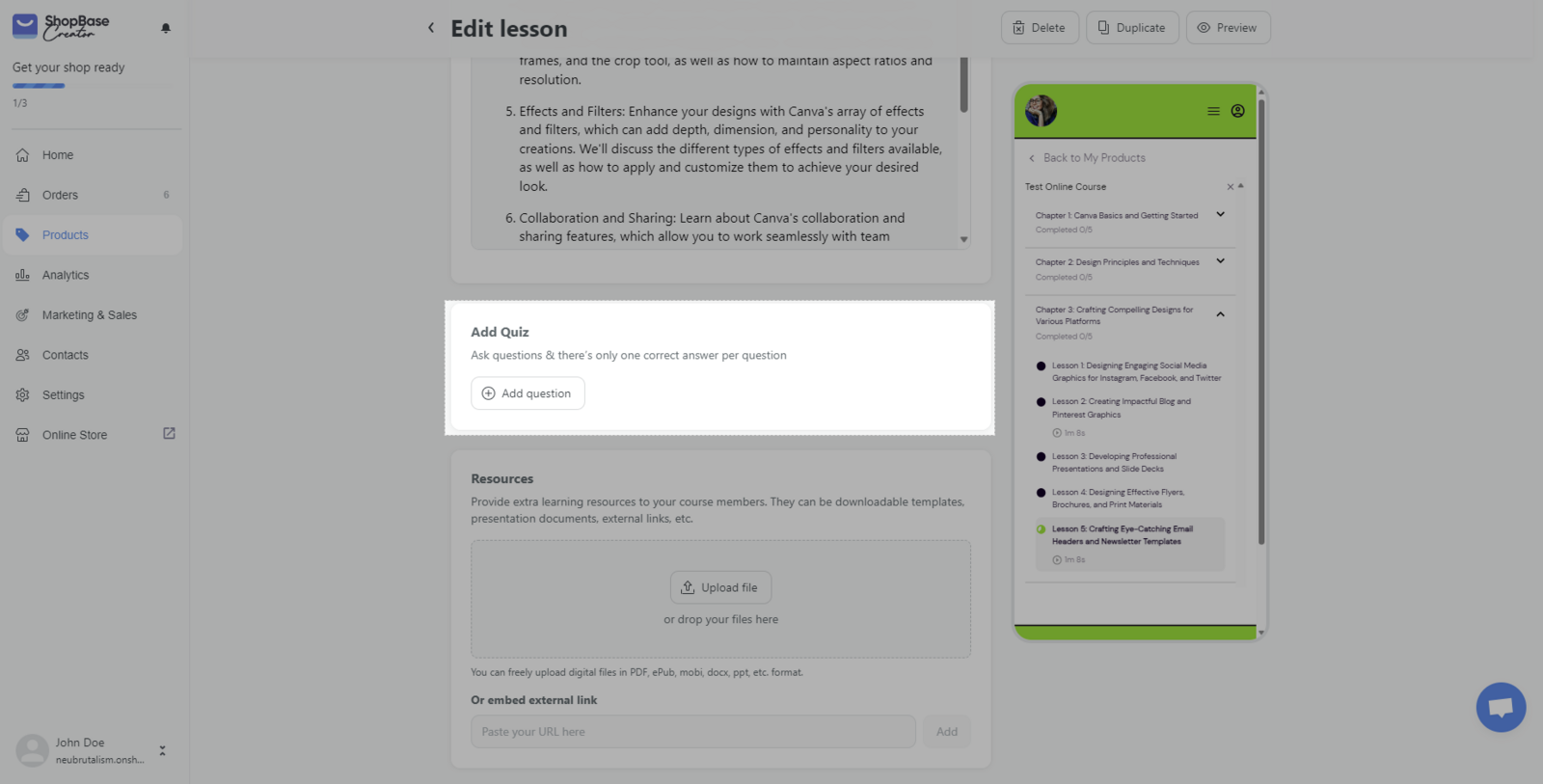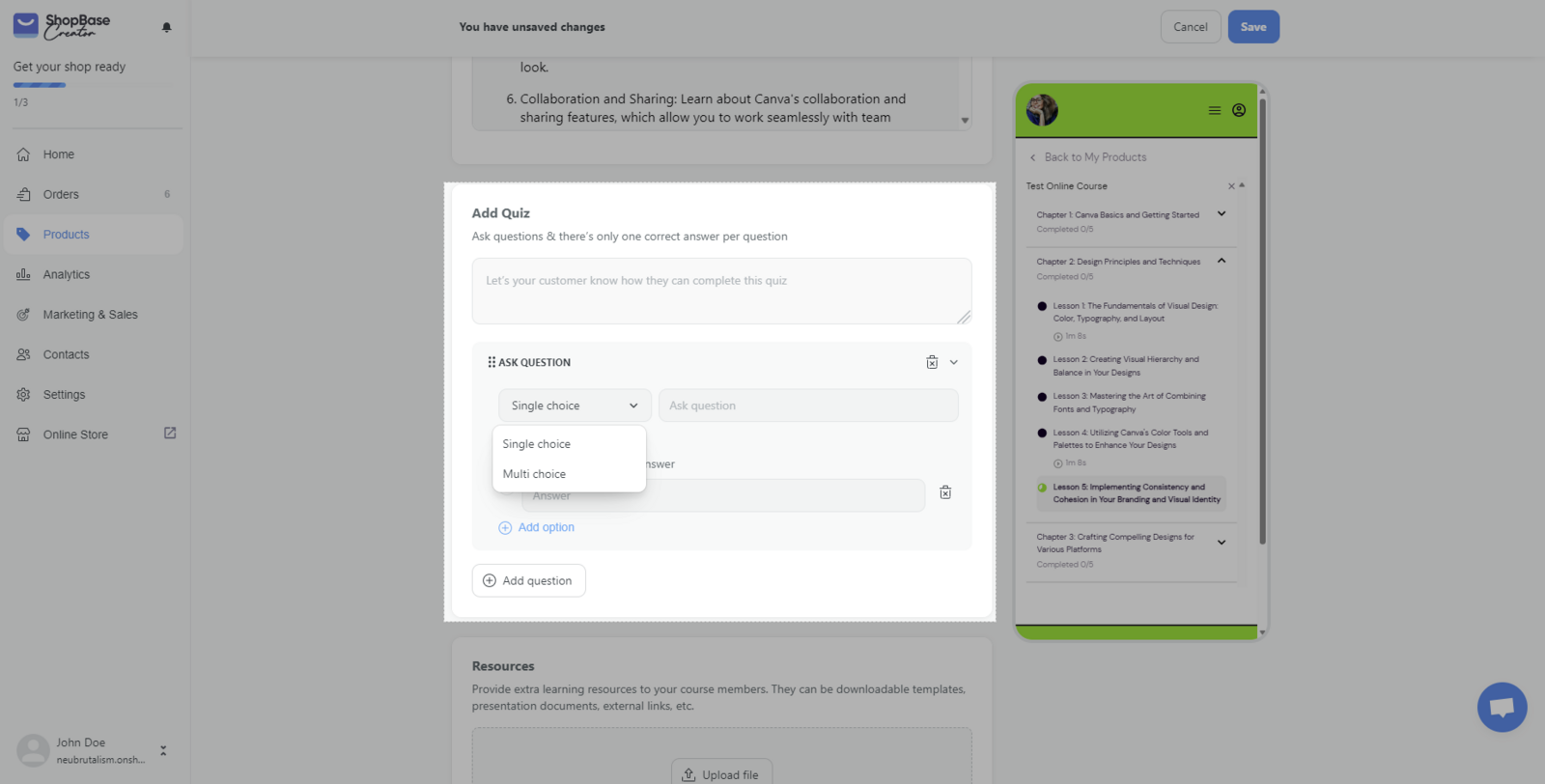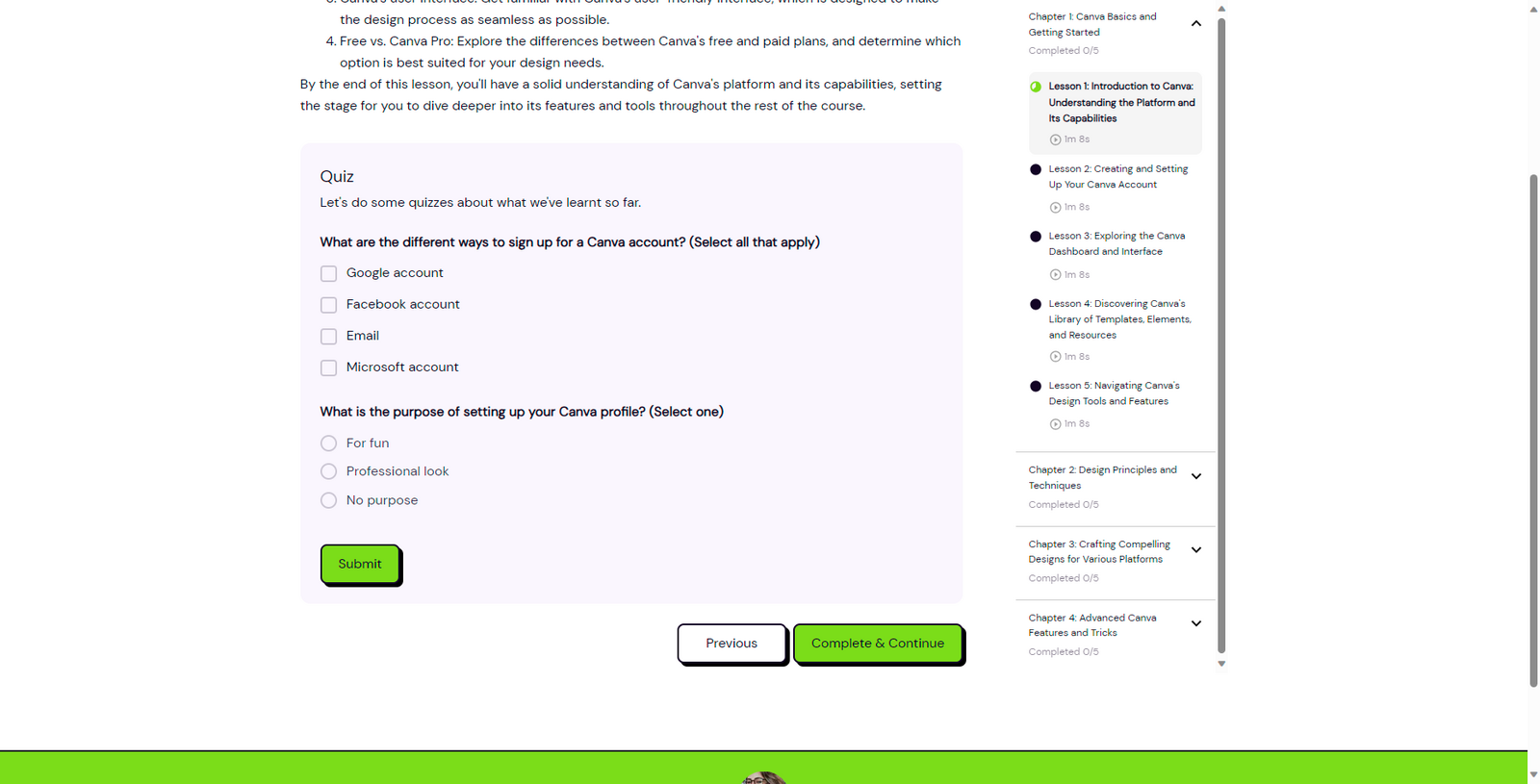Incorporating quizzes in your online course can significantly enhance the learning experience for your members. Quizzes help to reinforce the knowledge acquired, engage learners, and provide instant feedback on their understanding of the material. In ShopBase Creator, creating a quiz for your online course is a straightforward process. Follow these steps to add quizzes to your lessons:
From your ShopBase Creator admin, go to Products and select your online course product.
Click on the Content tab and locate the lesson you want to add a quiz to. Click on the lesson name to access the lesson details page.
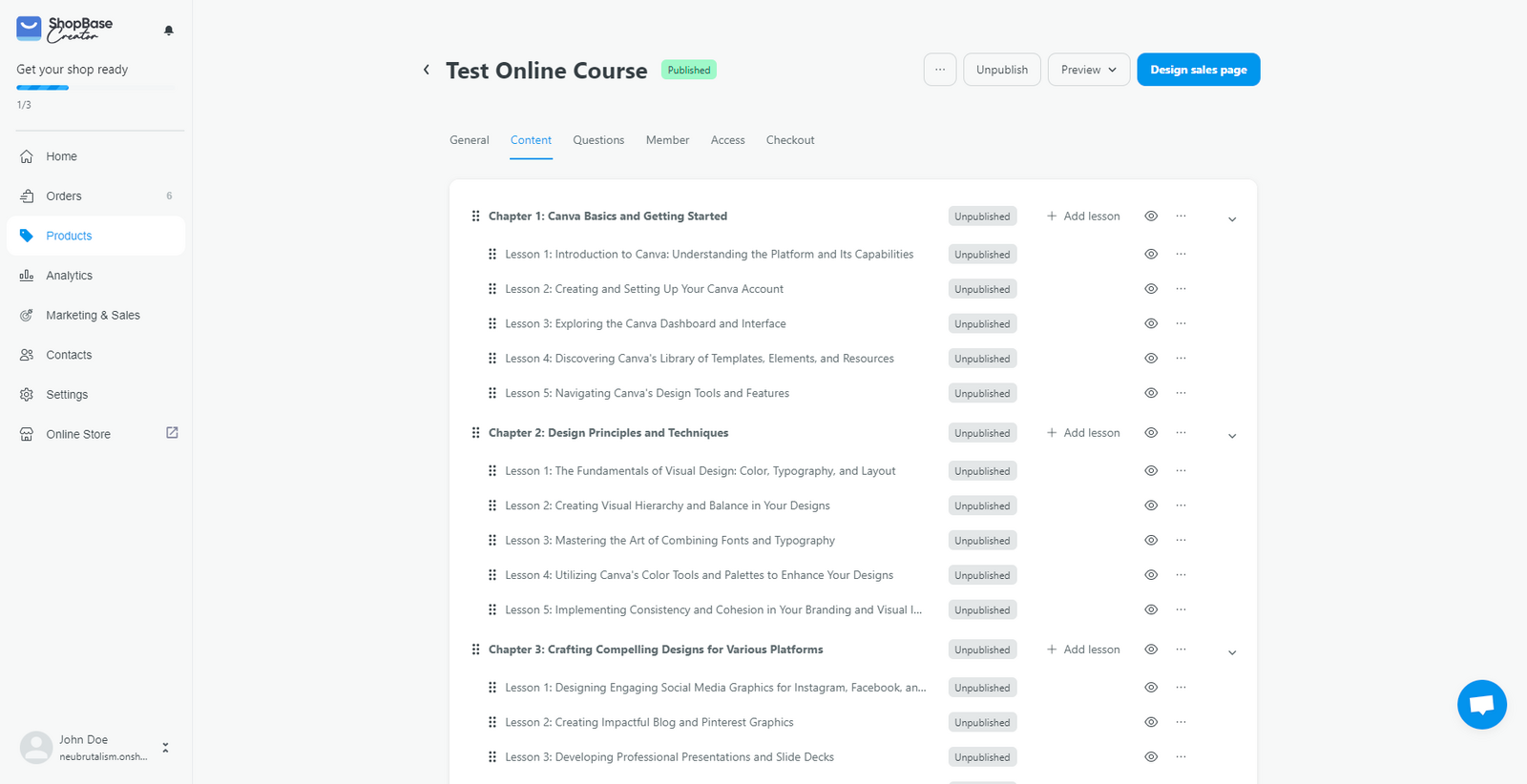
Scroll down to the Add quiz section within the lesson details page. Click the "Add question" button to start adding quizzes to your lesson.
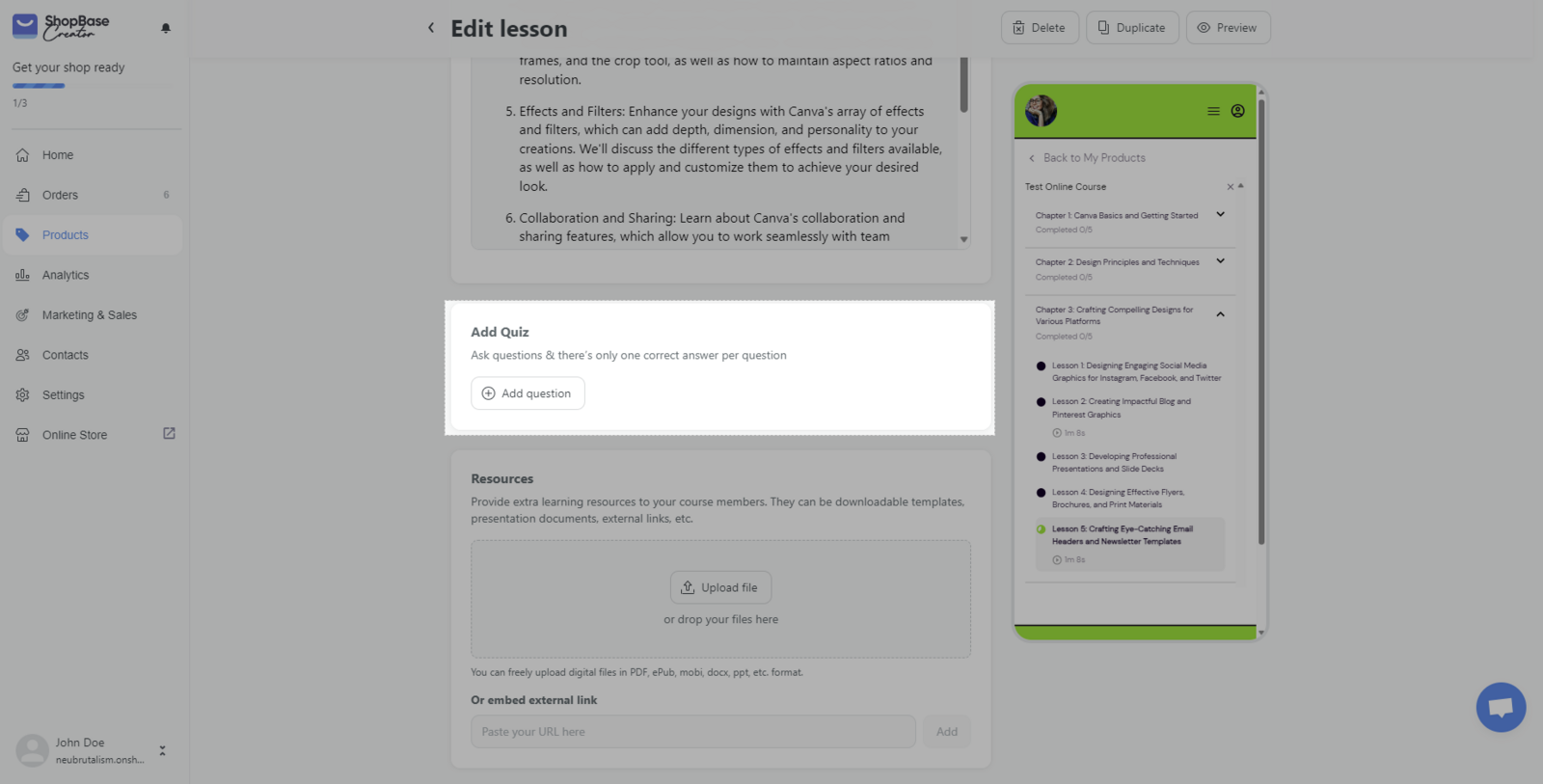
You can create two different types of questions for your quizzes: single choice and multiple choice. When creating questions, you can define the correct answer(s) to ensure accurate grading.
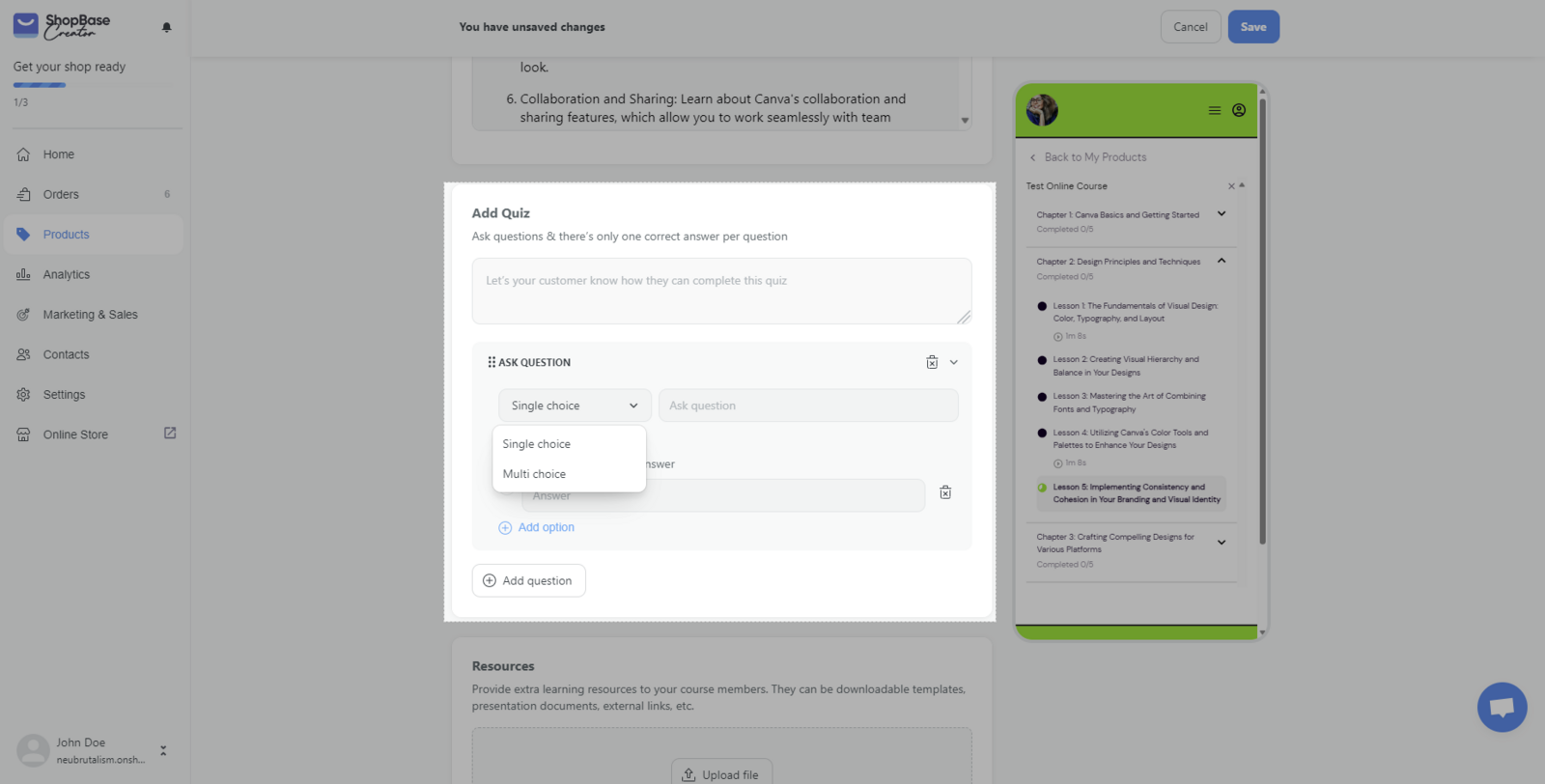
Add as many questions as you'd like to create a comprehensive quiz for your lesson. You can edit or delete questions as needed to tailor the quiz to your content.

Once you've finished adding questions to your quiz, click Save to apply your changes. The quizzes will be displayed under the content of the lesson when your members visit the lesson page.
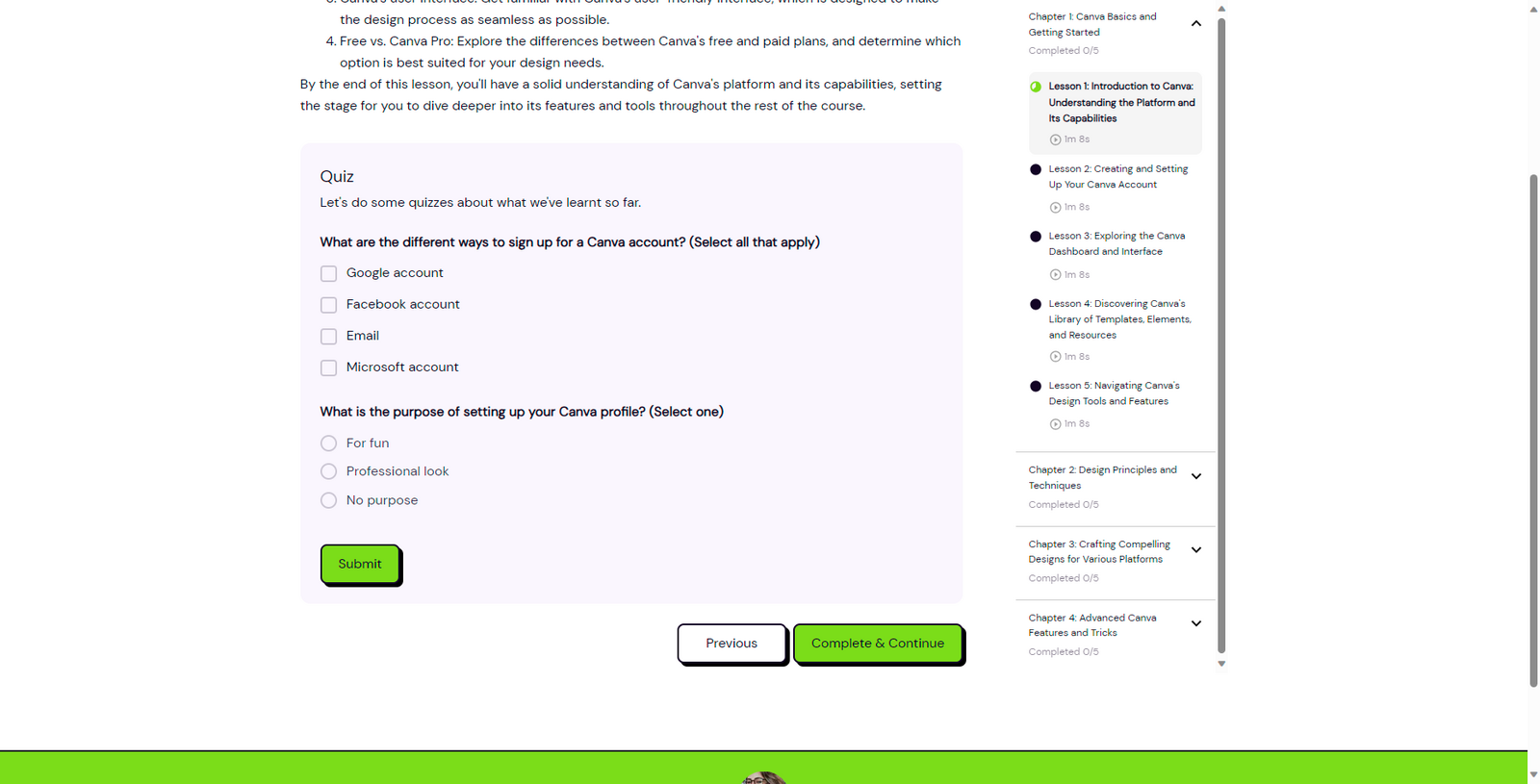
By adding quizzes to your online course, you can promote active learning and encourage members to engage with the material. Quizzes provide a valuable opportunity for members to test their understanding of the content and receive instant feedback, ultimately leading to a more effective and enjoyable learning experience.