Creating multiple pricing options for your online course on ShopBase Creator allows you to offer different access levels to your course content based on the pricing chosen by the customer. Follow this step-by-step guide to set up multiple pricing options and grant access to specific course content accordingly.
From your ShopBase Creator admin, go to Products and select your online course product.
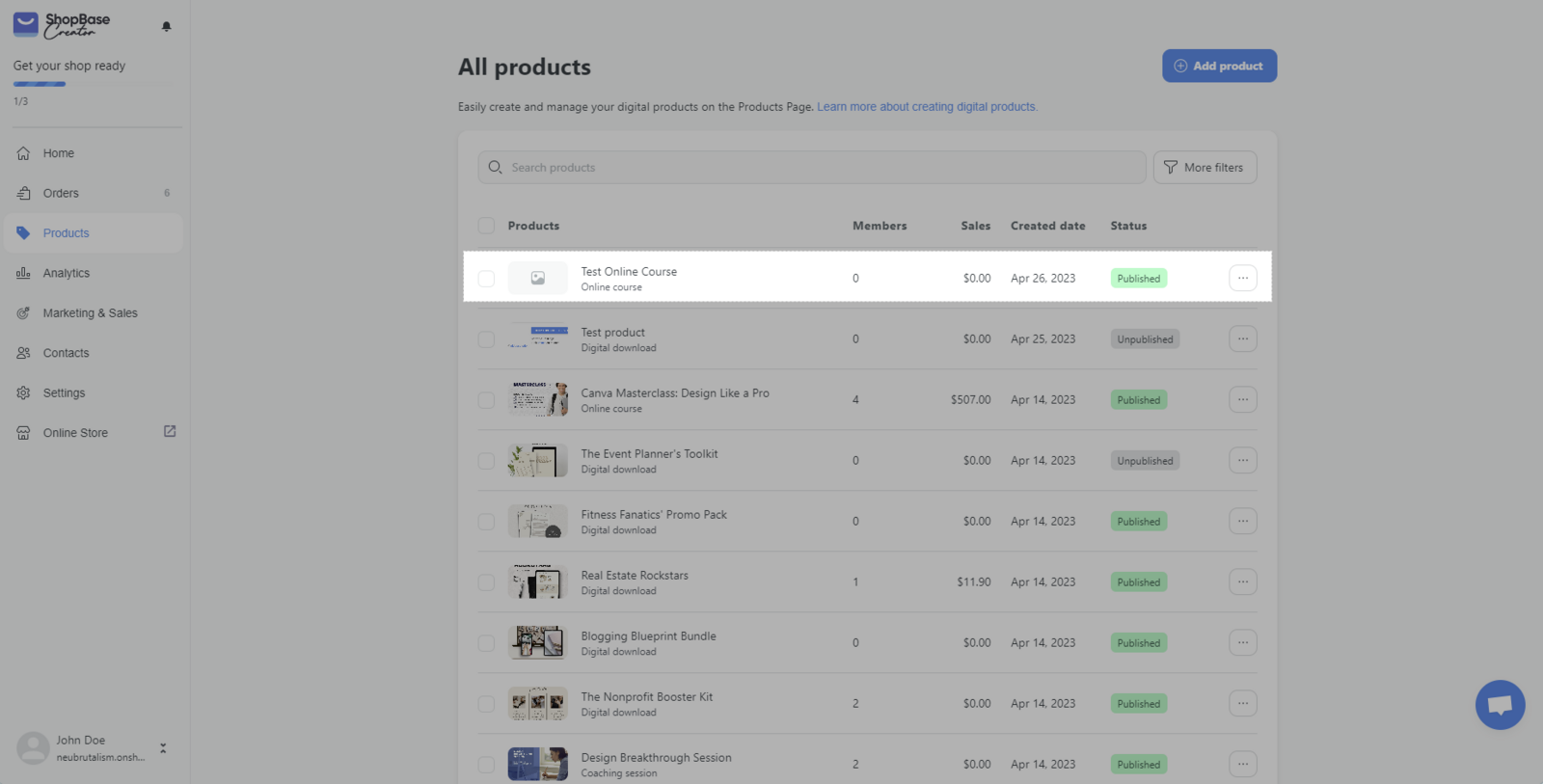
On the General tab, navigate to the Pricing section. You will see an option to add a new pricing option by clicking on the "Add Pricing Option" button.
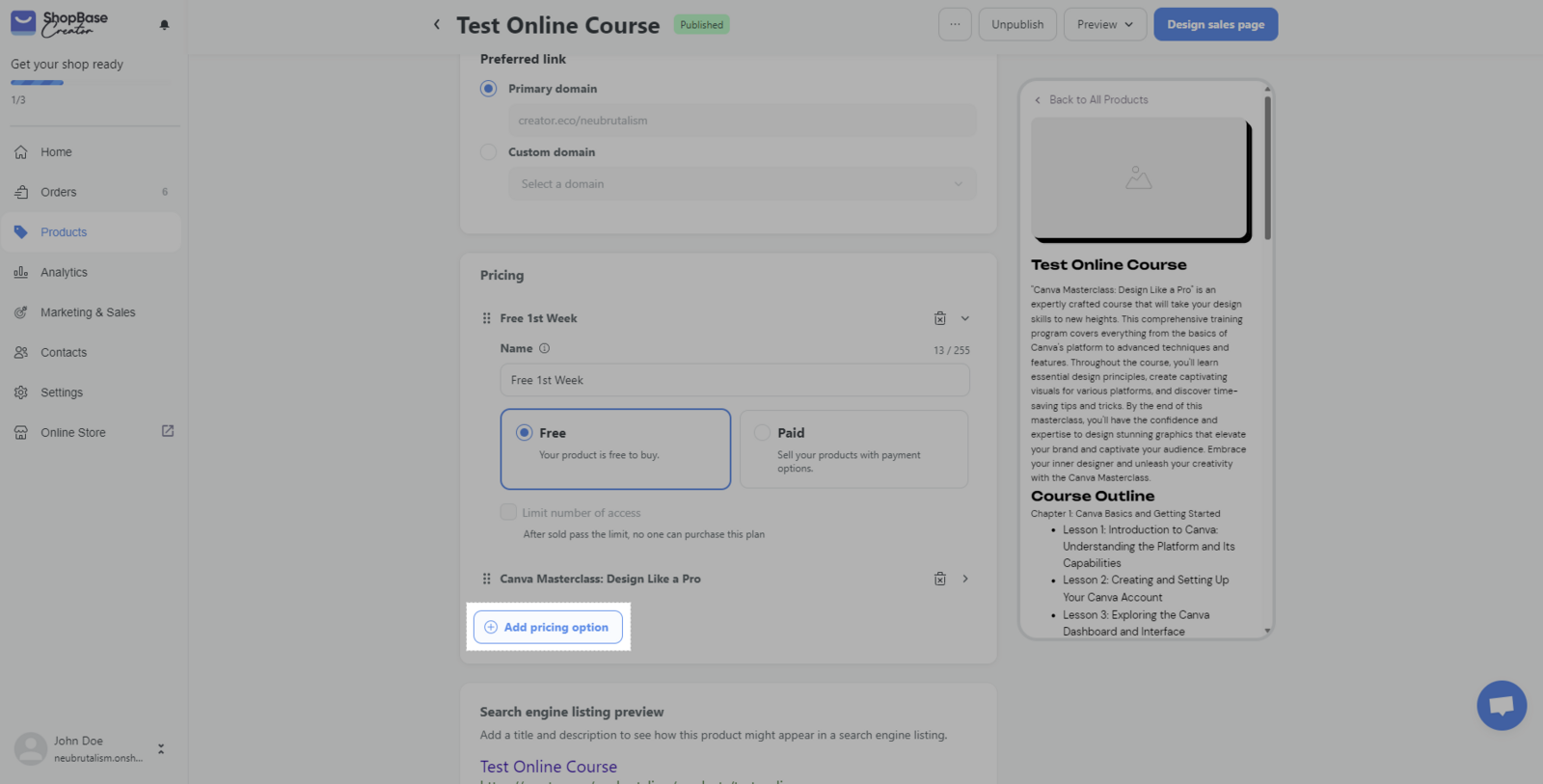
After clicking the "Add Pricing Option" button, a new variant will be created. You can customize the variant's name and set it as either free or paid. You can add as many pricing options as needed.
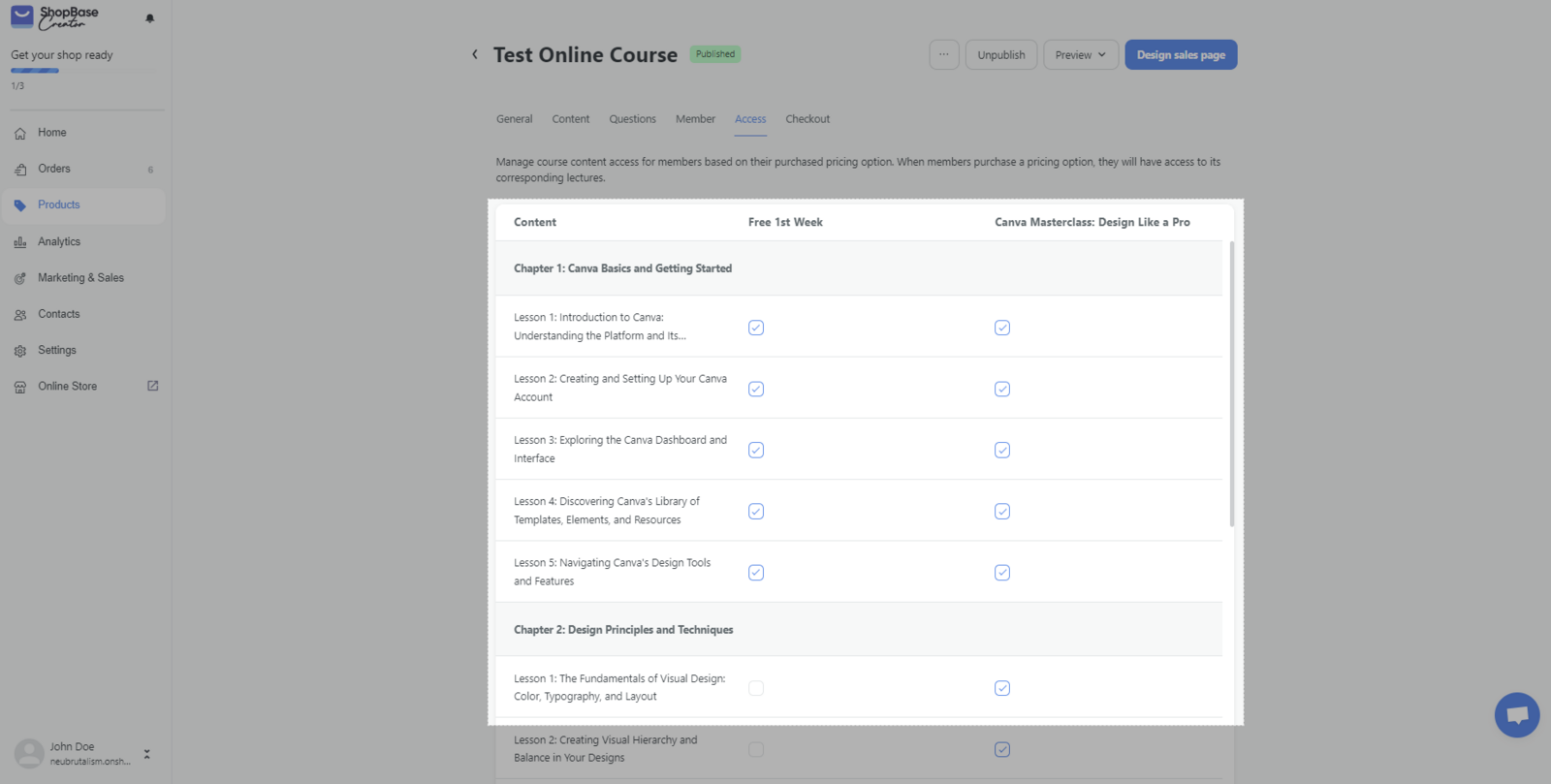
Once you have created multiple pricing options, click on the Access tab, and you will see a list of your pricing options. Click on a specific pricing option to determine which chapters and lessons of the course can be accessed by customers who choose this pricing.
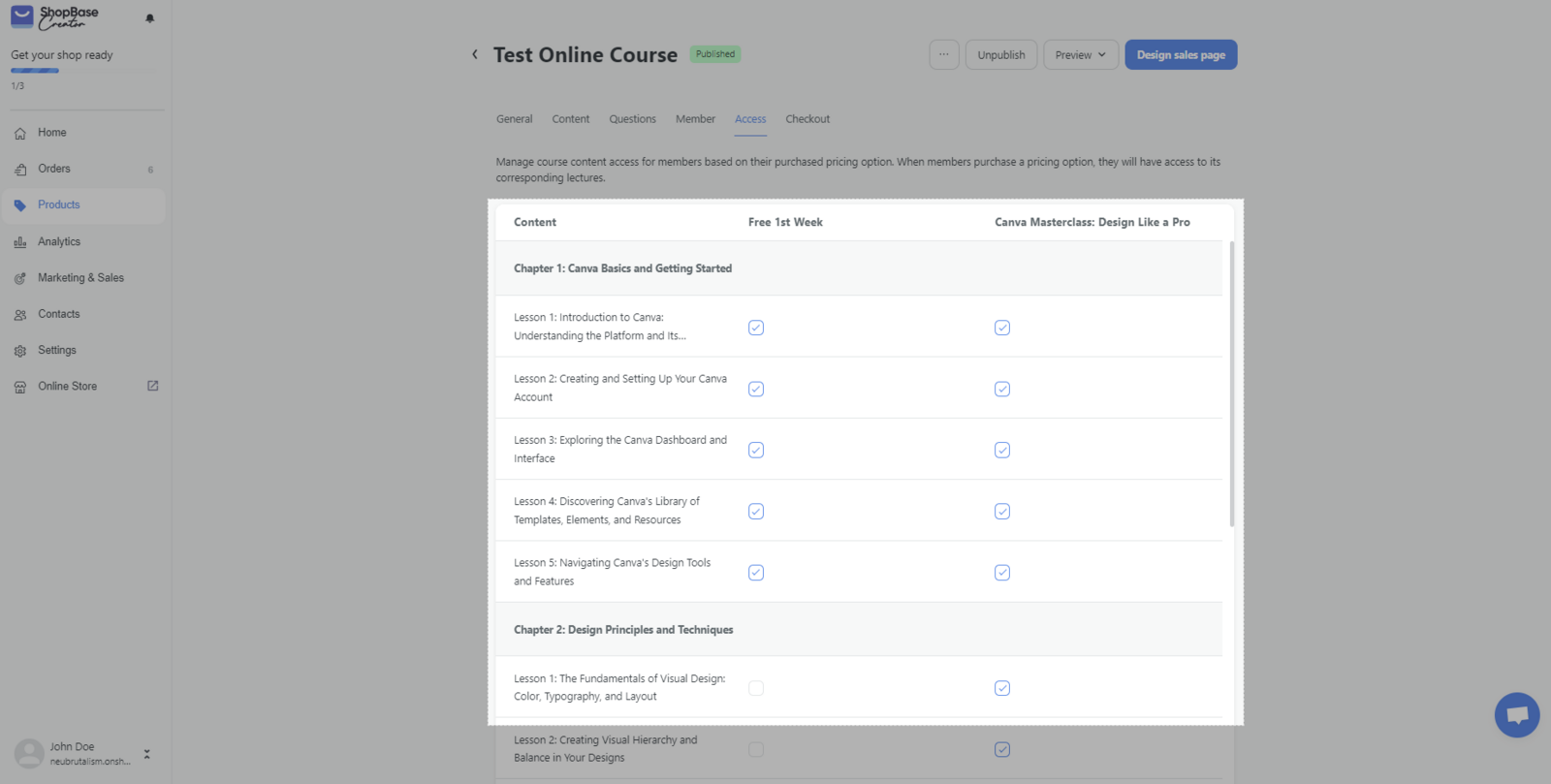
Select the chapters and lessons you want to grant access to for each pricing option. You can choose to provide access to the entire course or only specific chapters and lessons. Remember to click Save after selecting the desired access for each pricing option.
That's it! You have now successfully created multiple pricing options for your online course and granted access to specific course content based on the chosen pricing.