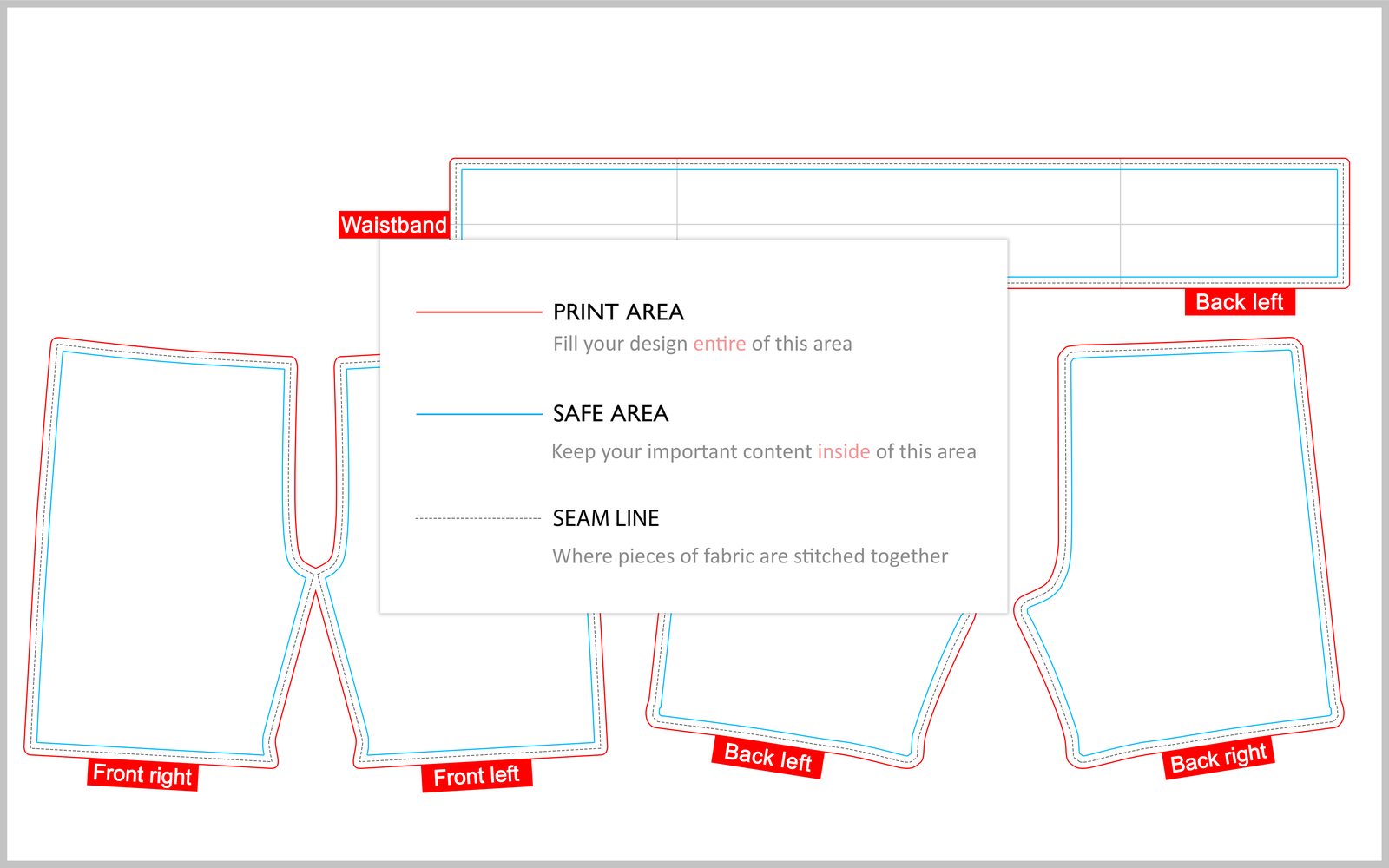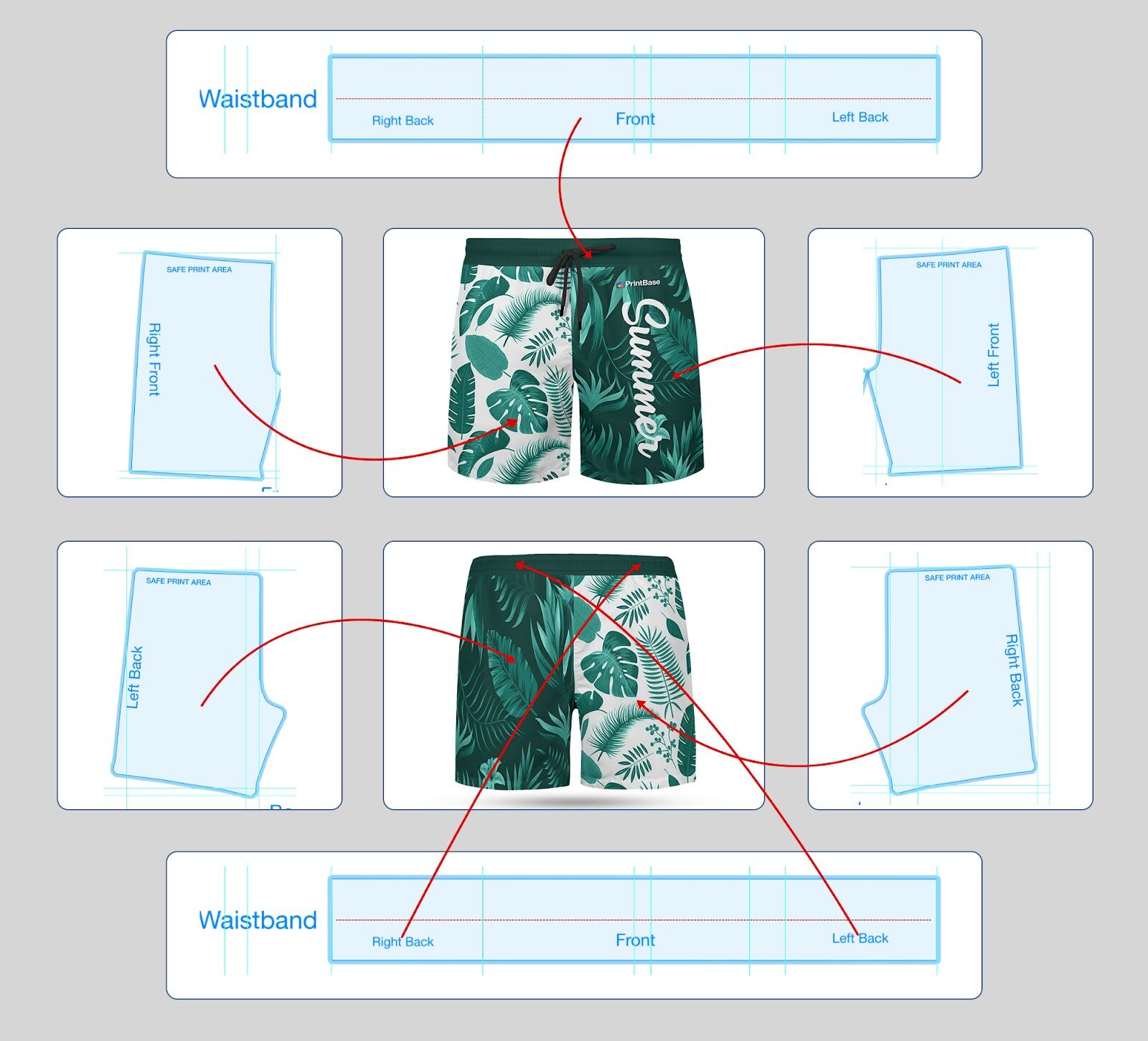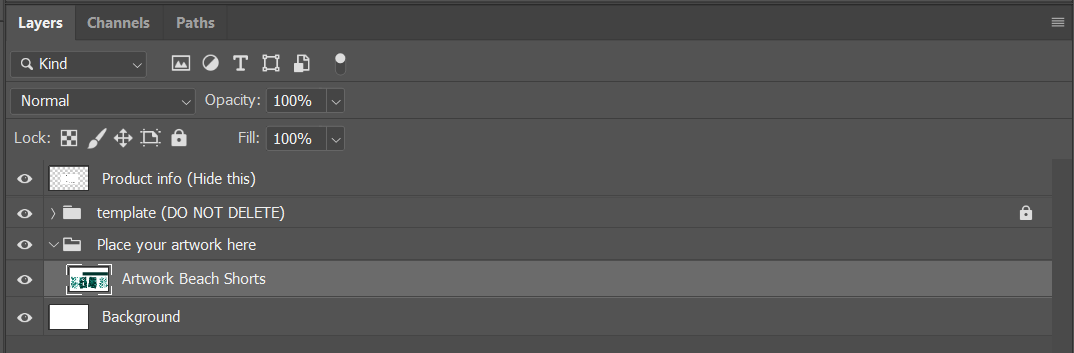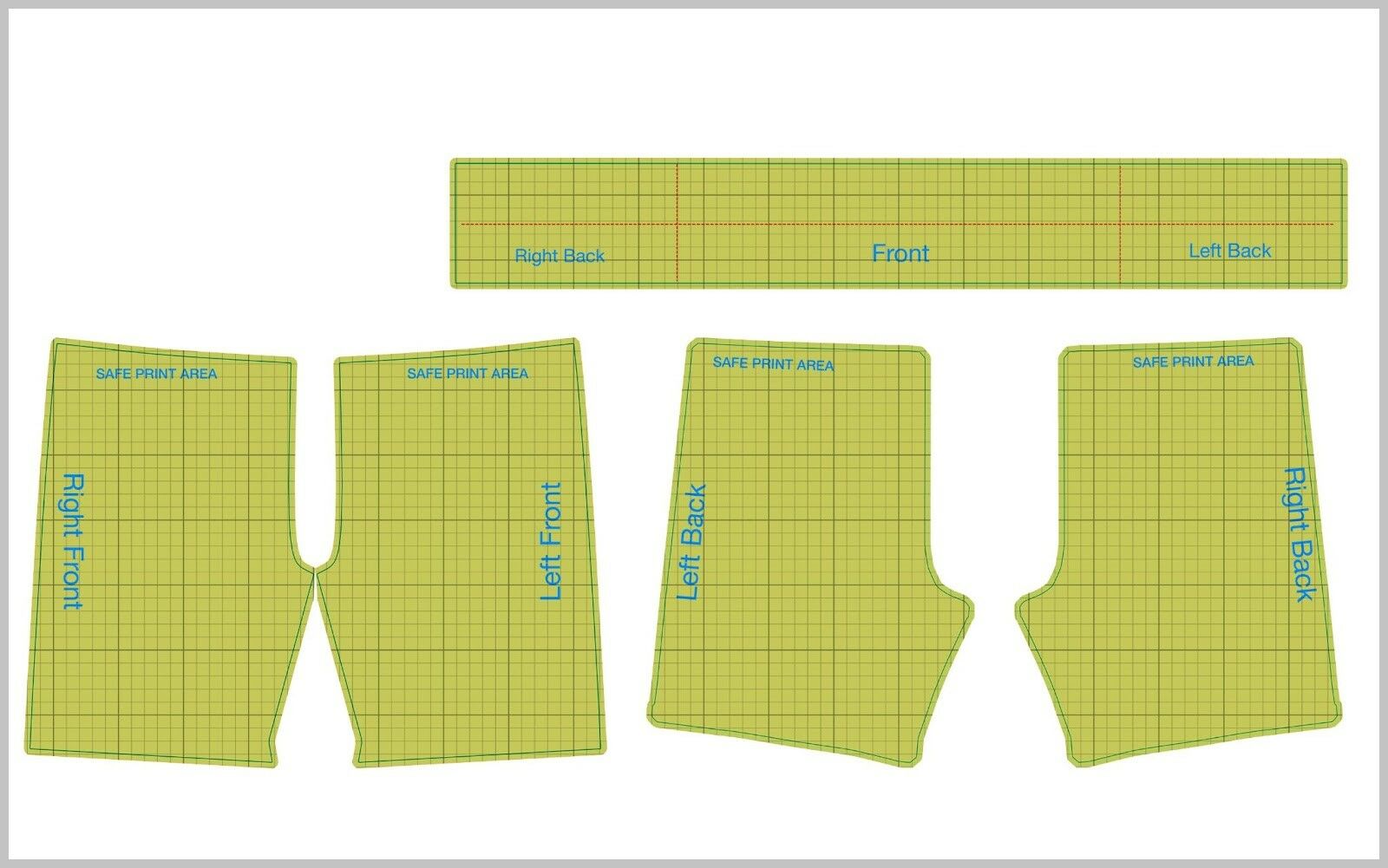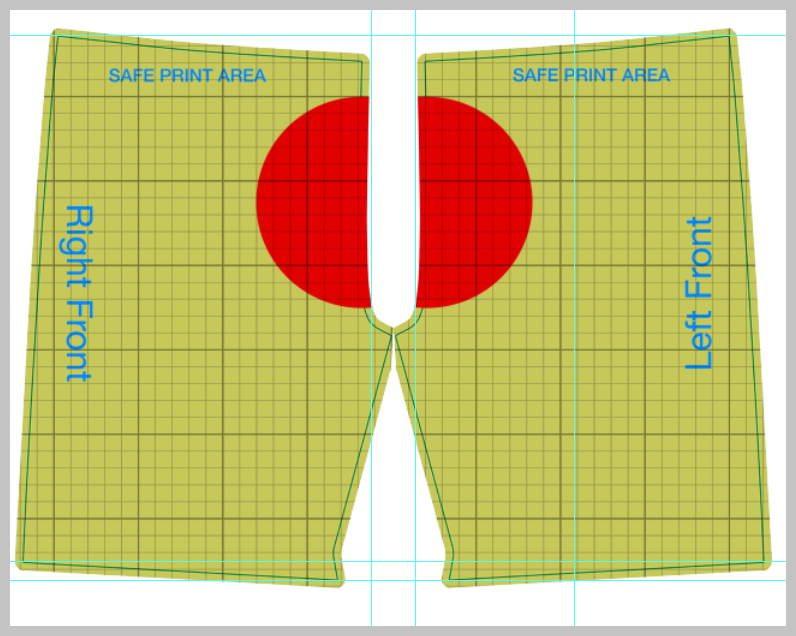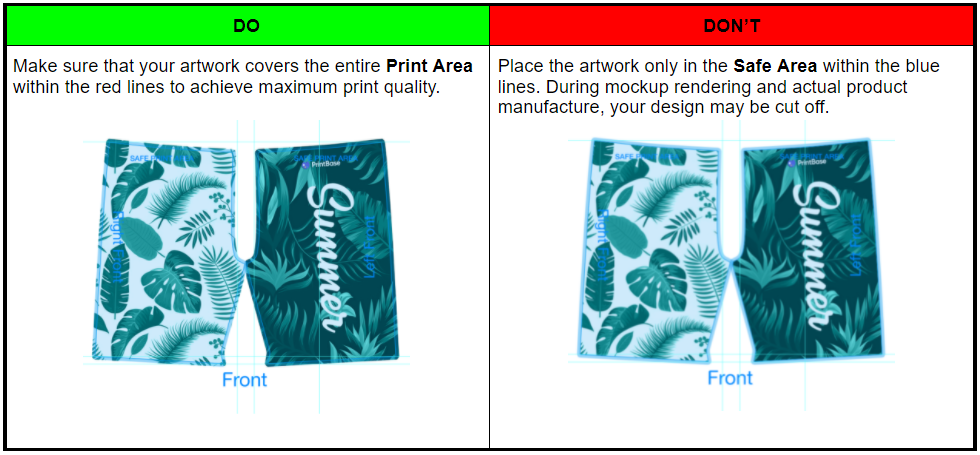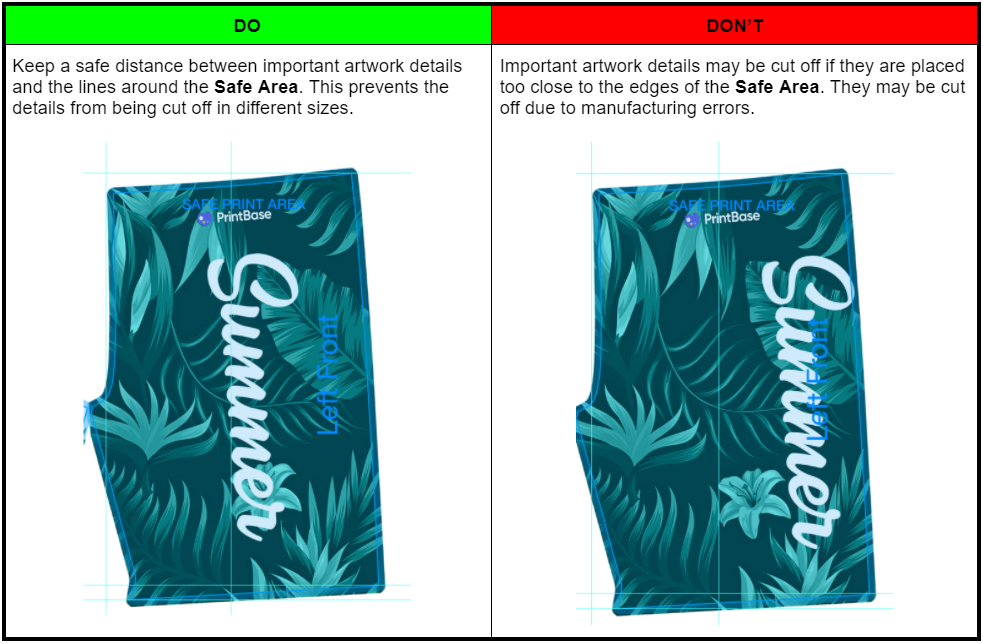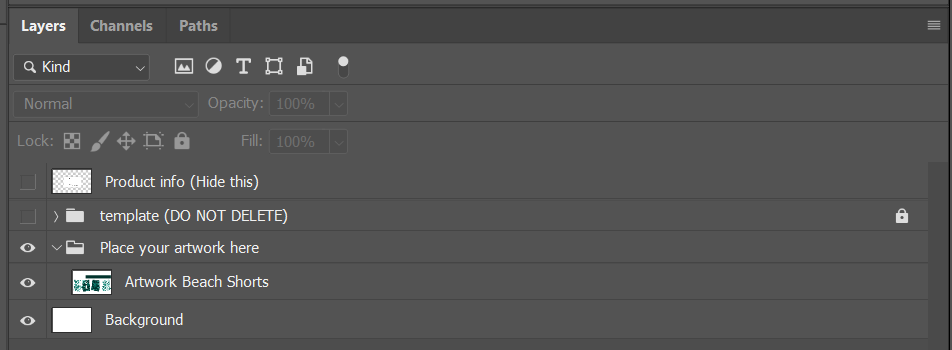Design guideline is an instruction to help you easily design product's artwork using PrintBase's available product templates. This set of guidelines not only walks you through the design process, but also includes our design samples for you to refer to.
This article will provide you with the guideline for AOP Beach Shorts product.
In this article
A. Product's template
B. Design guideline
C. Sample design file
A. Product's template
Kindly visit this link to download the artwork template for AOP Beach Shorts.
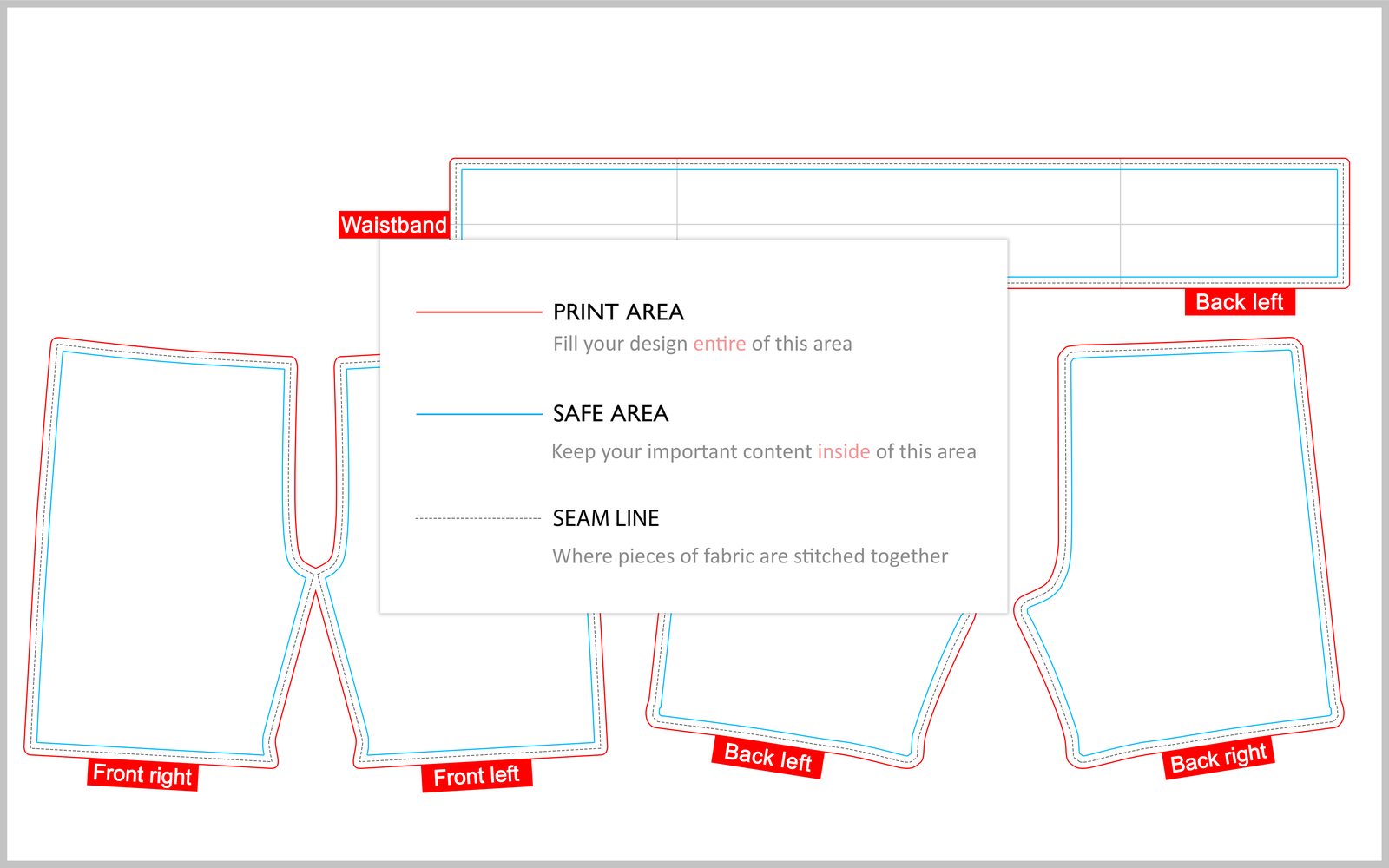
Refer to the below instruction to see how the template will be reflected on the actual product:
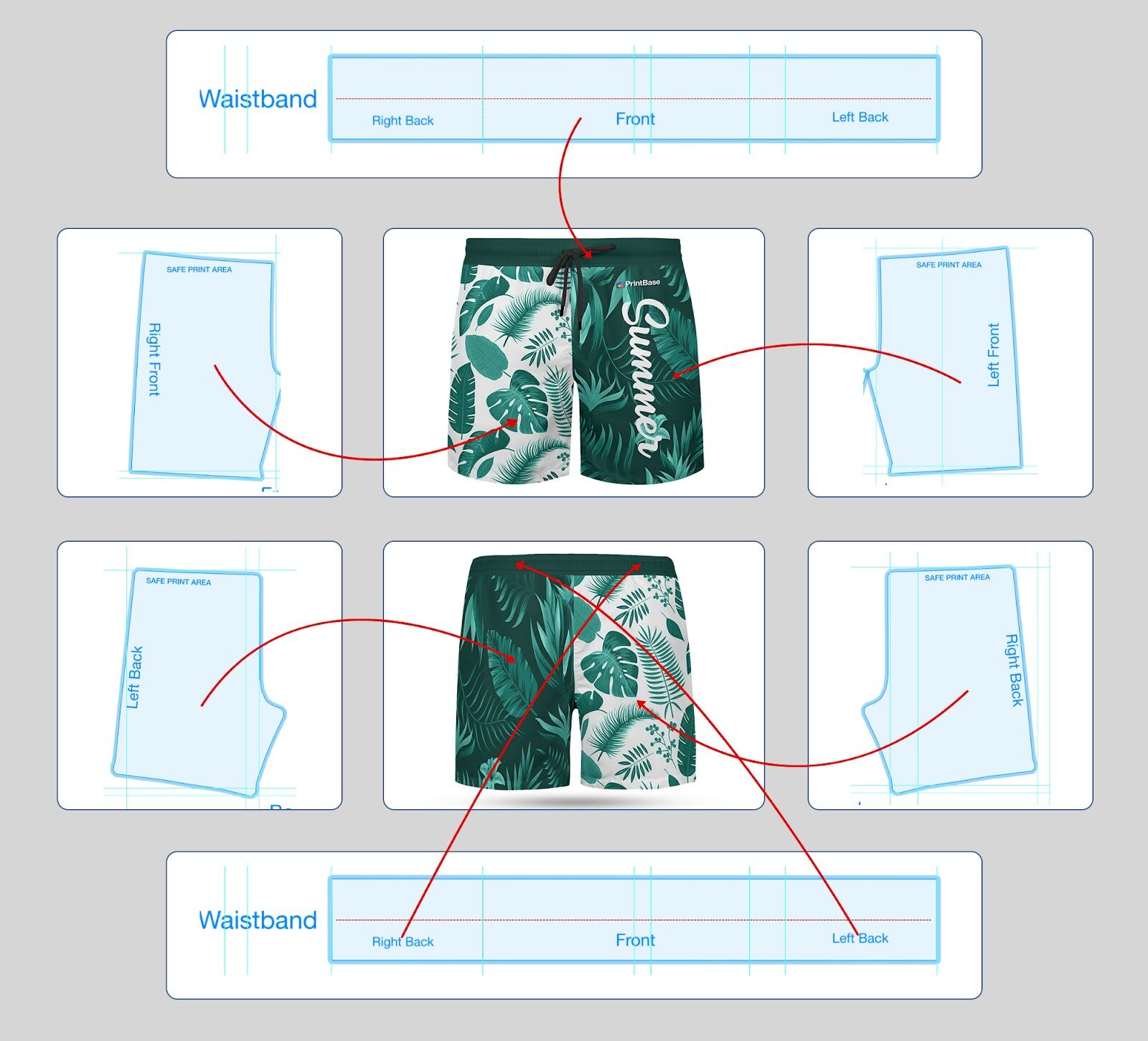
There are 2 ways to design this product's artwork:
Download the product's template from
our Catalog and design using Photoshop.
Please note the following details in the template:
Dimension: 12871 x 8047 px.
Resolution: 150 dpi.
Area within red lines (Print Area): Artwork's print area. Your artwork must cover this entire area, not just the safe area.
Area within blue lines (Safe Area): Artwork's safe print area. Important details of your artwork should be placed within this area.
Grey lines (Alignment Lines): These can be used as a guide to center your artwork on the template.
Grey dashed lines (Seam lines): These indicate where pieces of fabric are folded and stitched together.
B. Design guideline
Using Campaign Editor
Kindly follow the instructions in this article on how to edit your campaign's design in the Campaign Editor.
Using Photoshop
Add artwork to the template: On your device, click and drag your artwork from your folder to the Place your artwork here group in the template file as in the photo below.
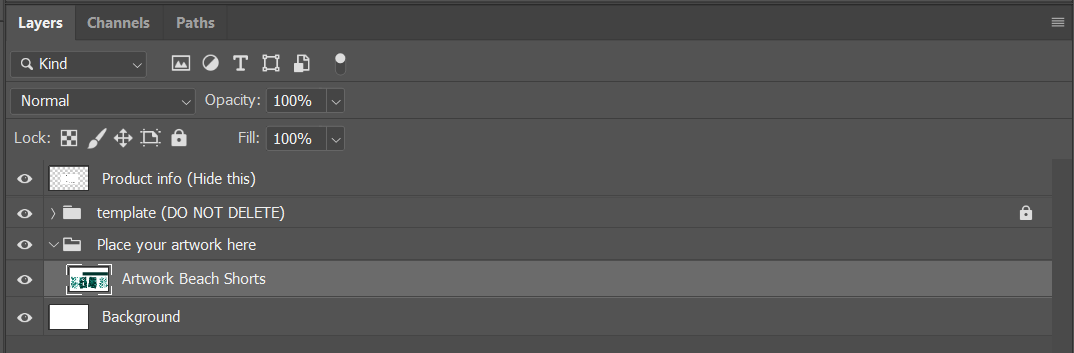
Adjust your artwork: This product is made up of different pieces that have been put together. Therefore, you should design them carefully so that these pieces fit each other.
To ensure accurate design, you should enable grids to help with connecting design patterns between each piece.
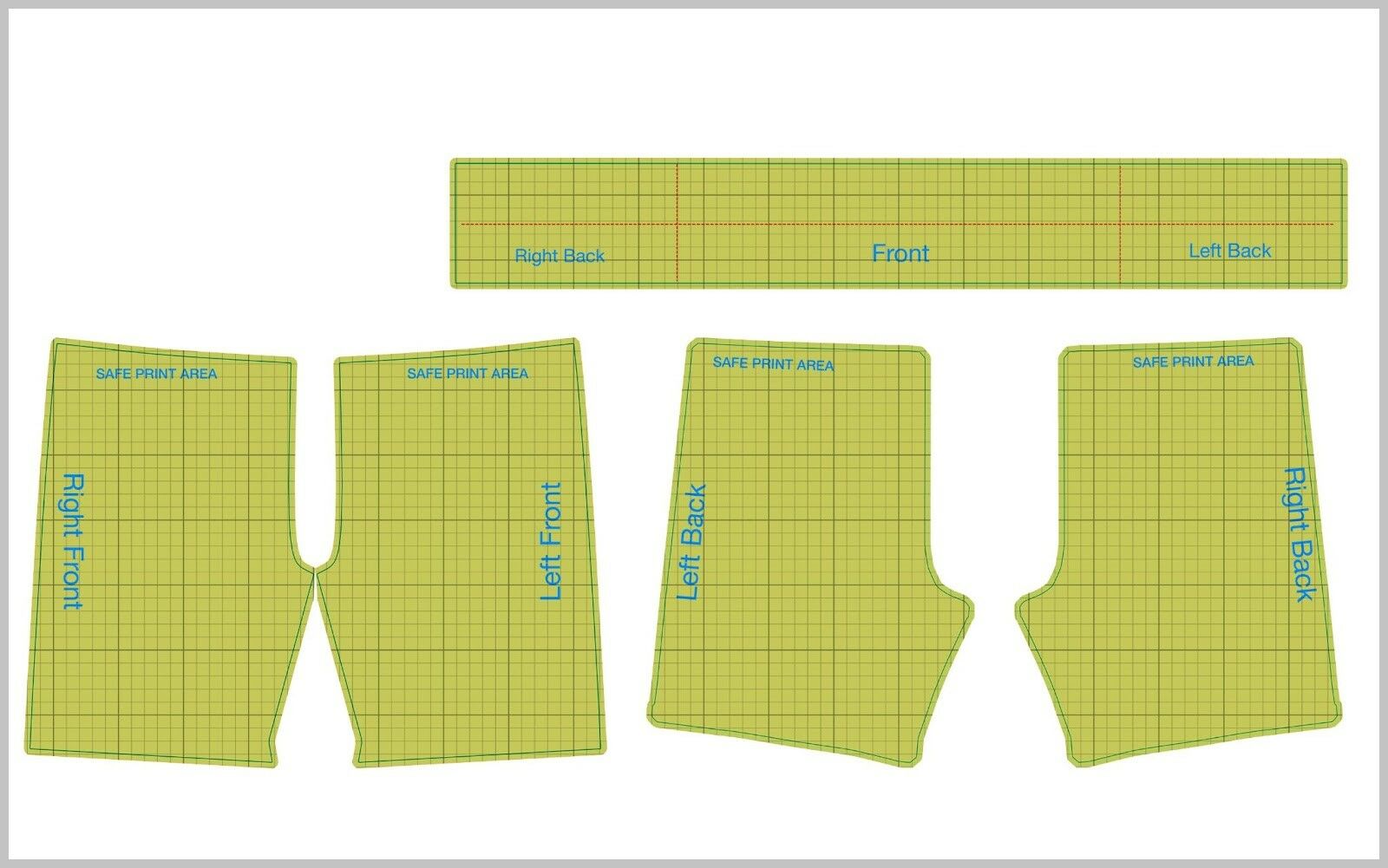
For example: Your design includes a circle in the middle of the product as in the image below. It should be equally split in half and placed in a symmetrical position on the left and right pieces.
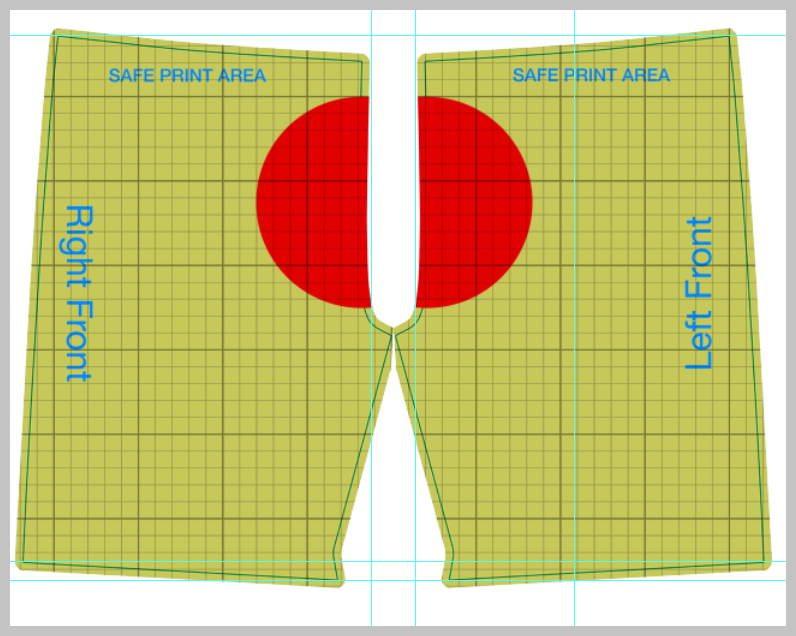
In the Waistband section, please adjust your artwork in the most balanced and appropriate way possible by referring to the template's grey lines (alignment lines).
Make sure that your artwork covers the entire Print Area within the red lines.
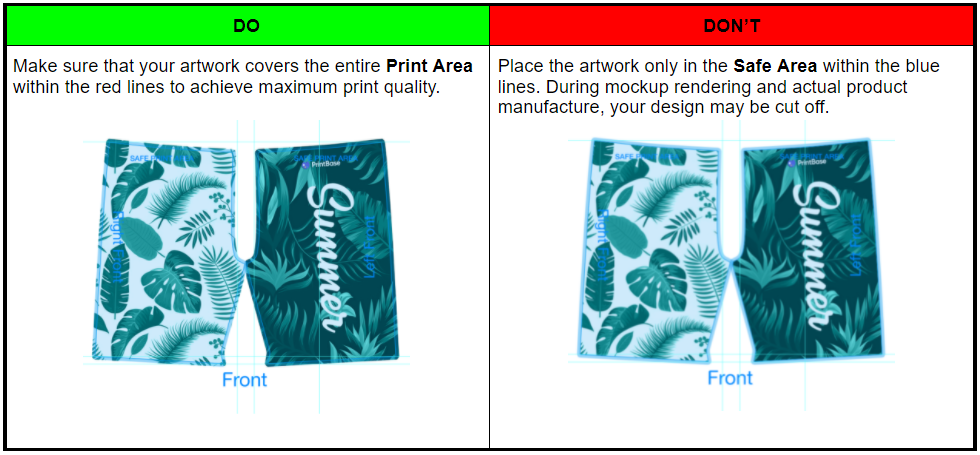
Keep a safe distance between important artwork details and the lines around the Safe Area.
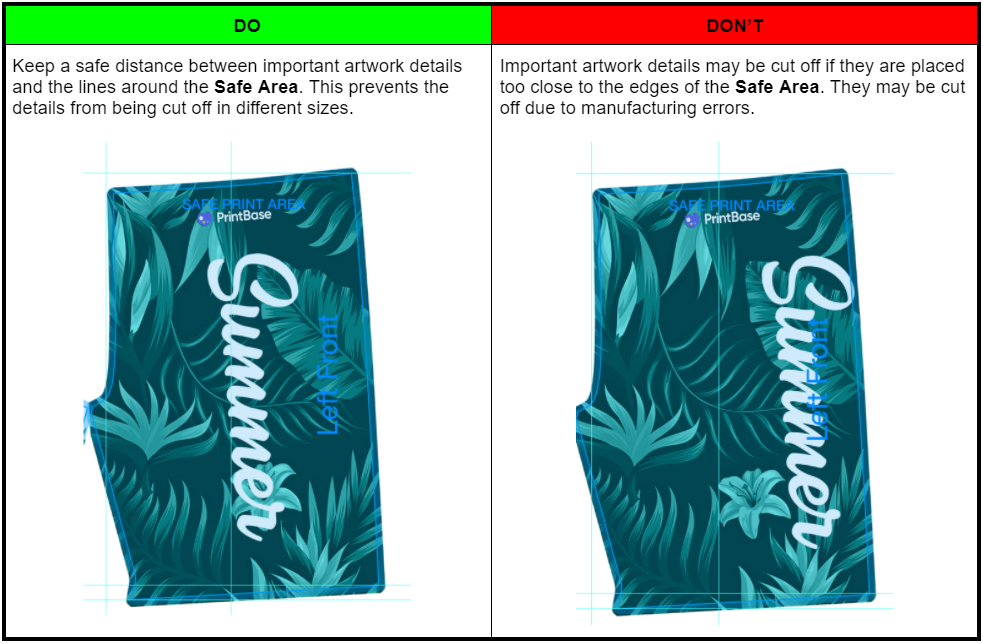
Save your file: After completing the above steps, hide the Product info (Hide this) and Template (DO NOT DELETE!) groups, keep the Place your artwork here and Background groups in your Photoshop file. Then click Save As (or press Ctrl + Shift + S) and save the artwork in .PNG or .JPEG format.
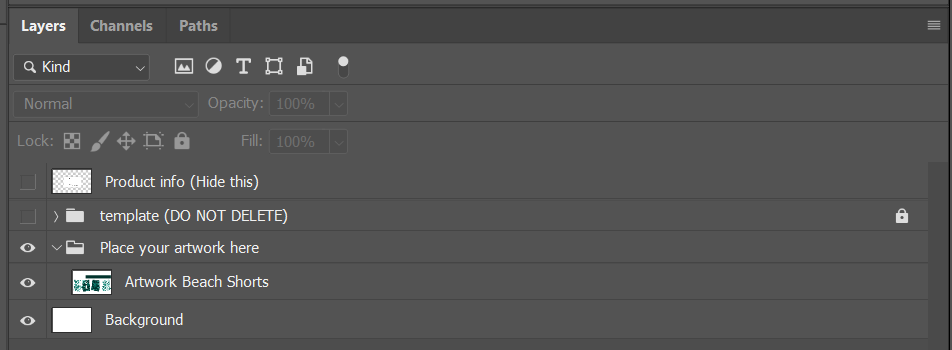
Those are all the steps to design your artwork for AOP Beach Shorts product. Then, you can upload this artwork and launch new campaigns by following the instructions in this article.
C. Sample design file
Please visit this link to our sample design and this link to view our demo campaign of this product.
By following the steps outlined in this article, you can also see how your designs will appear on product mockups.
Related articles