Setting up shipping fee for products in your store is an important part of getting your business up and running. On PrintBase, you can now set up shipping fee to your target countries for each base product on the Catalog. This means that except for the default shipping fee that needs to be paid to PrintBase, you can collect more profits or lose some when setting up the shipping fee. In this article, we will show you how to do so in just a few simple steps.
Step by Step Tutorial
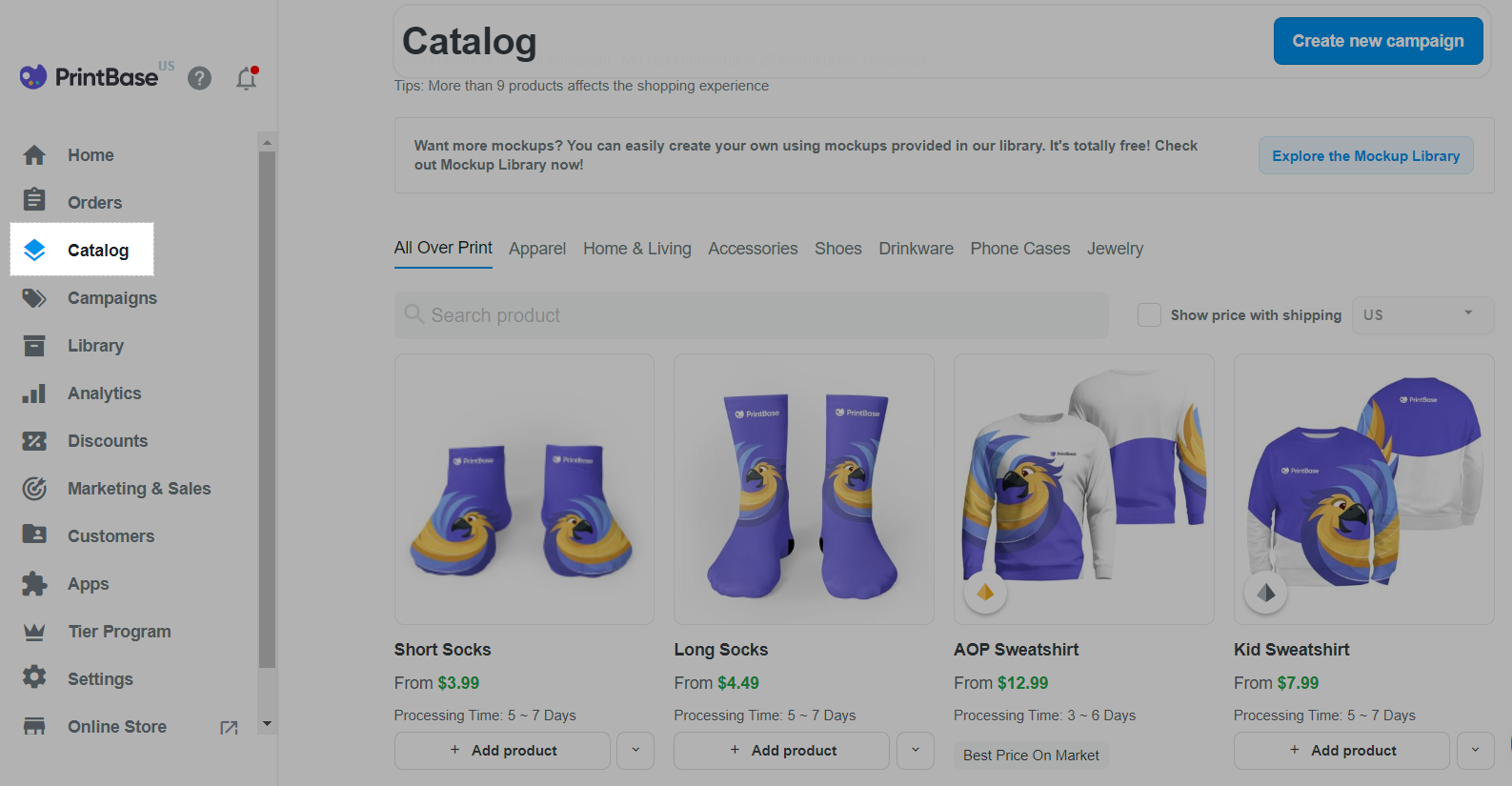
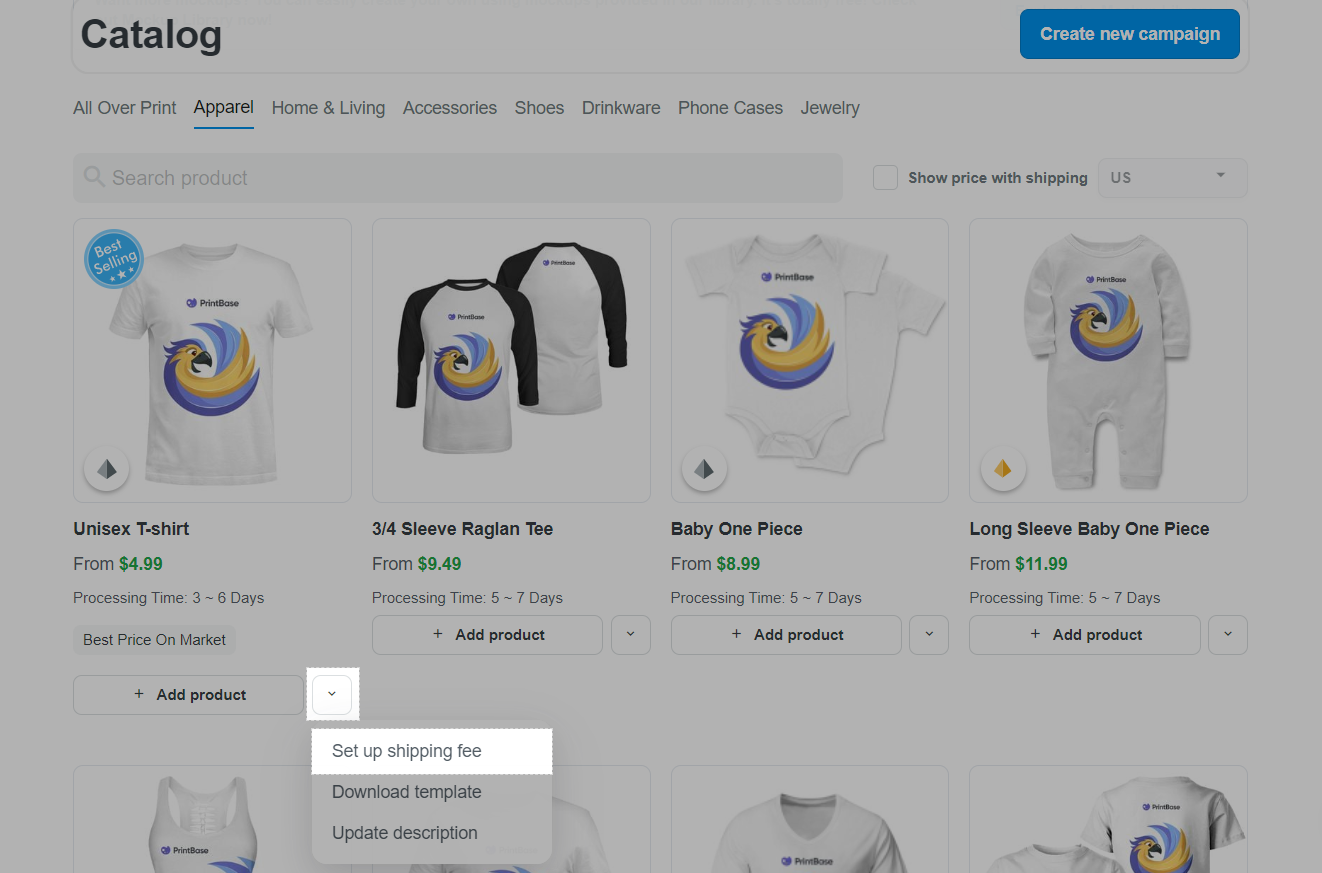
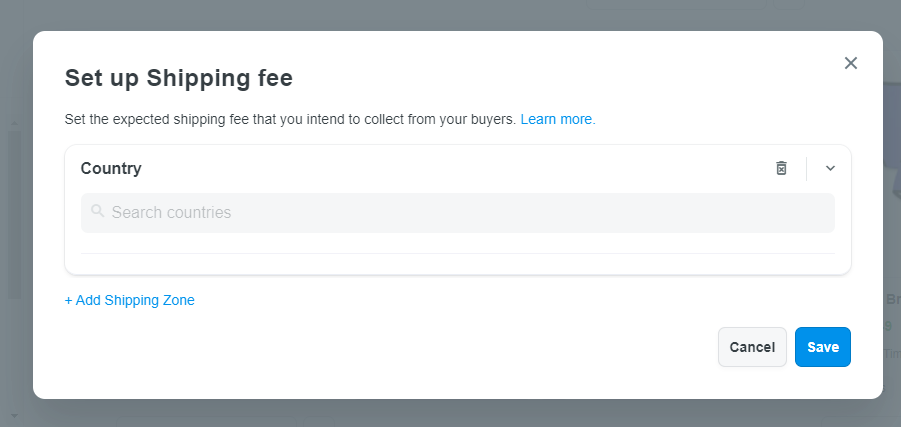
For some countries, you can select which region you want to set up shipping fee for by clicking the dropdown menu button and select the region upon your wish.
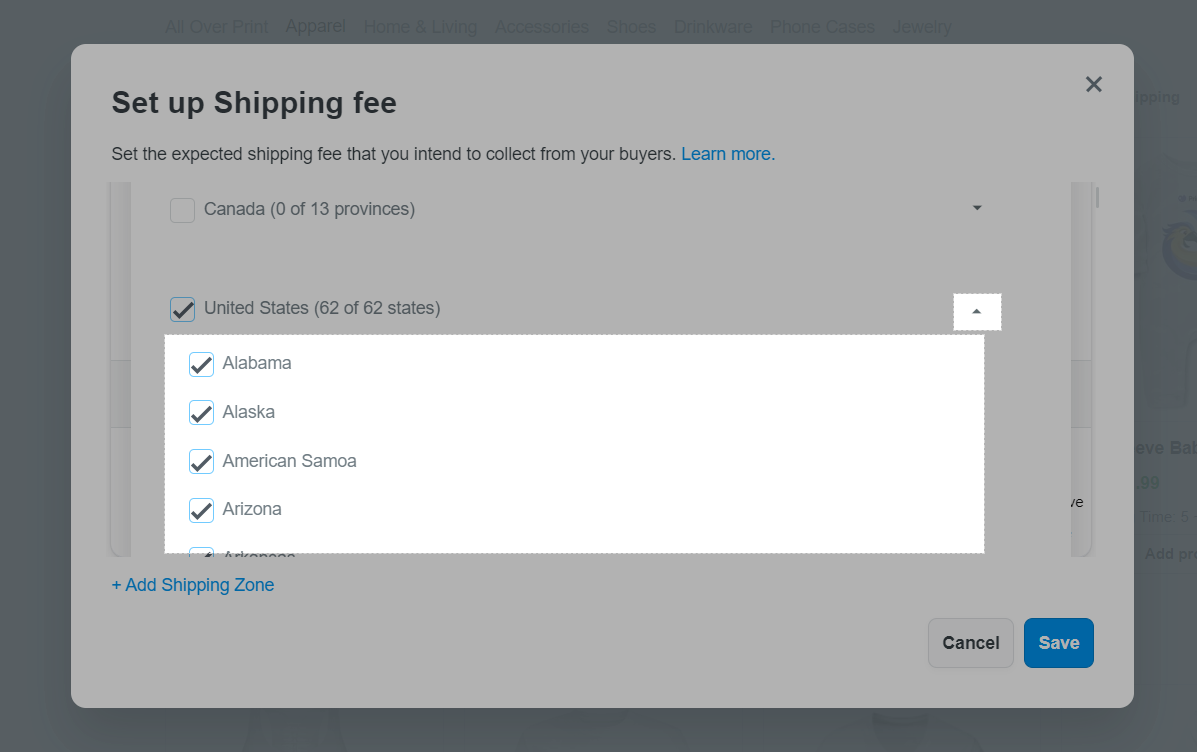
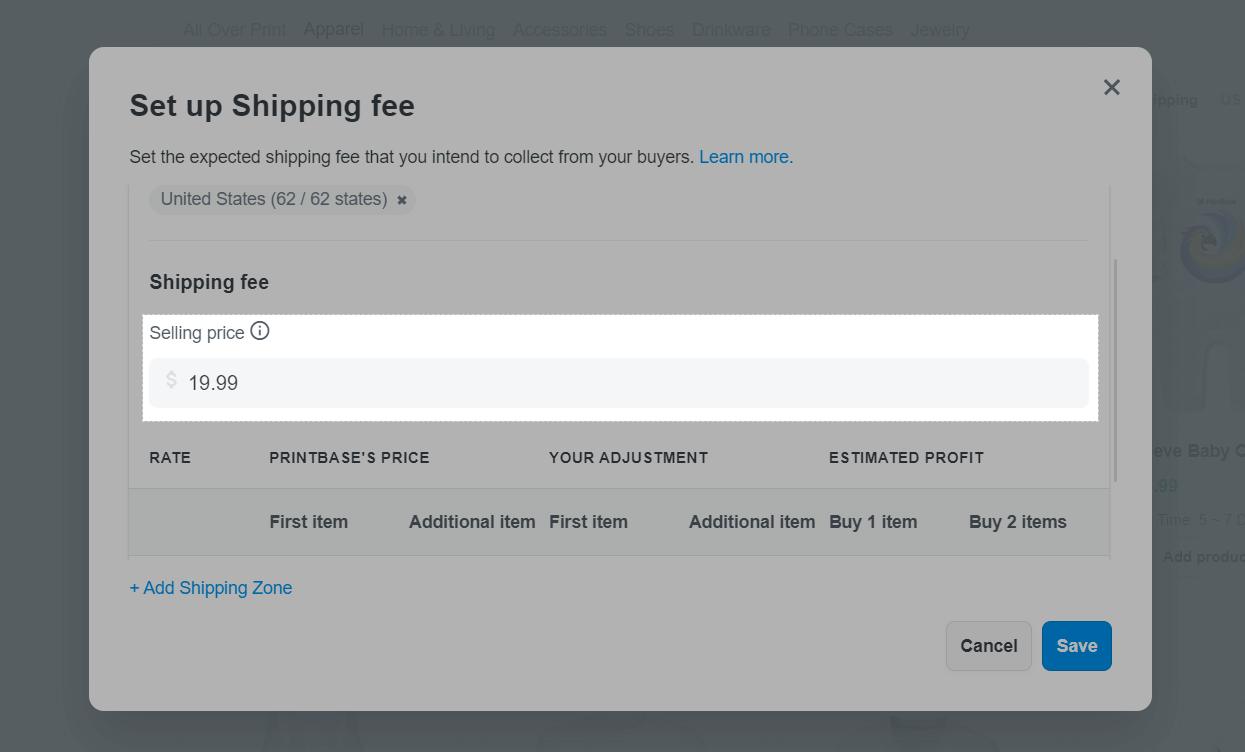
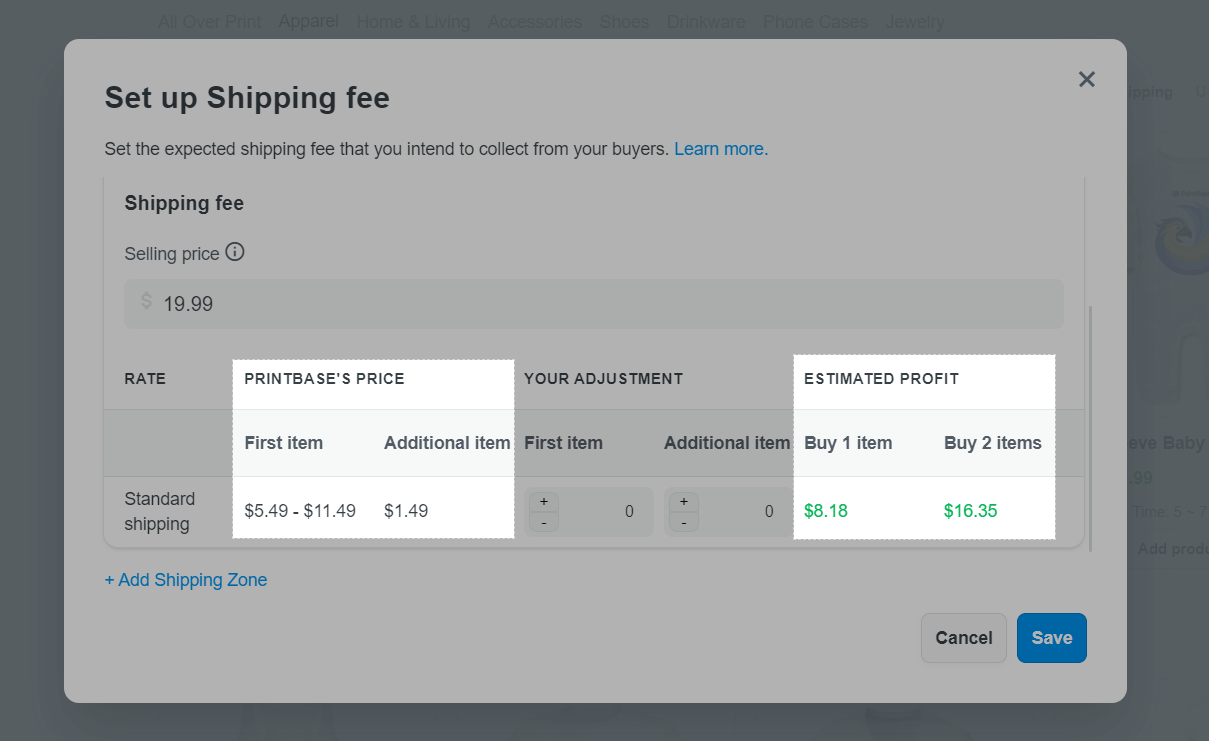
+ and enter the amount to be added to the current shipping fee.- and enter the amount to be subtracted from the current shipping fee.For example, the current shipping fee of the product is $5.99. If you set up the adjustment to be +2, the new shipping fee will be changed to $7.99, and you will receive around $2 profit (payment fee is included). If you set the adjustment to be -2, the new shipping fee will be changed to $3.99, and your profit will be deducted accordingly.
Please refer to this article for more information on how your PrintBase order's profit is calculated.
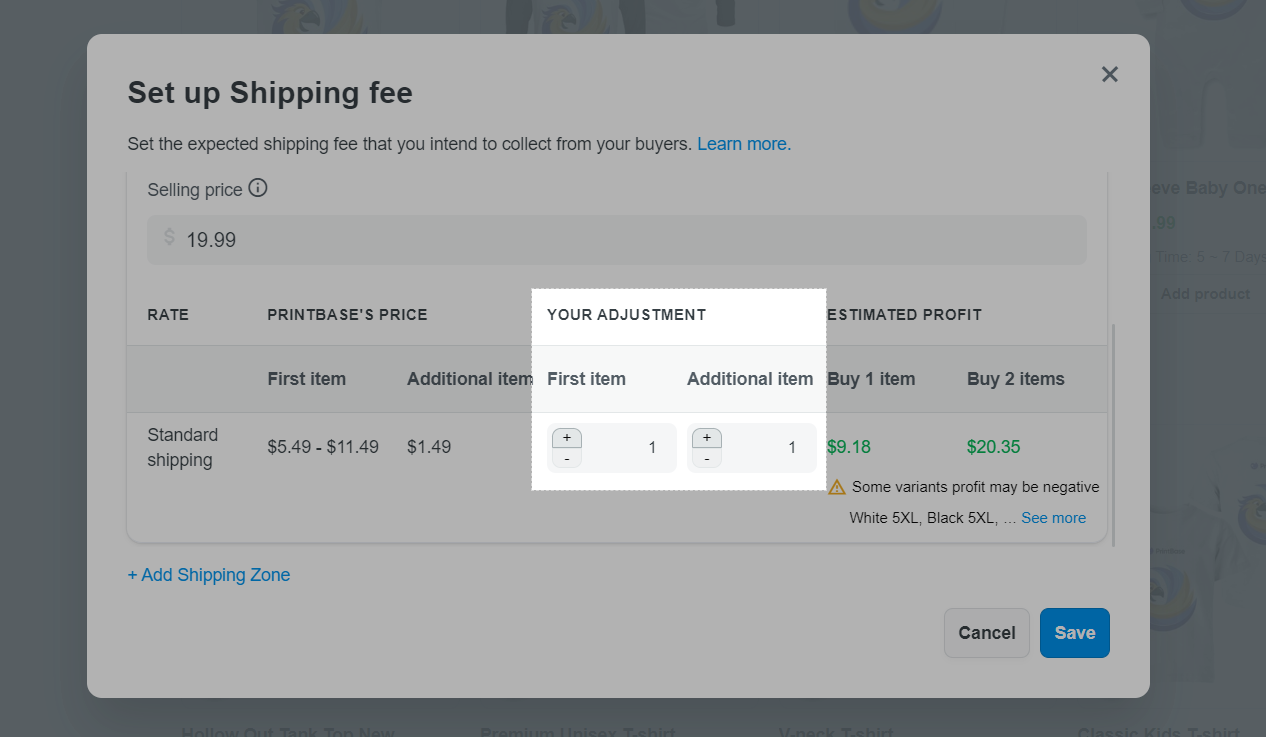
The adjustment will be applied on all variants of the product. If the adjustment can cause negative profits in some product variants, there will be a notification along with the list of affected variants as in the photo below.
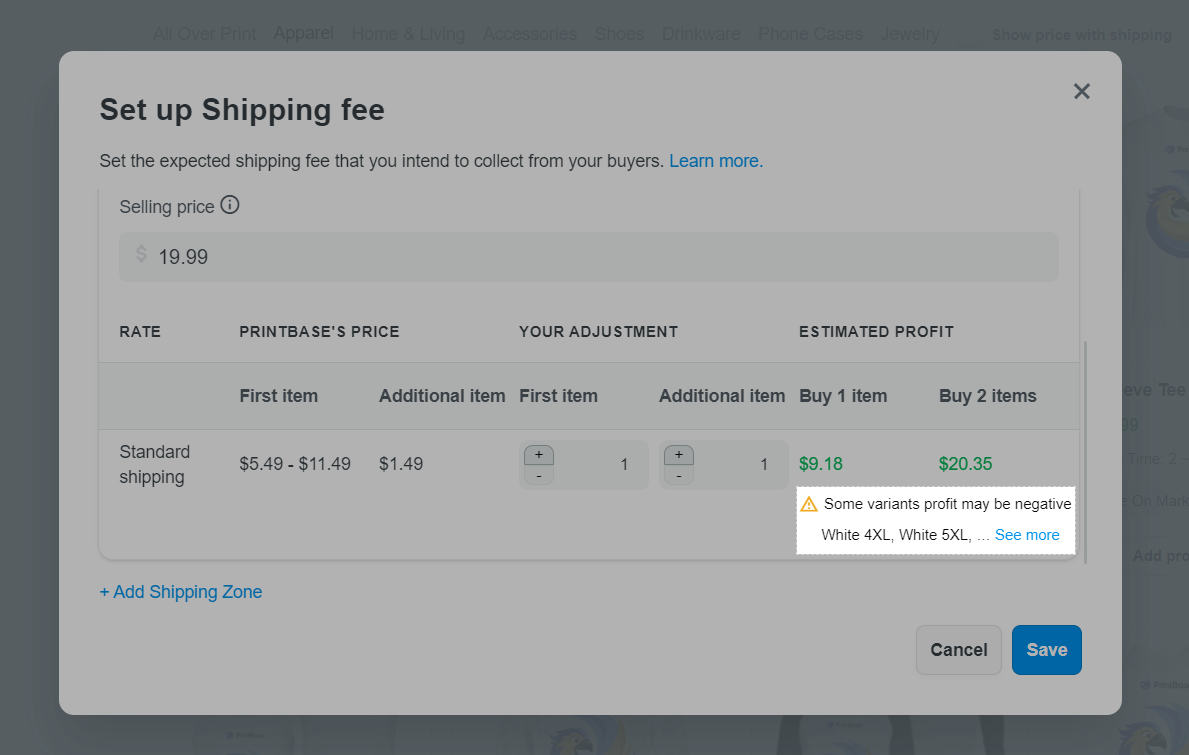
Every change to the product's shipping fee will be logged in your store's Activity Log.
After a product's shipping fee is adjusted, the new shipping fee will be applied on: The Pricing section when creating a new campaign with this product; The checkout page of orders (containing this product) that are created after the change; The order details page of orders (containing this product) that are created after the change.
The shipping fee set up will be applied only to the store in which you are signed in.