Knowing how to correctly calculate your store's profit is crucial to determine its financial health. This article will give you an overview on how your PrintBase order profit is calculated and how you can view your order profit.
In this article
A. How is My PrintBase Order Profit Calculated?
B. How to View My PrintBase Order Profit
A. How is My PrintBase Order Profit Calculated?
The profit of each order is calculated using the following formula:
In which:
Revenue = Order subtotal + Extra fee for custom option - Store discount (if any) ( shipping fee and taxes are not included*)
Shipping fee or US sales tax (if applicable) will be deducted from your profit if the settings for Free shipping rates** is enabled in Settings > Shipping and Show all prices with tax included is enabled in Settings > Taxes.*
For orders with $0.00 profit, if any action is taken on your order (for example, order cancellation and refund, payout hold for closer account inspection), you will receive an email notification from the ShopBase Moderation Team. If the order has been fulfilled, the Seller will bear all fees incurred during the order's processing.
B. How to View My Order Profit
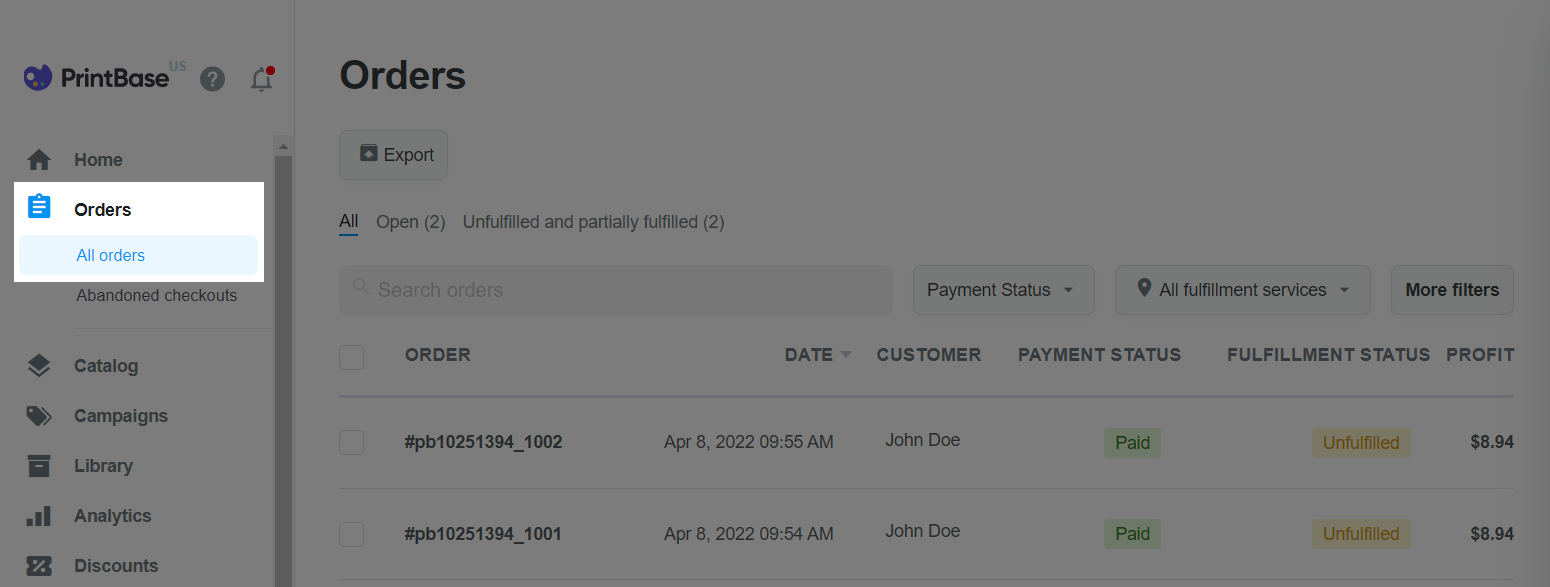
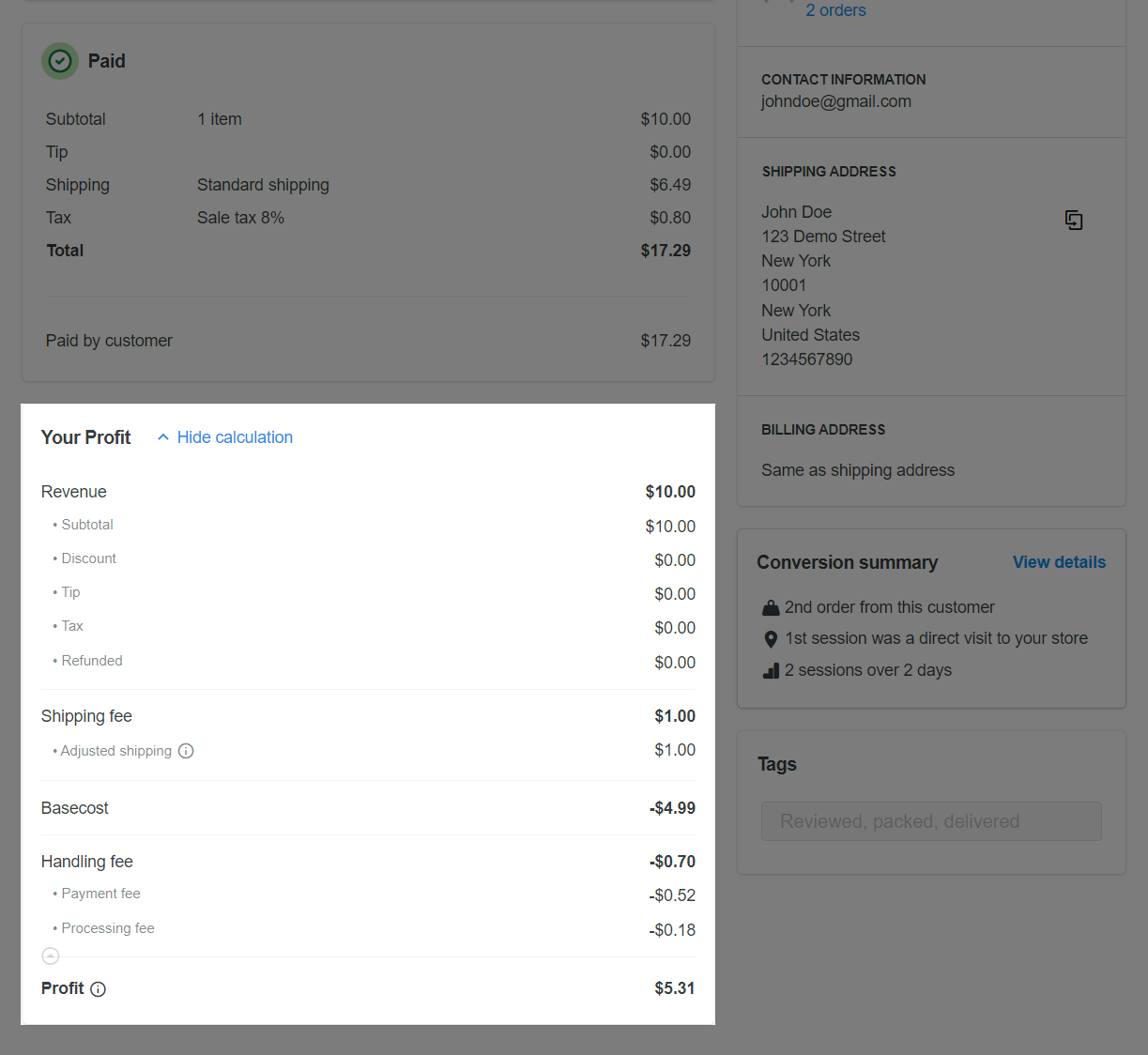
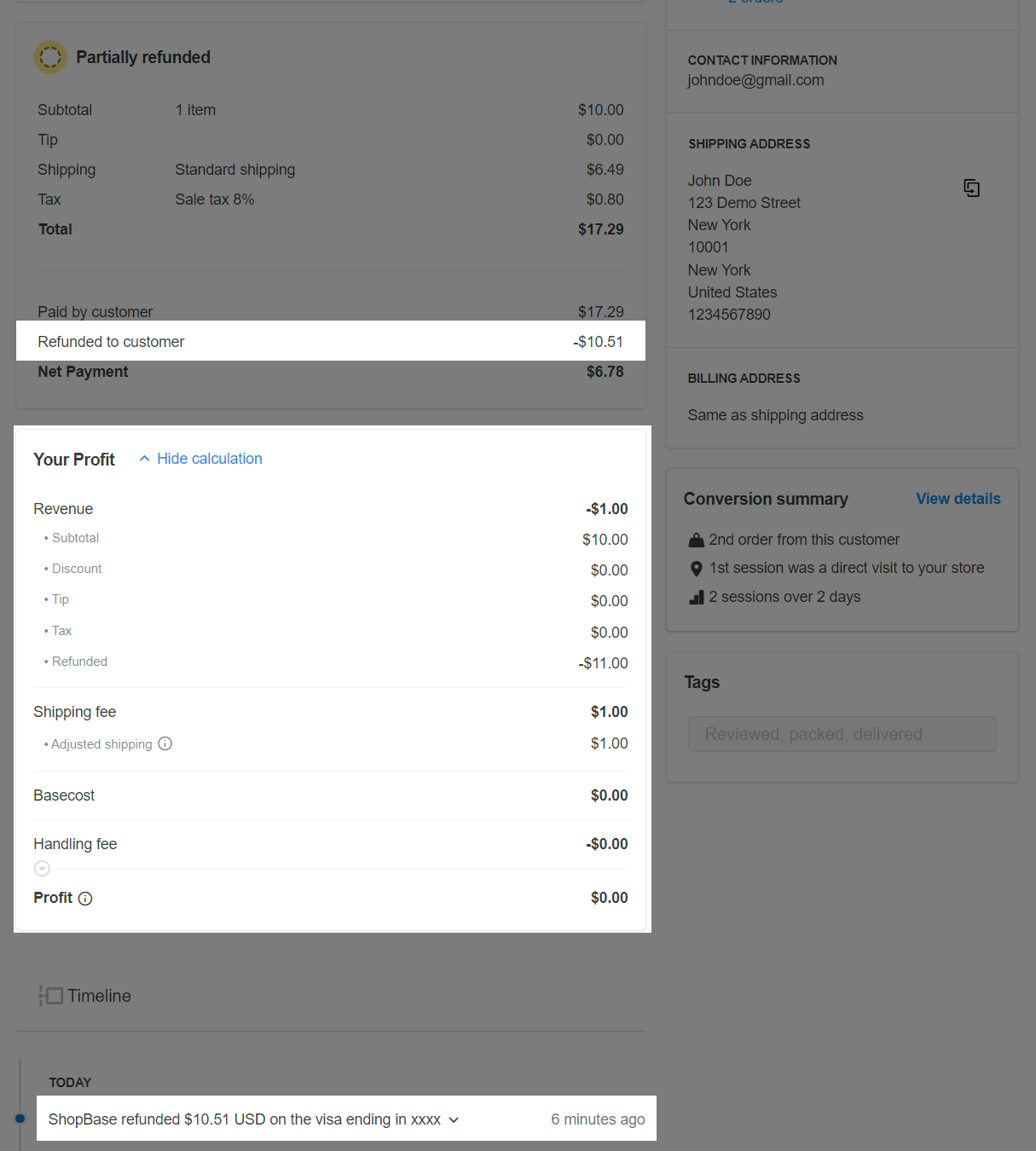
The refund amount for customers includes a refund for shipping fee.
The amount that is collected from PrintBase orders will be moved to Available soon which will become Available to payout after 24 hours since the order placement. Please refer to this article to understand more about your ShopBase Balance and know how to request a payout from PrintBase to your PingPong or Payoneer account.
With orders showing signs of fraud or orders that need to be confirmed by the customers due to their order's update or other reasons, the amount of that order will be held and will be moved to Available to payout later.
You should request a payout during business hours for the earliest approval.