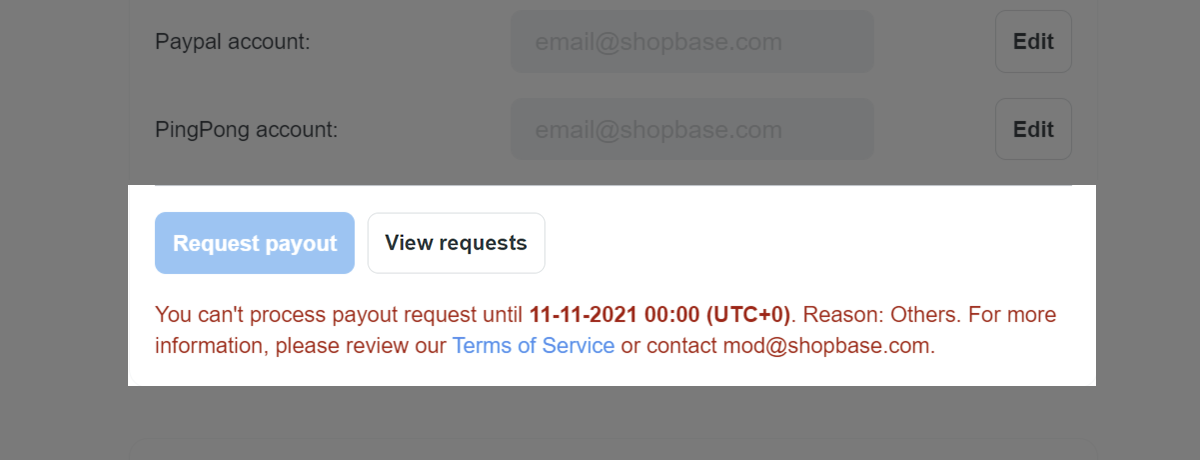This article will show you how to pay out your profits from ShopBase Balance.
In this article
A. Request a payout
From your store admin, click on your profile at the bottom left of the page and select Balance to visit your Balance dashboard.
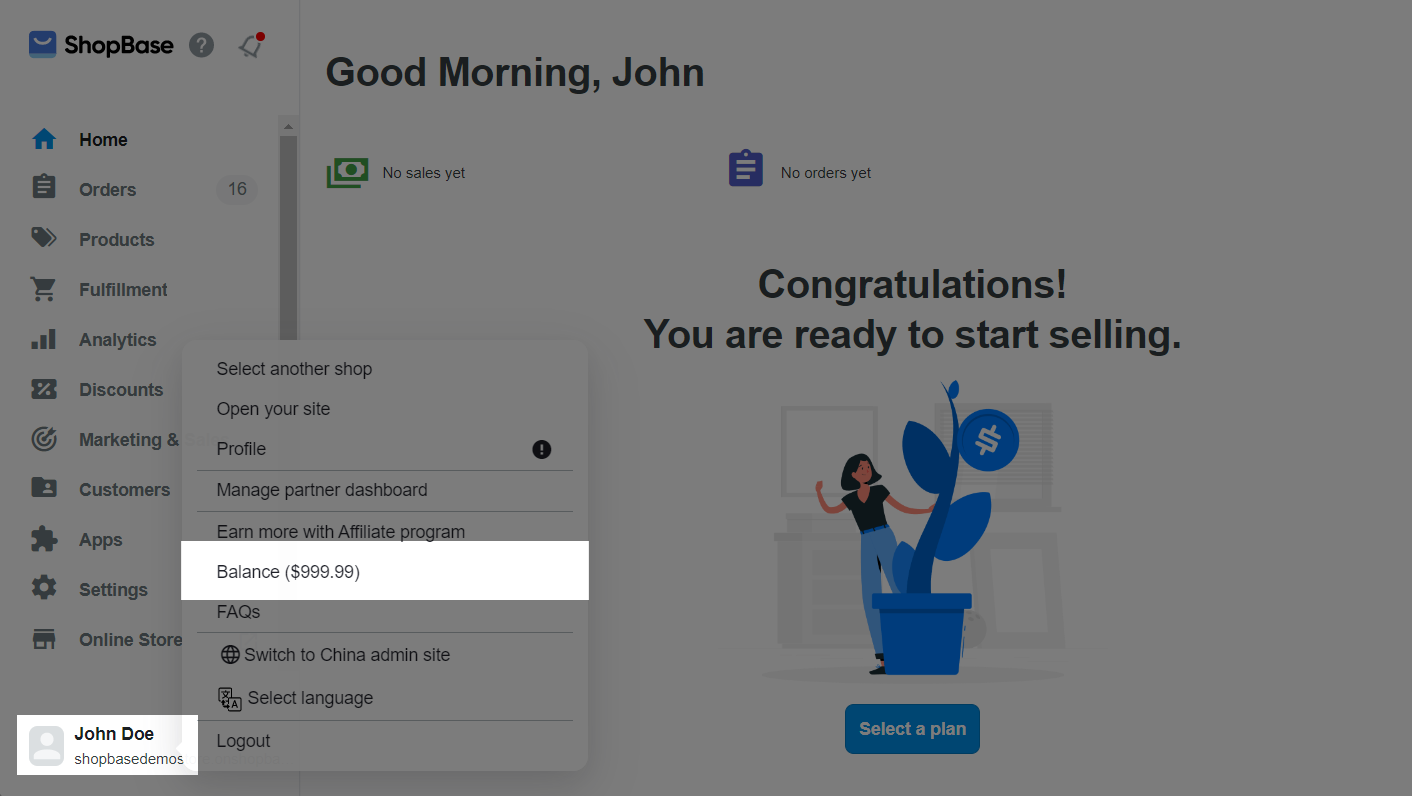
To request a payout, connect at least one of your receiving accounts from a local bank, Payoneer, PayPal, PingPong, Wise or WorldFirst.
Payout via local bank
To connect a local bank account, enter your account details into the Payout > Local bank account section by clicking Add account details. Input all the required information and save.
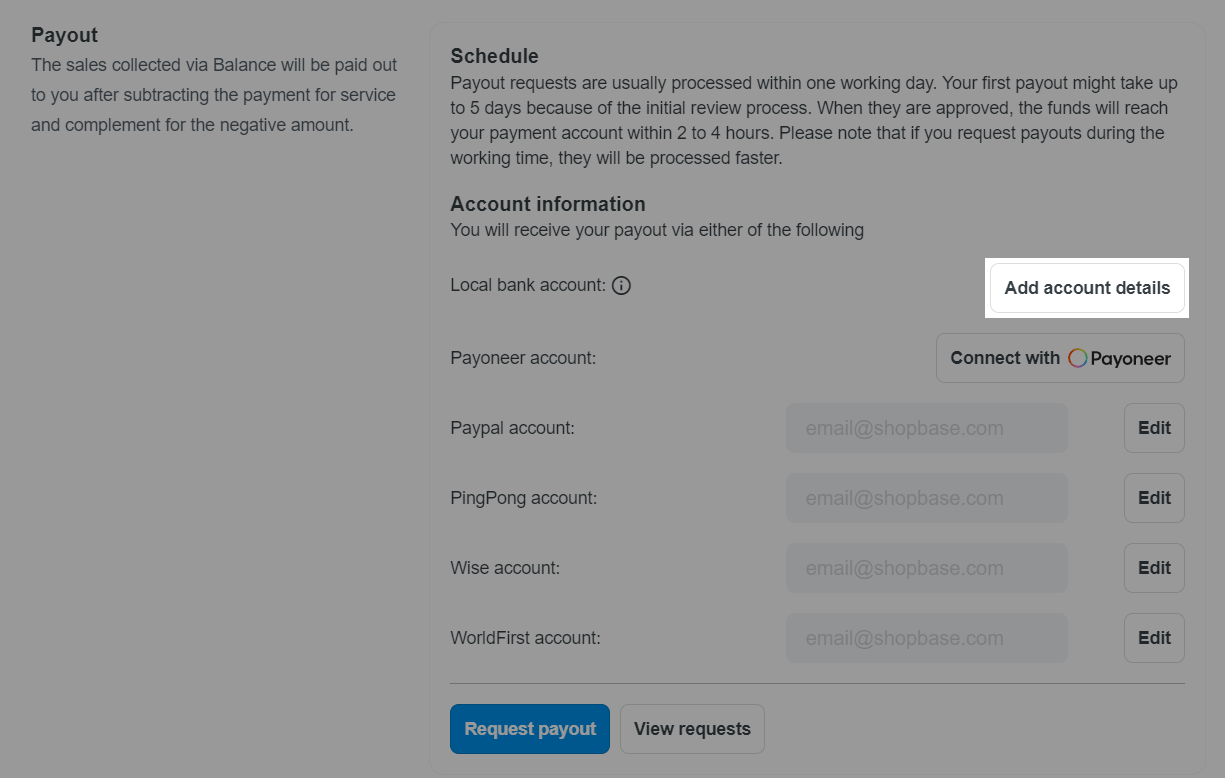
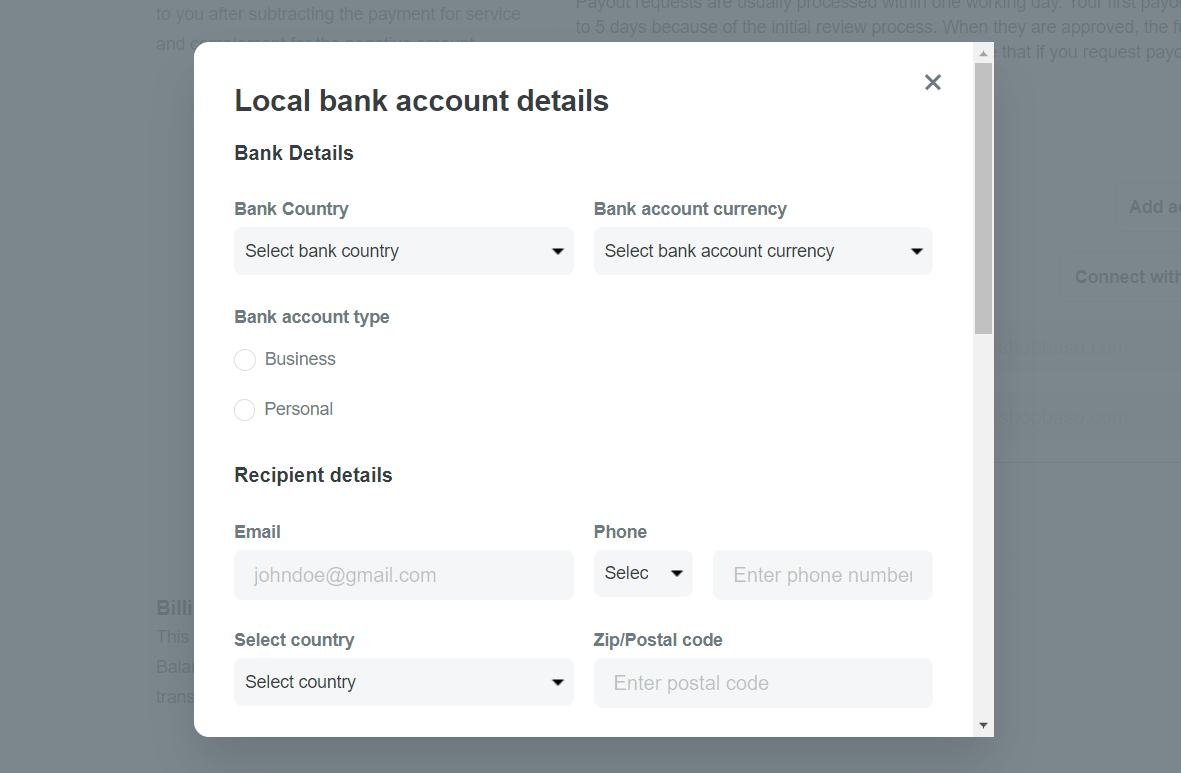
Payout via Payoneer
To connect a Payoneer account, select Connect with Payoneer. Sign in or sign up for a Payoneer account in the new window. If you have an existing account, click Already have a Payoneer account? Click here, and enter your email and password. If you're new to Payoneer, create an account by providing the necessary information.
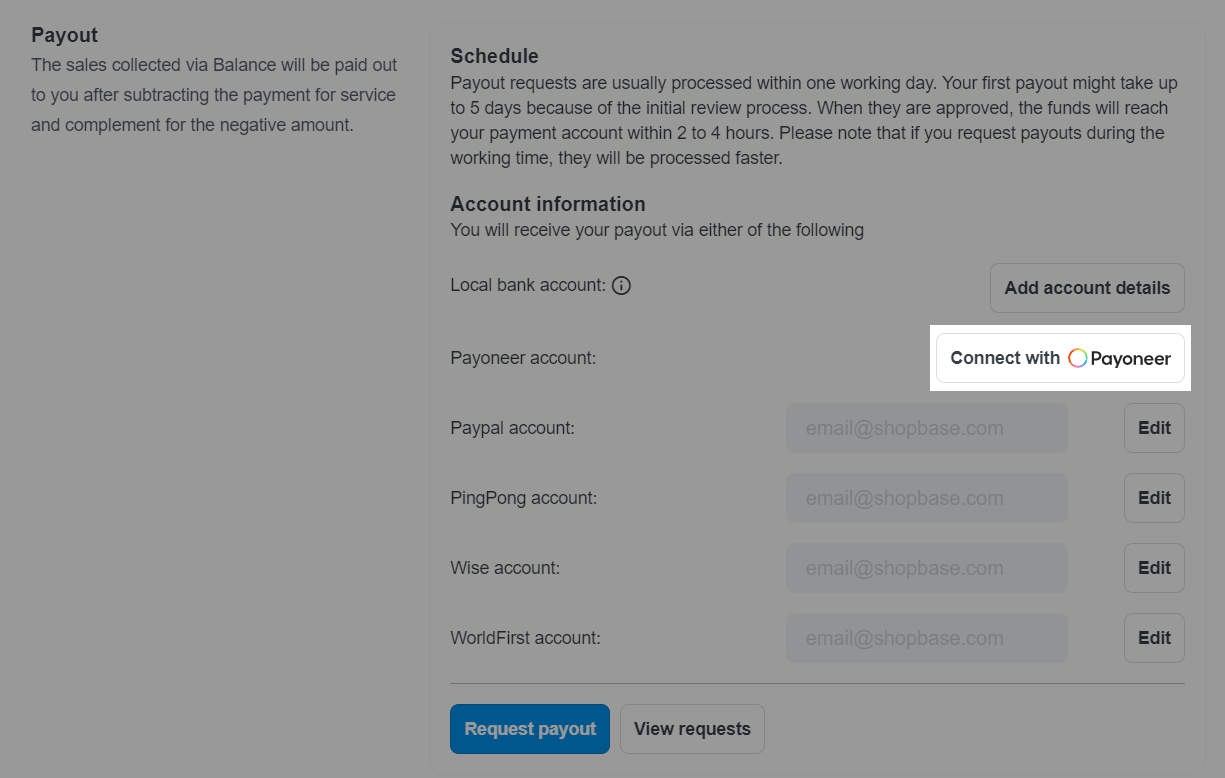
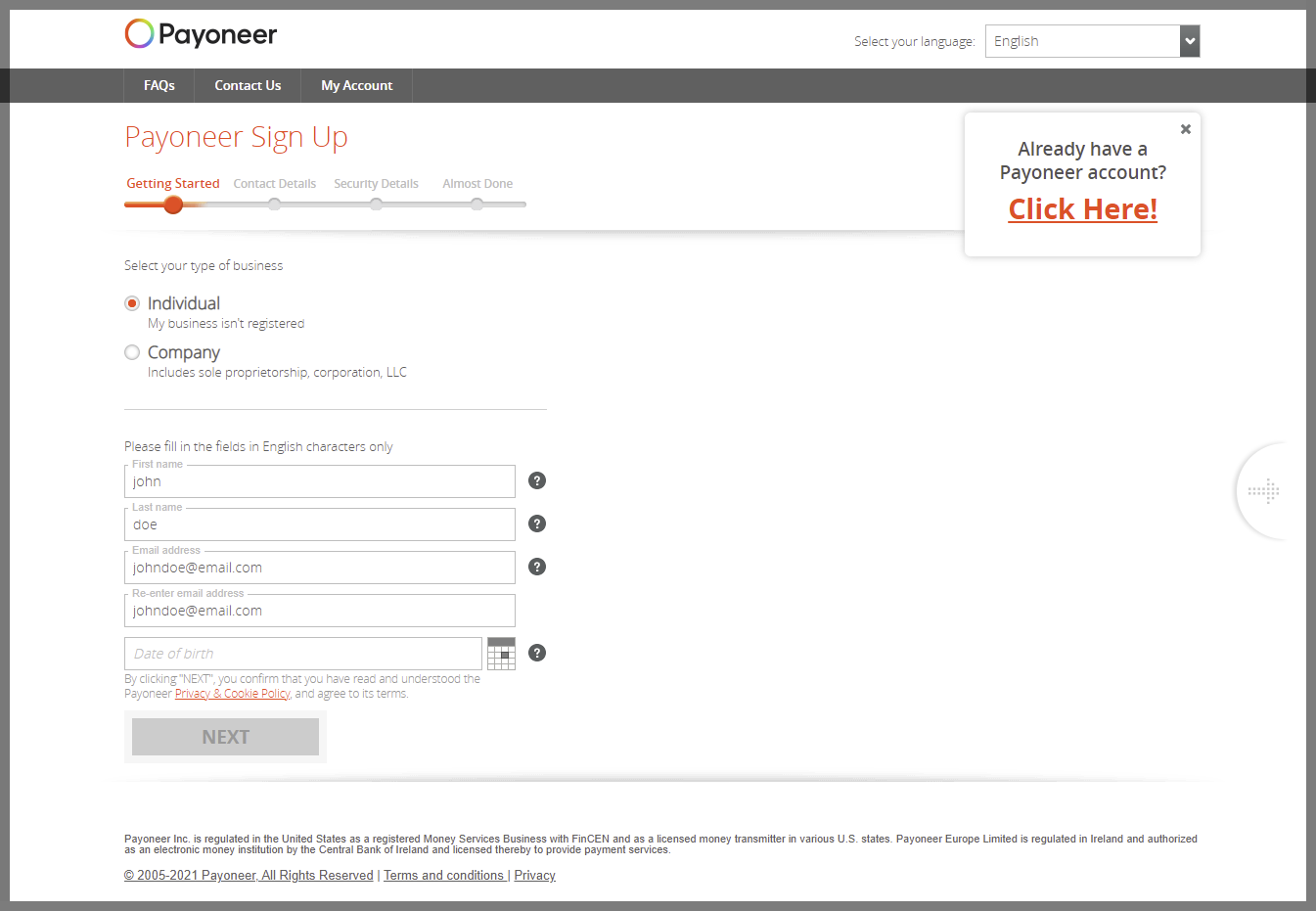
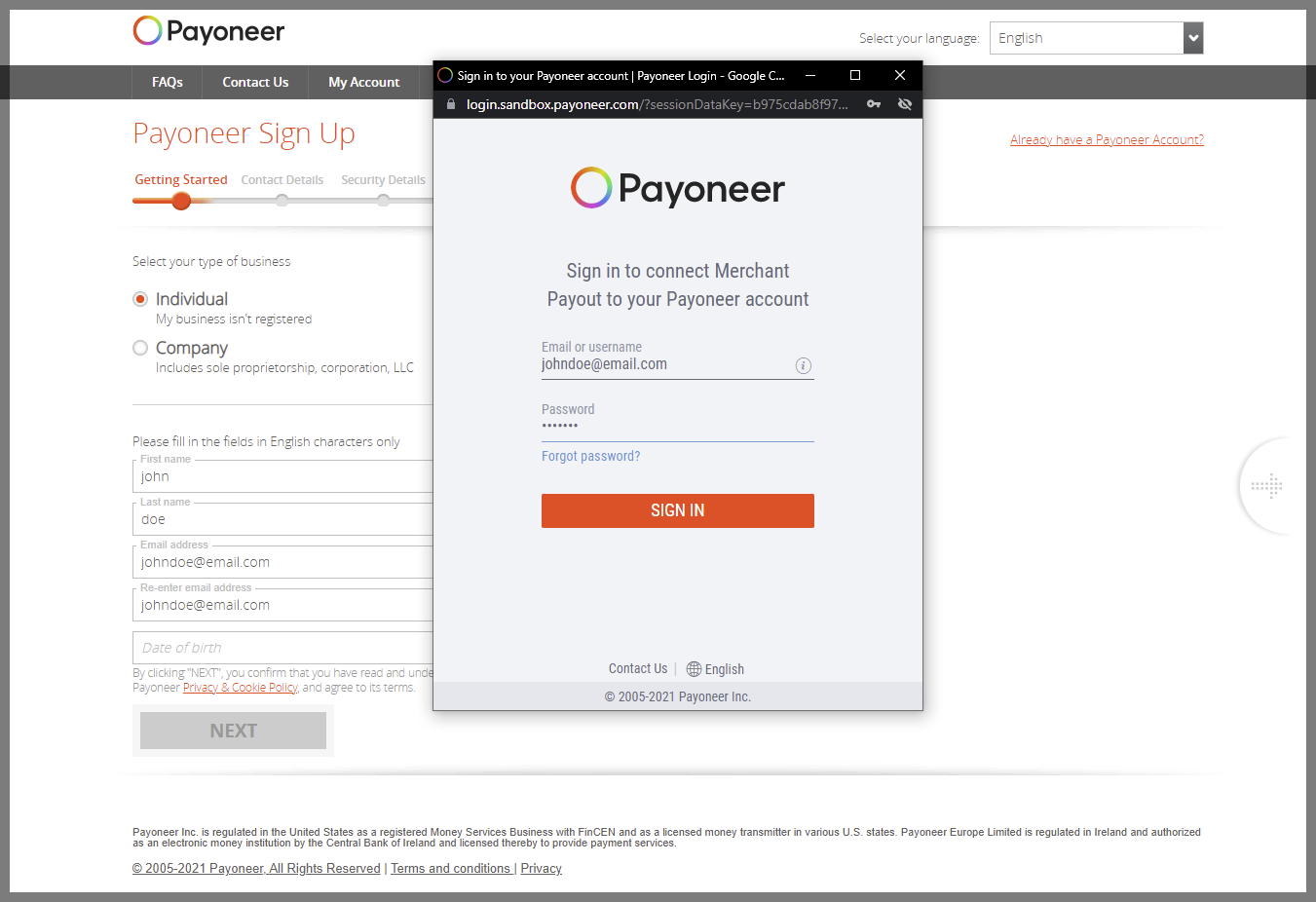
After signing in to your Payoneer account, you will see the connected account displayed in the Account Information section of your ShopBase Balance dashboard.
To disconnect your Payoneer account, click on the Delete icon and choose Confirm.
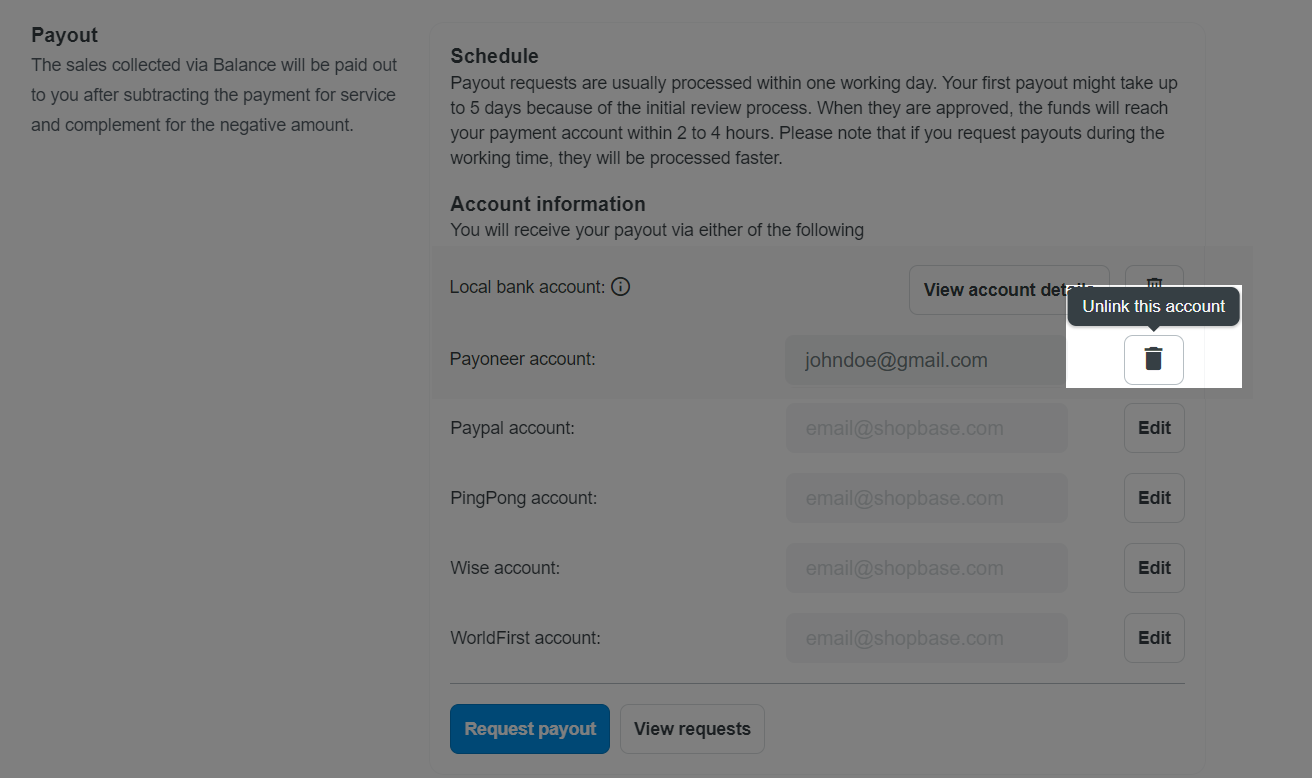
Payout via PayPal, PingPong, Wise, WorldFirst
To connect a PayPal, PingPong, or Wise account, enter your account email. For WorldFirst, input your account receiving ID by clicking Edit button. Then click Save.
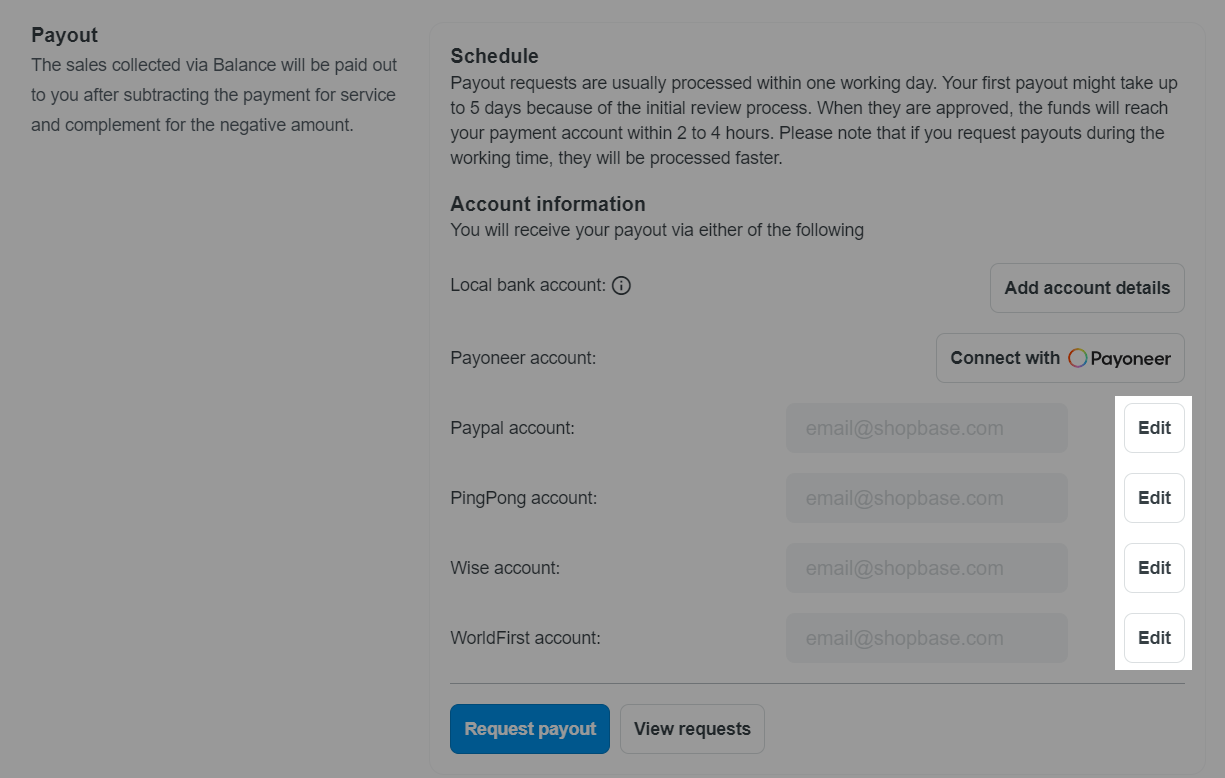
Once your receiving account is connected, you can request a payout from ShopBase Balance by clicking Request payout. In the new window, select the Funding Source, Payout method, enter the amount, and press Send request.
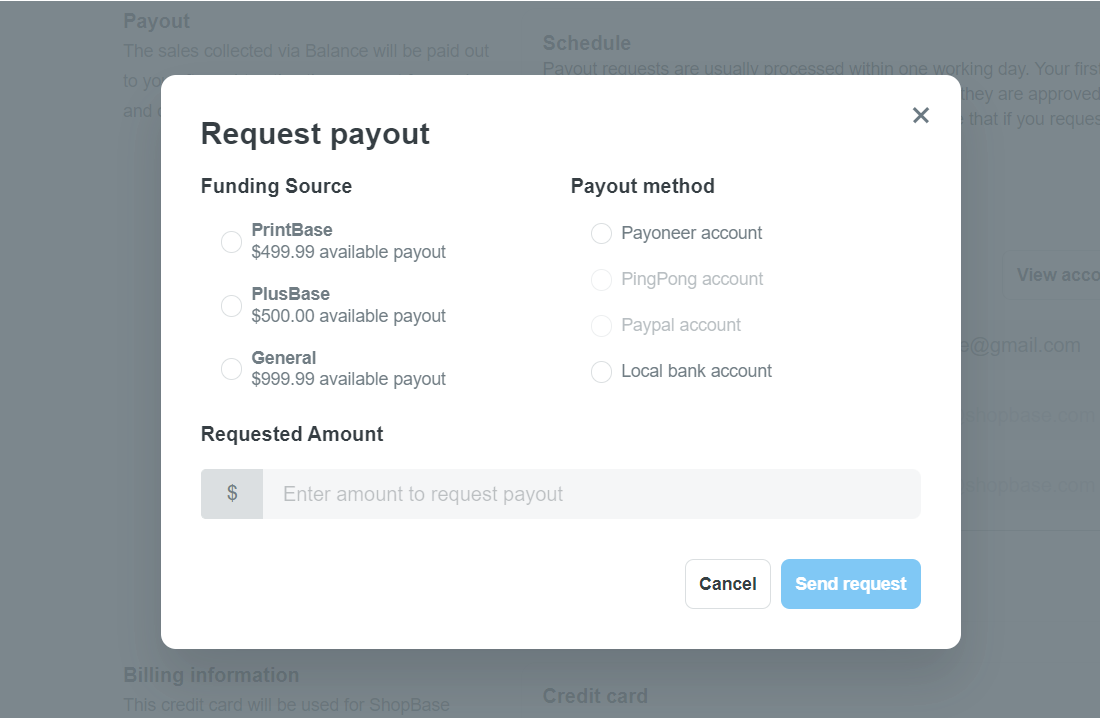
Payouts via PayPal are subject to transaction fees, averaging 2% per payout. Actual fees may vary depending on the recipient's region, and higher charges may apply.
You can only request payout with Payoneer method if your connected Payoneer account is an active account.
For payouts to a local bank account, the processing time varies based on local bank procedures, taking up to 2-3 days including weekends. The payout amount in local currency is subject to the sender's bank exchange rate.
You can also keep track of the funds paid out to your account by clicking View requests.
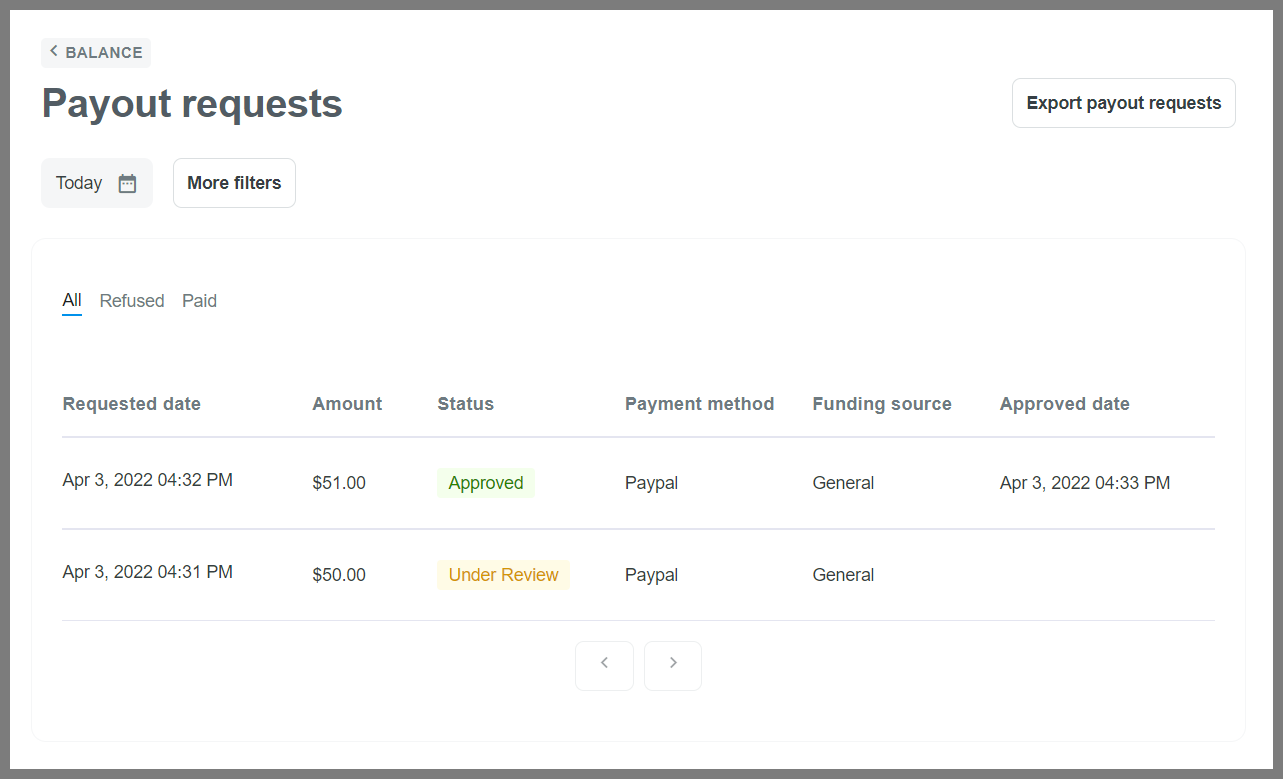
B. Important notes
When requesting payouts to your Payoneer account, ShopBase uses the Mass Payout method. This allows for perks such as increased remittance/receiving limits, fee reductions, virtual cards requests, customer programs, etc. Payoneer charges $3 per payout, but you can contact them for fee reduction options based on your revenue size.
If the store is still in the free trial period and not under any subscription plan, you CANNOT pay out profits from business activities. These profits will remain in Available Soon until a subscription plan is activated. Then, they will move to Available to Payout according to each service rule. You can also view the specific available date for each transaction in your Balance dashboard.
ShopBase requires a $50 profit minimum for all payout requests.
When you submit your first payout request, ShopBase will review your account's risk level within 3-5 business days. Your payout will be processed after this review is complete.
Payout requests are processed within 24 hours. However, requests submitted after 9 a.m. (UTC+0) on Saturdays and any time on Sundays will be processed on the next Monday. For the fastest approval, submit requests during business hours. Once approved, funds will reach your payment account, but the time may vary based on your bank's processing times.
If your payout request is declined, you will receive an email and a notification on your admin dashboard explaining the reason and how to proceed. The request status will change from
Success to Refunded.Profits in ShopBase Balance will be available to pay out after covering all essential service fees and any outstanding amounts.
For PrintBase and PlusBase orders showing signs of fraud (with at least one red flag in the fraud analysis), the profits will be transferred from Available Soon to Available to Payout in 72 hours after the order is successfully placed.
For PrintBase and PlusBase orders requiring customer re-confirmation due to updates or other reasons, the profits will remain in Available Soon. The amounts will move to Available to Payout once the order is successfully confirmed by the customers and approved by our Operation Team.
Amounts added to Balance via Top-up CANNOT be withdrawn via Payout.
Your payout request button will be temporarily disabled if your account shows signs of scam or DMCA violation, Terms of Service violation, Privacy Policy violation. There will be a disable notification shown in your admin and sent to your email address, including the reason and the expected date of re-enable. For more information, please contact mod@shopbase.com.