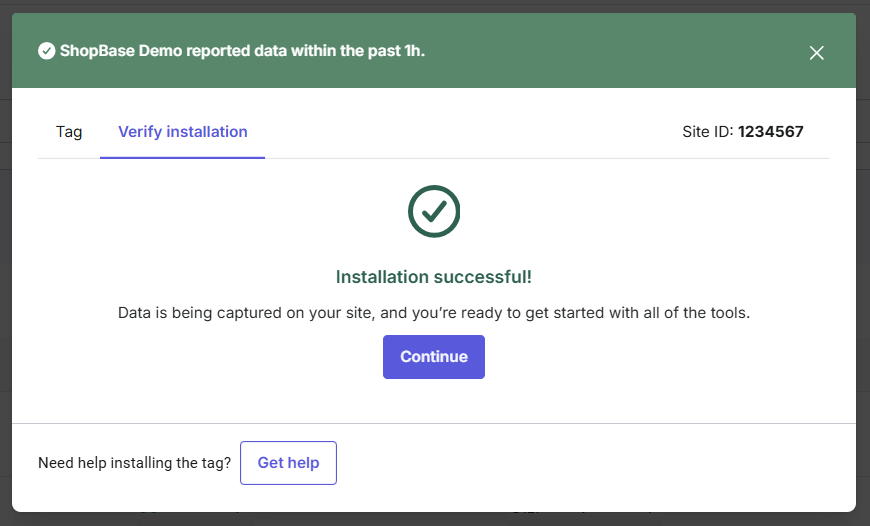Hotjar is a website visitor behavior analysis tool through the heat mapping tool. In this article, we will guide you to install the Hotjar tracking code for your ShopBase store.
Step-by-step Tutorial
Log in to your Hotjar account via this URL: https://login.contentsquare.com/one.
In your Hotjar admin dashboard, go to Organization settings, click on + New Site.
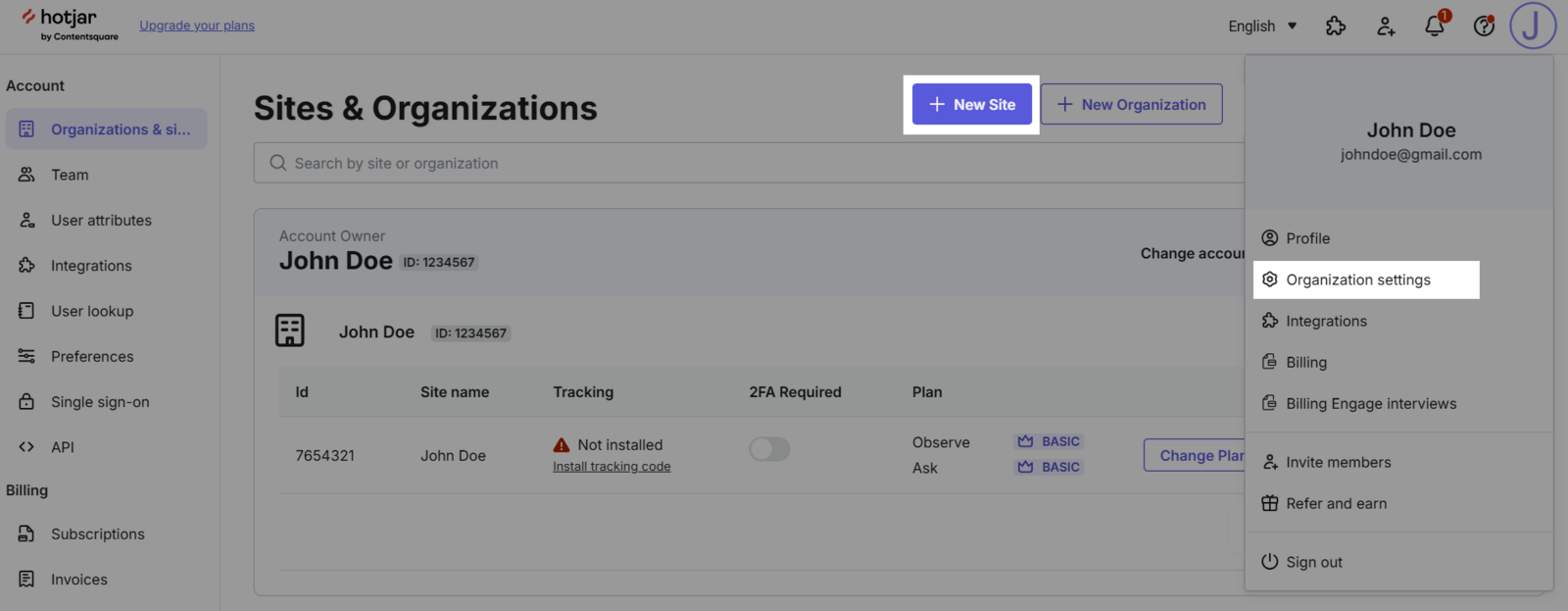
Enter your store URL in the Site URL box.
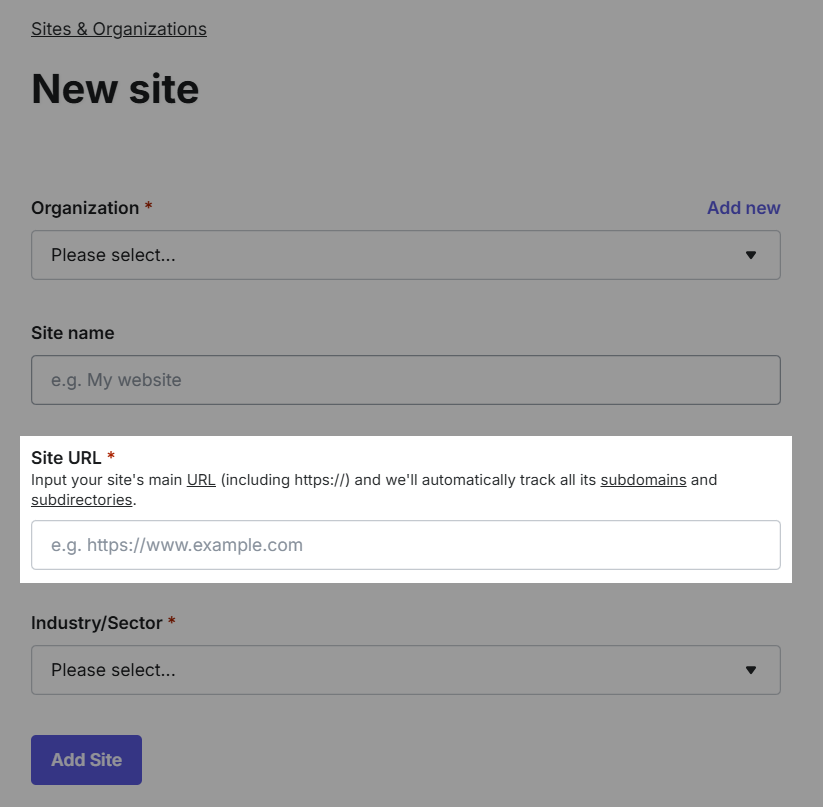
After successfully adding your site, copy the Site ID from Hotjar.
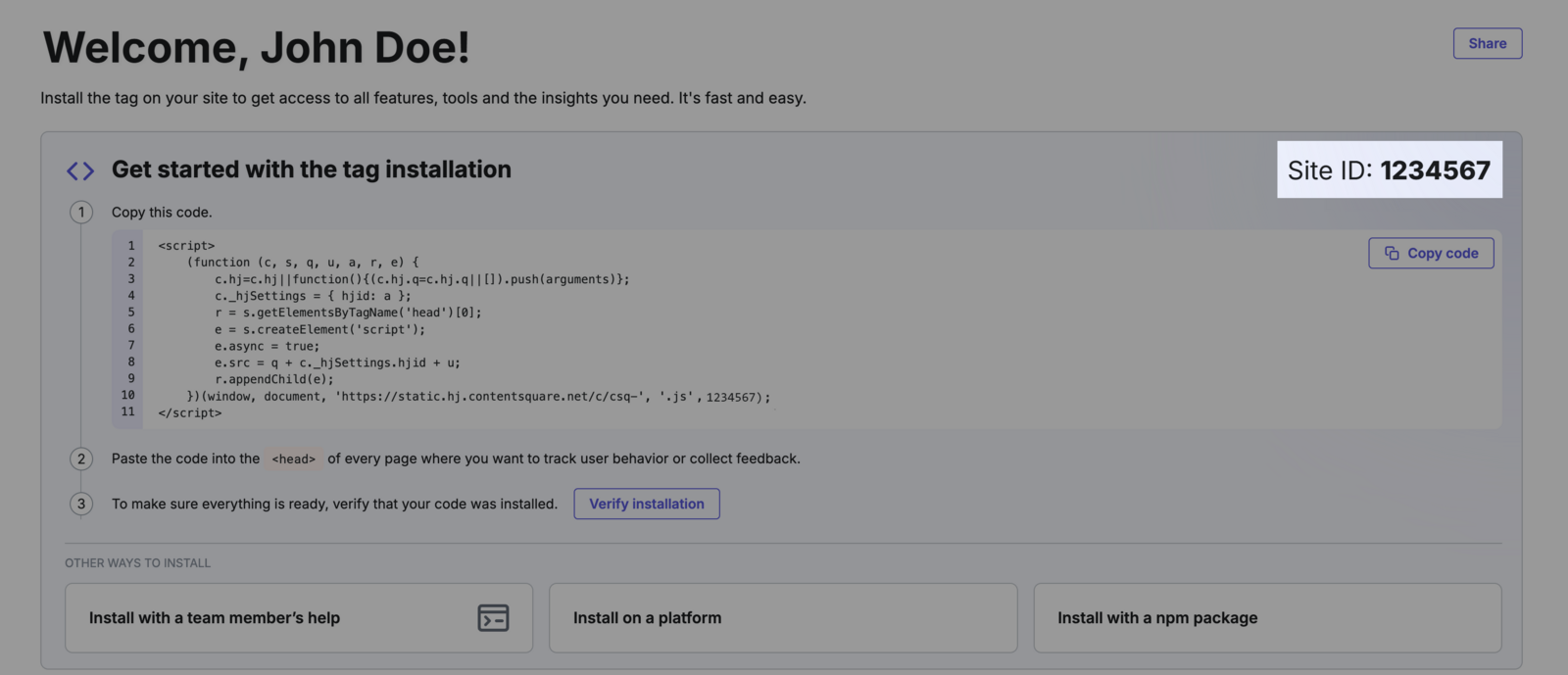
From your store's admin dashboard, navigate to Marketing and Sales > Sales Channels > Hotjar.
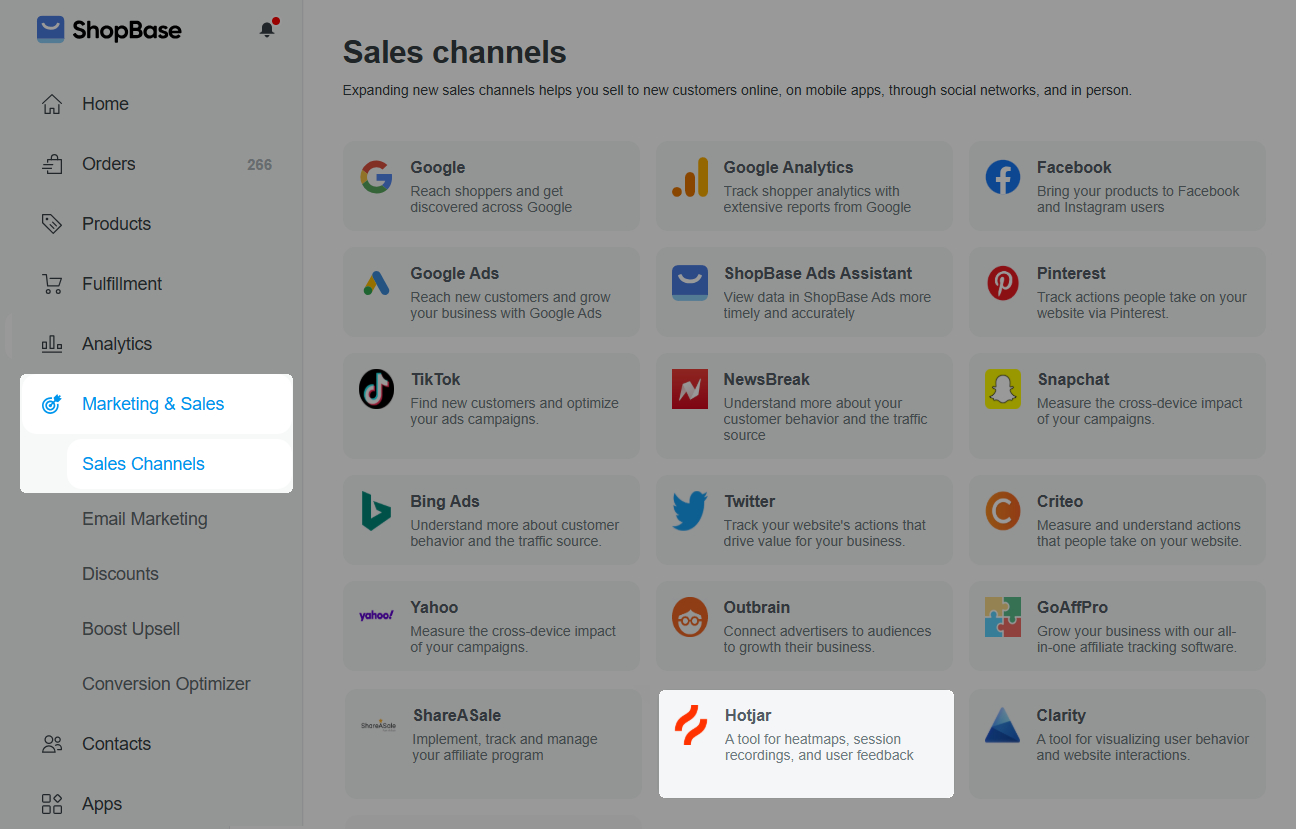
Paste the copied Site ID into the provided box. Click Save Changes to complete the integration.
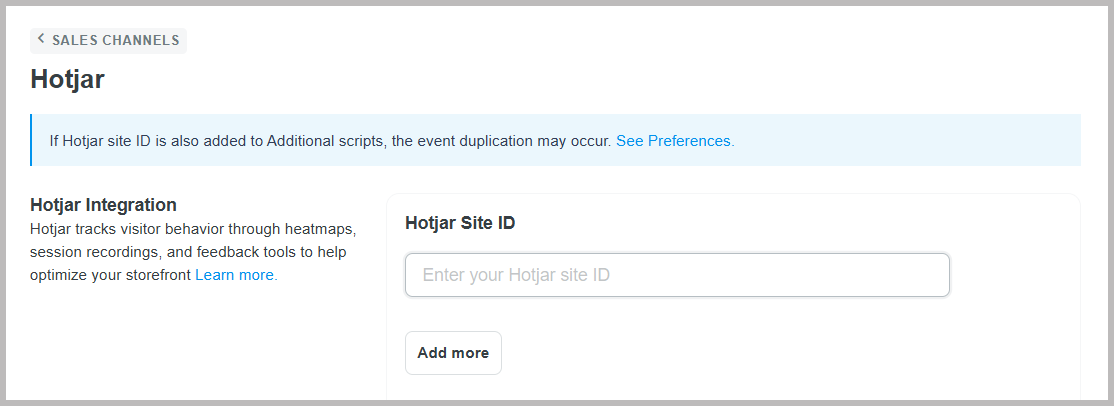
Verify installation
Click on the Verify Installation button. In the verify installation tab, click Verify Installation again.
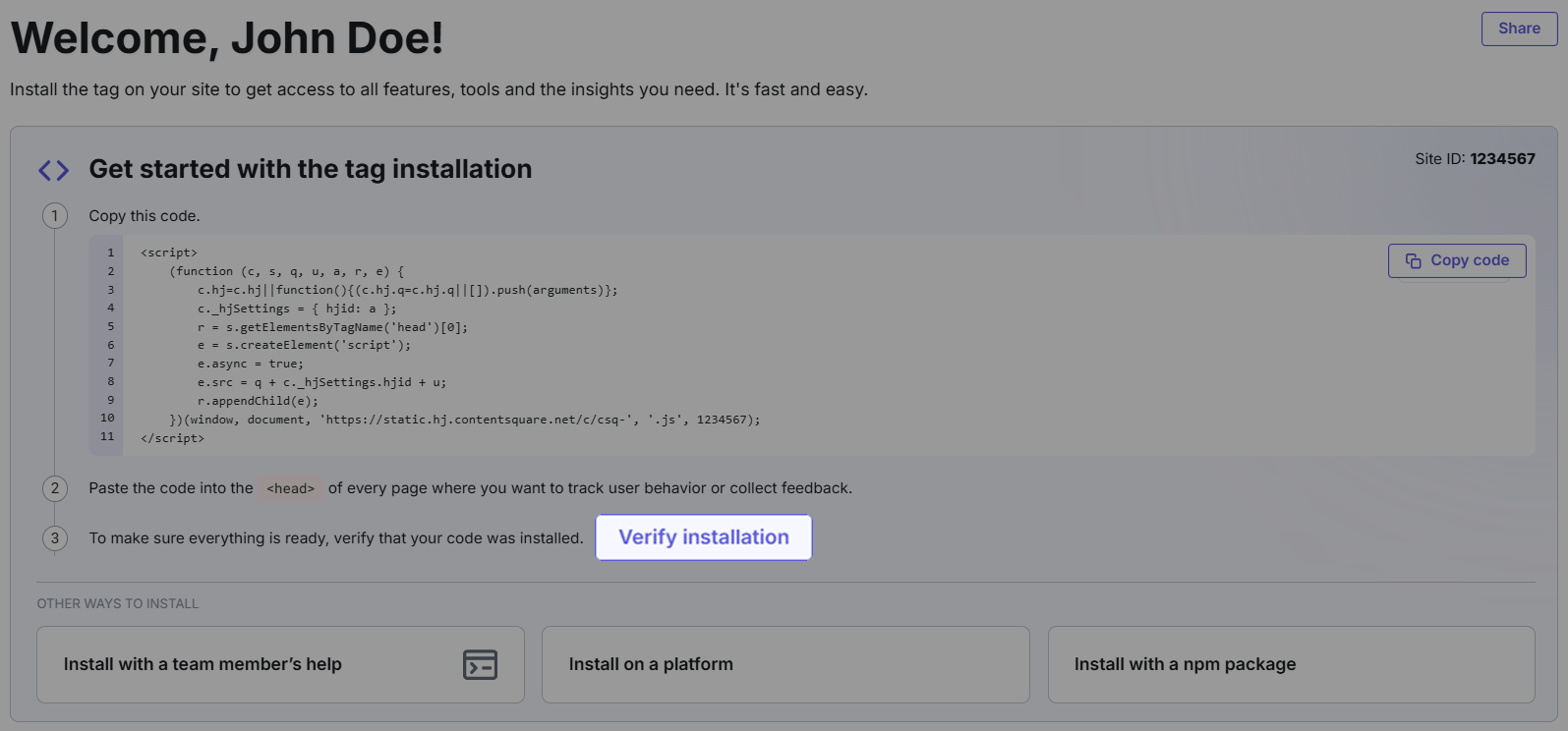
A browser window will open, displaying a message confirming whether Hotjar is installed correctly. If the installation is successful, you will see a message saying Installation successful.