Digital Downloads are files that customers can download directly after completing a purchase. Examples of digital downloads include ebooks, videos, audio files, software, and other digital assets. ShopBase Creator makes it easy to upload, manage, and sell digital downloads, ensuring a smooth experience for both creators and customers.
Creating a digital download product on ShopBase Creator is a simple process. Follow this step-by-step guide to set up your digital download product.

- You can add a thumbnail image, customize product’s title, URL and description. There’s a live mobile preview on the right-hand side of the page, allowing you to see how the product will look on the storefront.
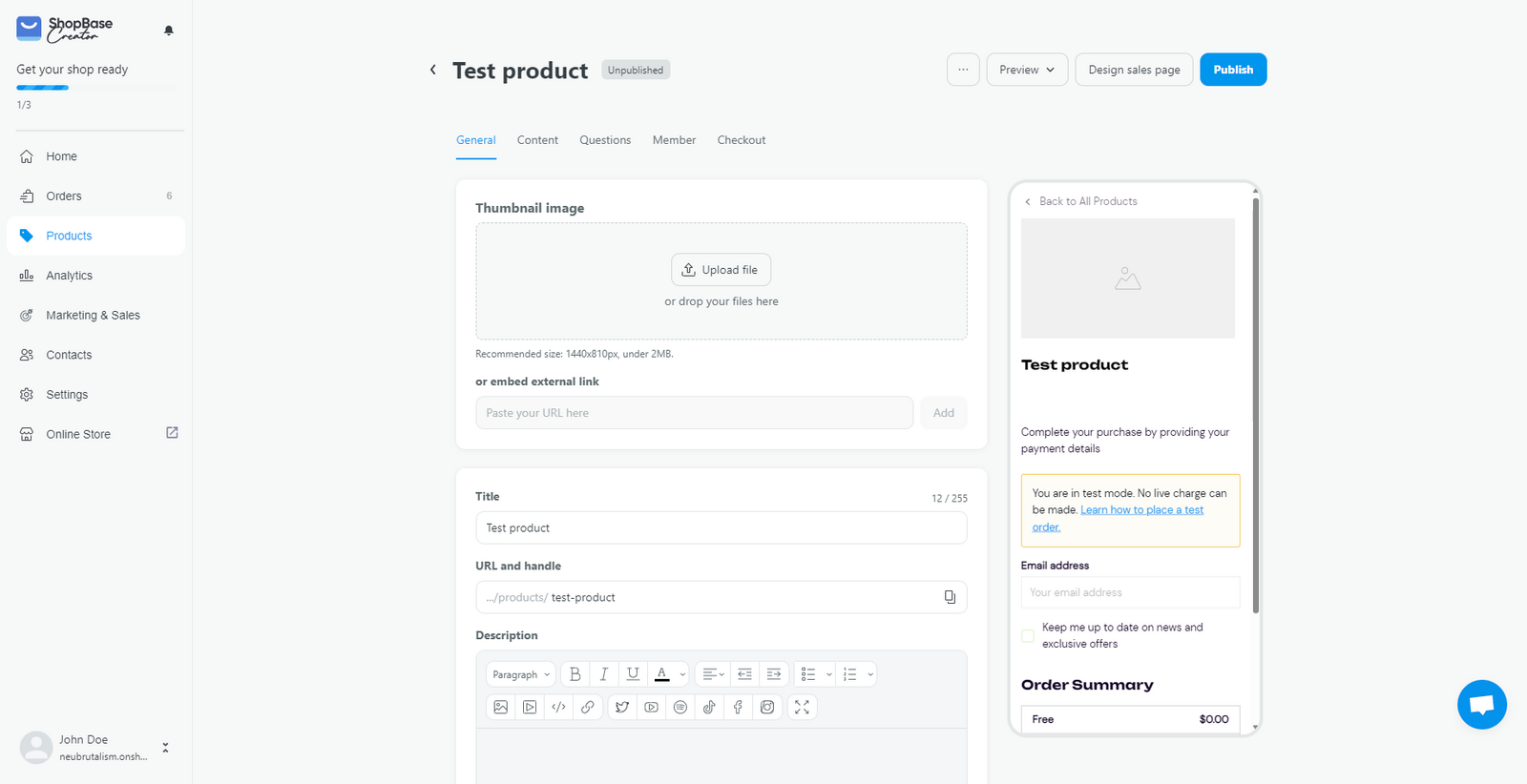
- You can optimize your page for SEO by customize page title and meta description. By default, these will be auto-generated based on your product title and description
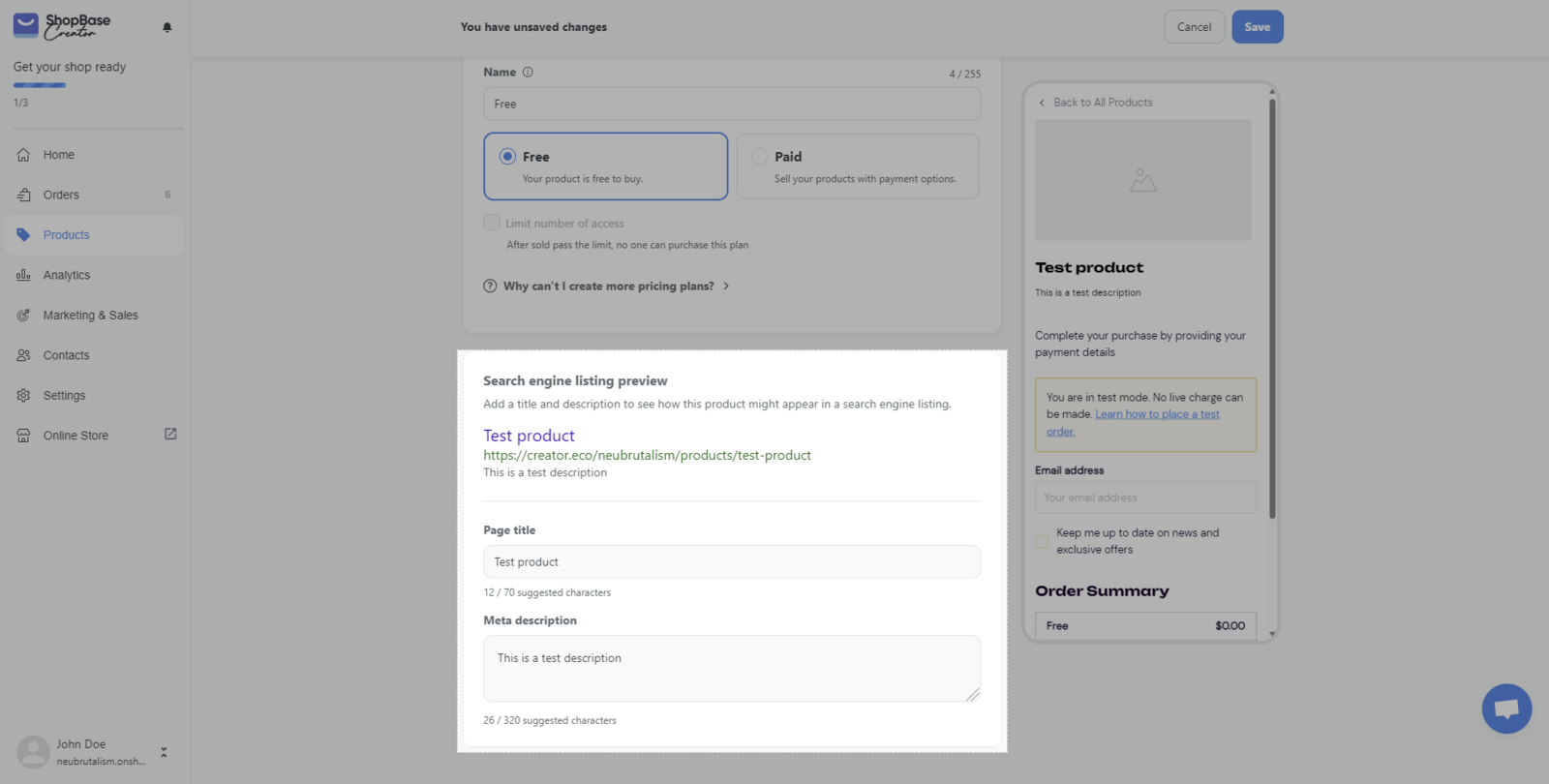
- In Preferred link, you can set a custom domain for the product. To do this, you need to add a custom domain to your store first. Follow the steps in the How to set up a custom domain help doc.
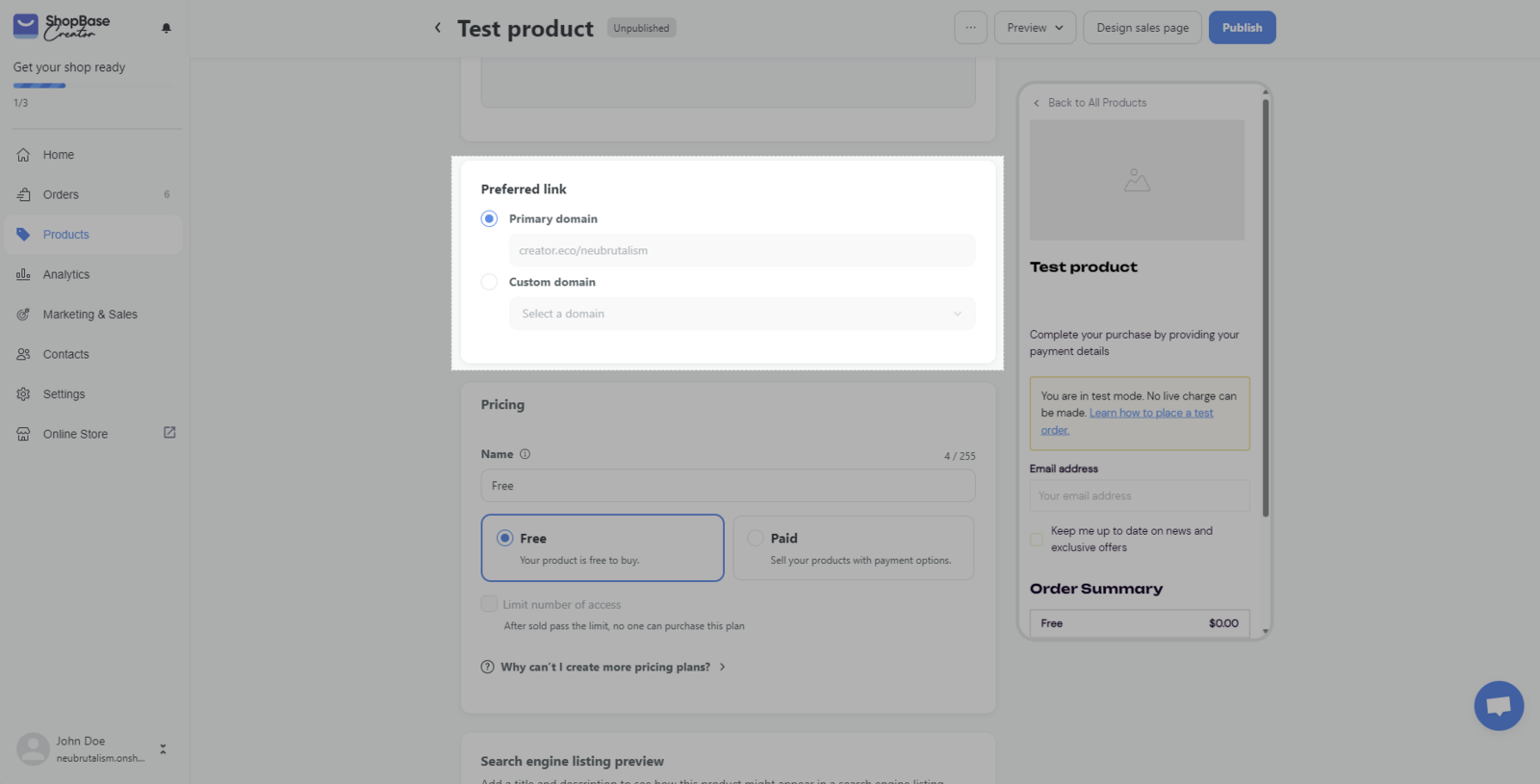
- Pricing is where you decide on the price of the product. You can either set as a free or paid product
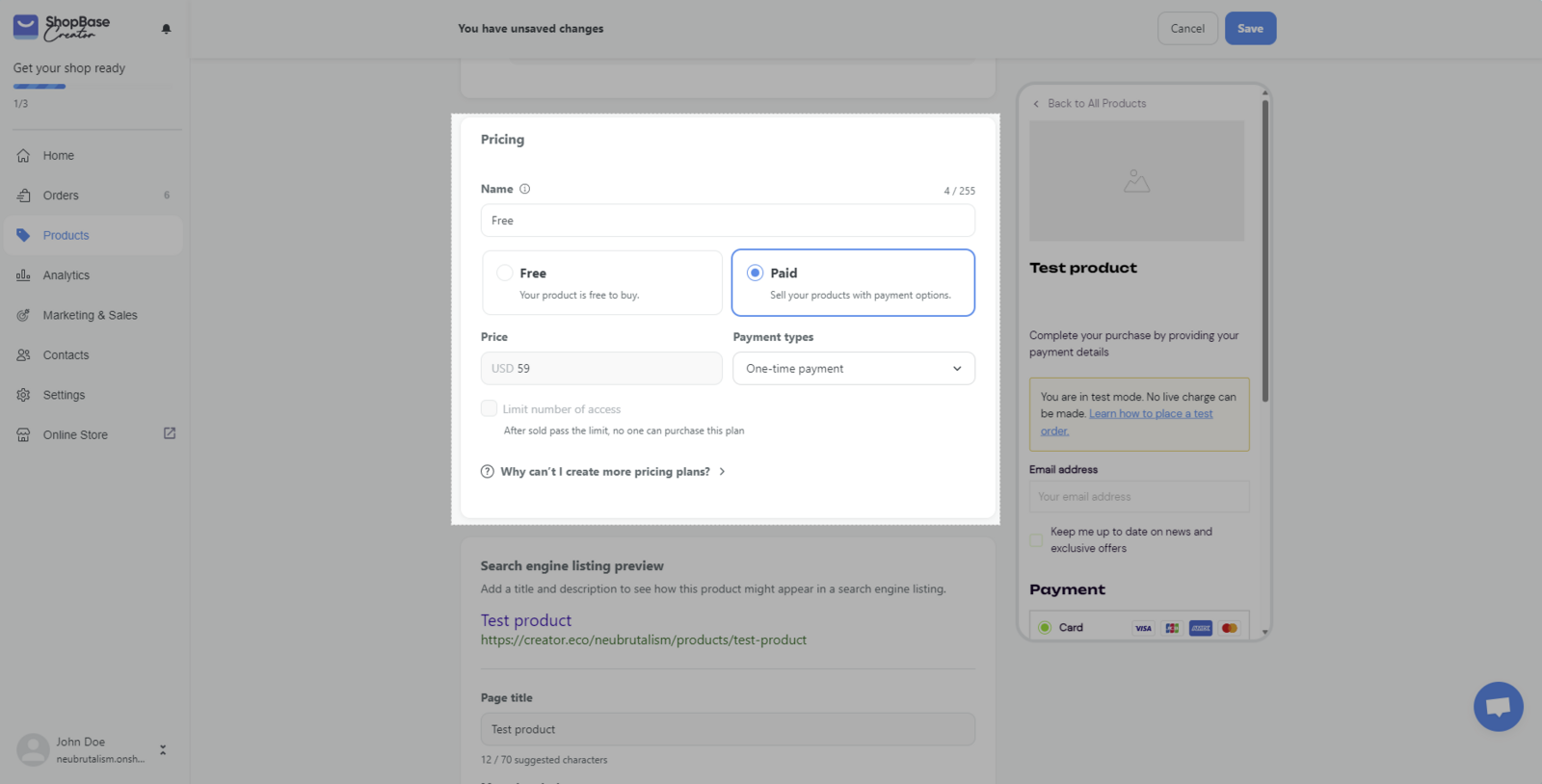
- You can add a main media, edit the title and content for the product. With our toolbar, you can even embed tweets, facebook & instagram post, tiktok & youtube videos and even spotify track to the content to make it more lively and interesting.
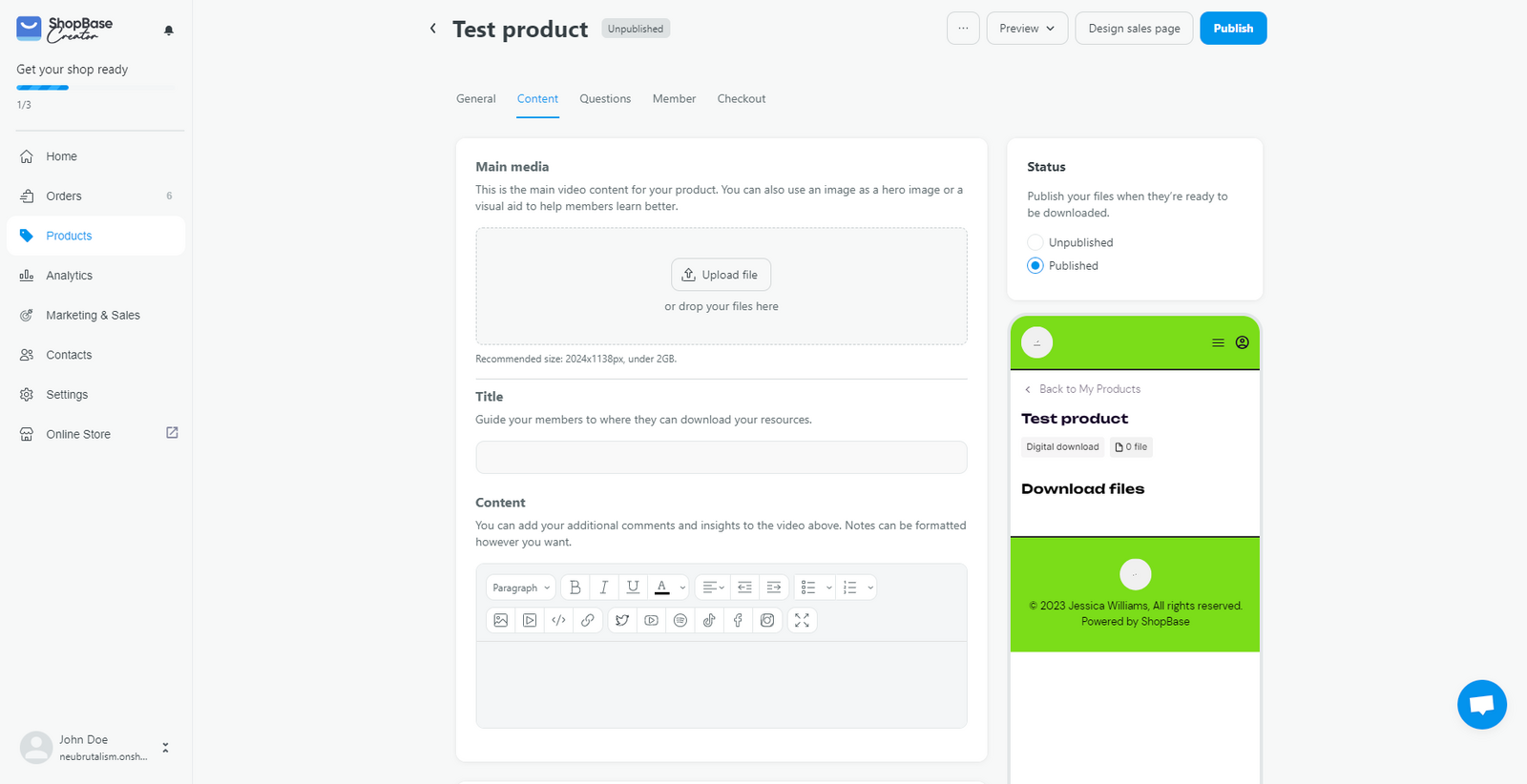
- Resources is the main part of Digital Download. You can attach multiple files to provide your members with valuable resources in the form of downloadable templates, eBooks, external links, etc. To upload a file, click on Upload file to upload the digital download file directly from your device.
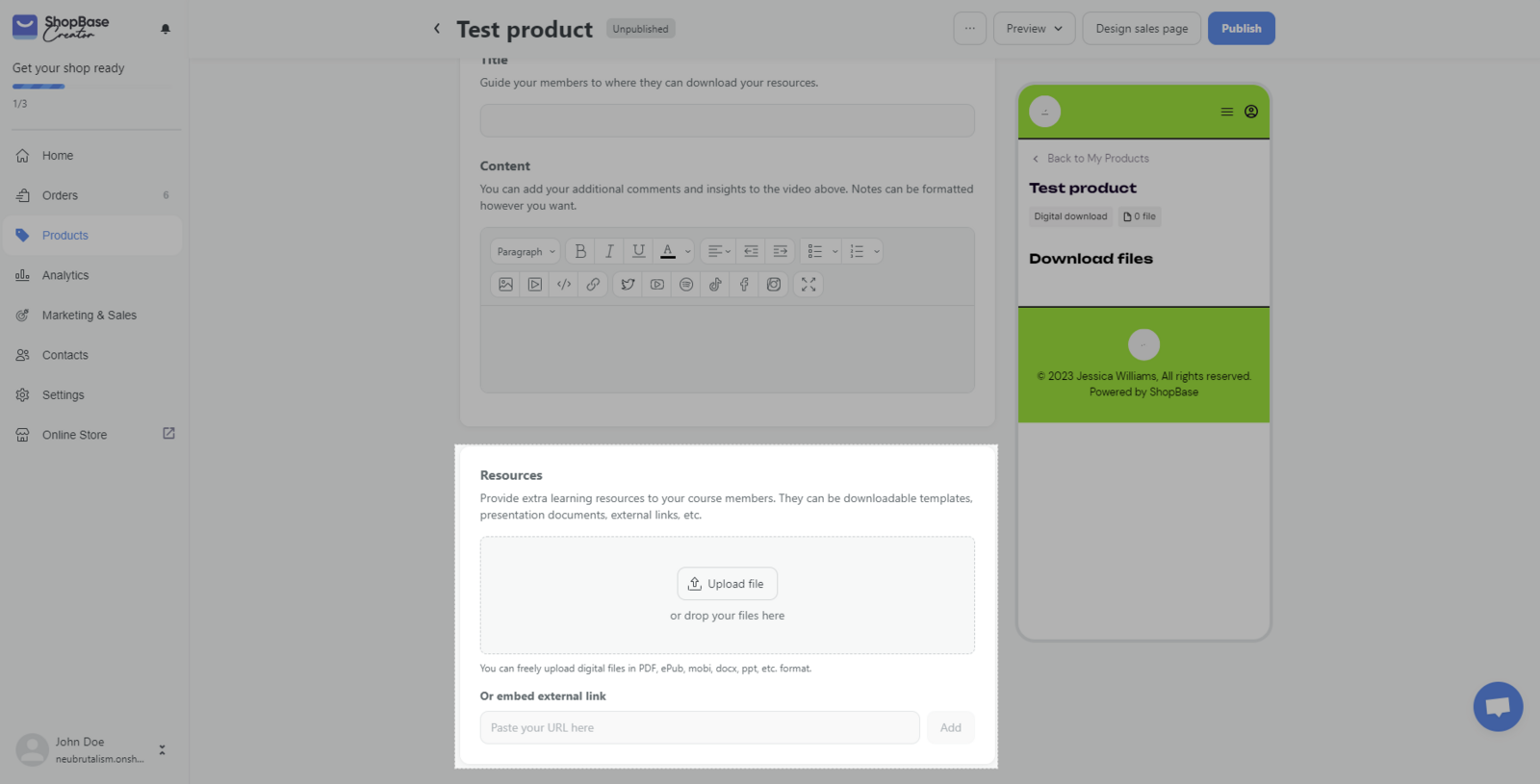
You can also paste the file URL in the or embed external link section and click Add.
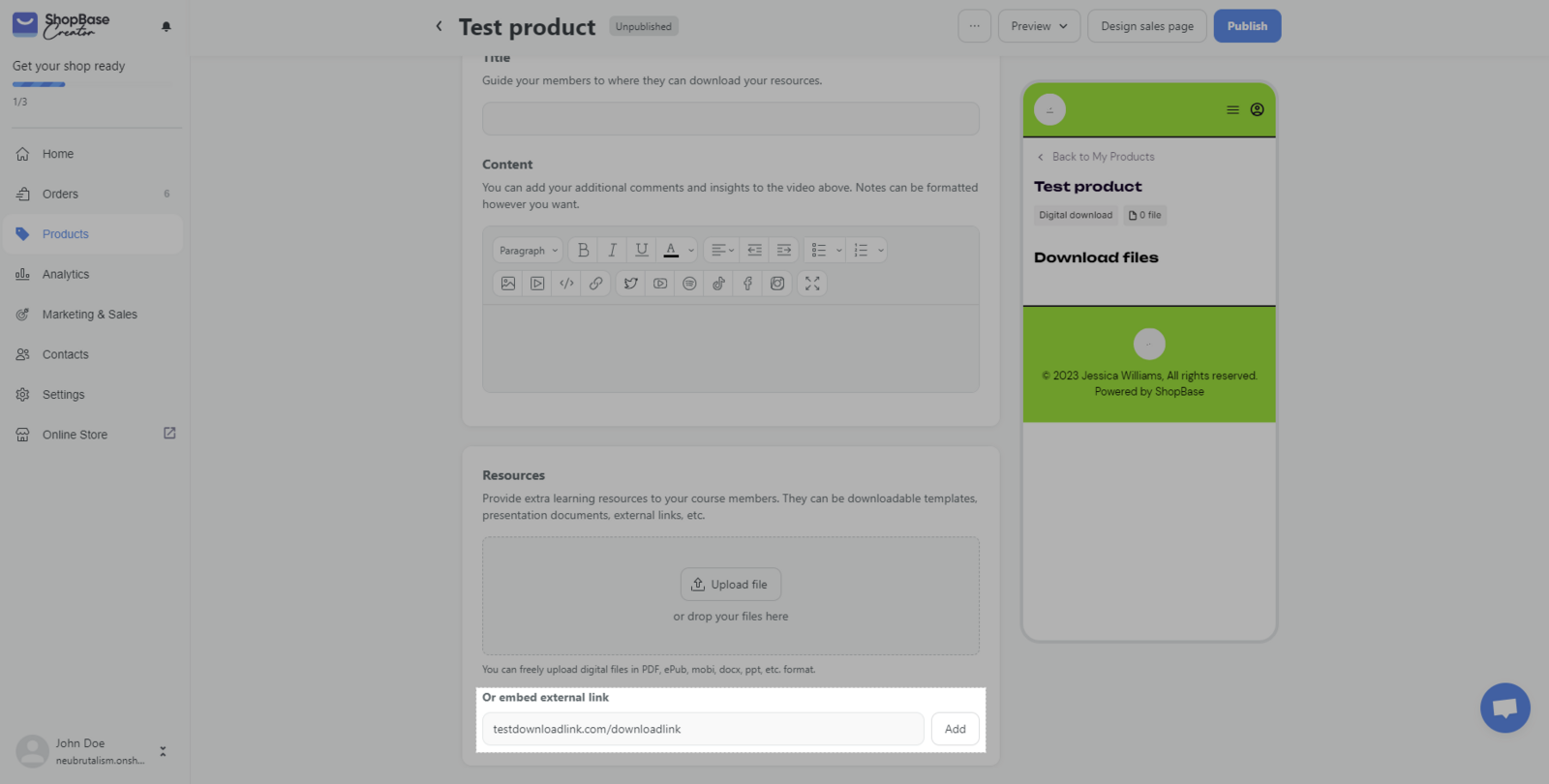
The file URL should be a public link that is viewable for anyone who has the link
You can upload multiple files, change their sort order, or rename files to make them more appealing and understandable to members.
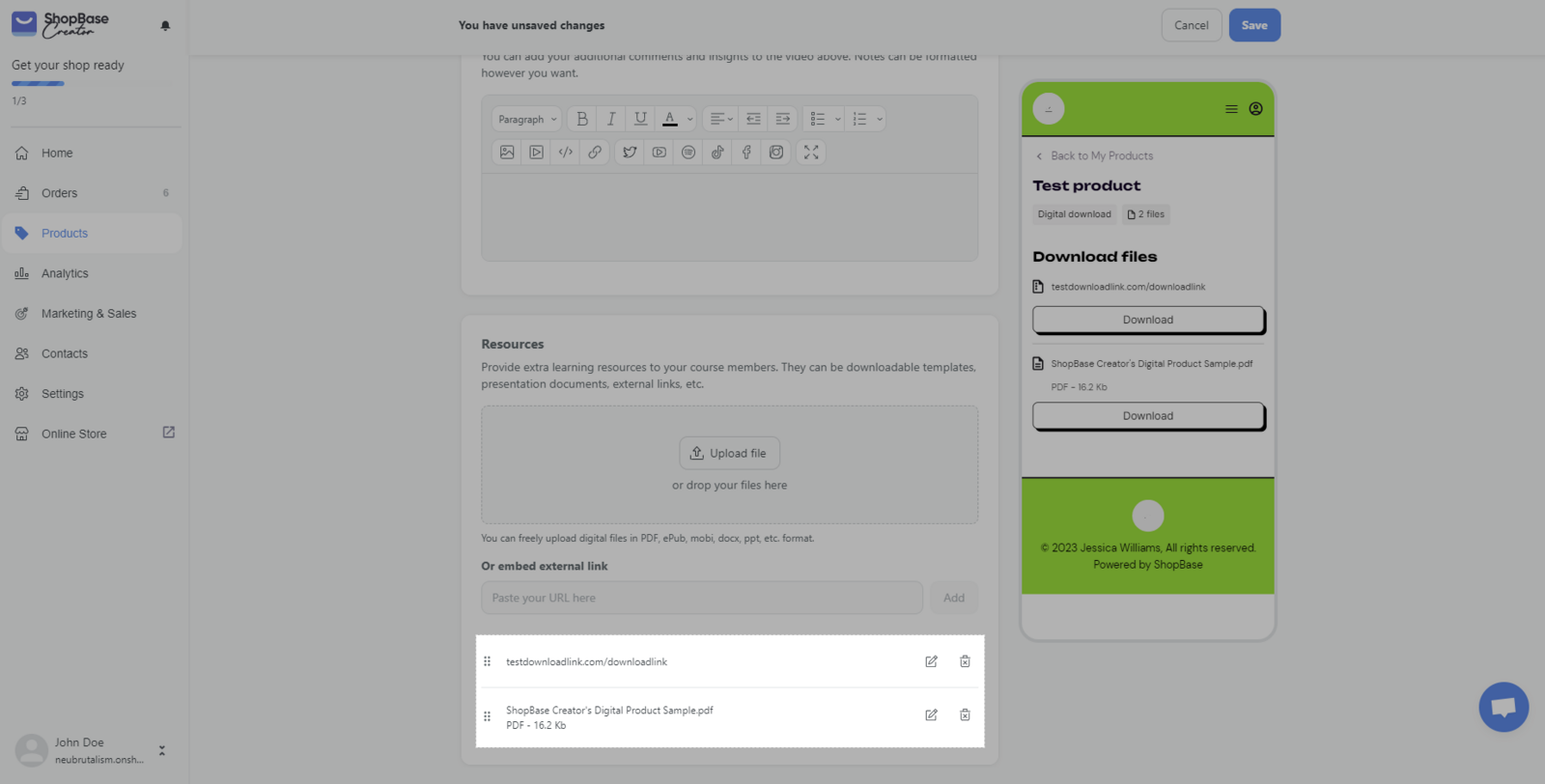
Make sure you follow our file size limit and supported formats
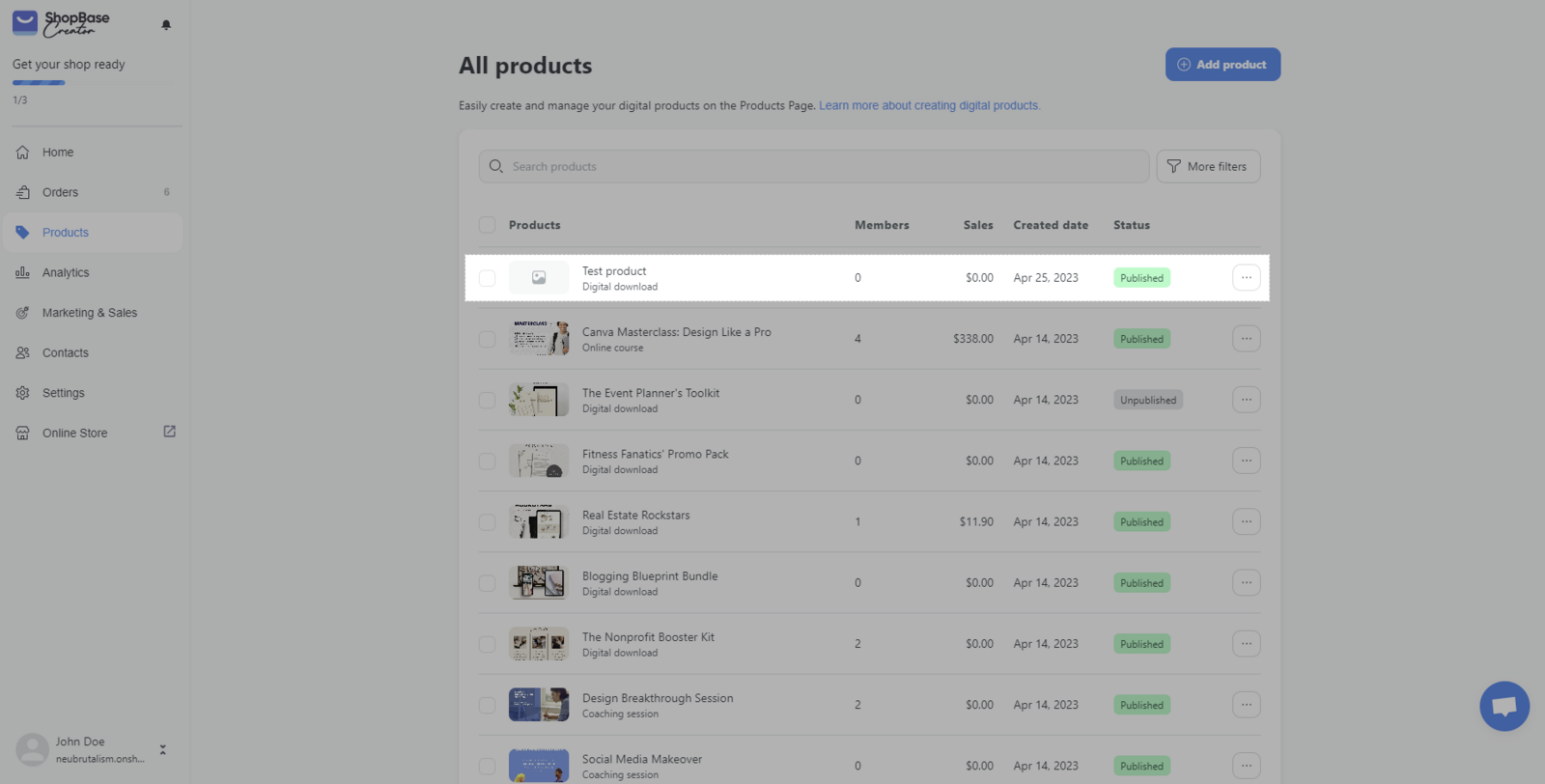
You might also want to check out these advanced features:
That's all you need to do to create a digital download product on ShopBase Creator!